Adding Custom Monitors
In addition to OpManager's default monitors, you can also create your own monitors for the SNMP-enabled devices in your network. The SNMP variable for which you intend configuring a monitor can return either a numeric or a string output when queried.
To add a custom monitor for a resource of a particular device type, the device template must be modified. The new monitor should be defined in the device template so that the monitor is associated for all devices of that type. Here are the steps.
- Go to Settings → Configuration → Device Templates.
- Click on the template in which you want to add a new monitor (for example, Linux), scroll down and click Add next to Associated Monitors column.
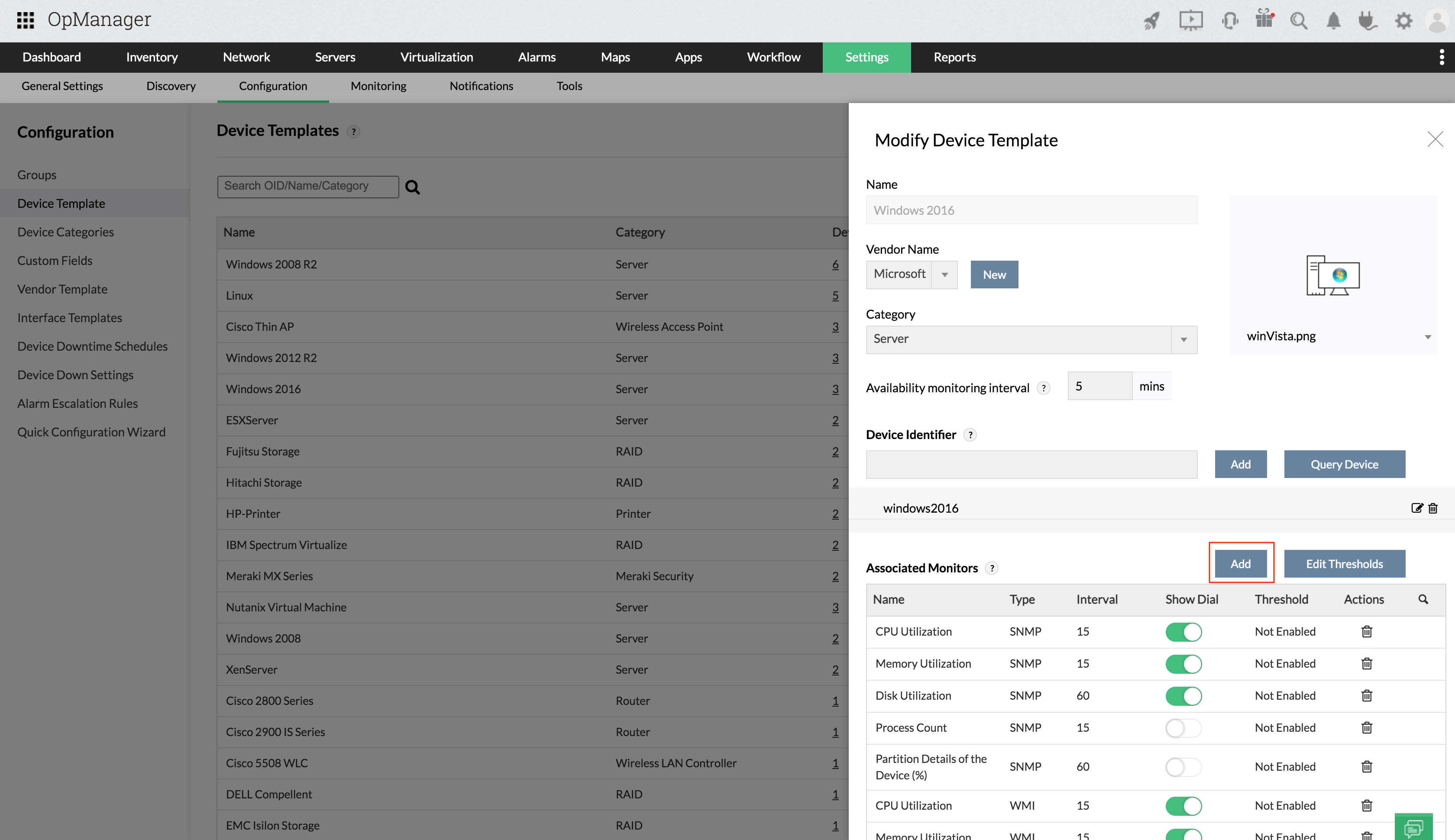
- Click the SNMP tab on the top of this page.
- Configure the SNMP OID, Monitor Name, Display Name etc. and click OK
- Click Save to save the changes to the Device Template or press Save and Associate to directly associate them to the devices or press Copy to copy the Device Template.
- To add bulk SNMP monitors to existing templates, follow the steps provided in this page:
How to add bulk custom monitors through device template?