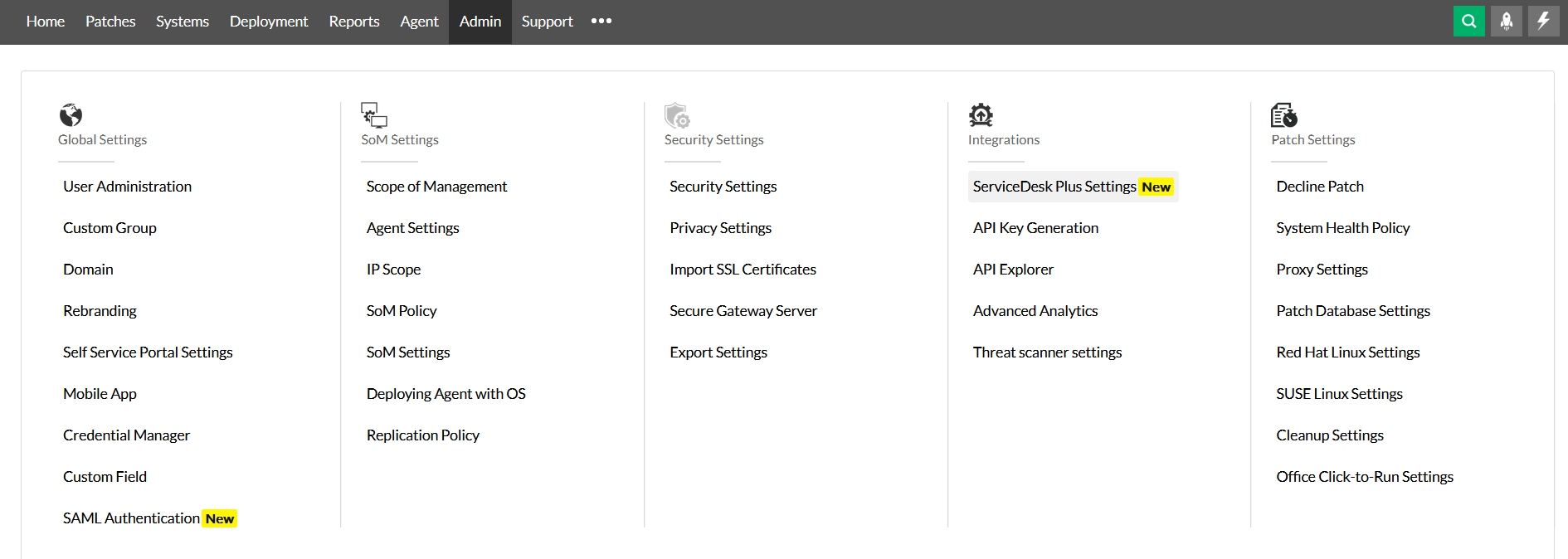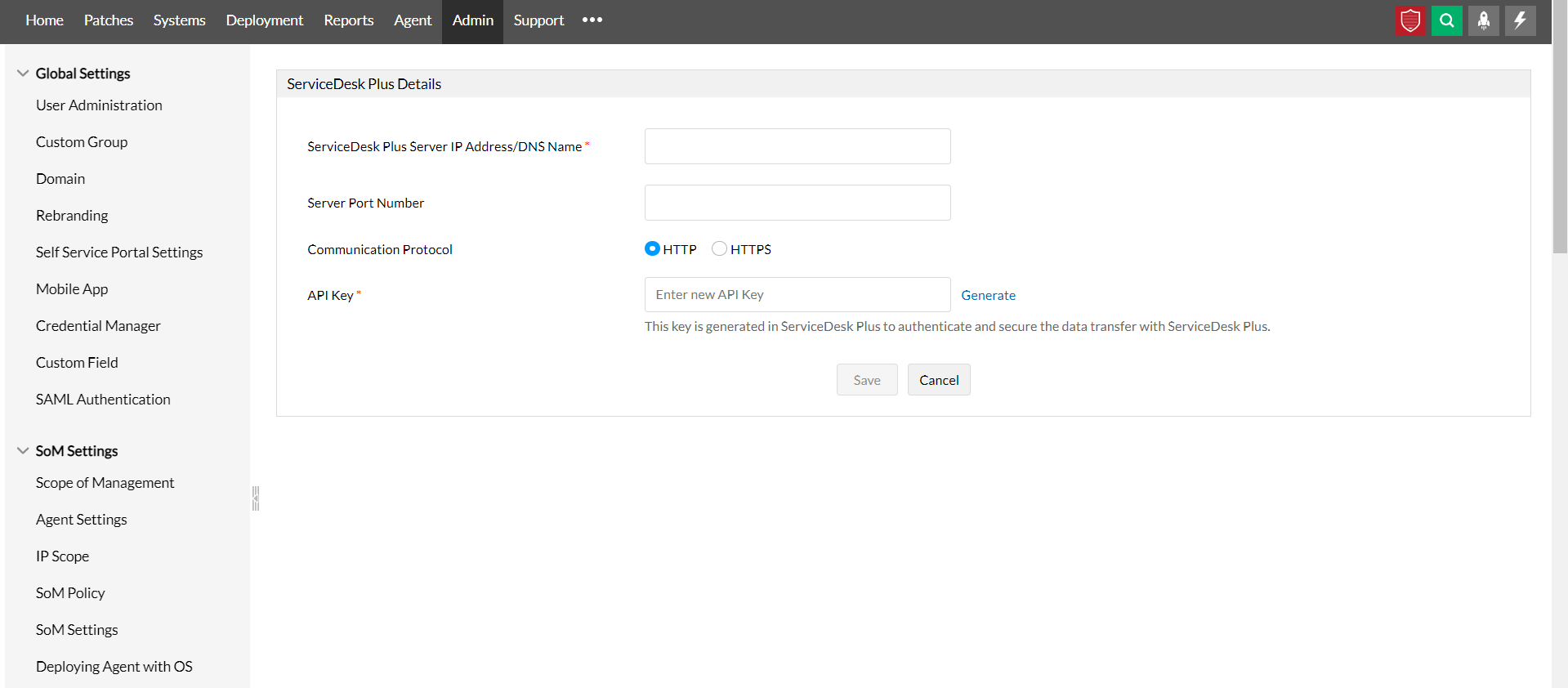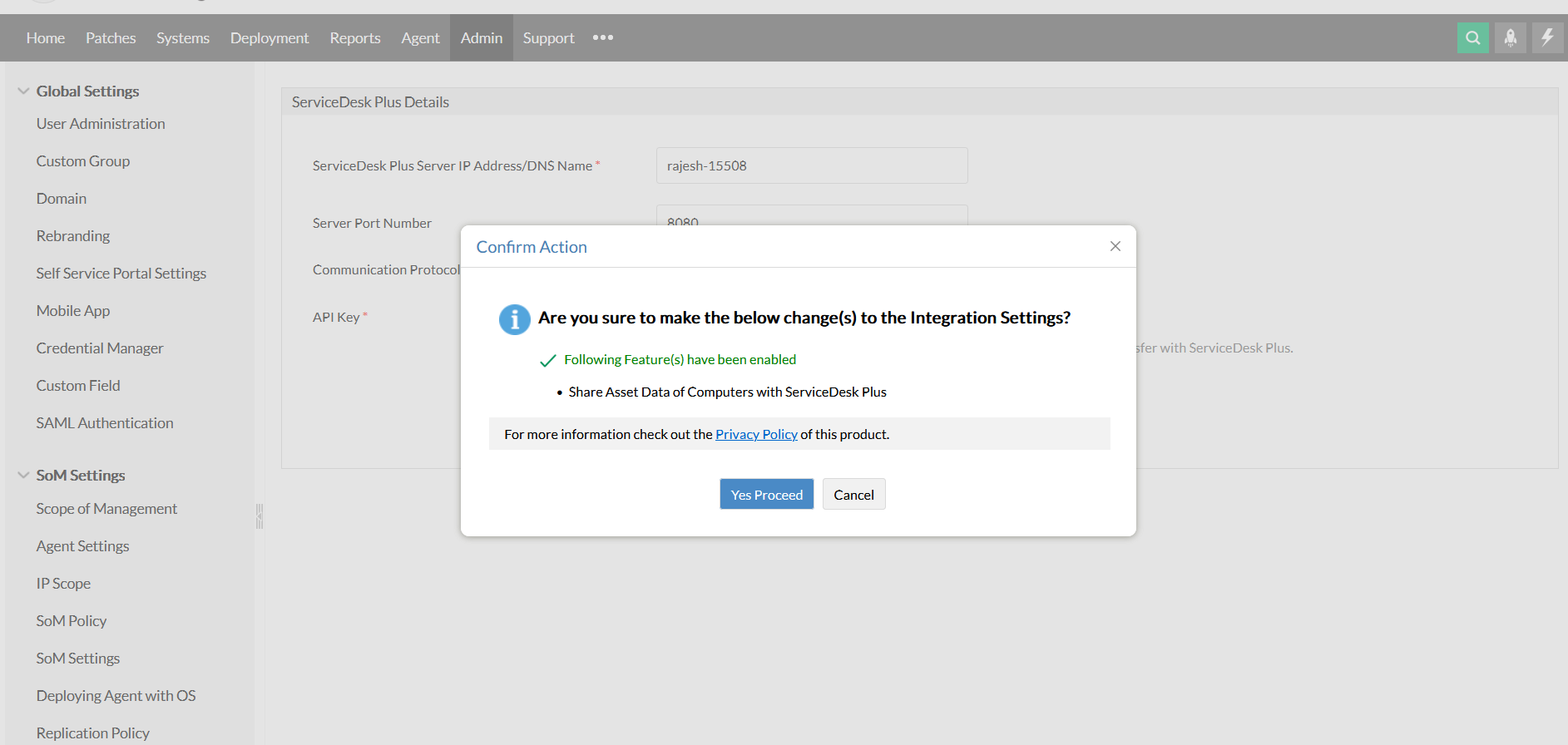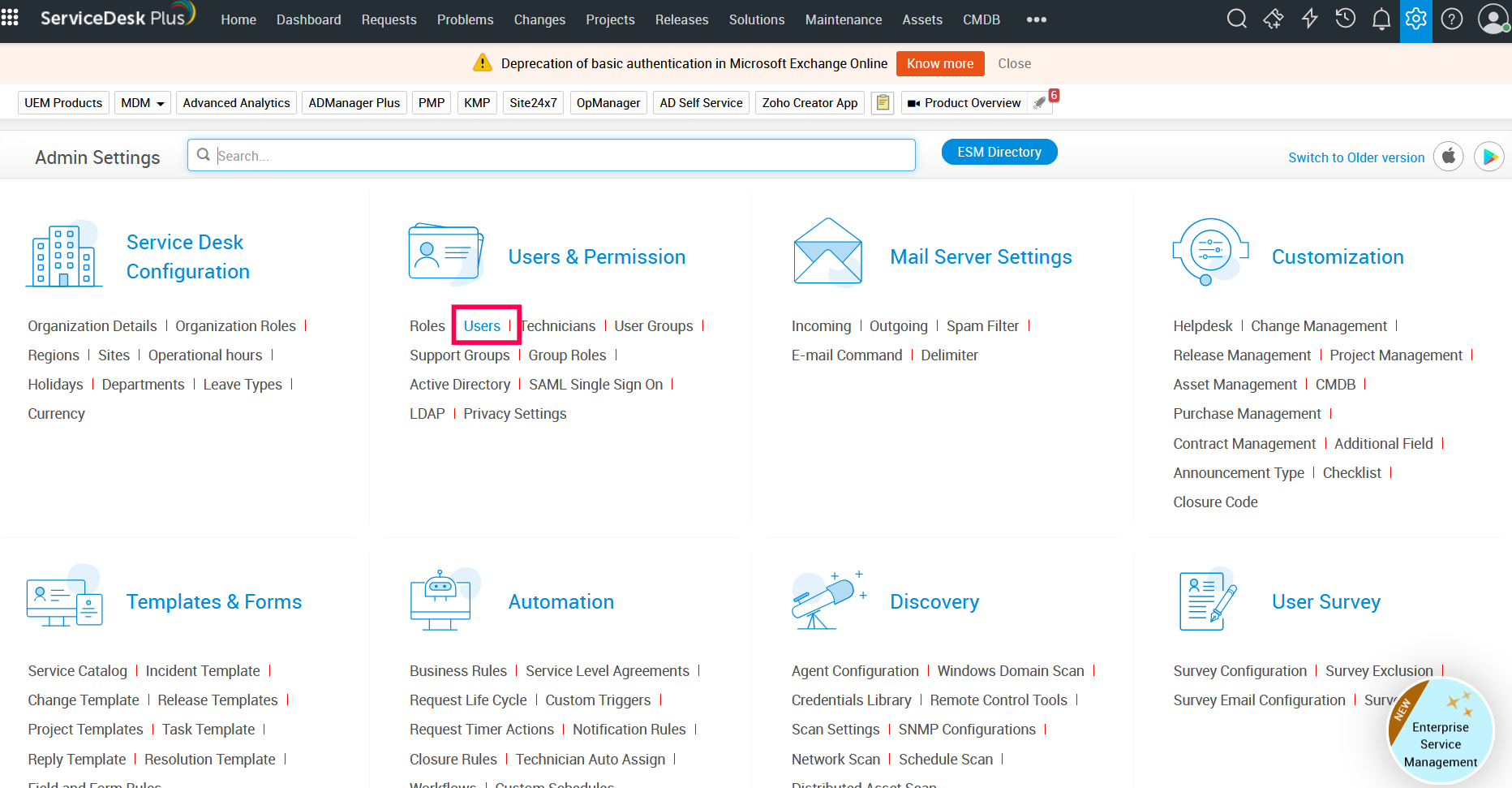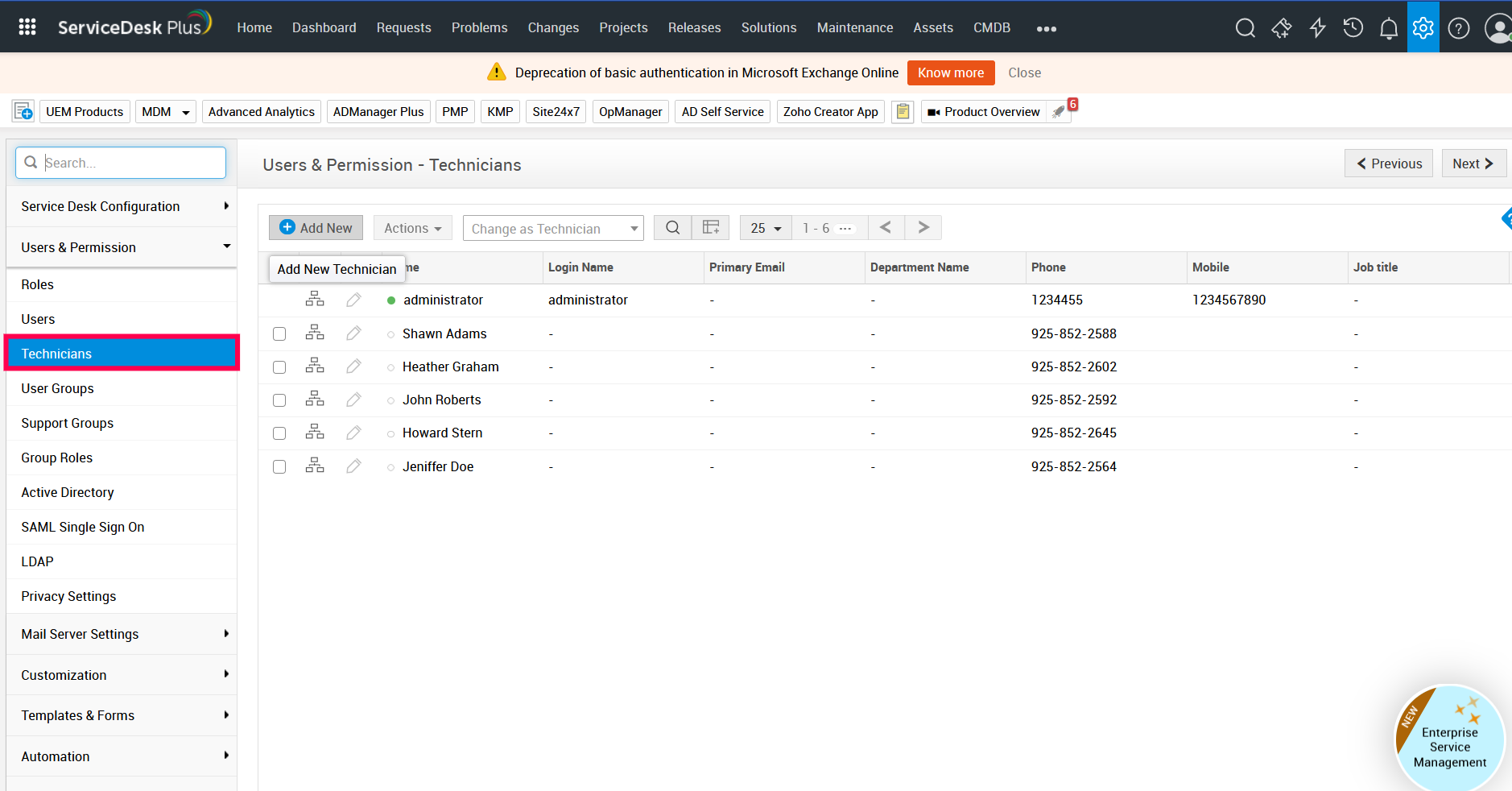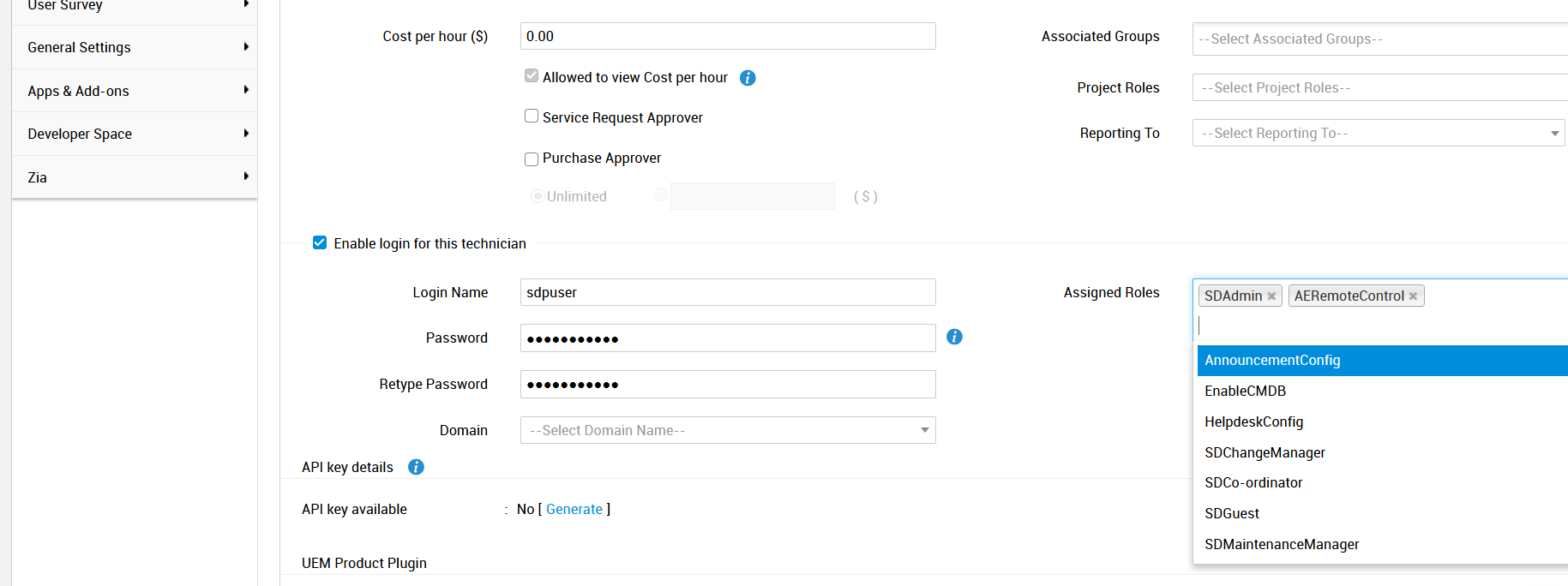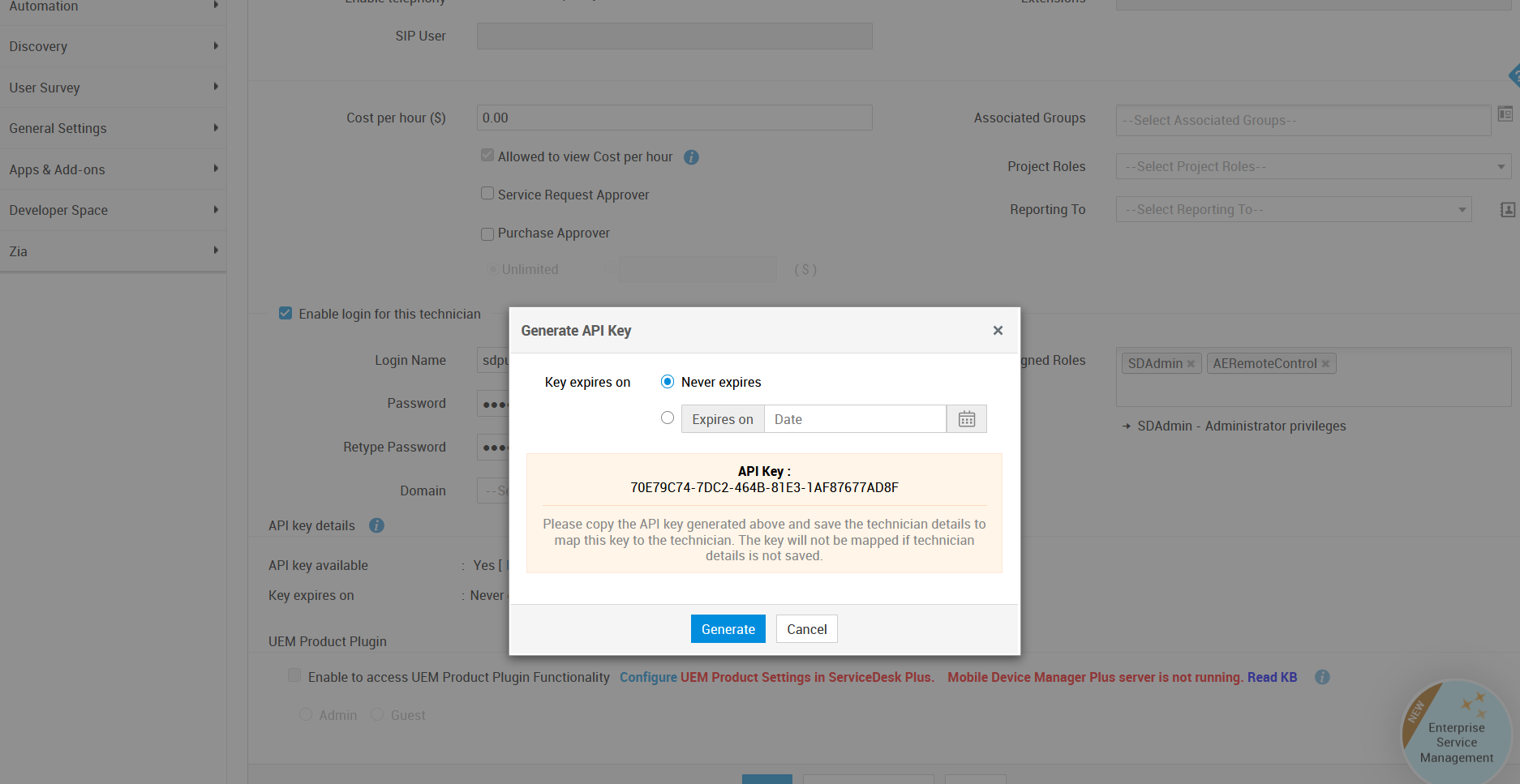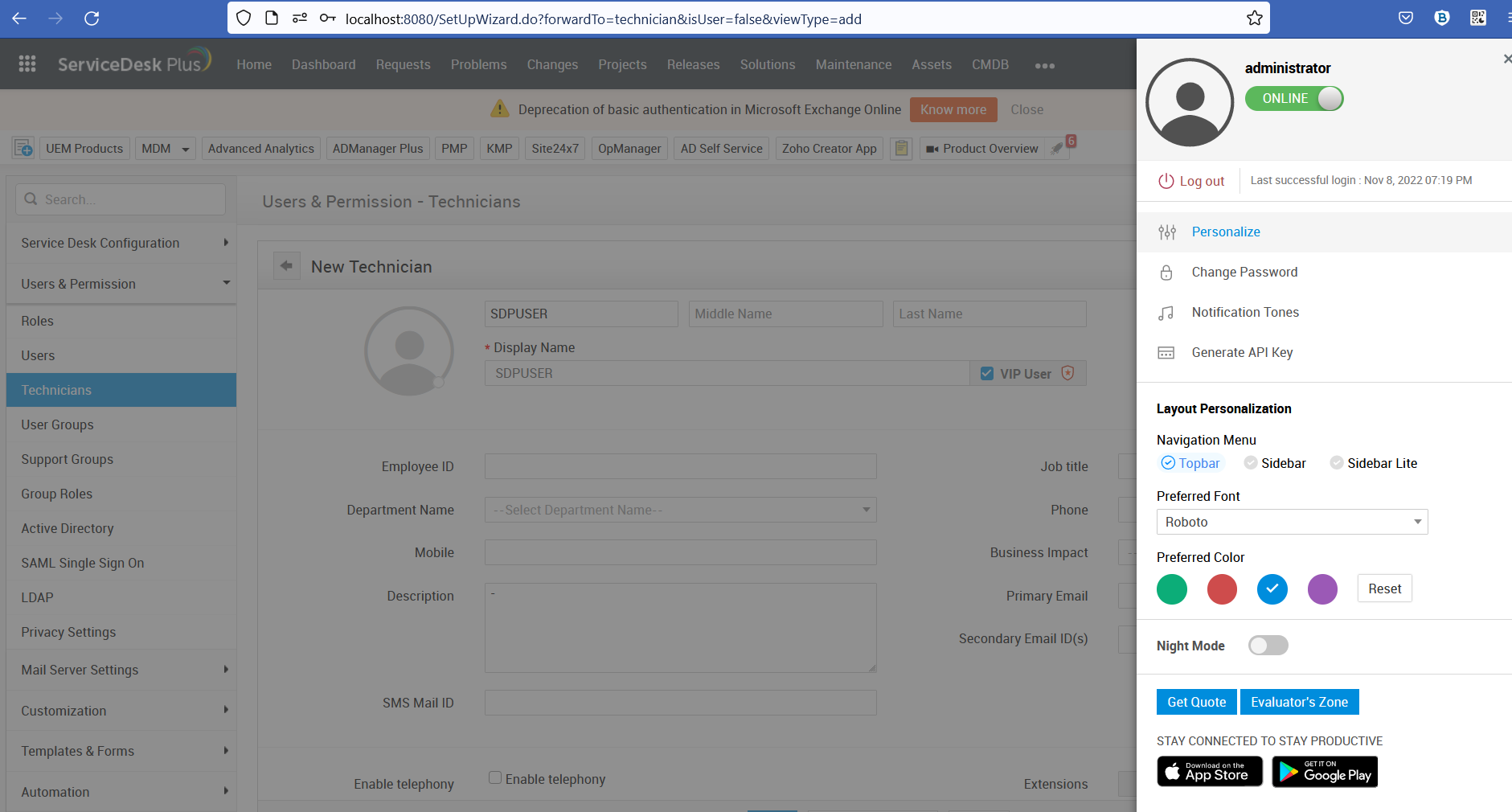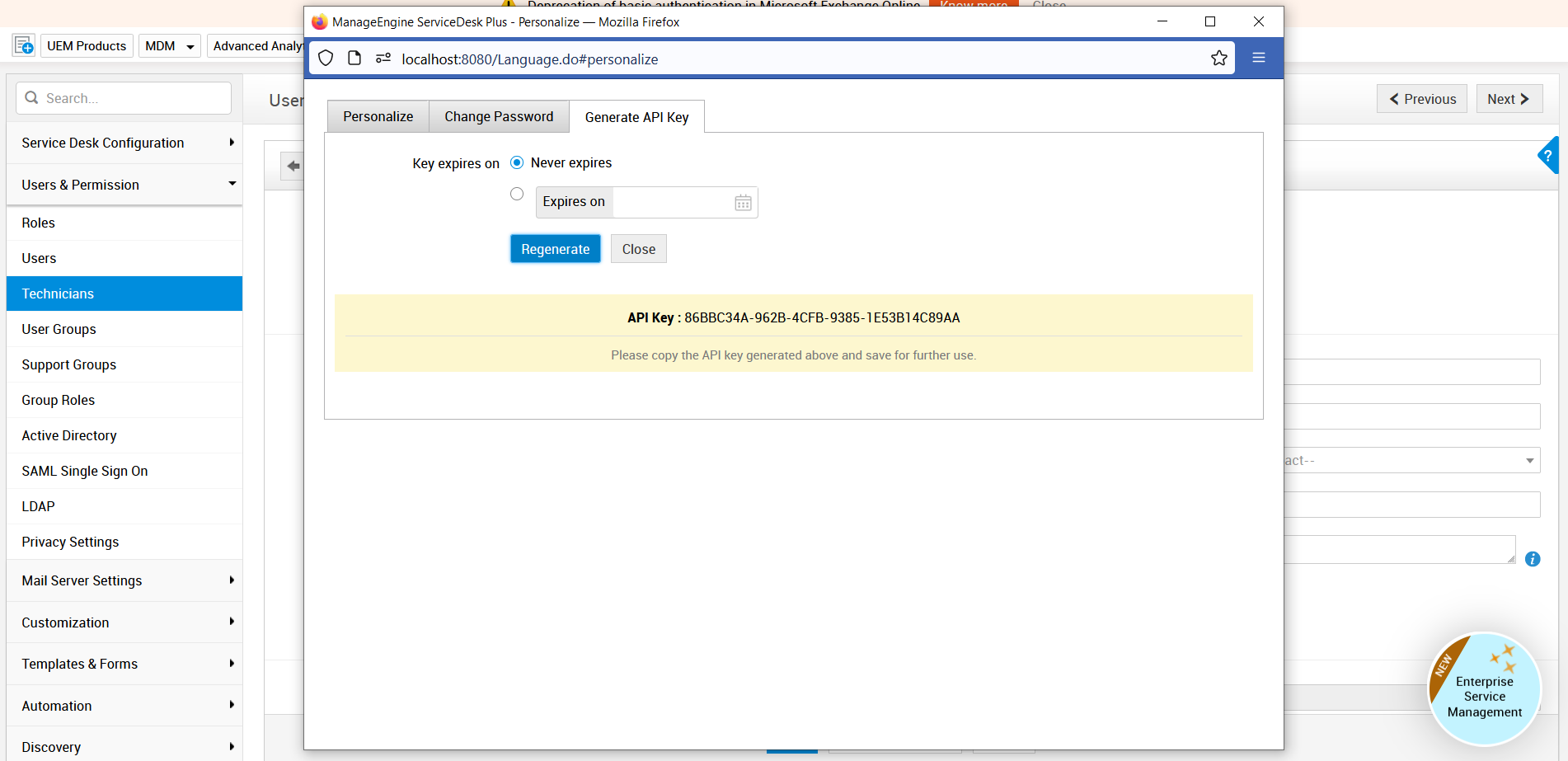Steps to integrate Patch Manager Plus with ServiceDesk Plus
This document walks you through the steps of integrating Patch Manager Plus with ServiceDesk Plus. Here's a summary of the steps involved:
Note:
- API key is mandatory to secure communication between both the servers and should be generated in Patch Manager Plus and ServiceDesk Plus servers, separately.
- Authentication key can be created only for the logged-on user having administrative privileges.
- The integration is available on Patch Manager Plus builds 11.2.2300.05 and above.
In case the integration is not available on the server, kindly contact support.
API key generation in ServiceDesk Plus
Generation of an API key is a must to authenticate the communication between the ServiceDesk Plus and the Patch Manager Plus server. Here's how to generate the API key in the ServiceDesk Plus console.
- Login to ServiceDesk Plus web console using admin credentials.
API Key generation for a new technician
- Navigate to Admin > Users
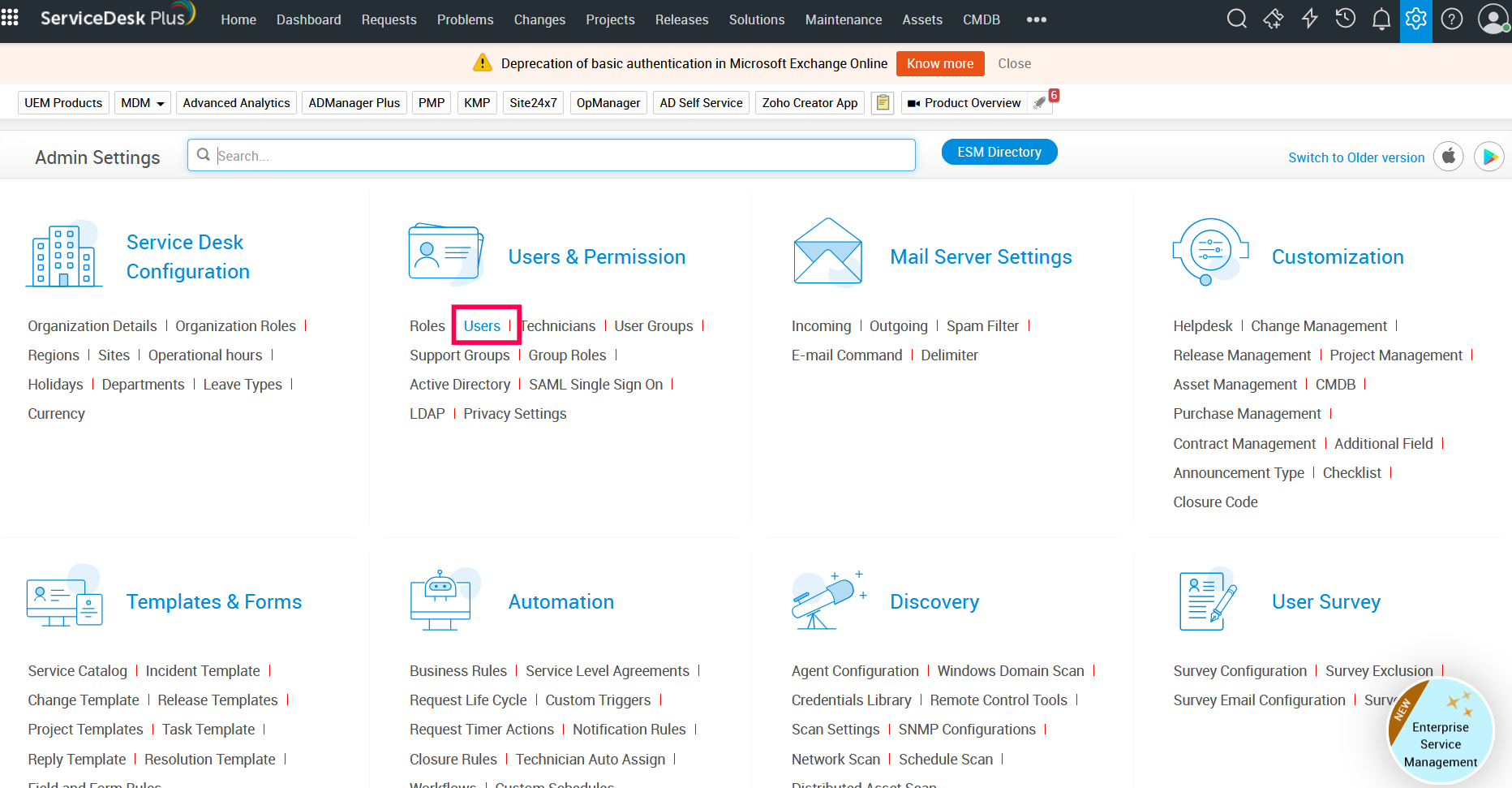
- Click on Technicians
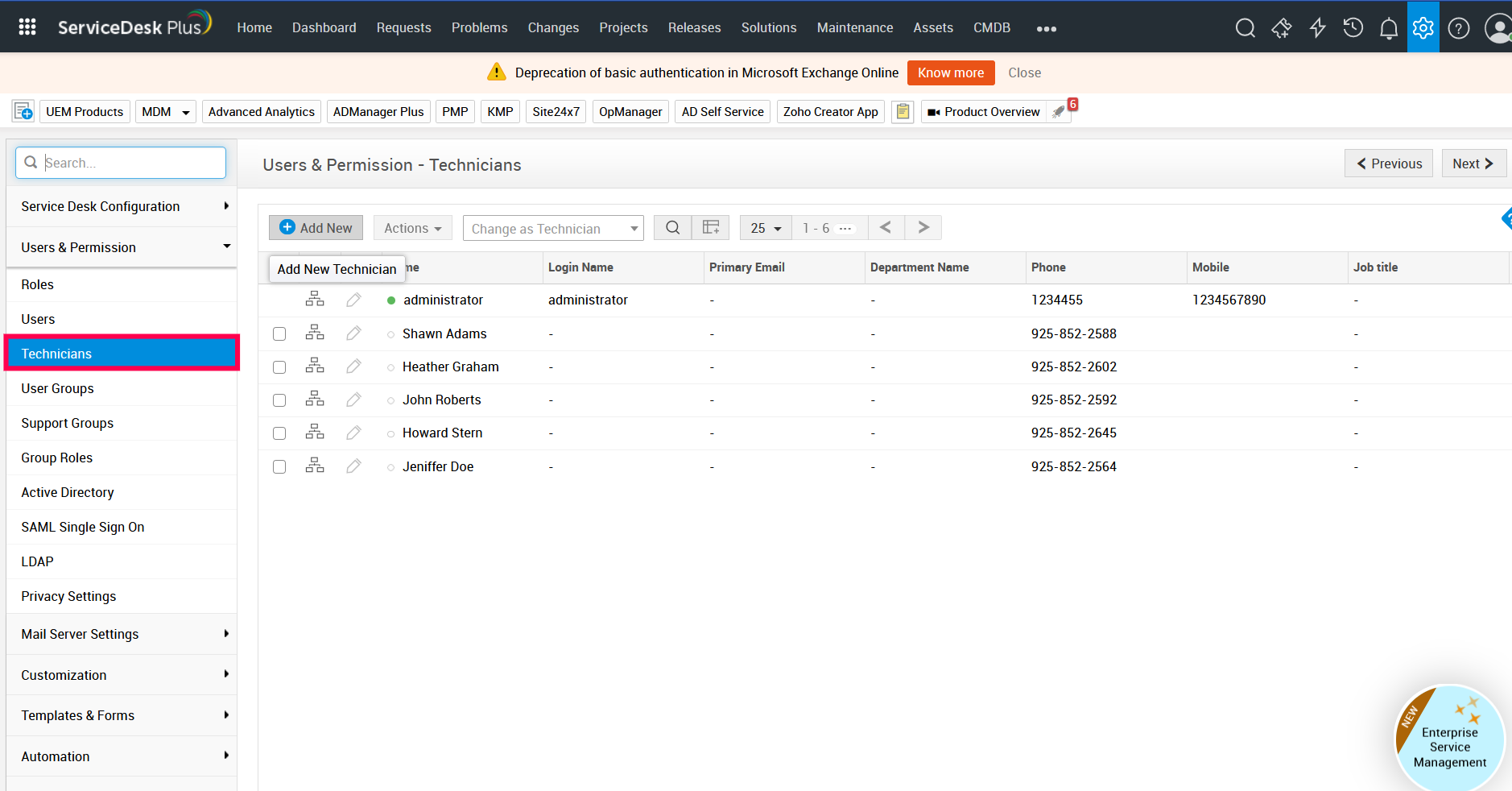
- Furnish technician details such as personal details, employee details, contact information, cost details, department details, assign group(s) for the technician, and select permissions by choosing an appropriate project role for the technician.
- Enable login for this technician by providing login details such as name, password, and domain. Also, enable administrator privileges (SDAdmin) by choosing the appropriate checkbox.
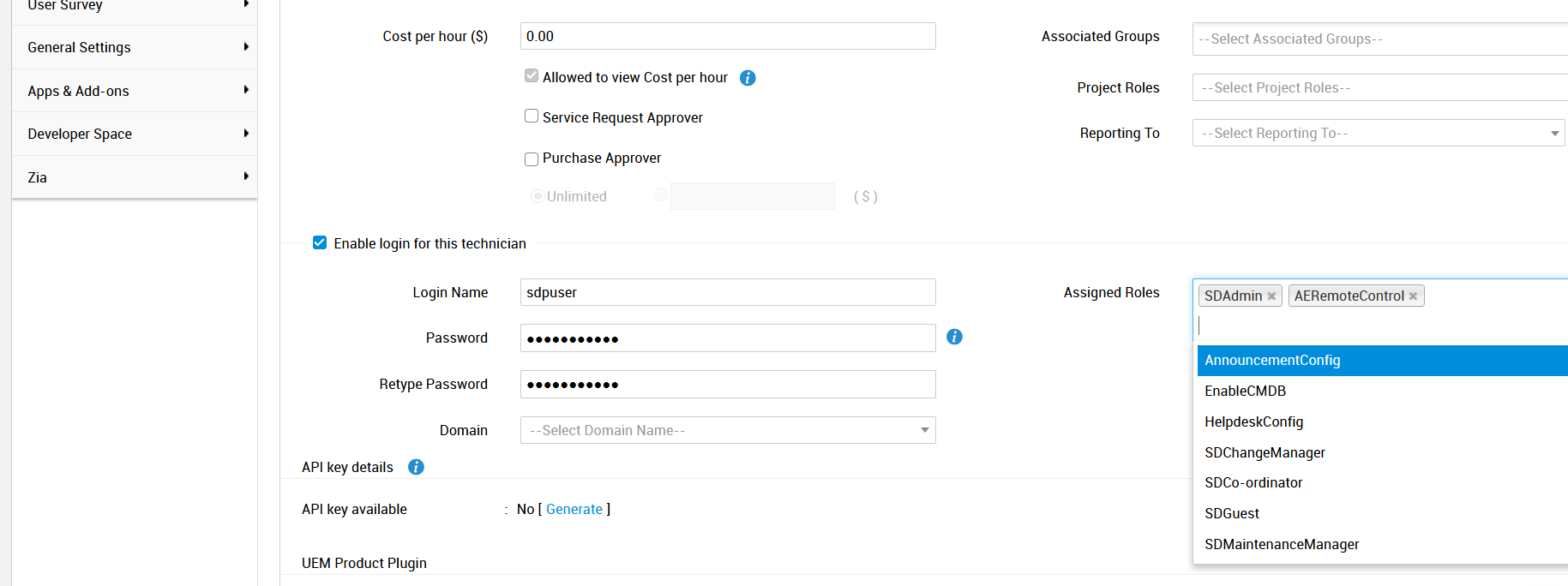
- Under API key details, either generate or regenerate the API key.
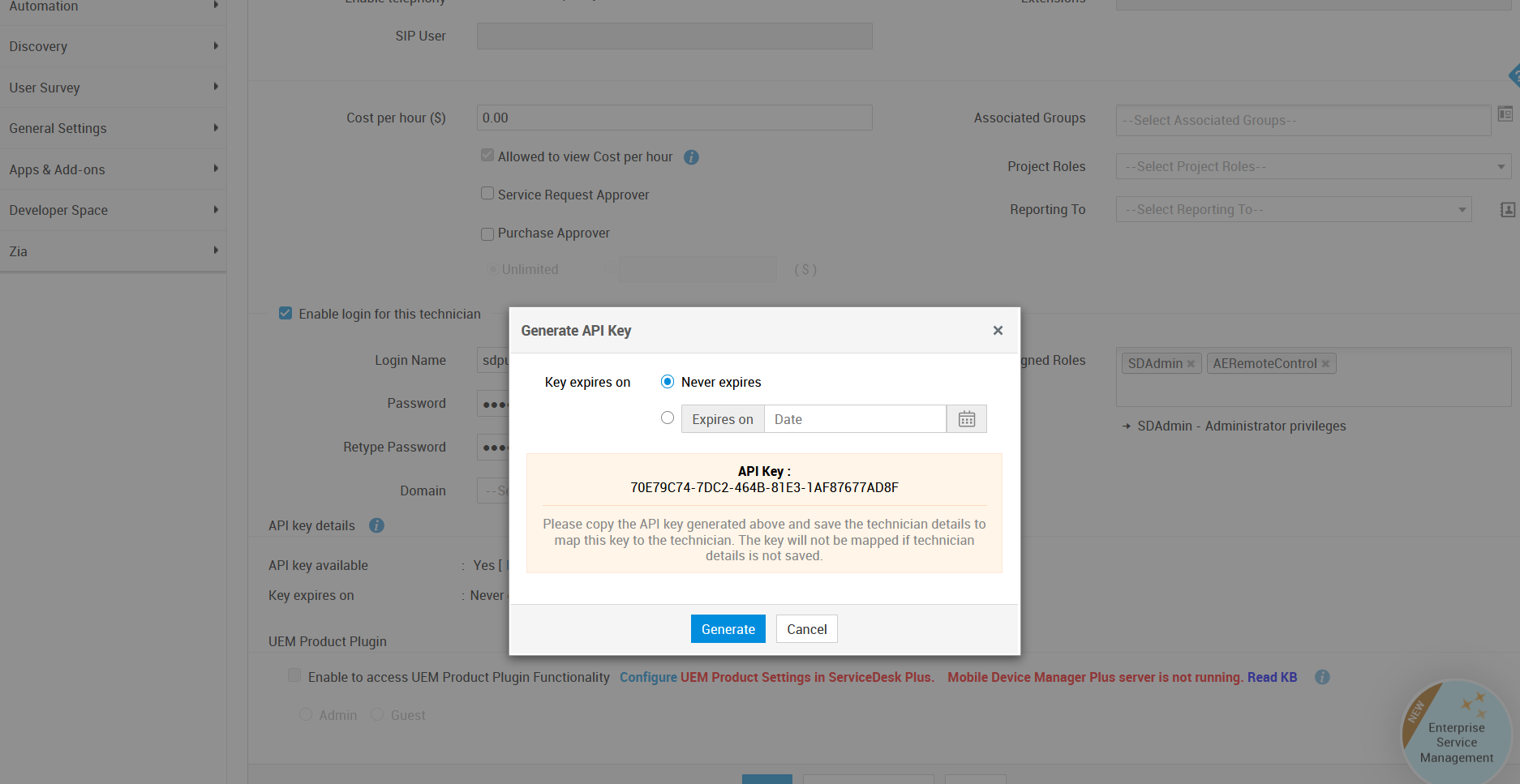
Generation for an existing technician
To generate the API key for an existing technician, edit the technician details and generate the API key under API key details.
Generation for currently logged-on technician
To generate the API key for the currently logged-on user:
- Click on the user icon from the top-right corner of the console
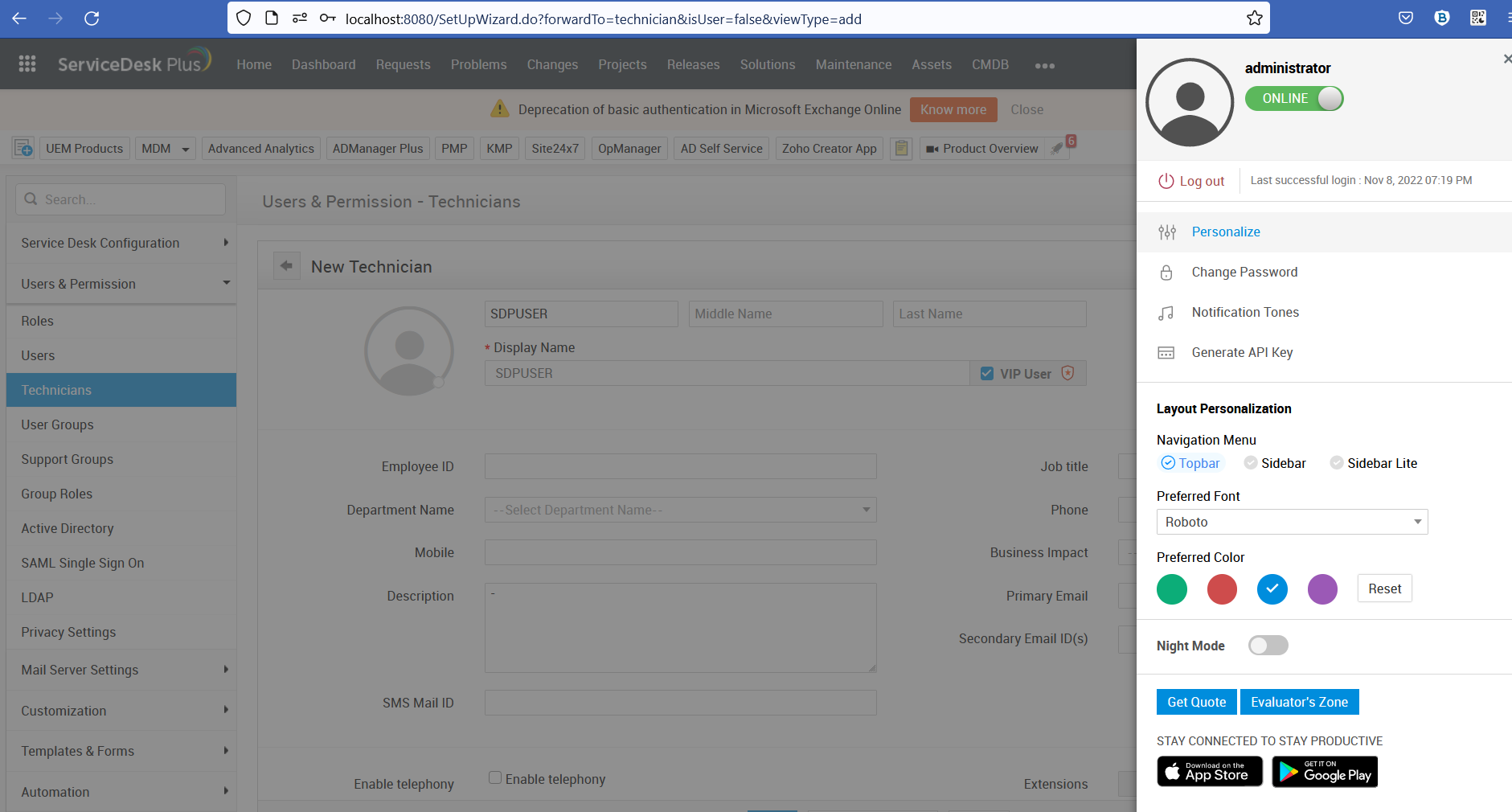
- Click API Key Generation or Personalize > API Key Generation
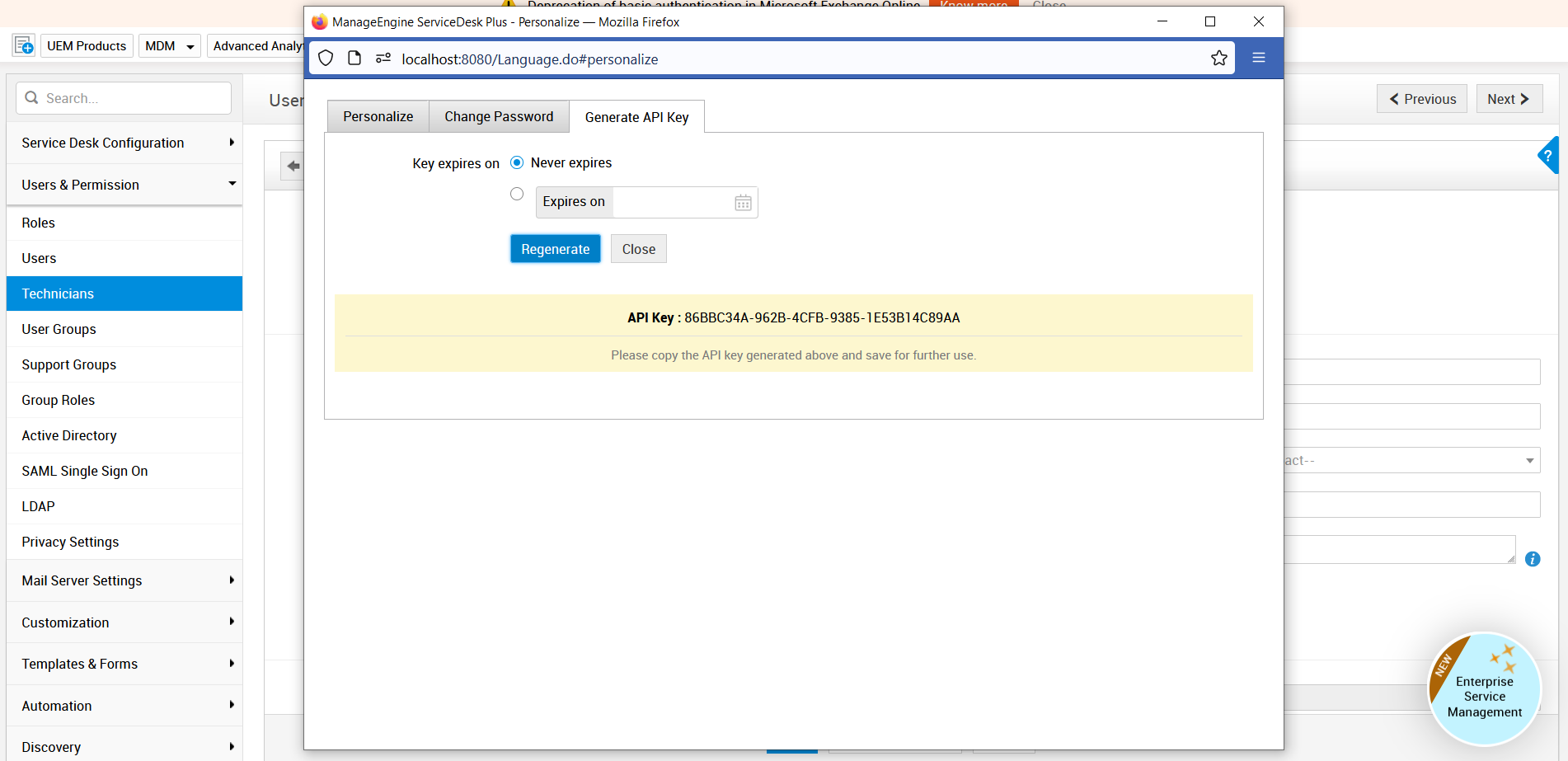
- Copy the generated key and update it in the Patch Manager Plus server for the integration to work.
- On the Patch Manager Plus console, navigate to Admin > Integrations > ServiceDesk Plus settings > ServiceDesk Plus details, paste the copied API key and click Save.