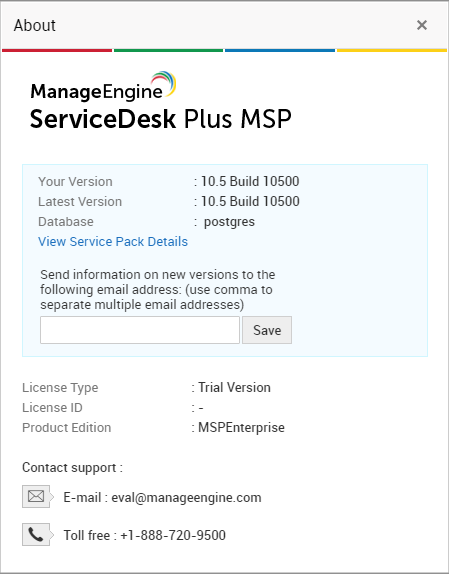Please read the below points before upgrading the ServiceDesk Plus MSP installation.
- Paid customers are only eligible for this upgrade
- We highly recommend you to do the upgrade in a test environment first. After successful upgrade, you can just restore the upgraded database into a new installation and make it as Production environment or you can do upgrade again in your Production environment.
- After applying a service pack, start ServiceDesk Plus MSP, login through the Web UI and shut it down before applying the next service pack.
- Support will be provided only for the latest ServiceDesk Plus MSP builds (released within one year from the current date).
- The forced back entry skip code is provided only for stopped PPMs.
| Migrate from Build 14840, 14900 , 14920, 14930, 14940 to 14950 | Service pack | How to Install | README SHA256 Value 14107478d9de694996906e81ceffbbb2d35e6d6a226b181d5b7fd41e6b6fd2e6 Skip the forced backup Entry : -DSkipBackUp=6f598b4462bc962f713128d7b361f12c Know more |
| Migrate from Build 14600,..14700,.., 14730, 14800, 14810, 14830 to 14840 | Service pack | How to Install | README SHA256 Value 1a7e183f2bc1c1af38cd548de50e4bc28210470d2b2822eb98bd14a752196691 Skip the forced backup Entry : -DSkipBackUp=L1aqsatzSxDsPwC2a3tecdhcuvp Know more |
| Migrate from Build 14600,..,14620,14700,14710,14720 to 14730 | Service pack | How to Install | README SHA256 Value 4fecfdeab35000e26db568c1368e65d63f162f4039149de917951202d44f0a99 |
| Migrate from Build 14600, 14610 to 14620 | Service pack | How to Install | README SHA256 Value da8e8482ef665930deb0593ae921c57e4532d118edb2091590987f5dc7cd44f5 |
| Migrate from Build 14500,.,14507 to 14600 | Service pack | How to Install | README SHA256 Value a37a4db528c7221728f138fca128b68a544ec9bf57c0d36157414784f6a00f4b Skip the forced backup Entry : -DSkipBackUp=AquwteorUtpyduaitoep Know more |
| Migrate from Build 14300,..,14306 to 14500 | Service pack | How to Install | README SHA256 Value 8852f0014490a7ddf7f8ffc90449a2faf7534d421d92db46aa40faf9510db1ba Skip the forced backup Entry : -DSkipBackUp="zaq1xsw2cde3vfr4" Know more |
| Migrate from Build 14300,..,14305 to 14306 | Service pack | How to Install | README SHA256 Value b5aa175e20961f118f069de452670366a21f70252be9b7cb92544fd29a2a94c1 |
| Migrate from Build 14200,14201,14202 to 14300 | Service pack | How to Install | README SHA256 Value 4be855a488f2c5d842eee452e3fc700d16d4248577f22f66a19cb020e78097eb Skip the forced backup Entry : -DSkipBackUp="dloansvliagpt25411" Know more |
| Migrate from Build 14000,14001 to 14200 | Service pack | How to Install | README SHA256 Value cda03f8f5736a4aceff0dc21b32936daa66c1d03ccfa1d40e757d179622be2d6 Skip the forced backup Entry : -DSkipBackUp="298sd0zdrg174pk" Know more |
| Migrate from Build 13004 to 14000 | Service pack | How to Install | README SHA256 Value 6764fbf57f0cf9777ee8f19266dca921390564e2e5878620632c7a5ab1e2ec76 Skip the forced backup Entry : -DSDPMSPBackUp="50016d3f0238ff0" Know more |
| Migrate from Build 13000,13001,..,13003 to 13004 | Service pack | How to Install | README SHA256 Value 6f65b25c78bc33b5fab63ee8c9c7cf03b87a6375ee1ff0e78b064563c74653fe Skip the forced backup Entry : -DSDPMSPBackUp="8ea55a5a60460ae" Know more |
| Migrate from Build 10611 to 13000 | Windows - Service pack SHA256 Value - fb5b634a4876a9a1295897ede043aab3747c567a1dcf3f8f571dcbdf59858461 Linux - Service pack SHA256 Value - 0d944ed7acc59e92e8add2824b030bc8ae662b26568fc2d536036a45f17ff81b |
| Migrate from Build 10600,10601,..,10610 to 10611 | Service pack | How to Install | README SHA256 Value 004f4a493b7eabcabe512cb0b9e851ceb8f0bc9159b281ac5ad056e0583a3a73 |
| Other Build | contact : support@servicedeskplusmsp.com | README |
How to install?
The older builds are available here.
- Shut down ServiceDesk Plus MSP application.
- Make sure the product and the database is stopped properly. You can check this from the task manager. It could take upto 5 minutes depending on your hardware configuration. If the database has not stopped, execute stopDb.bat/.sh from/bin
- Run the script UpdateManager.bat (UpdateManager.sh for Linux) in the /bin folder. This opens the Update Manager tool.
- Click "Browse" to select the Service Pack file (ManageEngine_ServiceDesk_Plus_MSP_8_2_0_SP-x_x_x.ppm file that you had downloaded) and then click "Install...".
- Follow the on-screen instructions to apply the Service Pack / Hotfix.
- Once the upgrade is complete, start ServiceDesk Plus MSP Server.
Refer to this link for detailed instruction on Upgrade
How can I find the Build Number of ServiceDesk Plus MSP?
- In the ServiceDesk Plus web client, click the "About" link on top right of the page.
- You should see the Build number mentioned on the top right of the page.
- Check the following image guide to locate the build number.