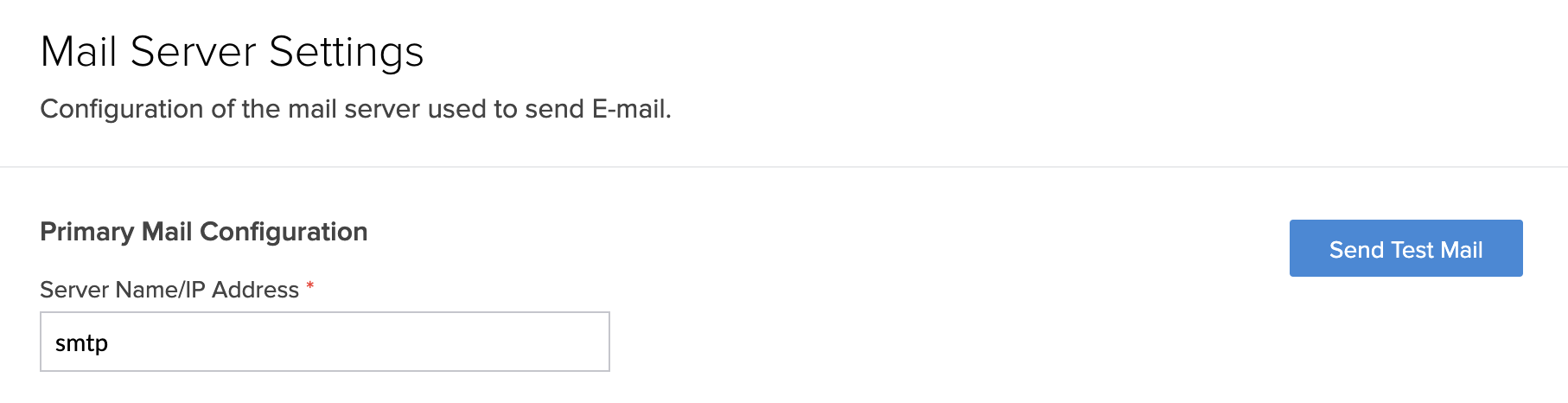Configure mail server settings
- Navigate to the Account Setup page.
- Click Mail Server Settings under General section. The admin of the application can set up the server in this section.
- Enter the required details under Primary Mail Configuration.
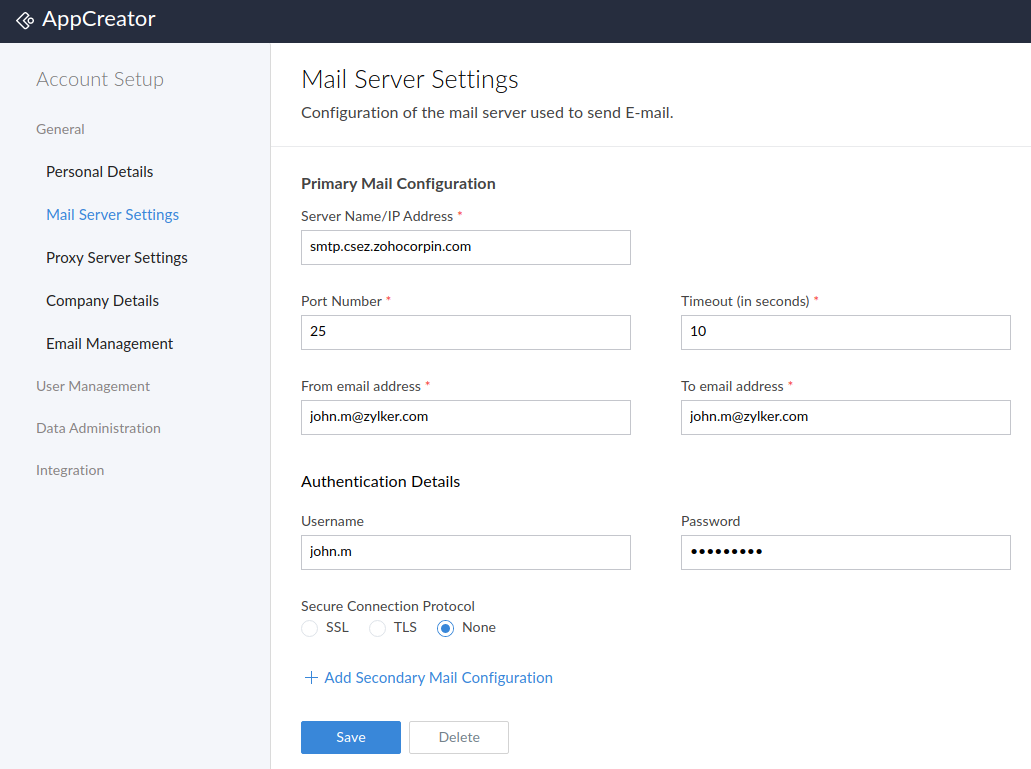
- Specify the Authentication Details.
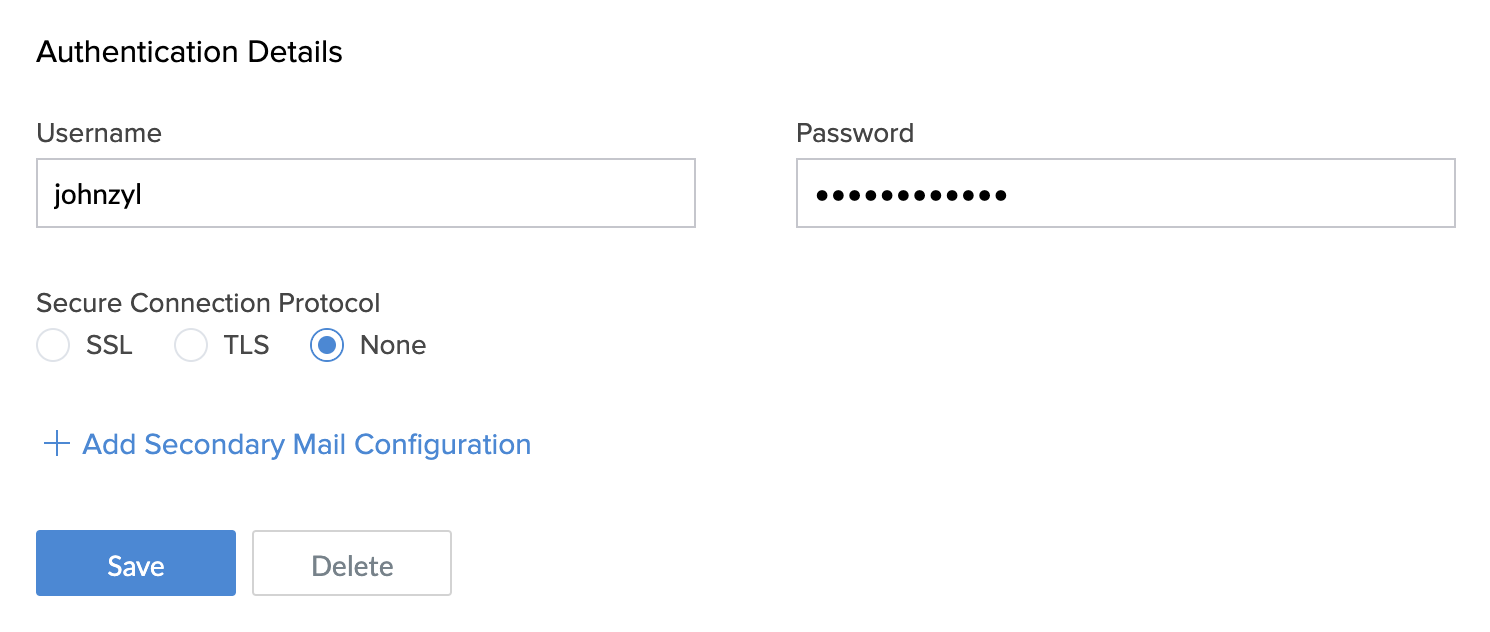
- Choose the required option under Secure Connection Protocol — SSL, TLS or None.
- If you choose SSL or TLS, then you need to upload the respective valid certificate.
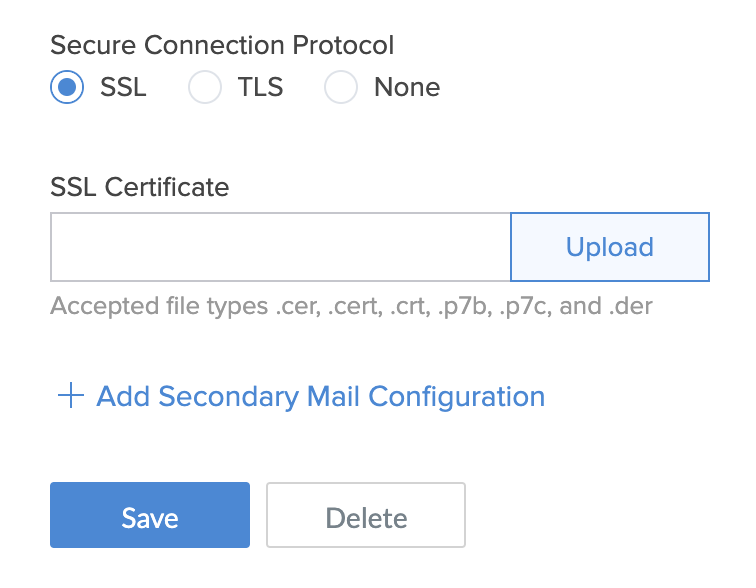
- To add another mail configuration, click Add Secondary Mail Configuration.
- Click Remove Secondary Mail Configuration to remove the second configuration.
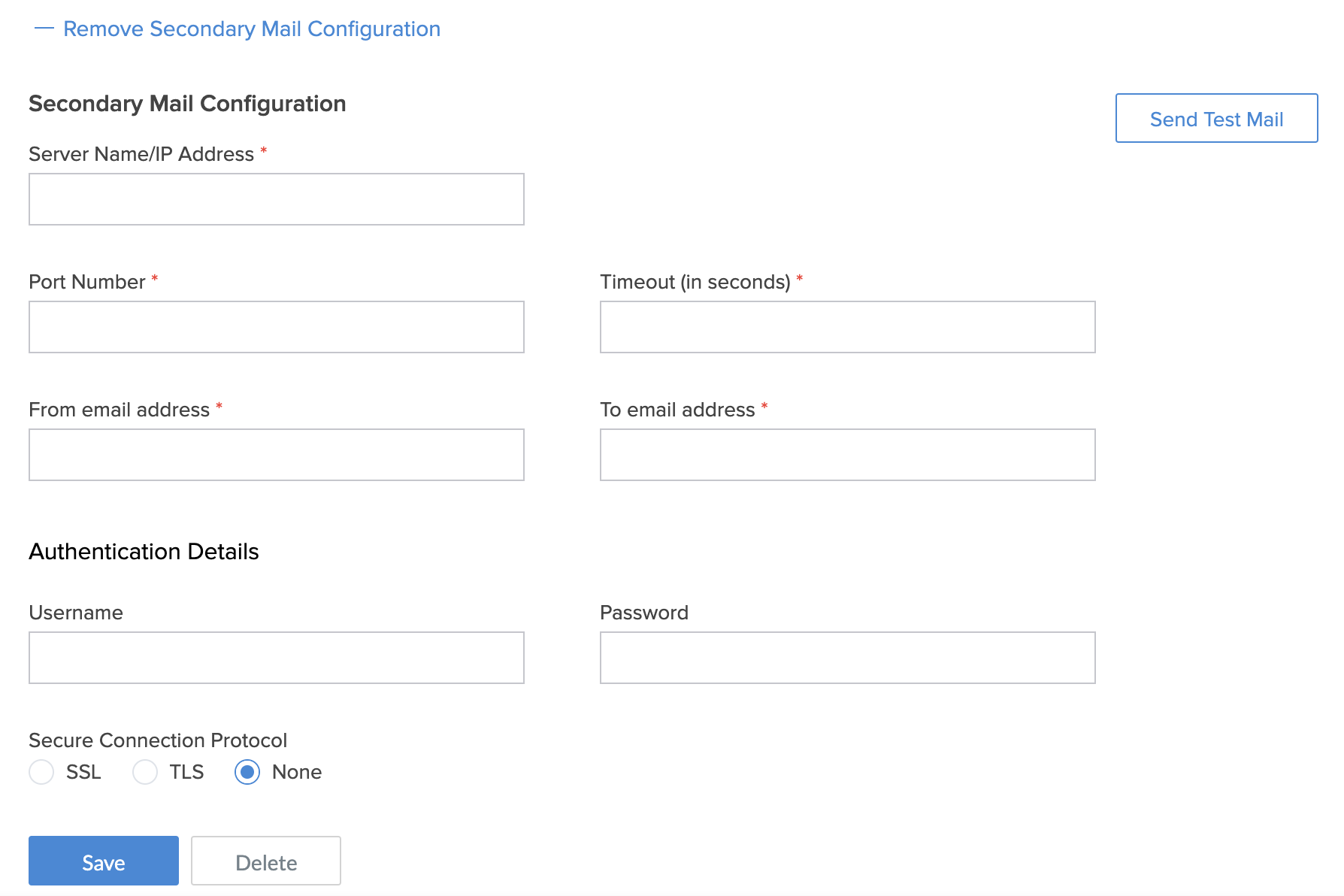
- Click Save to save the configurations.
- Click on Send Test Email at the top-right corner to test whether the saved configuration is working properly.