For users with Windows 10, version 2004 and above, it is only required to deploy the Enablement Package patches to upgrade to Windows 10, version 22H2.
Follow the steps below to download the ISO image:
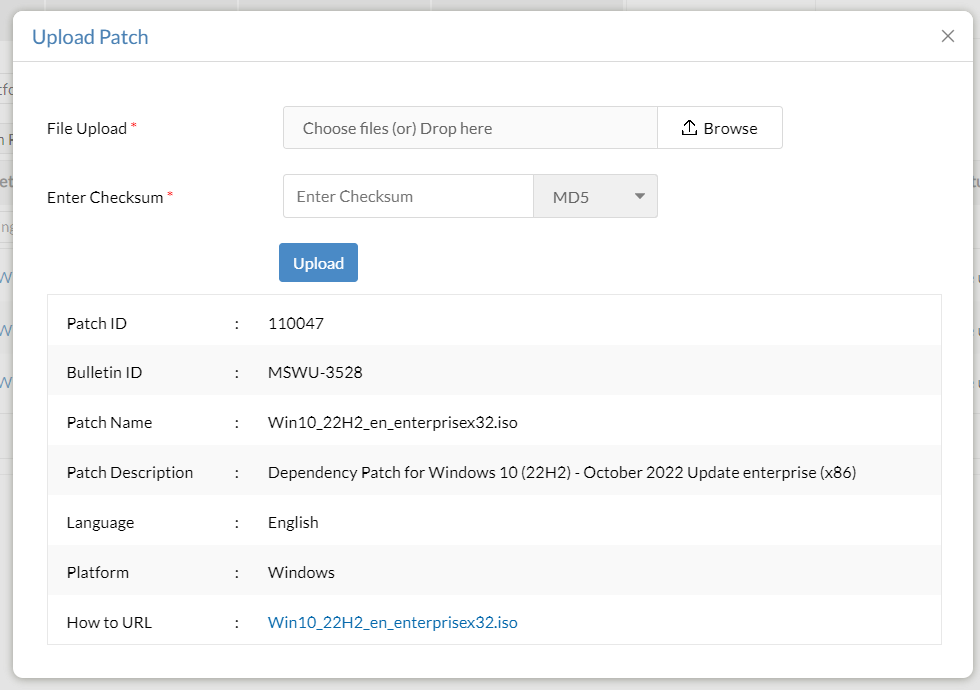
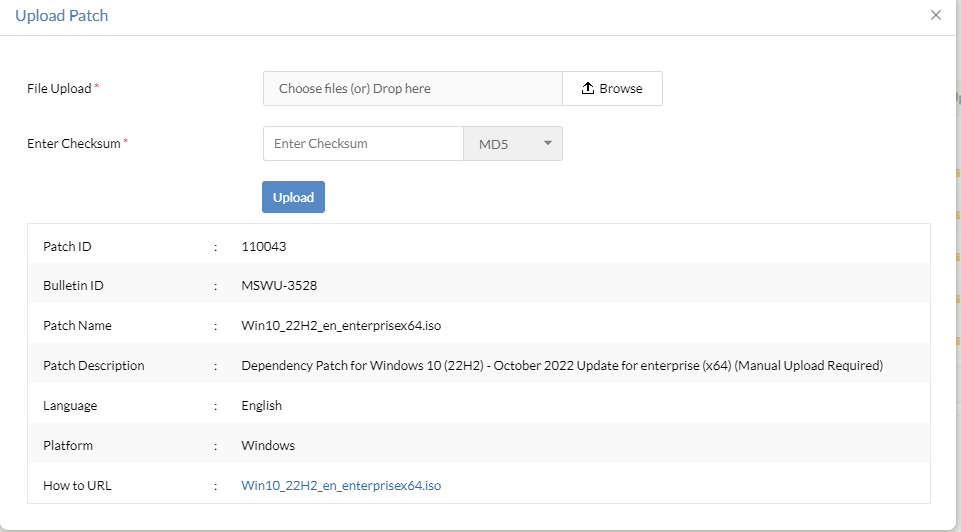
If you're using Patch Manager Plus builds below 10.1.2282.6 and Endpoint Central builds below 10.1.2282.6:
Language-English:
The above naming convention is applicable only for Windows 10 22H2 Enterprise edition.
Endpoint Central, Patch Manager Plus, and Vulnerability Manager Plus supports the deployment of feature packs for multiple languages. Click here to view the ISO setup file for the language of your choice.
Note - To deploy Win 10 feature packs in more than one language, check the respective ISO files for each language, download and place them in the patch store.
Follow the steps below to download the ISO image:
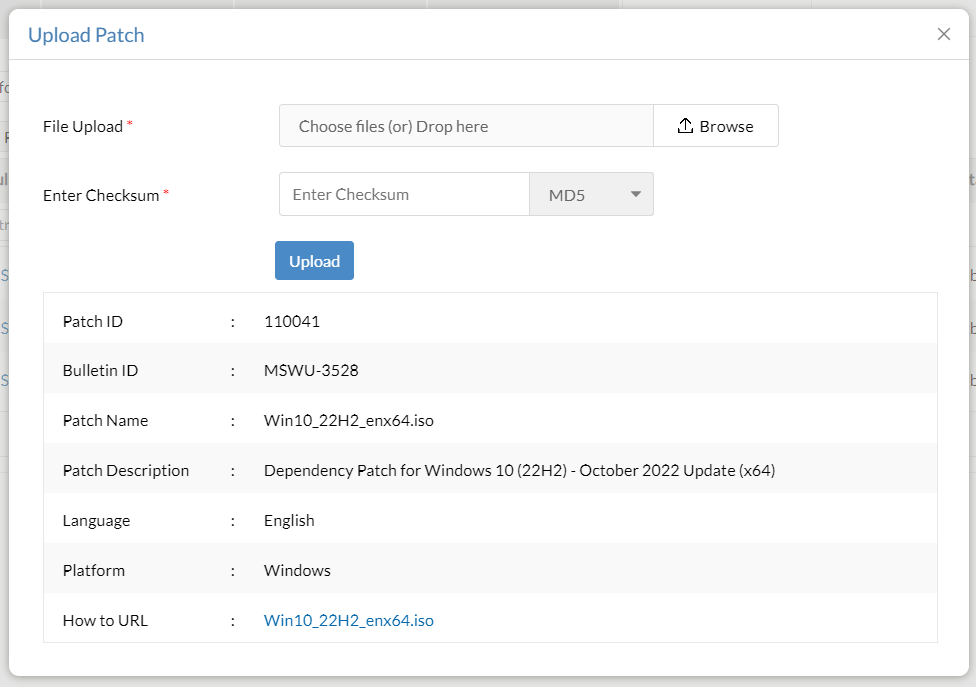
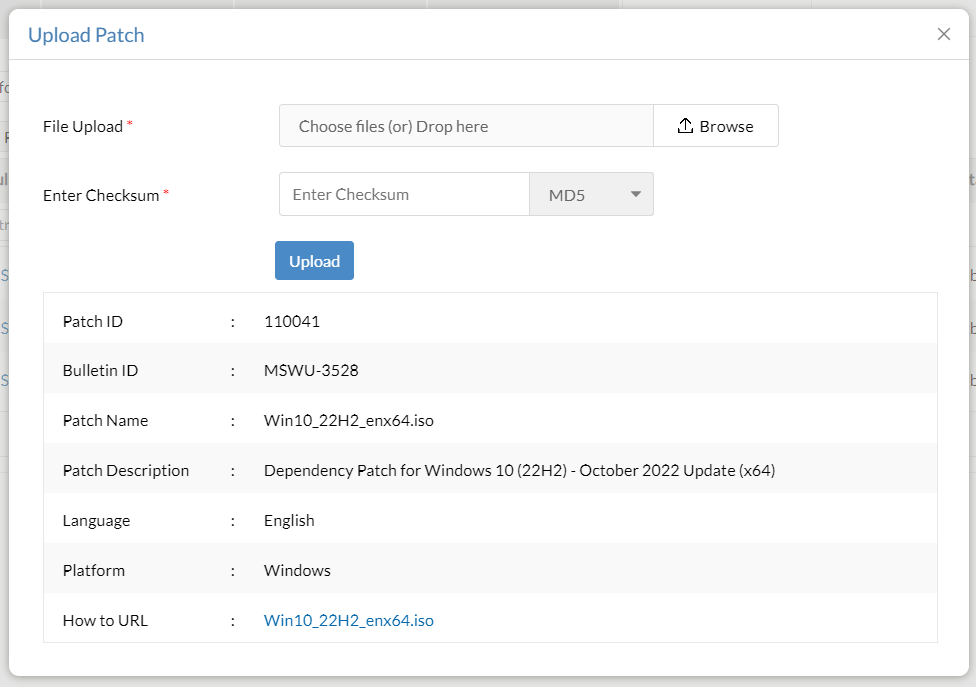
If you're using Patch Manager Plus builds below 10.1.2282.6 and Endpoint Central builds below 10.1.2282.6:
Language-English:
The above naming convention is applicable for all Windows 10 22H2 editions except the Enterprise edition.
Endpoint Central, Patch Manager Plus, and Vulnerability Manager Plus supports the deployment of feature packs for multiple languages. Click here to view the ISO setup file for the language of your choice.
Note - To deploy Win 10 feature packs in more than one language, check the respective ISO files for each language, download and place them in the patch store.
Language - English
The above naming convention is not applicable for Windows 10 22H2 Enterprise edition.
Note - To deploy Win 10 feature packs in more than one language, check the respective ISO files for each language, download and place them in the patch store.
For users below Windows 10, version 2004,
Patch ID details:
For customers having windows 10 20H2 / 21H1 / 22H2 versions deploy the below patches:
110037 - Feature Update Windows 10 22H2 via Enablement Package (20H2/21H1/21H2 - 22H2) (x86)
110036 - Feature Update Windows 10 22H2 via Enablement Package (20H2/21H1/21H2 - 22H2) (x64)
For users above Windows 10, version 2004,
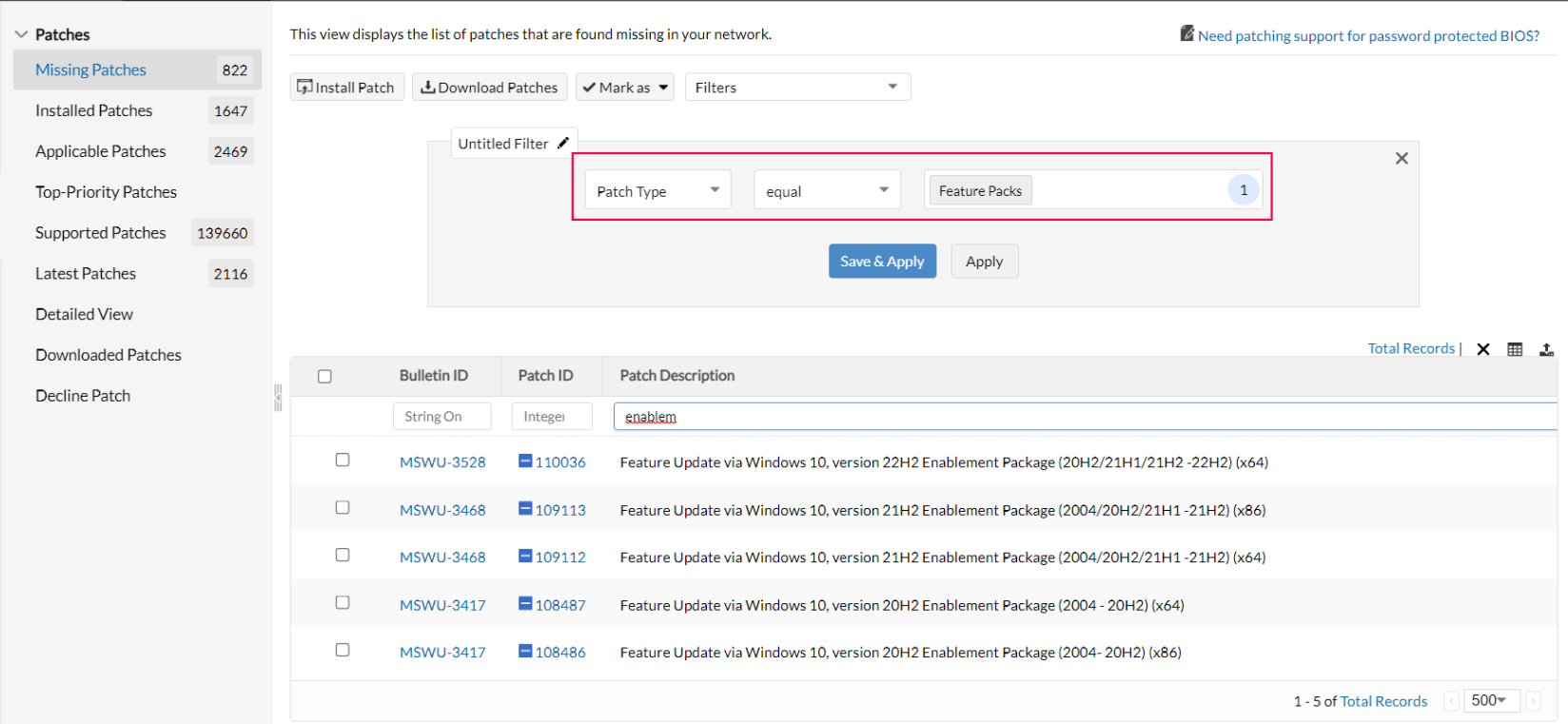
Users with Windows 10, version 2004, before upgrading to the latest Windows 10, version 22H2, you must be running any of the below-mentioned Windows 10 versions. Learn more.
- Windows 10, version 20H2
- Windows 10, version 21H1
- Windows 10, version 21H2
Enablement Package patch ID details:
| Current version | Version to upgrade to | Patch IDs |
|---|---|---|
|
Windows 10, version 22H2 |
|
Are you facing issues while installing or upgrading to Windows 10 22H2? Refer knowledge base for resolution.
Below table contains the language wise ISO file name. Rename the ISO file name based on the language of your choice before deployment.
| Language | Other Editions | Enterprise Edition |
| English | 32-Bit: 110045-Win10_22H2_enx32.iso 64-Bit: 110041-Win10_22H2_enx64.iso |
32-Bit: 110047-Win10_22H2_en_enterprisex32.iso 64-Bit: 110043-Win10_22H2_en_enterprisex64.iso |
| Spanish | 32-Bit: 110045-Win10_22H2_Spx32.iso 64-Bit: 110041-Win10_22H2_Spx64.iso |
32-Bit: 110047-Win10_22H2_Sp_enterprisex32.iso 64-Bit: 110043-Win10_22H2_Sp_enterprisex64.iso |
| Arabic | 32-Bit: 110045-Win10_22H2_Arx32.iso 64-Bit: 110041-Win10_22H2_Arx64.iso |
32-Bit: 110047-Win10_22H2_Ar_enterprisex32.iso 64-Bit: 110043-Win10_22H2_Ar_enterprisex64.iso |
| Chinese (Simplified) | 32-Bit: 110045-Win10_22H2_csx32.iso 64-Bit: 110041-Win10_22H2_csx64.iso |
32-Bit: 110047-Win10_22H2_cs_enterprisex32.iso 64-Bit: 110043-Win10_22H2_cs_enterprisex64.iso |
| Chinese (Traditional) | 32-Bit: 110045-Win10_22H2_ctx32.iso 64-Bit: 110041-Win10_22H2_ctx64.iso |
32-Bit: 110047-Win10_22H2_ct_enterprisex32.iso 64-Bit: 110043-Win10_22H2_ct_enterprisex64.iso |
| Czech | 32-Bit: 110045-Win10_22H2_Czx32.iso 64-Bit: 110041-Win10_22H2_Czx64.iso |
32-Bit: 110047-Win10_22H2_Cz_enterprisex32.iso 64-Bit: 110043-Win10_22H2_Cz_enterprisex64.iso |
| Danish | 32-Bit: 110045-Win10_22H2_Dax32.iso 64-Bit: 110041-Win10_22H2_Dax64.iso |
32-Bit: 110047-Win10_22H2_Da_enterprisex32.iso 64-Bit: 110043-Win10_22H2_Da_enterprisex64.iso |
| Dutch | 32-Bit: 110045-Win10_22H2_Dux32.iso 64-Bit: 110041-Win10_22H2_Dux64.iso |
32-Bit: 110047-Win10_22H2_Du_enterprisex32.iso 64-Bit: 110043-Win10_22H2_Du_enterprisex64.iso |
| Finnish | 32-Bit: 110045-Win10_22H2_Fix32.iso 64-Bit: 110041-Win10_22H2_Fix64.iso |
32-Bit: 110047-Win10_22H2_Fi_enterprisex32.iso 64-Bit: 110043-Win10_22H2_Fi_enterprisex64.iso |
| French | 32-Bit: 110045-Win10_22H2_Frx32.iso 64-Bit: 110041-Win10_22H2_Frx64.iso |
32-Bit: 110047-Win10_22H2_Fr_enterprisex32.iso 64-Bit: 110043-Win10_22H2_Fr_enterprisex64.iso |
| German | 32-Bit: 110045-Win10_22H2_Gex32.iso 64-Bit: 110041-Win10_22H2_Gex64.iso |
32-Bit: 110047-Win10_22H2_Ge_enterprisex32.iso 64-Bit: 110043-Win10_22H2_Ge_enterprisex64.iso |
| Greek | 32-Bit: 110045-Win10_22H2_Grx32.iso 64-Bit: 110041-Win10_22H2_Grx64.iso |
32-Bit: 110047-Win10_22H2_Gr_enterprisex32.iso 64-Bit: 110043-Win10_22H2_Gr_enterprisex64.iso |
| Hebrew | 32-Bit: 110045-Win10_22H2_Hbx32.iso 64-Bit: 110041-Win10_22H2_Hbx64.iso |
32-Bit: 110047-Win10_22H2_Hb_enterprisex32.iso 64-Bit: 110043-Win10_22H2_Hb_enterprisex64.iso |
| Hungarian | 32-Bit: 110045-Win10_22H2_Hnx32.iso 64-Bit: 110041-Win10_22H2_Hnx64.iso |
32-Bit: 110047-Win10_22H2_Hn_enterprisex32.iso 64-Bit: 110043-Win10_22H2_Hn_enterprisex64.iso |
| Italian | 32-Bit: 110045-Win10_22H2_Itx32.iso 64-Bit: 110041-Win10_22H2_Itx64.iso |
32-Bit: 110047-Win10_22H2_It_enterprisex32.iso 64-Bit: 110043-Win10_22H2_It_enterprisex64.iso |
| Japanese | 32-Bit: 110045-Win10_22H2_Jpx32.iso 64-Bit: 110041-Win10_22H2_Jpx64.iso |
32-Bit: 110047-Win10_22H2_Jp_enterprisex32.iso 64-Bit: 110043-Win10_22H2_Jp_enterprisex64.iso |
| Japanese (NEC) | 32-Bit: 110045-Win10_22H2_Jpnx32.iso 64-Bit: 110041-Win10_22H2_Jpnx64.iso |
32-Bit: 110047-Win10_22H2_Jpn_enterprisex32.iso 64-Bit: 110043-Win10_22H2_Jpn_enterprisex64.iso |
| Korean | 32-Bit: 110045-Win10_22H2_Kox32.iso 64-Bit: 110041-Win10_22H2_Kox64.iso |
32-Bit: 110047-Win10_22H2_Ko_enterprisex32.iso 64-Bit: 110043-Win10_22H2_Ko_enterprisex64.iso |
| Norwegian | 32-Bit: 110045-Win10_22H2_Nrx32.iso 64-Bit: 110041-Win10_22H2_Nrx64.iso |
32-Bit: 110047-Win10_22H2_Nr_enterprisex32.iso 64-Bit: 110043-Win10_22H2_Nr_enterprisex64.iso |
| Polish | 32-Bit: 110045-Win10_22H2_Pox32.iso 64-Bit: 110041-Win10_22H2_Pox64.iso |
32-Bit: 110047-Win10_22H2_Po_enterprisex32.iso 64-Bit: 110043-Win10_22H2_Po_enterprisex64.iso |
| Portuguese (Brazil) | 32-Bit: 110045-Win10_22H2_Pbx32.iso 64-Bit: 110041-Win10_22H2_Pbx64.iso |
32-Bit: 110047-Win10_22H2_Pb_enterprisex32.iso 64-Bit: 110043-Win10_22H2_Pb_enterprisex64.iso |
| Portuguese (Portugal) | 32-Bit: 110045-Win10_22H2_Ppx32.iso 64-Bit: 110041-Win10_22H2_Ppx64.iso |
32-Bit: 110047-Win10_22H2_Pp_enterprisex32.iso 64-Bit: 110043-Win10_22H2_Pp_enterprisex64.iso |
| Russian | 32-Bit: 110045-Win10_22H2_Rux32.iso 64-Bit: 110041-Win10_22H2_Rux64.iso |
32-Bit: 110047-Win10_22H2_Ru_enterprisex32.iso 64-Bit: 110043-Win10_22H2_Ru_enterprisex64.iso |
| Swedish | 32-Bit: 110045-Win10_22H2_sdx32.iso 64-Bit: 110041-Win10_22H2_Sdx64.iso |
32-Bit: 110047-Win10_22H2_Sd_enterprisex32.iso 64-Bit: 110043-Win10_22H2_Sd_enterprisex64.iso |
| Turkish | 32-Bit: 110045-Win10_22H2_Tkx32.iso 64-Bit: 110041-Win10_22H2_Tkx64.iso |
32-Bit: 110047-Win10_22H2_Tk_enterprisex32.iso 64-Bit: 110043-Win10_22H2_Tk_enterprisex64.iso |
| Thai | 32-Bit: 110045-Win10_22H2_Thx32.iso 64-Bit: 110041-Win10_22H2_Thx64.iso |
32-Bit: 110047-Win10_22H2_Th_enterprisex32.iso 64-Bit: 110043-Win10_22H2_Th_enterprisex64.iso |
| Slovenian | 32-Bit: 110045-Win10_22H2_Slx32.iso 64-Bit: 110041-Win10_22H2_Slx64.iso |
32-Bit: 110047-Win10_22H2_Sl_enterprisex32.iso 64-Bit: 110043-Win10_22H2_Sl_enterprisex64.iso |
| Croatian | 32-Bit: 110045-Win10_22H2_Crx32.iso 64-Bit: 110041-Win10_22H2_Crx64.iso |
32-Bit: 110047-Win10_22H2_Cr_enterprisex32.iso 64-Bit: 110043-Win10_22H2_Cr_enterprisex64.iso |
| Ukranian | 64-Bit: 111890-Win11_24H2_uk-uax64.iso | 64-Bit: 111894-Win11_24H2_uk-ua_enterprisex64.iso |
| Slovak | 32-Bit: 110045-Win10_22H2_Skx32.iso 64-Bit: 110041-Win10_22H2_Skx64.iso |
32-Bit: 110047-Win10_22H2_Sk_enterprisex32.iso 64-Bit: 110043-Win10_22H2_Sk_enterprisex64.iso |
The 22H2 Windows update is the latest feature pack update for Windows 10 and 11 versions from 21H2.
The Windows 10 22H2 feature update is an update of the Windows 10 OS to the latest version from 21H2. It includes general improvements, bug fixes and security updates to enhance the end-user experience.
The Windows 10 22H2 update comprises of security updates and bug fixes. To get complete info on what's new in Windows 10 22H2, refer here.
Refer the following knowledge base for information on