The below-given steps will help you migrate the agents from one customer to another in Endpoint Central MSP
1. Download the new agent package
2. Download the zip
3. Generate AgentCleanupToolclient

4. Open command prompt with Admin rights and run ExeCreation.bat and generate Agent.exe

5. Copy the file Agent.exe to the client machine and run it in CMD as administrator.
6. Ensure if the migration is working seamlessly.
7. In the product console, navigate to Configuration-> Windows-> Custom Script-> Computer
8. Enter the name of the configuration and click the Create\Modify script and add the script to repository. Click here to download the script.
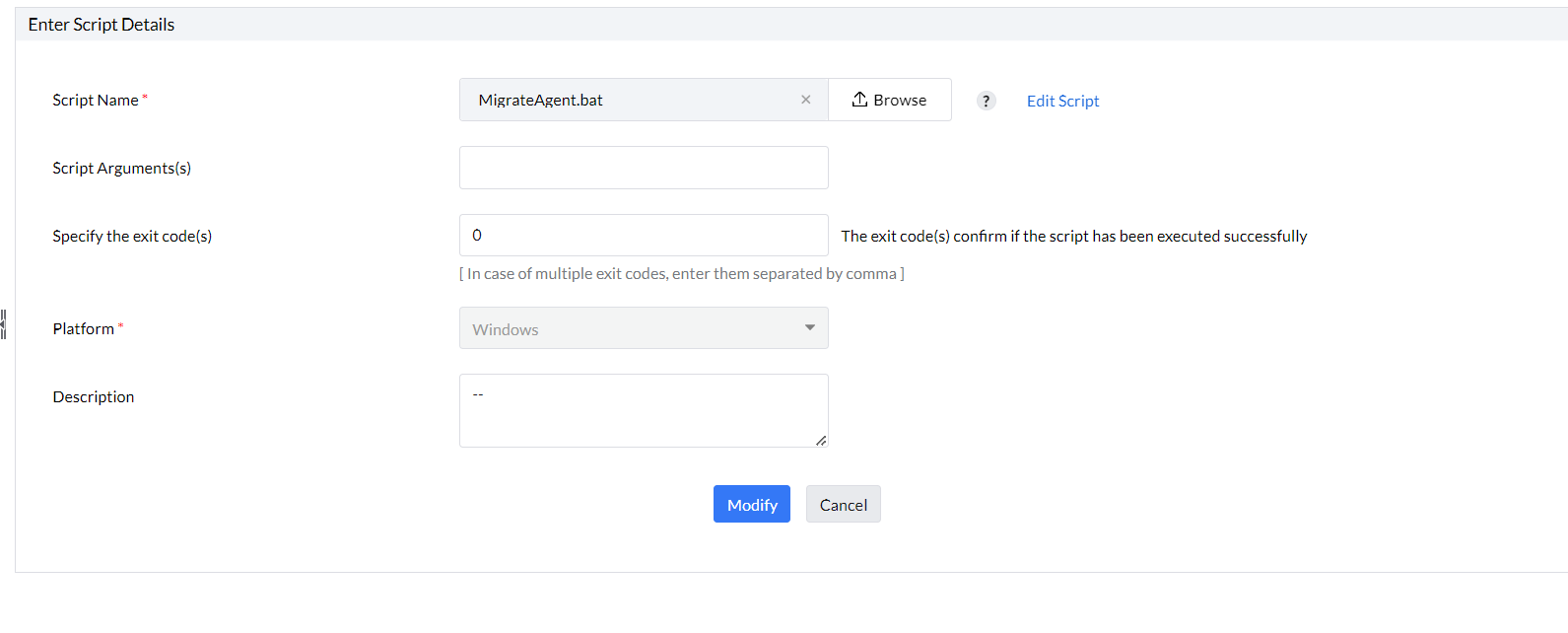
9. Once done, select the script in the custom script configuration.
10. In dependency files upload the previously generated Agent.exe file. Select the target and deploy the configuration
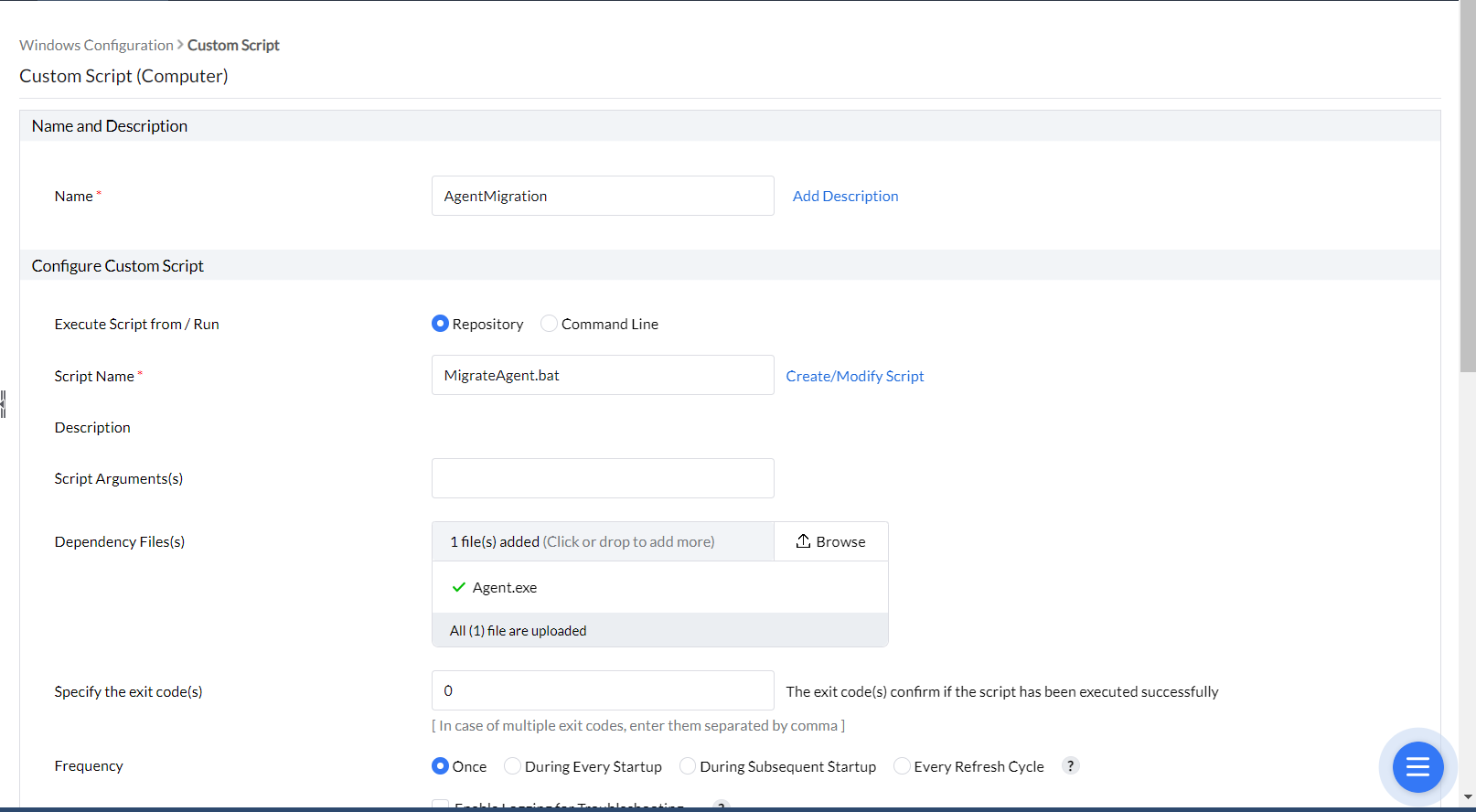
11. Once the changes applied the agent will be moved to the new server console.
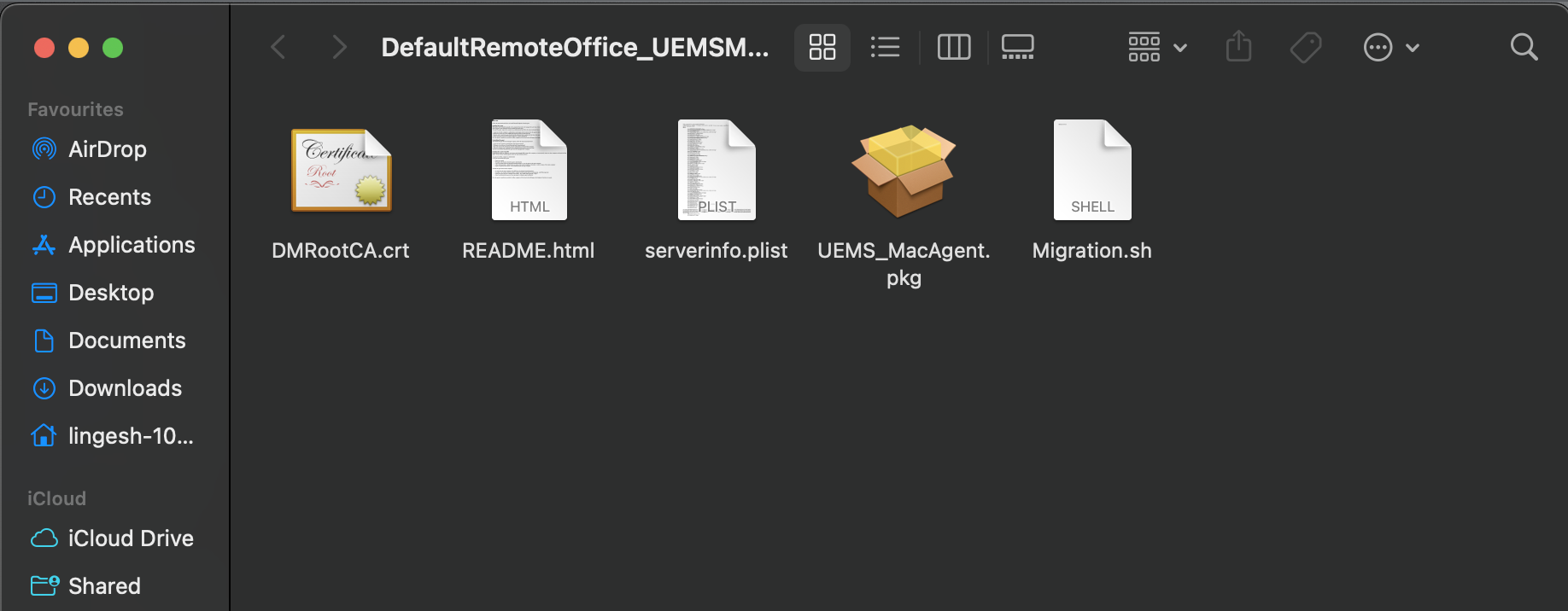
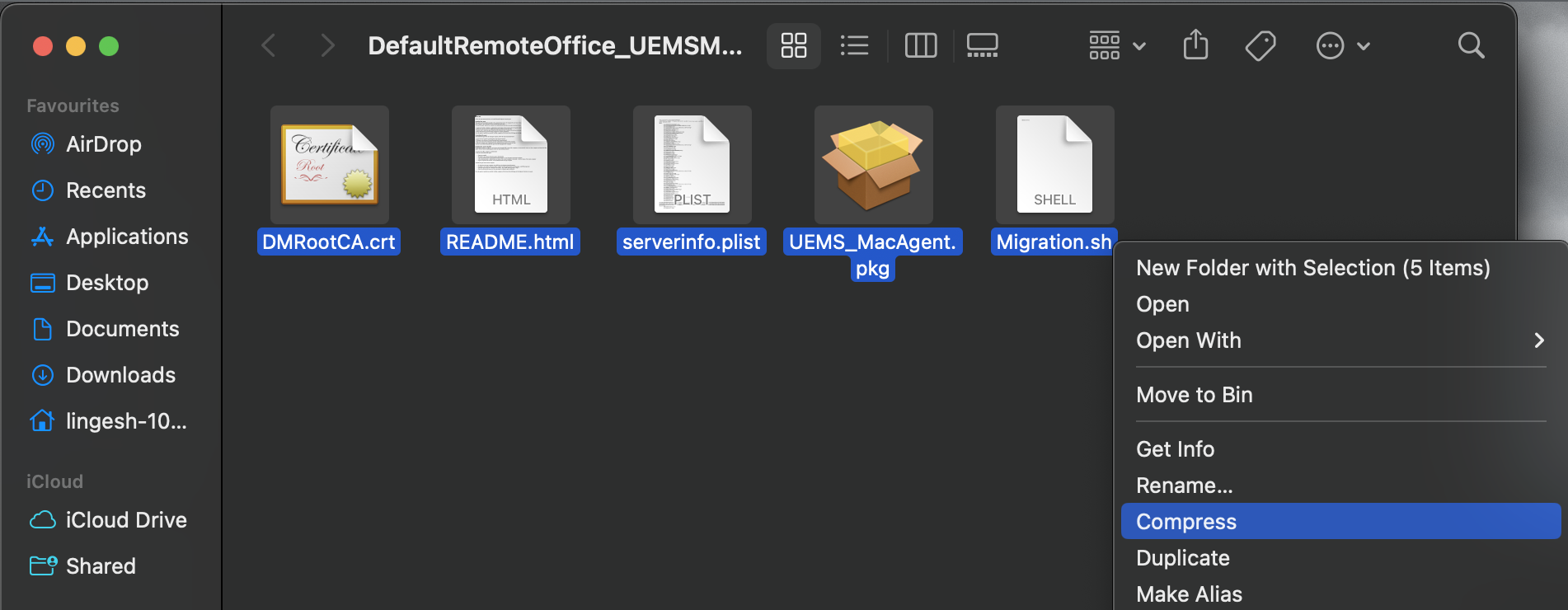
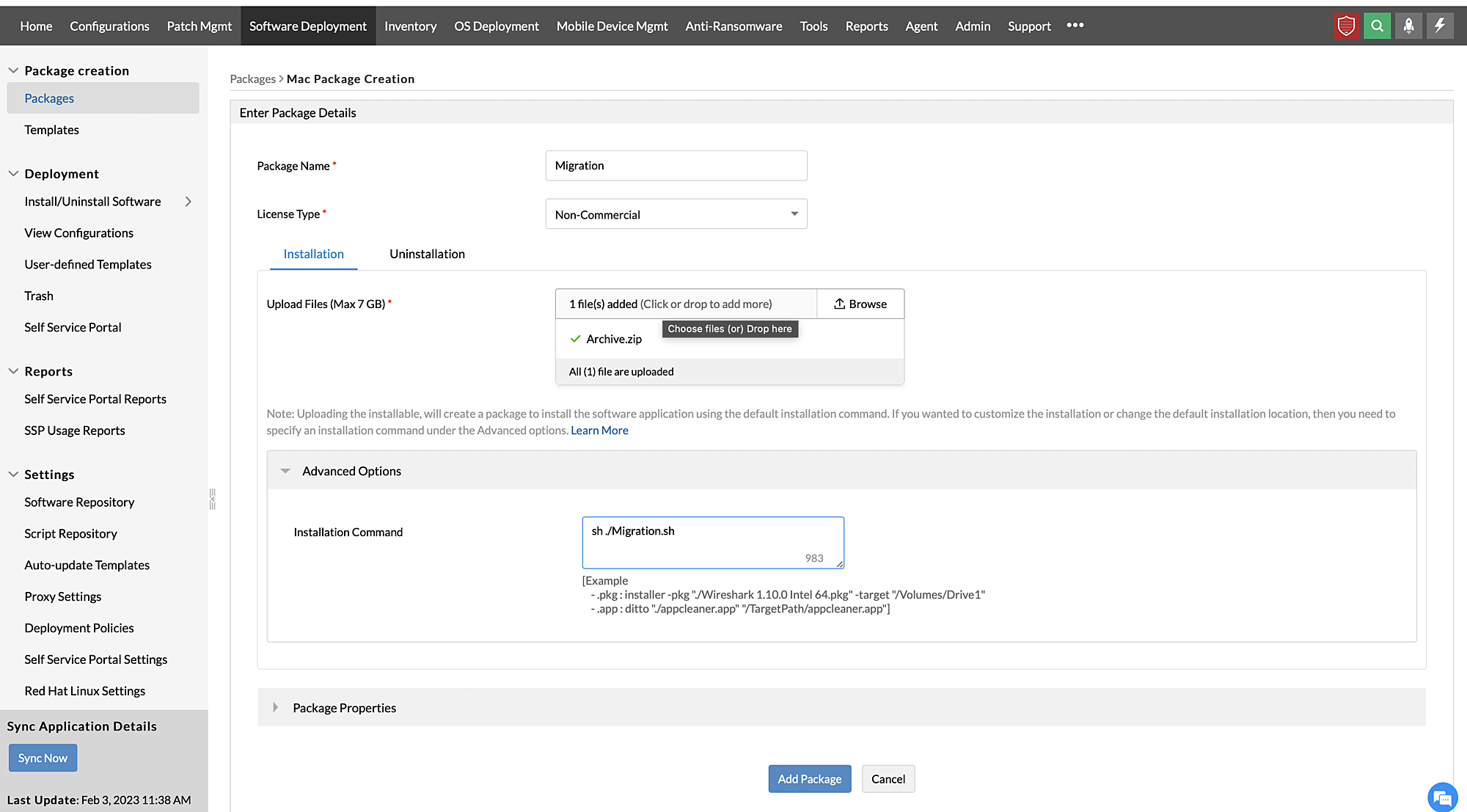
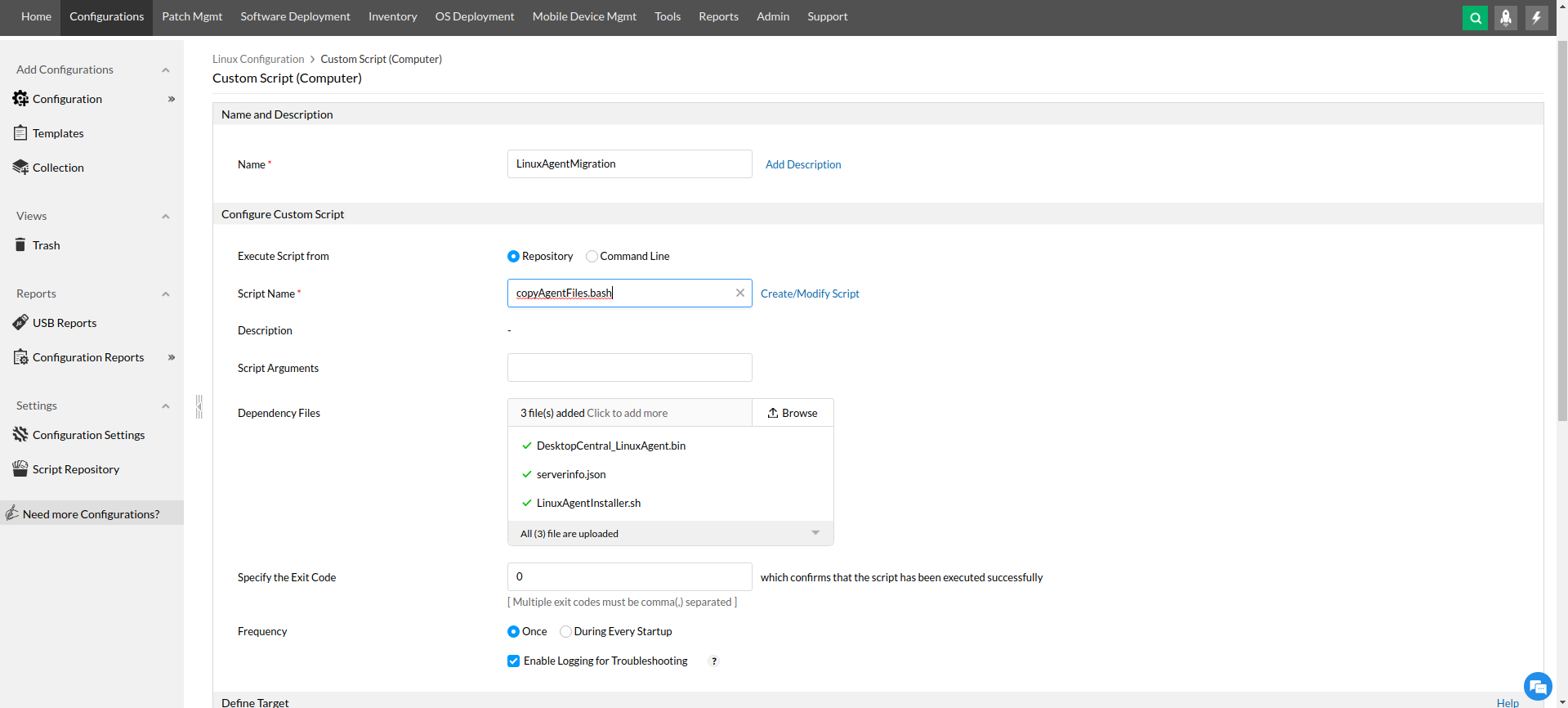
Note: After configuration is successfully applied, it will take a maximum of 10 minutes to installing the new agent. It is recommended to apply the configuration to a few test machines first.
This way, all the Endpoint Central MSP agents will be migrated from one customer to another, thereby ensuring a seamless agent installation process.