Firewall Analyzer sends SMS notifications via
Before configuring the SMS gateway in Firewall Analyzer, you can verify the configuration using a third party API tool from any browser. Install a third party extension like POSTMAN from chrome and check the response of the same before saving the configuration in Firewall Analyzer.
Firewall Analyzer supports SMS notifications via HTTP API. You can configure your own custom SMS gateway provided that the gateway is HTTP or HTTPS. An account in any of SMS Gateway portal is mandatory to generate a HTTP API Key. Please refer your respective SMS gateway's HTTP API documents for more details.
Please refer your respective SMS gateway's HTTP API documents for more details.
Go to Settings > Basic Settings > SMS Server Settings > SMS Gateway
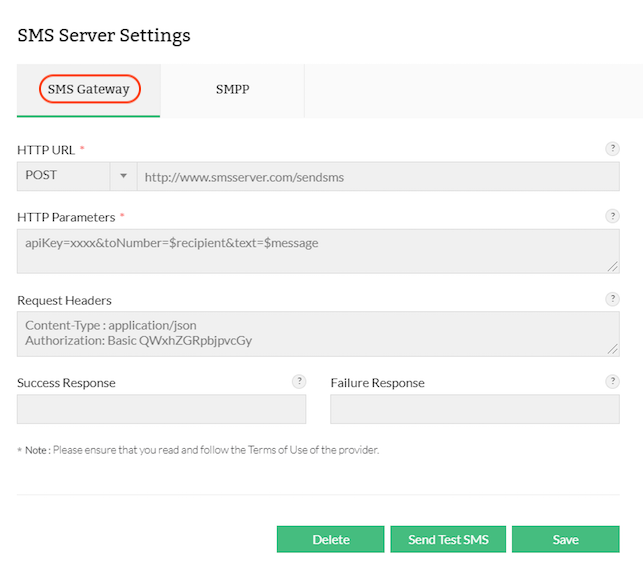
Examples:
http://www.smsserver.com/sendsms
https://api.clickatell.com/http/sendmsg
Select whether you want to use POST or GET HTTP method for sending SMS.
For example, let's take Clickatell, an SMS gateway provider:

Configure the URL with the help of the API document.The above URL https://platform.clickatell.com/messages is used with the help of the API document below,you may refer
https://www.clickatell.com/developers/api-documentation/rest-api-send-message/
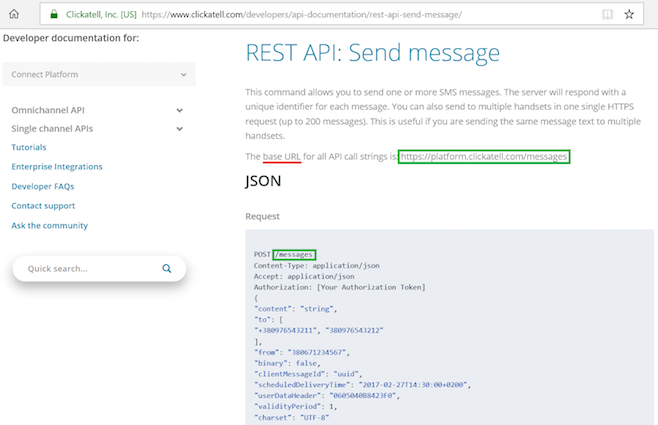
Examples:
apiKey=xxxx&toNumber=$recipient&text=$message
{"apiKey":"xxxx","to":["$recipient"],"content":"$message"}
** The above parameters like apikey is an example and it might vary based on your provider. Please check for the API document for the mandatory and optional parameters and use it accordingly.
Each header should be in a new line as shown below
Example:
Content-Type : application/json
Accept: application/json
Each provider will have a set of success and failure responses.
The responses for success or failure message will be available in the API document of the gateway provider.
Success Response: Check the API document of the SMS gateway provider from their sample RESPONSE
Example:
A sample success response from a API document:
Response:
<xml> <message_id>[ID of message in outbox]</message_id> <status>ok</status> </xml>
You can configure the Success response under SMS server settings as <status>ok</status>.
Failure Response: Check the API document of the SMS gateway provider from their sample RESPONSE
Example:
A sample failure response from the API document.
Response (when wrong logindata):
<xml> <error_text>Invalid login or password</error_text> <status>error</status> </xml>
You can configure the Failure response under SMS server settings as <status>error</status>.
The Send Test SMS option allows you to verify if the specified SMS configurations trigger neccessary SMS notifications. While using Send Test SMS replace the '$recipient' and '$message' in the HTTP parameters with the respective mobile number and the desired message to check whether you receive the SMS.
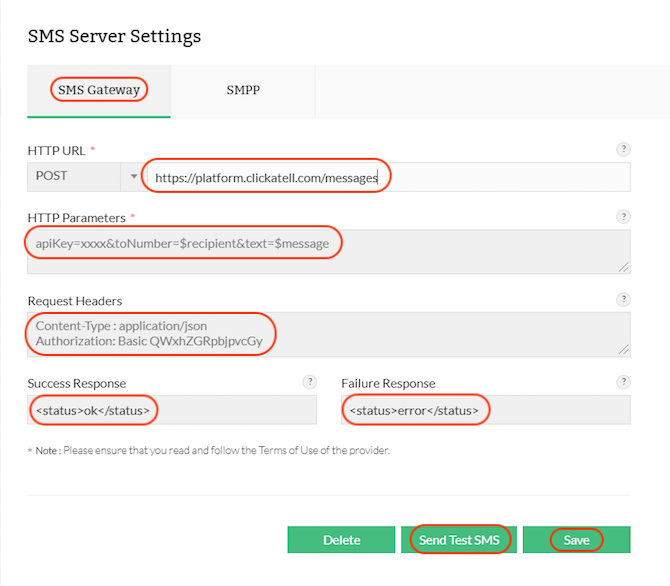
While saving this configuration please replace the mobile number and message with '$recipient' and '$message' as they are placeholders for recipient and SMS content parameter keys which are hardcoded. Click Save after entering the parameters.
Once the SMS Gateway settings are configured, you can create SMS Notification Profile of type SMS Gateway
Go to Settings > Notification > Add > SMS > (Select Gateway) > SMS Gateway.
To configure SMS notification profile, click here.
Firewall Analyzer supports SMS notification via SMPP. SMPP stands for Short Message Peer to Peer Protocol.
Short Message Peer-to-Peer (SMPP) in the telecommunications industry is an open, industry standard protocol designed to provide a flexible data communication interface for the transfer of short message data between External Short Messaging Entities (ESMEs), Routing Entities (REs) and Message Centres. Using the SMPP protocol, an SMS application system called the ‘External Short Message Entity’ (ESME) may initiate an application layer connection with an SMSC over a TCP/IP connection and may then send short messages and receive short messages to and from the SMSC respectively. It allows fast delivery of SMS messages.
Optional Advanced Settings:
Thank you for your feedback!