The AD360 REST APIs facilitate sharing of data between AD360 and any third-party application or web service; they allow you to manage the various settings available in AD360, such as domain settings, proxy server settings, and email server settings. These APIs can be leveraged from any application capable of making HTTP requests.
The following list contains AD360 APIs currently available, as well as their functions:
| API | Function |
|---|---|
| Get Domain Settings | Read the details of the domains configured in AD360. |
| Update Domain Credential | Add/modify the domain credential configured in AD360. |
| Get Proxy Settings | Read the proxy server settings configured in AD360. |
| Update Proxy Settings | Add/modify the proxy server settings configured in AD360. |
| Get Mail Server Settings | Read the mail server settings configured in AD360. |
| Update Mail Server Settings | Add/modify the mail server settings configured in AD360. |
Note: Only JSON requests (Content-Type: application/x-www-form-urlencoded) and responses (Content-Type: application/json) are supported.
To access AD360's APIs, you first need to create an AuthToken. Follow the steps below:
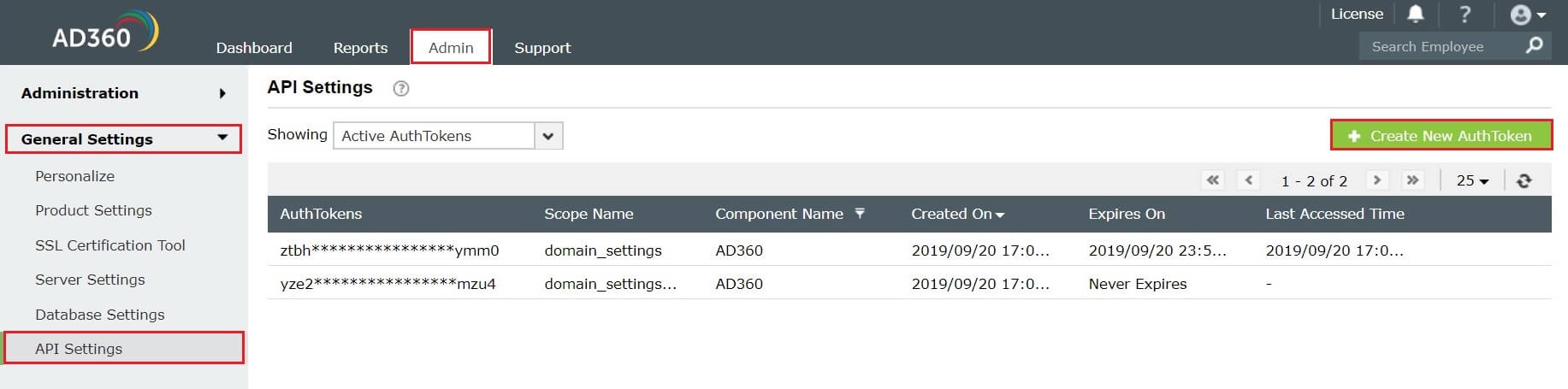
What is scope?
Scope defines what APIs can be accessed using an AuthToken. One or a group of APIs can be part of a scope.
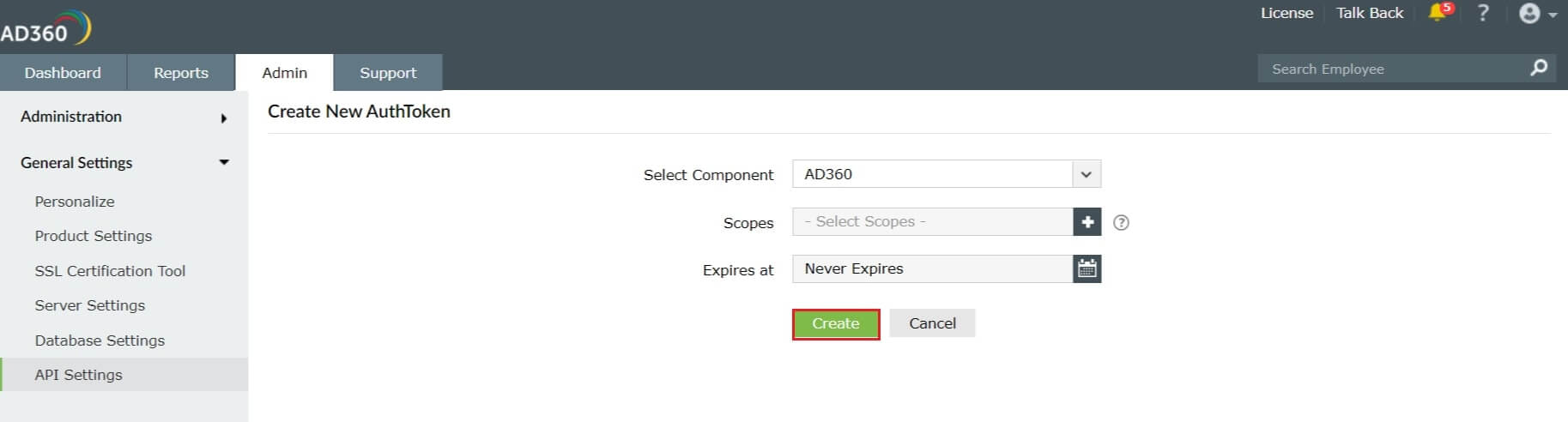
Note: Copy this AuthToken and keep it safe for further use. If lost, it cannot be retrieved and must be regenerated.
To access an AD360 API, use the URL format below:
<scheme:port[/context]>/RestAPI/*.*[?query][#fragment]
Example: http://ad360-server:8082/RestAPI/DomainSettings/getDomains
Authorization: Bearer <authtoken>
You can find all the AuthTokens you’ve created under the API Settings page in AD360. From here, you can see various details of the AuthTokens, such as their expiration date, scope, created date, and last accessed time. You can also revoke an AuthToken to disable it completely. Follow the steps below to manage AuthTokens:
Note: Once an AuthToken is revoked, the APIs that depend on it will no longer work.
This API allows you to get details of the domains configured in AD360.
| Parameter | Mandatory | Description |
|---|---|---|
| Nil | - | No parameters required |
| Parameter | Mandatory | Description |
|---|---|---|
| DEFAULT_NAMING_CONTEXT | Yes | Represents default naming context of the domain. |
| IS_DEFAULT_DOMAIN | Yes | Represents whether the domain is used as a default domain in the login page. |
| DC_LIST | Yes | Lists the domain controllers of the domain. |
| DOMAIN_FLAT_NAME | Yes | Shows the domain flat name of the domain. |
| DOMAIN_NAME | Yes | Shows the domain name. |
| DOMAIN_DNS_NAME | Yes | Shows the DNS name of the domain. |
| USER_NAME | No | Shows the username of the account used to configure the domain in AD360. |
| DOMAIN_FUNCTIONAL_LEVEL | Yes | Shows the domain functional level of the domain. |
| IS_AUTHENTICATION_REQUIRED | No | Represents whether authentication details were provided when the domain was configured. |
| IS_LDAP_SSL_ENABLED | No | Represents whether the connection between the domain and AD360 is LDAPS-enabled. |
| STATUS_MESSAGE | No | Shows the result of the previous domain configuration operation. |
http://ad360-dc1:8082/RestAPI/DomainSettings/getDomains
Authorization: Bearer ztfhotq5ytctmgy4zi00nzk2lwjiodkmtwvlymvjyja3yjm5
[{"DEFAULT_NAMING_CONTEXT":"DC=ad360,DC=local","IS_DEFAULT_DOMAIN":"true","DC_LIST":["win2k12master.ad360.local","EST-ADC.ad360.local"],"DOMAIN_FLAT_NAME":"AD360","DOMAIN_NAME":"ad360.local","DOMAIN_DNS_NAME":"ad360.local","DOMAIN_FUNCTIONAL_LEVEL":"Windows Server 2008"}]
This API allows you to update the domain settings in AD360.
| Parameter | Mandatory | Description |
|---|---|---|
| DOMAINS | Yes | Must have JSON input, with the following attributes (Key-Value Pair) |
| Attributes | Mandatory | Description |
|---|---|---|
| DOMAIN_NAME | Yes | Represents the domain name. |
| USER_NAME | No | A valid username for authentication. |
| USER_PASSWORD | No | A valid password for authentication. |
| Parameter | Mandatory | Description |
|---|---|---|
| STATUS | Yes | Shows the status of the overall request (e.g. success or failure). |
| DOMAINS | Yes | Shows the status of the request for each domain. |
http://ad360-dc1:8082/RestAPI/DomainSettings/updateDomainCredential
Authorization: Bearer ztfhotq5ytctmgy4zi00nzk2lwjiodkmtwvlymvjyja3yjm5
DOMAINS=[{"DOMAIN_NAME":"ad360.local","USER_NAME":"admin","USER_PASSWORD":"Test123"}]
{"STATUS":"SUCCESS","DOMAINS":{"ad360.local":"{\"DOMAIN_STATUS\":\"SUCCESS\"}"}}
| INVALID_DOMAIN | Example:{"STATUS":"SUCCESS","DOMAINS":{"--":"{\"DOMAIN_STATUS\":\"FAILURE\",\"ERROR_MSG\":\"INVALID_DOMAIN\"}"}} |
| DOMAIN_NOT_AVAILABLE | Example:{"STATUS":"SUCCESS","DOMAINS":{"ad360.local":"{\"DOMAIN_STATUS\":\"FAILURE\",\"ERROR_MSG\":\"INVALID_OR_INSUFFICIENT_CREDENTIAL\"}"}} |
| INVALID_OR_INSUFFICIENT_CREDENTIAL | |
| FAILURE_IN_SERVER | Example:{"STATUS":"SUCCESS","DOMAINS":{"ad360.local":"{\"DOMAIN_STATUS\":\"FAILURE\",\"ERROR_MSG\":\"FAILURE_IN_SERVER\"}"}}
{"STATUS":"FAILURE","ERROR_MSG":"FAILURE_IN_SERVER"} |
This API allows you to get the details of the proxy server configured in AD360.
| Parameter | Mandatory | Description |
|---|---|---|
| Nil | No parameters required. |
| Parameter | Mandatory | Description |
|---|---|---|
| ENABLE_PROXY | Yes | Enable or disable proxy server. |
| SERVER_NAME | No | Host name or IP address of the proxy server. |
| PORT | No | Port number of the proxy server. |
| USER_NAME | No | Username used for proxy server authentication. |
http://ad360-dc1:8082/RestAPI/ProxySettings/getSettings
Authorization: Bearer ztfhotq5ytctmgy4zi00nzk2lwjiodkmtwvlymvjyja3yjm5
{"ENABLE_PROXY":"true","SERVER_NAME":"ad360-dc1","PORT":"5005","USER_NAME":"admin"}
This API allows you to update the proxy settings in AD360.
| Parameter | Mandatory | Description |
|---|---|---|
| PROXY_SETTINGS | Yes | Must have JSON input with the following attributes (Key-Value Pair). |
| Attributes | Mandatory | Description |
|---|---|---|
| ENABLE_PROXY | Yes | Enable or disable proxy server. |
| SERVER_NAME | Yes | Server name or IP address of the proxy server. |
| PORT | Yes | Enable or disable proxy server. |
| USER_NAME | No | Username used for proxy server authentication. |
| PASSWORD | No | Password used for proxy server authentication. |
| Parameter | Mandatory | Description |
|---|---|---|
| STATUS | Yes | Shows the status of the request (e.g. success or failure). |
http://ad360-dc1:8082/RestAPI/ProxySettings/updateSettings
Authorization: Bearer ztfhotq5ytctmgy4zi00nzk2lwjiodkmtwvlymvjyja3yjm5
PROXY_SETTINGS={"ENABLE_PROXY":"true","SERVER_NAME":"ad360-dc1","PORT":"5005","USER_NAME":"admin","PASSWORD":"Test123"}
{"STATUS": "SUCCESS"}
PS001 - Authentication required to access proxy server.
PS002 - Proxy Server is down. Please try again later.
PS003 - Failed to save the proxy settings.
This API allows you to get the details of the mail server configured in AD360.
| Parameter | Mandatory | Description |
|---|---|---|
| Nil | - | No parameters required. |
| Parameter | Mandatory | Description |
|---|---|---|
| SERVER_NAME | Yes | Represents the host name or IP address of the mail server. |
| PORT | Yes | Port number of the mail server. |
| FROM_MAIL_ID | Yes | Represents the email address used for sending notification emails. |
| ADMIN_MAIL_ID | Yes | Represents the comma-separated list of email addresses to which the notification emails will be sent. |
| USER_NAME | No | Username used for mail server authentication. |
| CONNECTION_SECURITY | Yes | Represents secure connection type (SSL or TLS). |
http://ad360-dc1:8082/RestAPI/MailSettings/getSettings
Authorization: Bearer ztfhotq5ytctmgy4zi00nzk2lwjiodkmtwvlymvjyja3yjm5
{"PORT":"25","FROM_MAIL_ID":"no-reply@ad360.local","SERVER_NAME":"smtp","USER_NAME":"admin","ADMIN_MAIL_ID":"admin@ad360.local,super-admin@ad360.local"}
This API allows you to update the mail server settings in AD360.
| Parameter | Mandatory | Description |
|---|---|---|
| MAIL_SETTINGS | Yes | Must have JSON input with the following attributes (Key-Value Pair) |
| Attributes | Mandatory | Description |
|---|---|---|
| SERVER_NAME | Yes | Server name or IP address of the mail server. |
| PORT | Yes | Port number of the mail server |
| FROM_MAIL_ID | Yes | The email address from which notifications will be sent. |
| ADMIN_MAIL_ID | Yes | List of recipients. |
| USER_NAME | No | Username used for mail server authentication. |
| PASSWORD | No | Password used for mail server authentication. |
| CONNECTION_SECURITY | Yes | Accepted values are SSL or TLS. |
| Parameter | Mandatory | Description |
|---|---|---|
| STATUS | Yes | Shows the status of the request (e.g. success or failure). |
http://ad360-dc1:8082/RestAPI/MailSettings/updateSettings
Authorization: Bearer ztfhotq5ytctmgy4zi00nzk2lwjiodkmtwvlymvjyja3yjm5
MAIL_SETTINGS={"PORT":"25","FROM_MAIL_ID":"no-reply@ad360.local","SERVER_NAME":"smtp","USER_NAME":"admin","ADMIN_MAIL_ID":"admin@ad360.local","PASSWORD":"Test123"}
{"STATUS": "SUCCESS"}
MS001 - Invalid from email address.
MS002 - Invalid admin email address.
MS003 - Invalid email address, or mail server requires authentication.
MS004 - Please check whether the server name/IP, port number, and connection type are correct, and try again.
MS005 - Network failure, or mail server is down.
MS006 - Authentication details for mail server are incorrect.
MS007 - Unrecognized SSL message: Secure Connection enabled.
MS008 - Invalid domain name.
MS009 - Please make sure the mail address doesn't contain "zohocorp" domain.
MS010 - Invalid server name or port number.
MS011 - Invalid username or password.
MS012 - Unable to configure SMTP server with TLS enabled.
MS013 - Invalid connection type. Connection type should be SSL or TLS.
MS014 - Invalid port number.
AT001 - Invalid or missing AuthToken. Check whether the AuthToken is not revoked or expired.
AT002 - The given AuthToken doesn't have necessary permission to access the requested API.
AT003 - The requested API doesn't support this HTTP Method.
AT004 - Access denied. User role has changed and the user no longer has permission to access this API.
AT005 - Access denied. You don't have permission to access this API. Please contact your administrator.
CE001 - Invalid or missing mandatory parameters.
CE002 - Something went wrong.
CE003 - Invalid username or password.
Copyright © 2023, ZOHO Corp. All Rights Reserved.