How to configure high availability (HA) in ADManager Plus
Objective: To configure high availability (HA) in ADManager Plus
Solution:
High Availability: How it works?
To ensure continuous availability of ADManager Plus in the event of a downtime, have a secondary ADManager Plus instance installed on another machine. When the ADManager Plus server fails, the secondary server, installed on another machine, can take over.
For this,
- The ADManager Plus server must be installed on two machines, where one will be considered as a primary server and the other will be considered as a standby server.
- While both the servers will use the same ADManager Plus database, the primary server will process user requests, and the standby server will remain inactive as long as the primary server is running.
- Once the primary server faces a downtime, the standby server becomes active and begins addressing user requests.
Note: If the database used in the product is PostgreSQL, it will be treated as an external database and will be run as a service, while configuring High Availability in ADManager Plus.
Prerequisites for configuring High Availability in ADManager Plus:
- Ensure that both the instances of ADManager Plus:
- Are running as a service.
- Have the same build architecture (32-bit or 64-bit).
- Are updated to the latest build.
- Have the same context path.
- Exist within the same domain and network. To verify this, ensure that both the servers fall within the same IP range. For instance, if you're connected to an IP range say 172.13.X.X, then the IP range of the primary server, standby server and the virtual IP address must also fall within the same IP range of 172.13.X.X.
- In case an external database is being used, ensure that both the servers can access that database.
Note: The user account must be a member of the Domain Admins group when configuring High Availability. Once HA has been successfully enabled, you may replace this user account with a least-privileged user account that has the necessary permissions to run the ADManager Plus services using these steps.
Steps to configure High Availability in ADManager Plus:
To enable High Availability in ADManager Plus:
- Logon to ADManager Plus on the primary server.
- Navigate to the Admin tab and click on High Availability.
- Select Enable High Availability.
- Under the Primary Server URL field, enter the URL of ADManager Plus running on the primary server.
- Under the Standby Server section, enter the:
- URL or IP address of ADManager Plus running on the standby server.
- ADManager Plus built-in administrator credentials in the standby server.
- Under the Virtual IP section, enter:
- An IP using which you can access both the primary and the standby server. When this IP is used to access the product, the data is routed through the server that is available at that point of time.
Note: Only an unused IP can be used as a virtual IP. To ensure that an IP is unused, try pinging the IP using the command prompt. If the 'Request timed out' error is thrown, then that IP can be used as a virtual IP.
- The Virtual Host Name which is the alias given to a virtual IP. A virtual host name can be set by using the DNS server,
- Click Save.
Steps to configure a least-privileged user for High Availability
After completing the HA configuration using a Domain Admins account, follow the steps below to replace that account with a user account that is not a domain administrator in services.msc.
- Create a domain user that will be used to run the ADManager Plus service on both machines.
- Grant this user full permissions to the product installation folder on both machines:
- Navigate to the ADManager Plus installation directory.
- Right-click the ADManager Plus folder and open the Sharing tab.
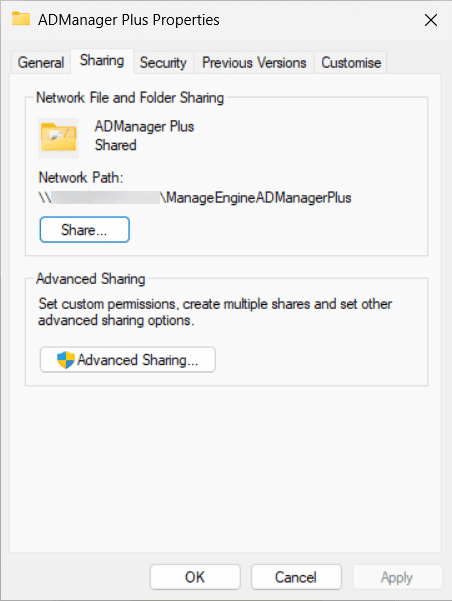
- Select Advanced Sharing > Permissions > Add.
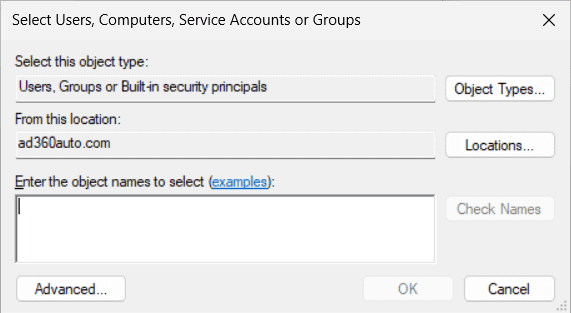
- Enter the newly created domain user and click OK.
- Grant the user Full Control.
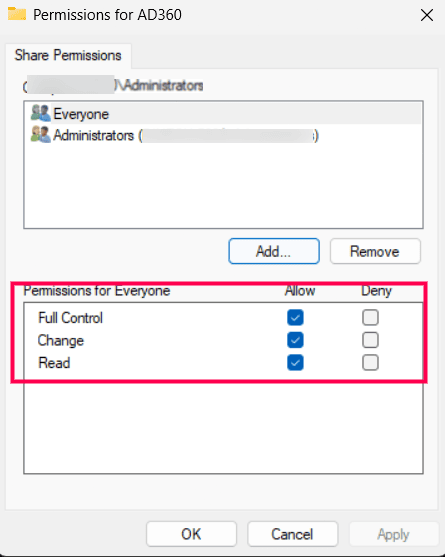
- Click Apply and OK to save the changes.
- Repeat these steps on both servers.
- Assign administrator privileges to the newly created user on both machines to ensure Virtual IP functionality.
- Log in to the computer with an existing administrator account.
- Open the Run dialog, enter lusrmgr.msc to open the Local Users and Groups manager.
- In the left pane, select Groups.
- In the right pane, double-click the Administrators group.
- In the Administrators Properties window, click Add.
- In the Select Users window, click Locations and choose your domain.
- Enter the domain username in the format DOMAIN\username or click Advanced > Find Now to search for and select the user.
- Click OK, then Apply, and OK again to confirm.
- The domain user is now added as a local administrator on the computer.
- Repeat these steps in both the primary and secondary servers.
- Open services.msc on both servers and update the ManageEngine ADManager Plus service to run using the newly created user instead of the Domain Admin account.
- Restart the ADManager Plus services in the following order:
- First restart the primary server's service.
- Then restart the secondary server's service.
- No changes to domain settings are required. Updating the service logon user in services.msc is sufficient.
Steps to disable High Availability:
High Availability can be disabled only from the standby server.
For this:
- Shut down the primary ADManager Plus server.
- Try accessing ADManager Plus using the virtual IP. You will automatically be routed to the standby server.
- Navigate to the Admin tab, click on High Availability, and deselect the Enable High Availability option.
- Restart the standby and the primary server.
Click here to get a deeper understanding about how to configure high availability in ADManager Plus.
Select a language to translate the contents of this web page: