Billing is the latest feature introduced in NetFlow Analyzer. This feature helps keep a tab on resource usage and takes the bandwidth monitoring one step ahead - Accounting. It makes easy to understand the reports in terms of cost incurred. Internally, organizations can use this feature for department-wise billing.Also Internet Service Providers can use this to automatically generate reports for their customers.
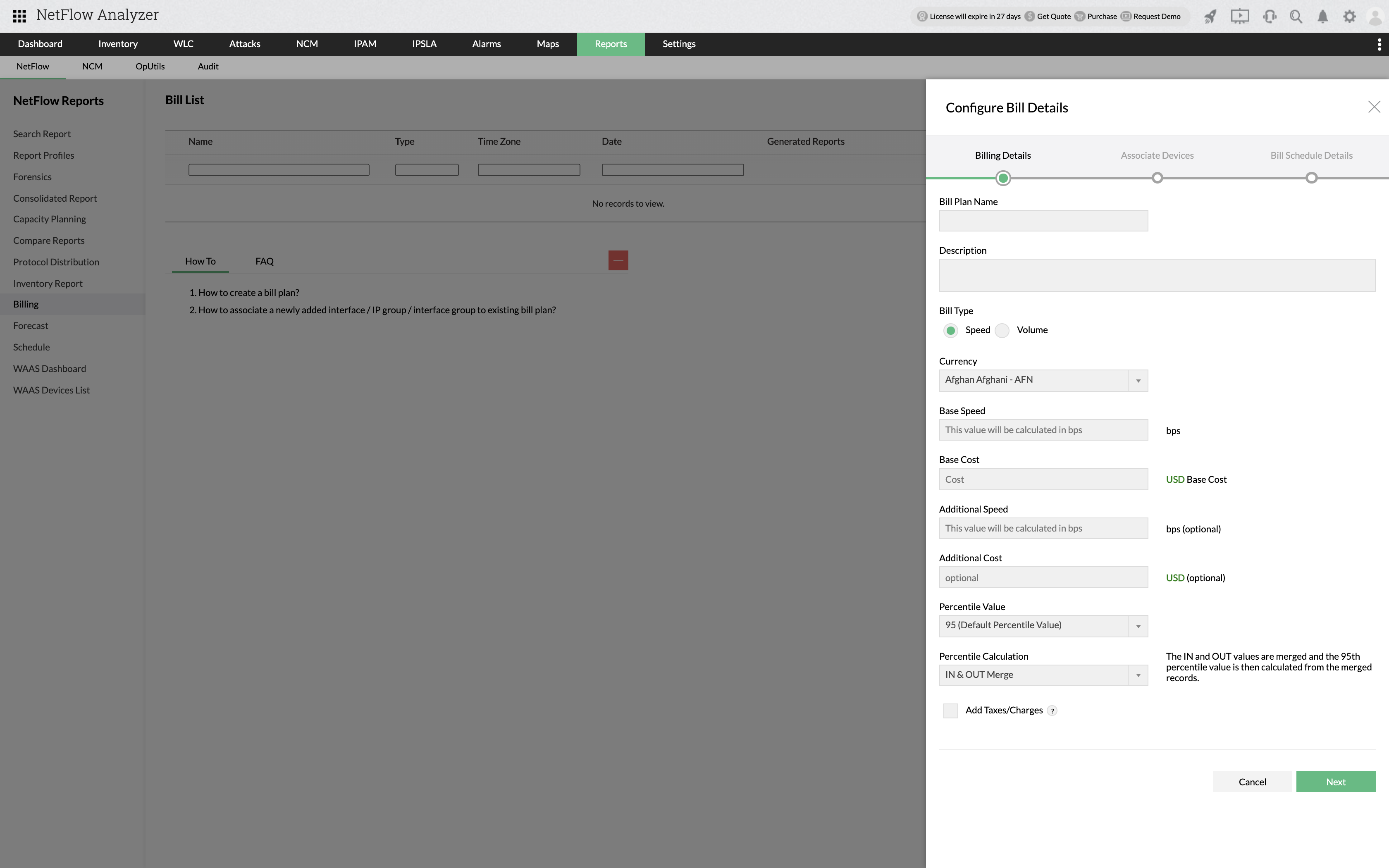
Billing can be accessed through "Billing" in "Reports"
A bill plan can be created on basis of either one of the following:
1. Speed
2. Volume
Bills can be generated in accordance with the local time zone. Localization is supported in the Billing feature.
The "Bill Plan List" tab lets you create a new bill plan. To create a bill plan, click on the "Add Plan" tab. The Fields and their description are given below.
| Field | Description |
|
Bill Plan |
Enter the name you wish to assign for this bill plan |
| Bill Plan Description* | Describe the plan for detailed understanding and for future reference |
| Billing Type | Select "speed" |
| Base Speed |
Enter the base speed of the connection in bps (bits per second) |
| Base Cost | Select the currency from the drop-down box and enter the cost |
| Additional Speed* | Enter the additional speed of the connection in bps |
| Additional Cost* | Enter the cost for additional usage |
|
Percentile Value and Calculation |
Select one of the five options from the drop-down box.(95th percentile by default) Selecting "In & Out merge" will merge the In and Out values and calculate the 95 percentile value. Selecting "In & Out separate" will calculate percentile value of IN and percentile value of OUT separately and the higher of the two is considered. This is calculated using 5 minutes average data points. For better understanding, see the example.In addition to 95th percentile value, 90th, 85th, 80th and 75th percentile values can be calculated. The default percentile value is 95. |
|
Billing Period |
Lets you select the option as quarterly or monthly. Incase you select the billing plan as quarterly, the bill will be generated quartely on the dateyou specify in the "Bill generation date" option. Incase you select the billing plan as monthly, the bill will be generated on a monthly basis on the date you specify in the "Bill generation date" option. |
|
Bill Generation Date |
Enter the date on which you want the bill to be generated either on monthly basis or quarterly basis. |
* - optional fields. Other fields are mandatory.
Associated To
This has the list of Routers/interfaces and IP groups. You can select the interfaces and/or the IP groups that is associated with this plan.
| Once an Interface/IP Group is added to one bill plan, the specific interface/IP Groups does not get displayed while creating other bill plans |
Email ID To Send Reports
Enter the mail ID/IDs to which the generated Bill report needs to be sent. Multiple mail IDs should be separated by comma ","
Example for the 95th Percentile calculation:
IN & OUT MERGE:
inbound = [0.139 0.653 0.201 0.116 0.084 0.032 0.047 0.185 0.198 0.203 0.276 0.370 0.971 0.233 0.218 0.182 0.169 0.126 0.131 0.157]
outbound = [1.347 1.435 1.229 0.523 0.438 0.231 0.347 0.689 0.940 1.248 1.385 1.427 3.988 1.265 1.221 1.013 0.992 0.874 0.896 1.002]
Inbound and Outbound merge
= [0.139 0.653 0.201 0.116 0.084 0.032 0.047 0.185 0.198 0.203 0.276 0.370 0.971 0.233 0.218 0.182 0.169 0.126 0.131 0.157 1.347 1.435 1.229 0.523 0.438 0.231 0.347 0.689 0.940 1.248 1.385 1.427 3.988 1.265 1.221 1.013 0.992 0.874 0.896 1.002]
Sorted_In & Out= [3.988 1.435 1.427 1.385 1.347 1.265 1.248 1.229 1.221 1.013 1.002 0.992 0.971 0.940 0.896 0.874 0.689 0.653 0.523 0.438 0.370 0.347 0.231 0.276 0.233 0.218 0.203 0.201 0.198 0.185 0.182 0.169 0.157 0.139 0.131 0.126 0.116 0.084 0.047 0.032]
Sorted In and Out contains set contains 40 samples--5% of 40 is 2, so discarding the top 5% means we must discard the top two samples from the data set. We are now left with:
Sorted_In & Out= [1.427 1.385 1.347 1.265 1.248 1.229 1.221 1.013 1.002 0.992 0.971 0.940 0.896 0.874 0.689 0.653 0.523 0.438 0.370 0.347 0.231 0.276 0.233 0.218 0.203 0.201 0.198 0.185 0.182 0.169 0.157 0.139 0.131 0.126 0.116 0.084 0.047 0.032]
The highest sample from remaining data set is the 95th percentile value for the originating set. So we obtain the following value:
95th_in & out = 1.427 Mbps
IN & OUT SEPARATE:
inbound = [0.139 0.653 0.201 0.116 0.084 0.032 0.047 0.185 0.198 0.203 0.276 0.370 0.971 0.233 0.218 0.182 0.169 0.126 0.131 0.157]
outbound = [1.347 1.435 1.229 0.523 0.438 0.231 0.347 0.689 0.940 1.248 1.385 1.427 3.988 1.265 1.221 1.013 0.992 0.874 0.896 1.002]
After sorting, we obtain:
sorted_in = [0.971 0.653 0.370 0.276 0.233 0.218 0.203 0.201 0.198 0.185 0.182 0.169 0.157 0.139 0.131 0.126 0.116 0.084 0.047 0.032]
sorted_out = [3.988 1.435 1.427 1.385 1.347 1.265 1.248 1.229 1.221 1.013 1.002 0.992 0.940 0.896 0.874 0.689 0.523 0.438 0.347 0.231]
Each sample set contains 20 samples--5% of 20 is 1, so discarding the top 5% means we must discard the top sample from each data set. We are now left with:
remaining_in = [0.653 0.370 0.276 0.233 0.218 0.203 0.201 0.198 0.185 0.182 0.169 0.157 0.139 0.131 0.126 0.116 0.084 0.047 0.032]
remaining_out = [1.435 1.427 1.385 1.347 1.265 1.248 1.229 1.221 1.013 1.002 0.992 0.940 0.896 0.874 0.689 0.523 0.438 0.347 0.231]
The highest sample from each remaining data set is the 95th percentile value for the originating set. So, for each set, above, we obtain the following values:
95th_in = 0.653 Mbps
95th_out = 1.435 Mbps
The higher of the two computed 95th percentile values becomes the final 95th percentile value used for billing:
95th percentile = 1.435 Mbps
The "Bill Plan List" tab lets you create a new bill plan. To create a bill plan, click on the "Add Plan" tab. The Fields and their description are given below.
Enter Billing Details
| Field | Description |
|
Bill Plan |
Enter the name you wish to assign for this bill plan |
| Bill Plan Description* | Describe the plan for detailed understanding and for future reference |
| Bill Type | Select "Volume" |
| Base Volume |
Enter the base volume in bytes |
| Base Cost | Select the currency from the drop-down box and enter the cost |
| Additional Volume* | Enter the additional volume in bytes |
| Additional Cost* | Enter the cost for additional usage |
|
Data transfer calculation |
Select one of the three options from the drop-down box. Selecting "Download" will take only downloaded data for billing. Selecting "Upload" will take only uploaded data for billing. Selecting "Download & Upload" will take both uploaded and downloaded data for billing.
|
| Alert | Checking this box will activate threshold based alerting. This will send alerts, if the user specified threshold value has been exceeded. |
|
Billing Period |
Lets you select the option as quarterly or monthly. Incase you select the billing plan as quarterly, the bill will be generated quartely on the date you specify in the "Bill generation date" option. Incase you select the billing plan as monthly, the bill will be generated on a monthly basis on the date you specify in the "Bill generation date" option. |
|
Bill Generation Date |
Enter the date on which you want the bill to be generated either on monthly basis or quartely basis. |
* - optional fields. Other fields are mandatory.
Associated To
This has the list of Routers/interfaces and IP groups. You can select the interfaces and/or the IP groups that is associated with this plan.
| Once an Interface/IP Group is added to one bill plan, the specific interface/IP Groups does not get displayed while creating other bill plans |
Email ID To Send Reports
Enter the mail ID/IDs to which the generated Bill report needs to be sent. Multiple mail IDs should be separated by comma "," The email subject can also be customized as per the user requirement.
Bills can be generated on demand. By clicking on "OnDemand" for a particular bill plan in the bill plan list, a bill can be generated for the time period from the beginning of the billing cycle to the current date.
Bill plans can be edited by clicking Bill plans list and editing any particular bill as the need may be.
Adding an interface/IP group
An interface/IP group can be added during any point of the billing cycle. The bill will be generated for this interface/IP group during the mentioned billing date for the billing plan.
Removing an interface/IP group
When an Intereface/IP group is removed from a bill plan, the bill for that interface is generated at the same instant.
Other billing parameters
Editing base speed / volume, base cost, additional speed / volume, additional cost, billing calculation (95th Percentile / Data transfer) will take effect only from the next billing cycle.
Editing email ID and threshold alerting will take effect at the same time.
| "Billing period" and "Bill generation date" CANNOT be changed. When the interfaces/ IP groups are unmanaged/ deleted, bill is generated for the interface or IP groups at that instant. If you modify the cost in the bill plan, It will be effected from the next billing cycle and NOT at that instant. |
Add Taxes/Charges
You can add custom additional taxes or surcharges as a fixed value or percentage.
Deleting a bill plan will lead to deletions of all the reports generated by the particular bill plan.
Generated Reports can be viewed by clicking the "Report" tab on top.
Available plans
You can view all the plans or any one plan by selecting the suitable option from the drop-down box. By default the "report" page shows only the recent report of all the bill plans. If you want to view all the generated reports for a particular bill plan, select the bill plan from the drop-down box, next to "available plans". The reports are arranged with the most recent report on top.
Show details
By clicking on "show details" a pop up window opens, wherein you can view a speed-time graph.This shows all the bills generated for the particular interface.The report in can be generated in PDF format by clicking on "PDF" and you can view the data at 5 minutes interval by clicking on the "Data points".
Thank you for your feedback!