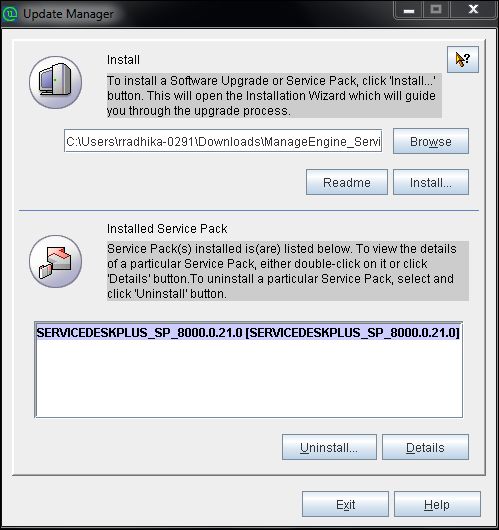Upgrade Service Pack
Upgrade Service Pack on Windows
To upgrade to the latest version and build of ServiceDesk Plus MSP,
-
Stop ManageEngine ServiceDeskPlusMSP service.
-
Take a backup of the existing build for security reasons. Refer Backup Process to know how to take a backup of your data
NOTE: Taking a backup is essential to revert to the existing build without any loss of data if the upgrade fails due to unexpected reasons. The backup is stored under Backup folder in ServiceDesk Plus MSP Home directory.
-
Click here to download the latest hotfix or the .ppm file.
-
Go to [ServiceDesk Plus MSP Home]\bin and execute the file UpdateManager.bat
NOTE: If you are planning on performing multiple upgrades, please make sure to start and stop the application once after successfully applying a service pack, make a backup of this upgraded version and then proceed with the next service pack.
-
Stop ManageEngine ServiceDesk Plus MSP Server.
-
Take a backup of the existing build for security reasons. Refer Backup Process to know how to take a backup of your data.
-
Click here to download the latest hotfix or the .ppm file.
-
Run the script UpdateManager.sh in the <ServiceDesk_Plus_MSP_Home>/bin folder.
-
From the Update Manager tool click Browse button to select the Service Pack file (ManageEngine_ServiceDesk_Plus__MSP_0_0_SP-x_0.ppm) that you had downloaded.
-
Click Install and follow the on-screen instructions to apply the Service Pack / Hotfix.
-
Once the upgrade is complete, start ServiceDesk Plus MSP Server.
Apply patch from console or command line
To install a patch from console or command line,
Easiest option:
sh UpdateManager.sh -c
And it will guide the user through the steps.
Other options (in version 9400 and above)
sh UpdateManager.sh -u <ServiceDesk_Plus_MSP_Home>\conf -c -option i -ppmPath <Patch file path including patch file name> -h <Product Home>
To uninstall a patch: sh UpdateManager.sh -u <ServiceDesk_Plus_MSP_Home>\conf -c -option u -h <Product Home> -version <Patch version>
To view installed patch versions: sh UpdateManager.sh -u <ServiceDesk_Plus_MSP_Home>\conf -c -option v -h <Product Home>
Other options (in versions below 9400)
sh UpdateManager.sh -u <ServiceDesk_Plus_MSP_Home>server/default/conf -c -option i -ppmPath <Patch file path including patch file name> -h <Product Home>
To uninstall a patch: sh UpdateManager.sh -u <ServiceDesk_Plus_MSP_Home>server/default/conf -c -option u -h <Product Home> -version <Patch version>
To view installed patch versions: sh UpdateManager.sh -u <ServiceDesk_Plus_MSP_Home>server/default/conf -c -option v -h <Product Home>
To run UPDATEMANGER.bat from console mode: UpdateManager.sh -c -option i ppmPath <Path where PPM is downloaded> -h C:\ManageEngine\ServiceDesk_Plus_MSP