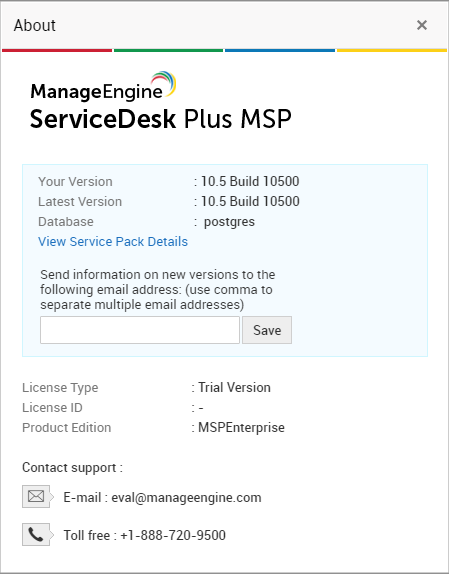Instructions to apply the Service Pack / Hotfix
Please read the below points and then proceed with the upgrade.
- Once you apply the service pack, you cannot revert to the older version. Hence we recommend you to apply the service pack on a test set up first.
- Take a backup of your production data and restore it in a test setup. Then apply the Service pack in the test setup and check your older data.
- Users in Build Number 8200 and 8201 alone need to change the Updatemanager files as mentioned below.
UpdateManager.bat (Download Windows users) | UpdateManager.sh (Download Linux Users) and replace it under <product_home>/bin folder of your current installation.
- Please note: After applying a service pack, start ServiceDesk Plus MSP, login through the Web UI and shut it down before applying the next service pack.
| Migrate from Build 10538 to 10600 | Windows - Service pack SHA256 Value - ae38669aa578d54dc3975a6d29debc5003addb5199bcf2f23bdf8afcb87fa408 Linux - Service pack SHA256 Value - 0c85e95f9ac809e5d5485e00ba7a5f399ec4453c4e592781b286893fd8214204 |
| Migrate from Build 10500,10501,.. 10537 to 10538 | Service pack | How to Install | README SHA256 Value ee6ff4c48a927df5a5f62b568b1e1c9cf4127aa5e4be6a5ee7cd4007c47d574f |
| Migrate from Build 9427 to 10500 | |
| Migrate from Build 9400,9401 ... 9426 to 9427 | Service pack | How to Install | README |
| Migrate from Build 9308 to 9401 | Service pack | How to Install | README |
| Migrate from Build 9300,...9307 to 9308 | Service pack | How to Install | README |
| Migrate from Build 9210 to 9300 | Service pack | How to Install | README |
| Migrate from Build 9200,...9209 to Build 9210 | Service pack | How to Install | README |
| Migrate from Build 9009 to Build 9200 | Service pack | How to Install | README |
| Migrate from Build 9000,...9008 to Build 9009 | Service pack | How to Install | README |
| Migrate from Build 8316 to 9001 | Service pack | How to Install | README |
| Migrate from Build 8300,...8315 to Build 8316 | Service pack | How to Install | README |
| Migrate from Build 8201,...8211 to Build 8300 | Service pack | How to Install | README |
| Migrate from Build 8200 only to 8211 | Service pack | How to Install | README |
| Migrate from Build 8106 to Build 8201 | contact : sdpmsp@manageengine.com | README |
| Migrate from Build 8100, 8101 to Build 8106 | Service pack | How to Install | README |
How to install?
The older builds are available here.
- Shut down ServiceDesk Plus MSP application.
- Make sure the product and the database is stopped properly. You can check this from the task manager. It could take upto 5 minutes depending on your hardware configuration. If the database has not stopped, execute stopDb.bat/.sh from/bin
- Run the script UpdateManager.bat (UpdateManager.sh for Linux) in the /bin folder. This opens the Update Manager tool.
- Click "Browse" to select the Service Pack file (ManageEngine_ServiceDesk_Plus_MSP_8_2_0_SP-x_x_x.ppm file that you had downloaded) and then click "Install...".
- Follow the on-screen instructions to apply the Service Pack / Hotfix.
- Once the upgrade is complete, start ServiceDesk Plus- MSP Server.
Refer to this link for detailed instruction on Upgrade
How can I find the Build Number of ServiceDesk Plus-MSP?
- In the ServiceDesk Plus web client, click the "About" link on top right of the page.
- You should see the Build number mentioned on the top right of the page.
- Check the following image guide to locate the build number.