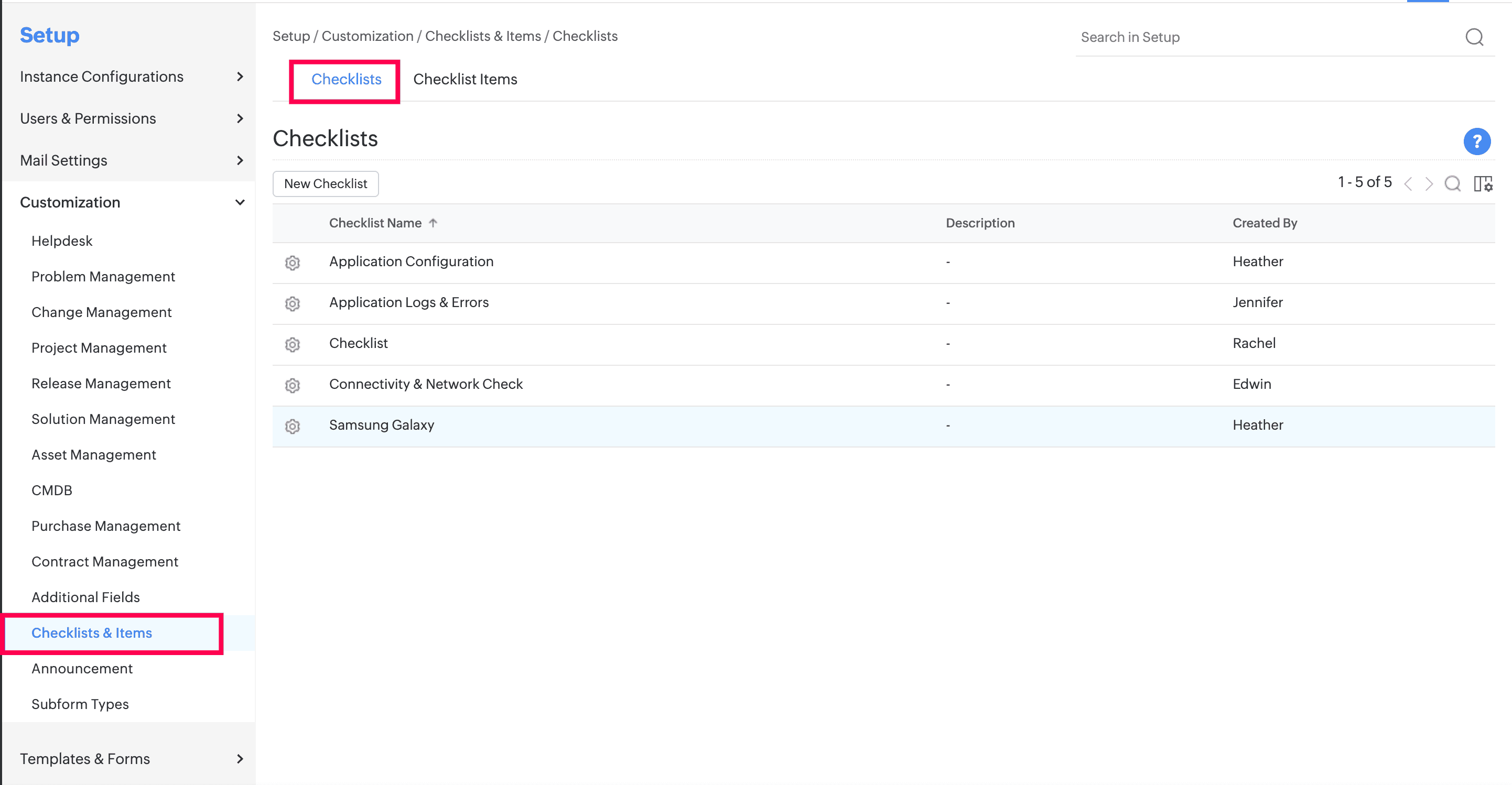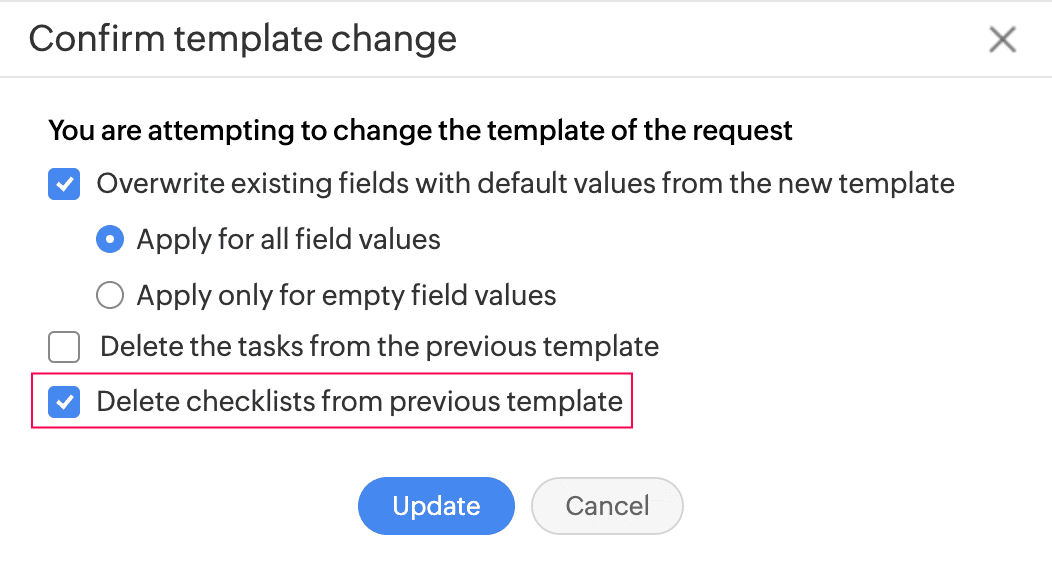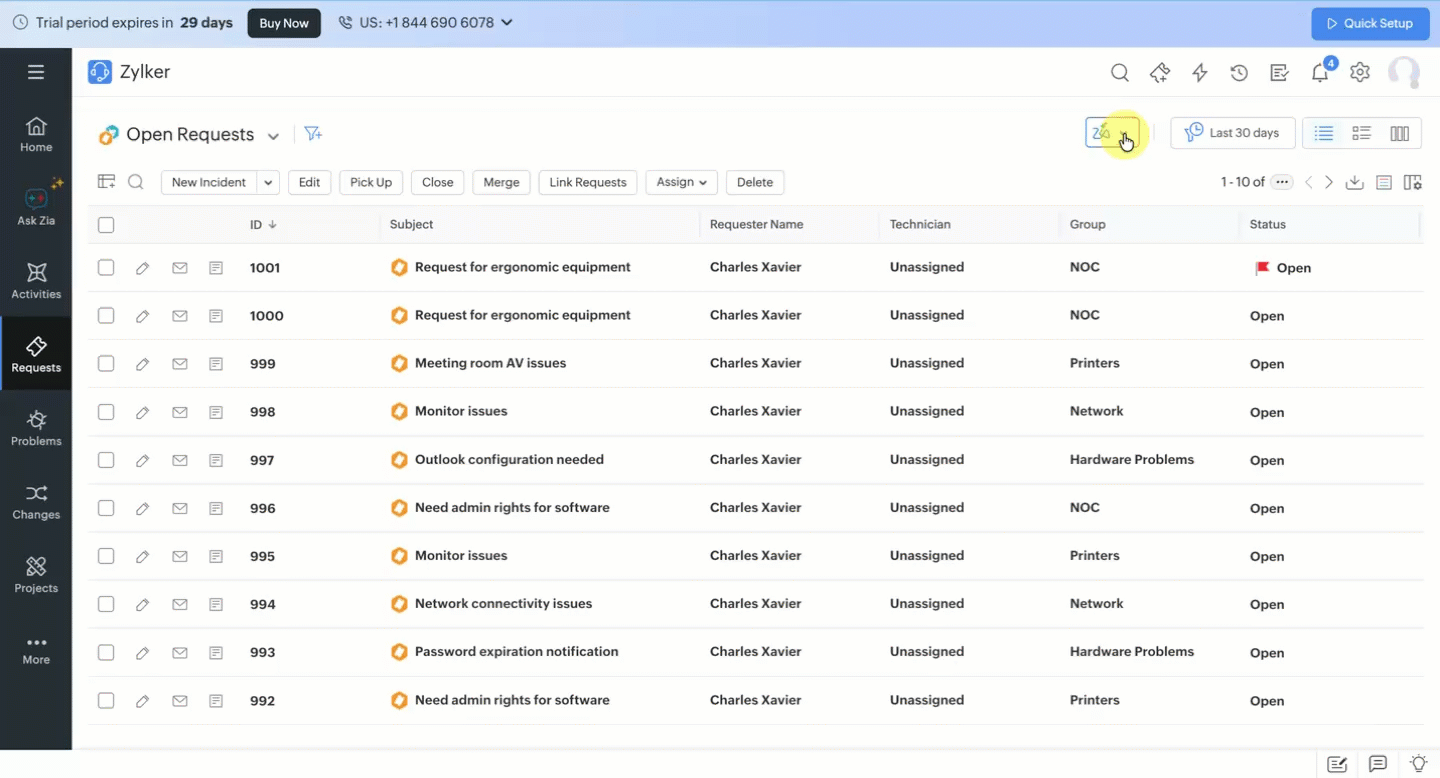
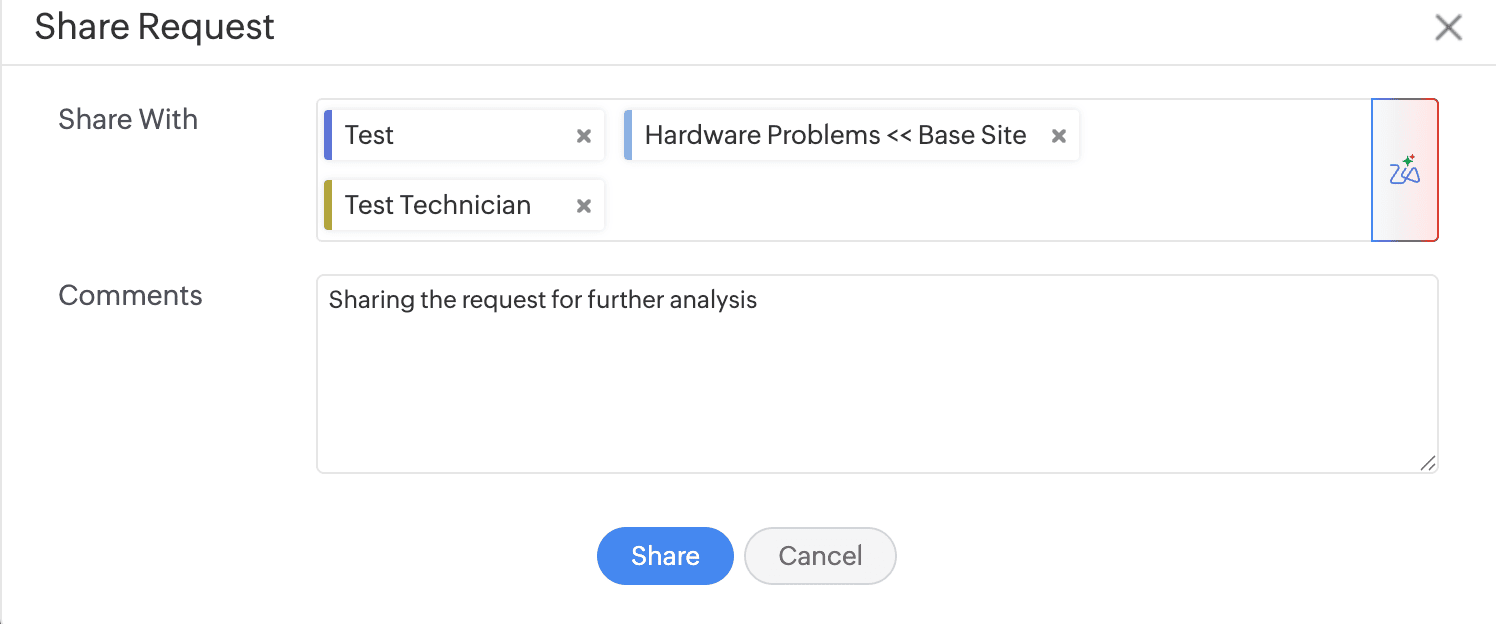
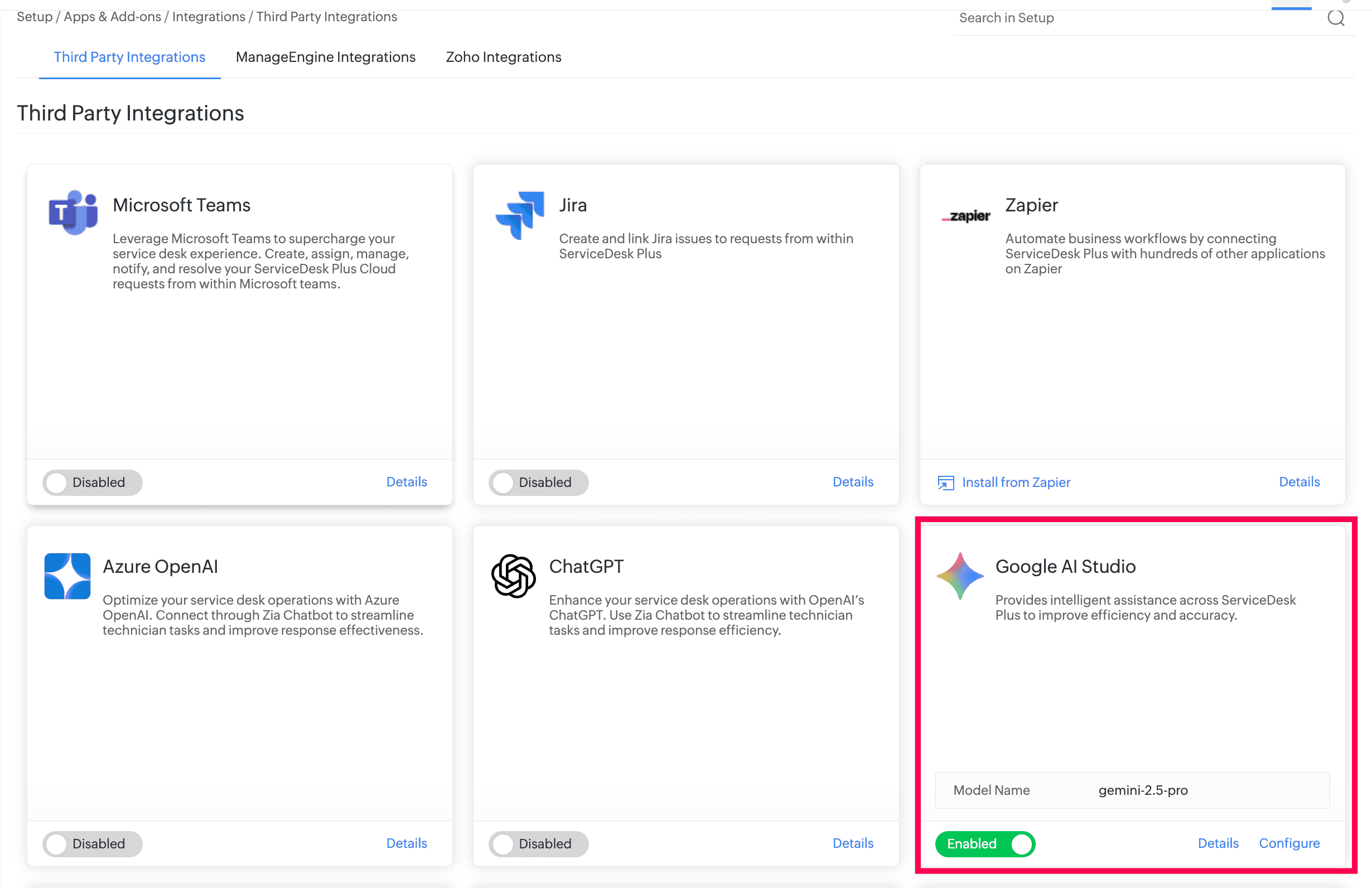
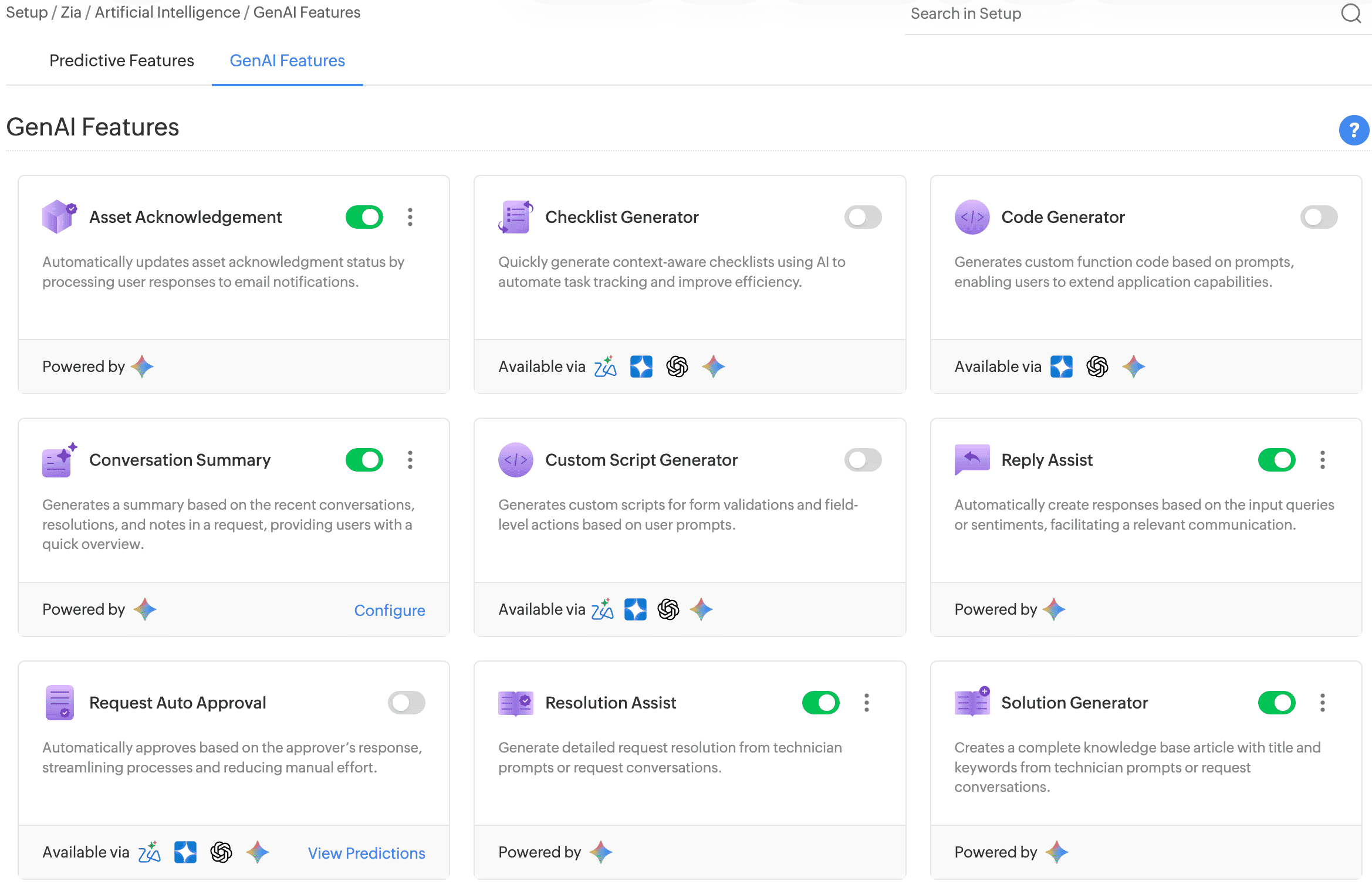
RAG-based solution prediction now supports attachment processing. It analyzes and indexes solution content along with associated files, including documents and other supported file formats such as PDF, DOCX, DOC, MD, TXT, HTML, and HTM.
Translate AI-generated knowledge base articles into multiple languages by using Language in the Solution Generator pop-up. By default, the solution is generated in the language used in the prompt.
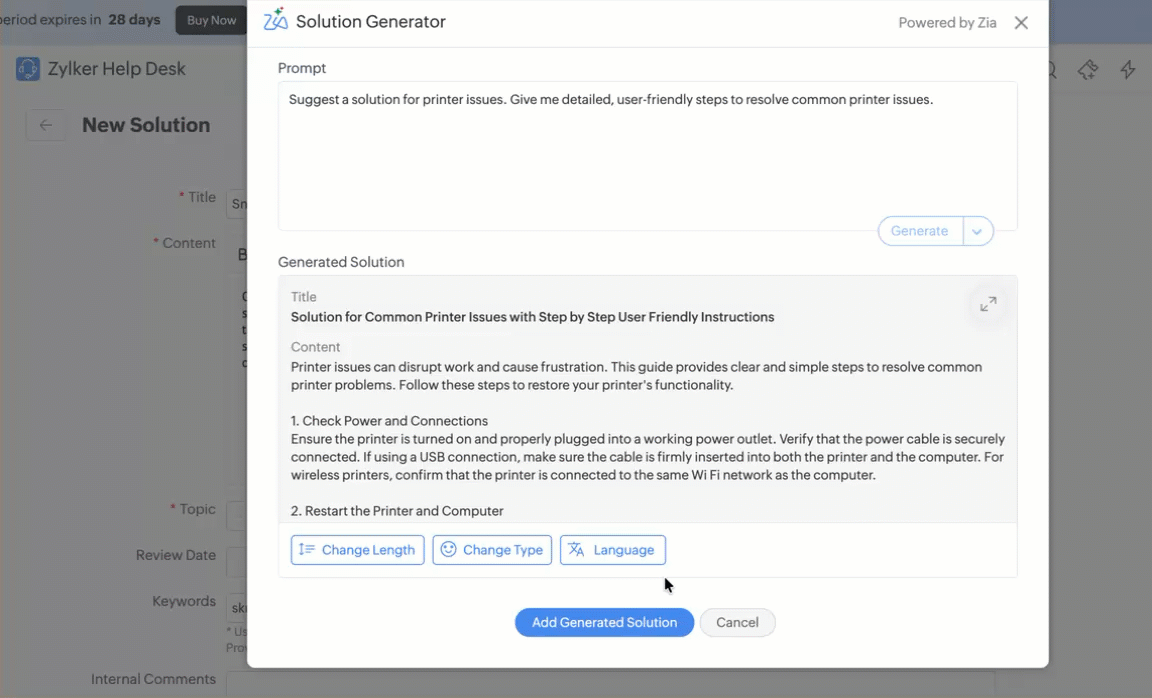
Administrators can set Ask Zia as the default landing page in the requester portal by enabling Set Ask Zia as the default landing page under Setup > General Settings > Requester Portal > Requester Portal Settings.
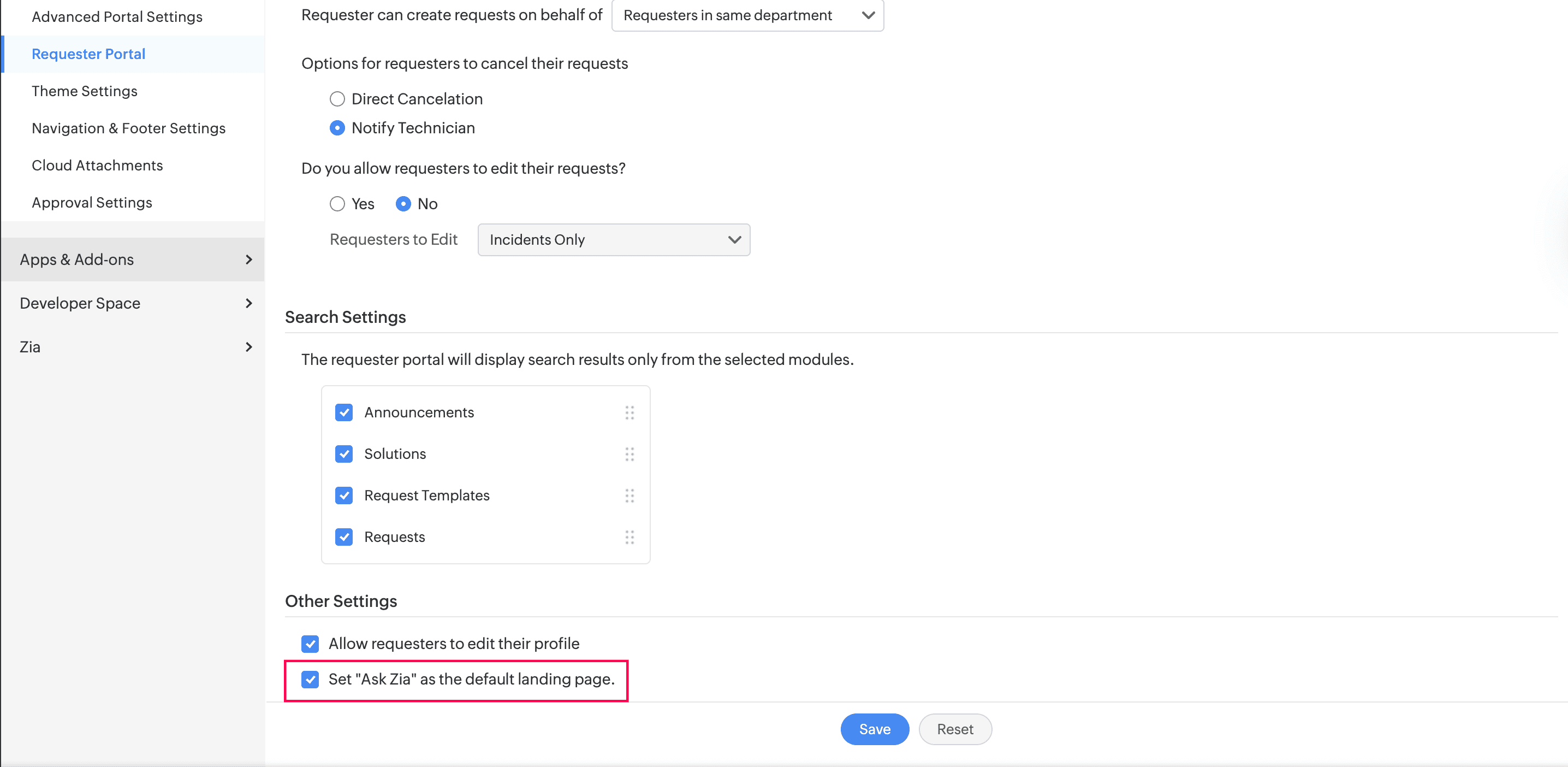
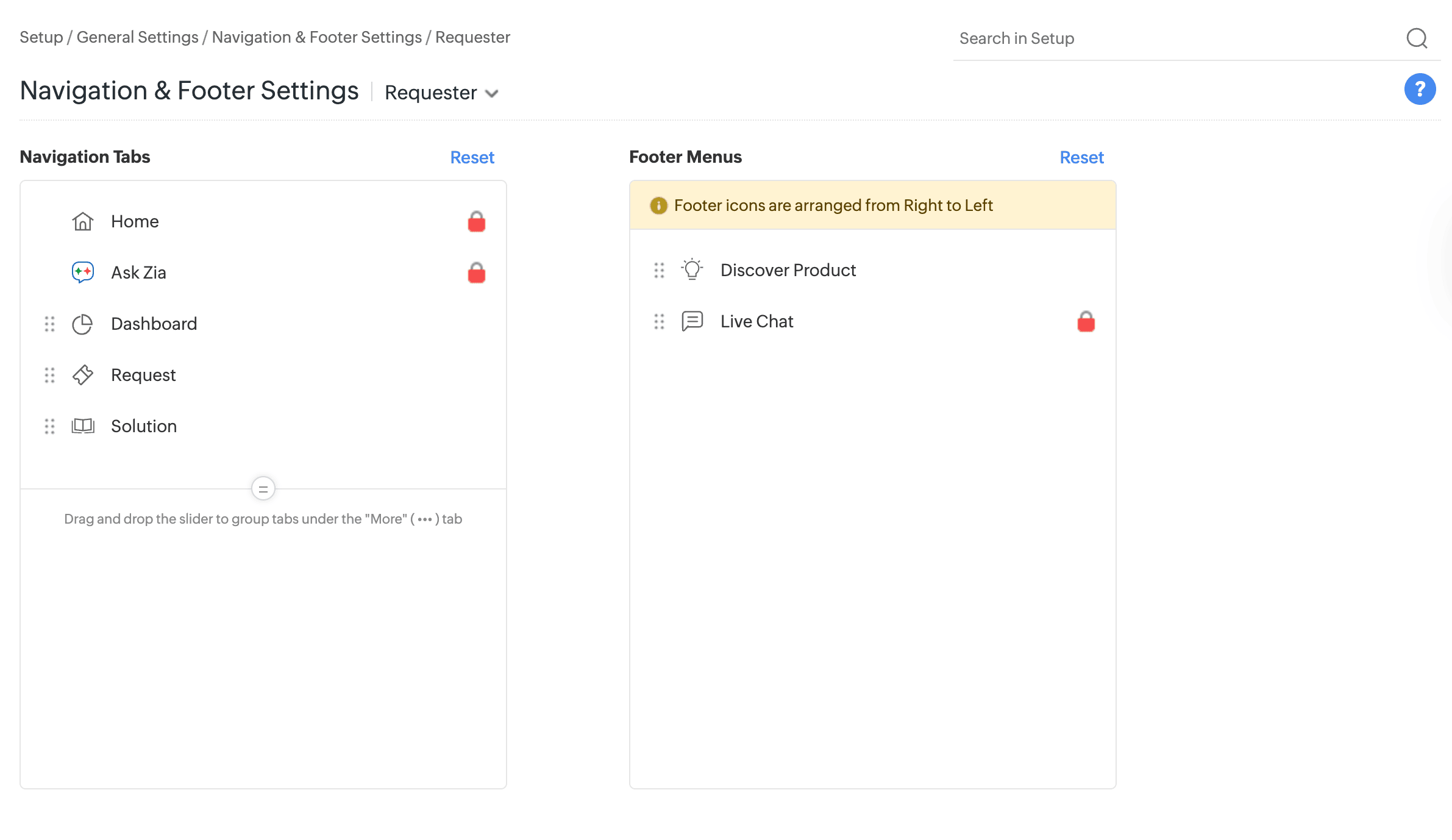
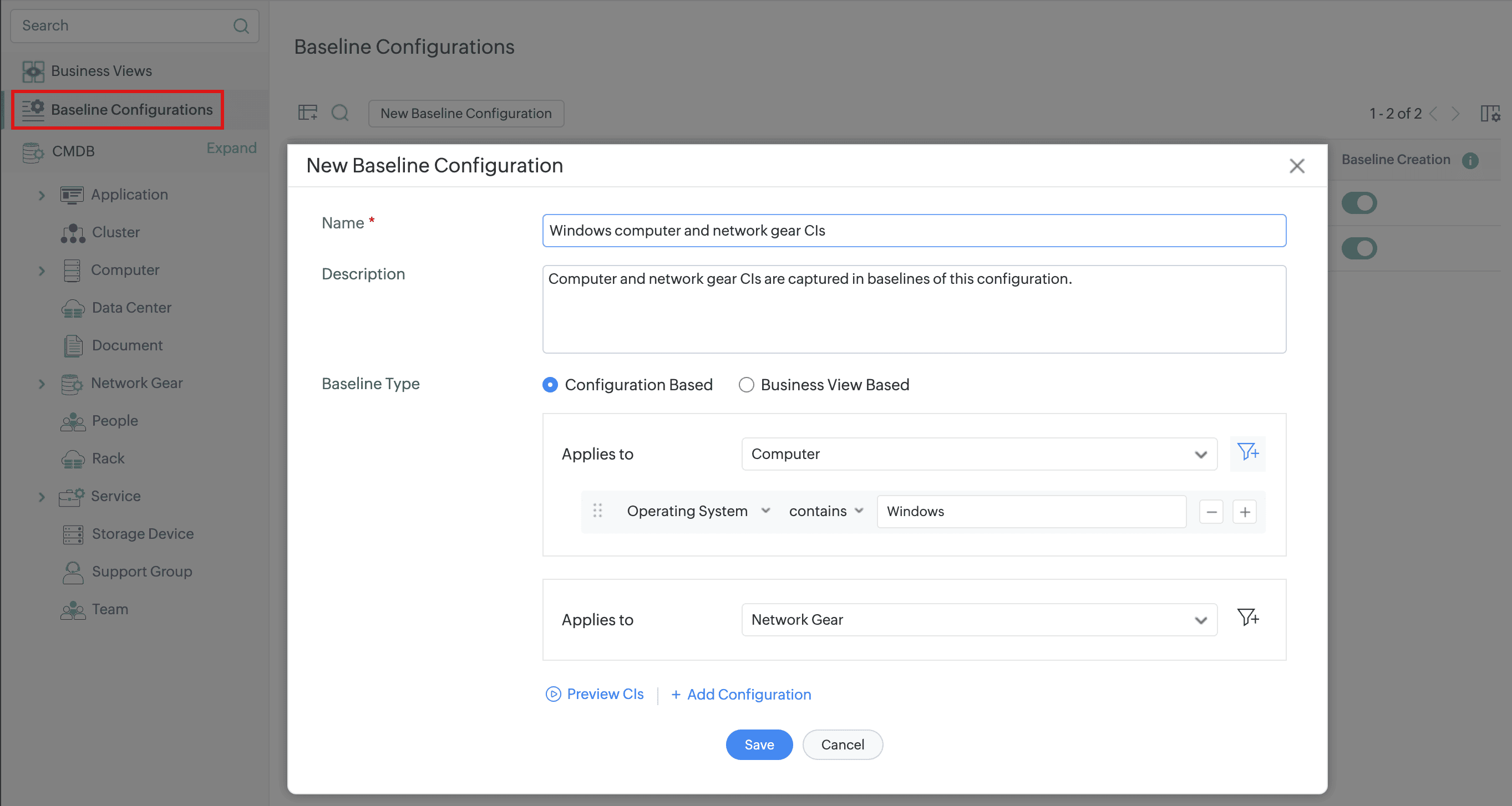
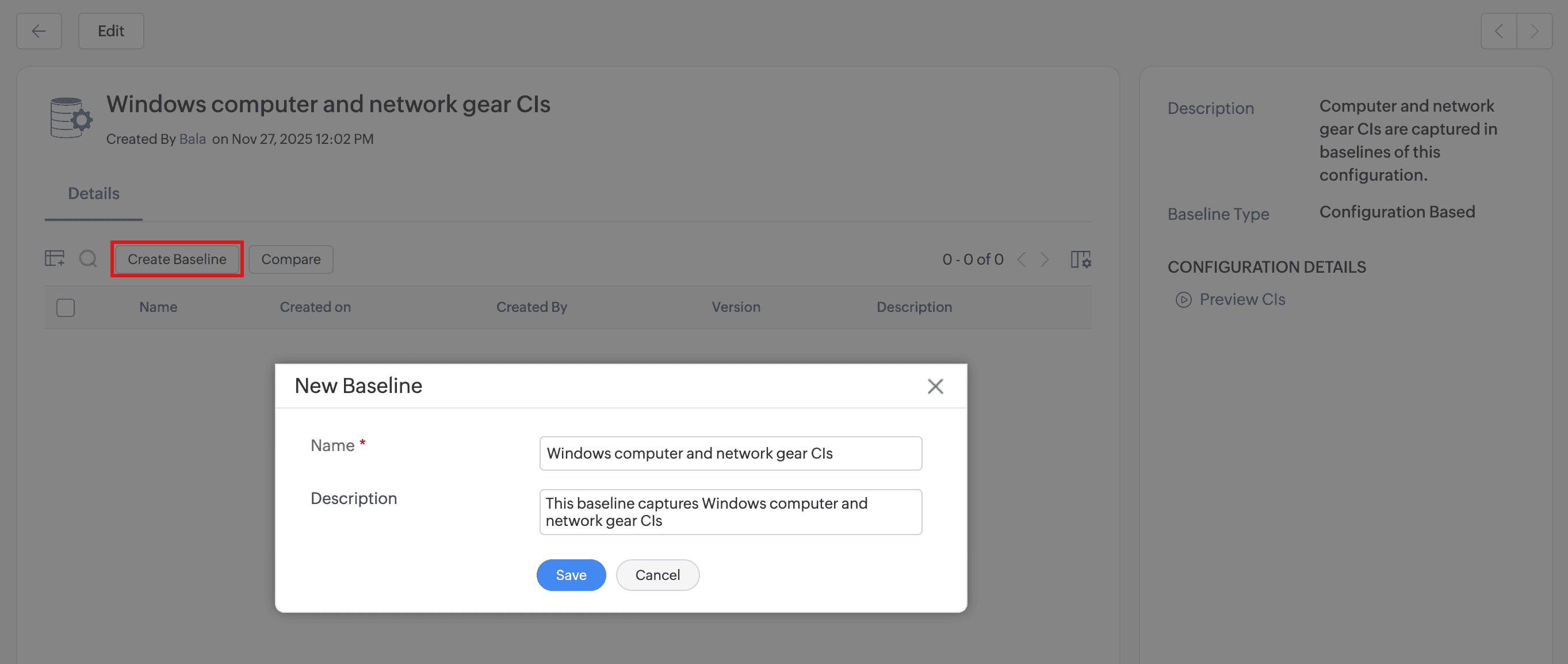
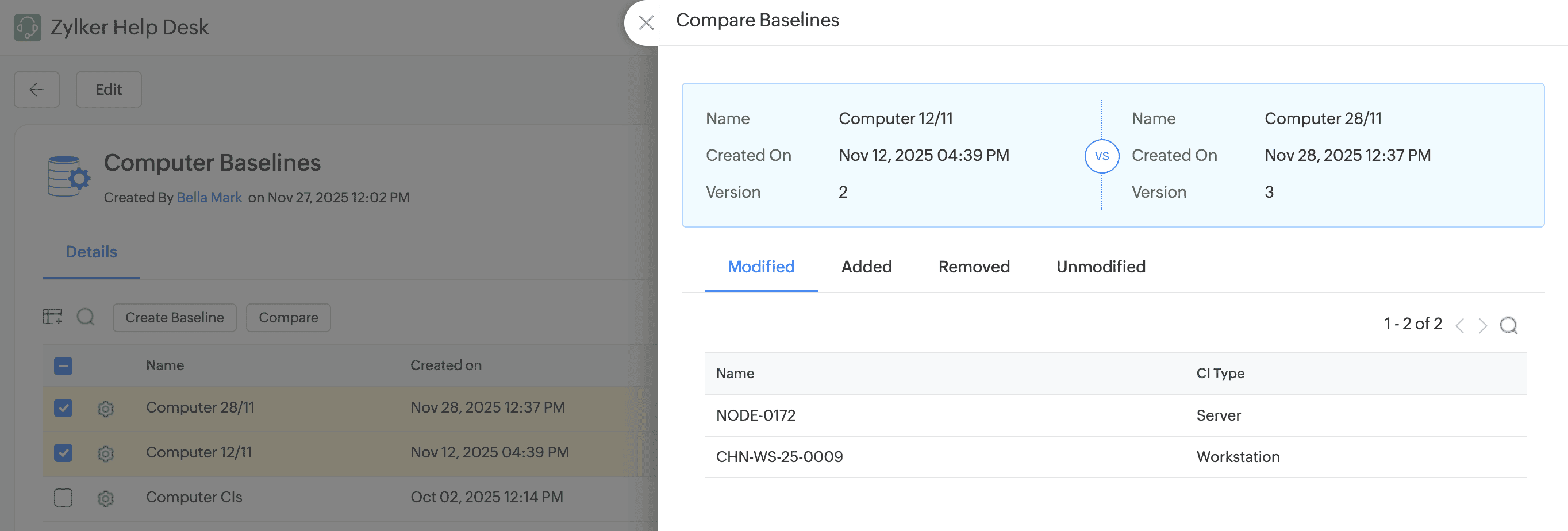
An Illustration of Comparing a CI from its Details Page
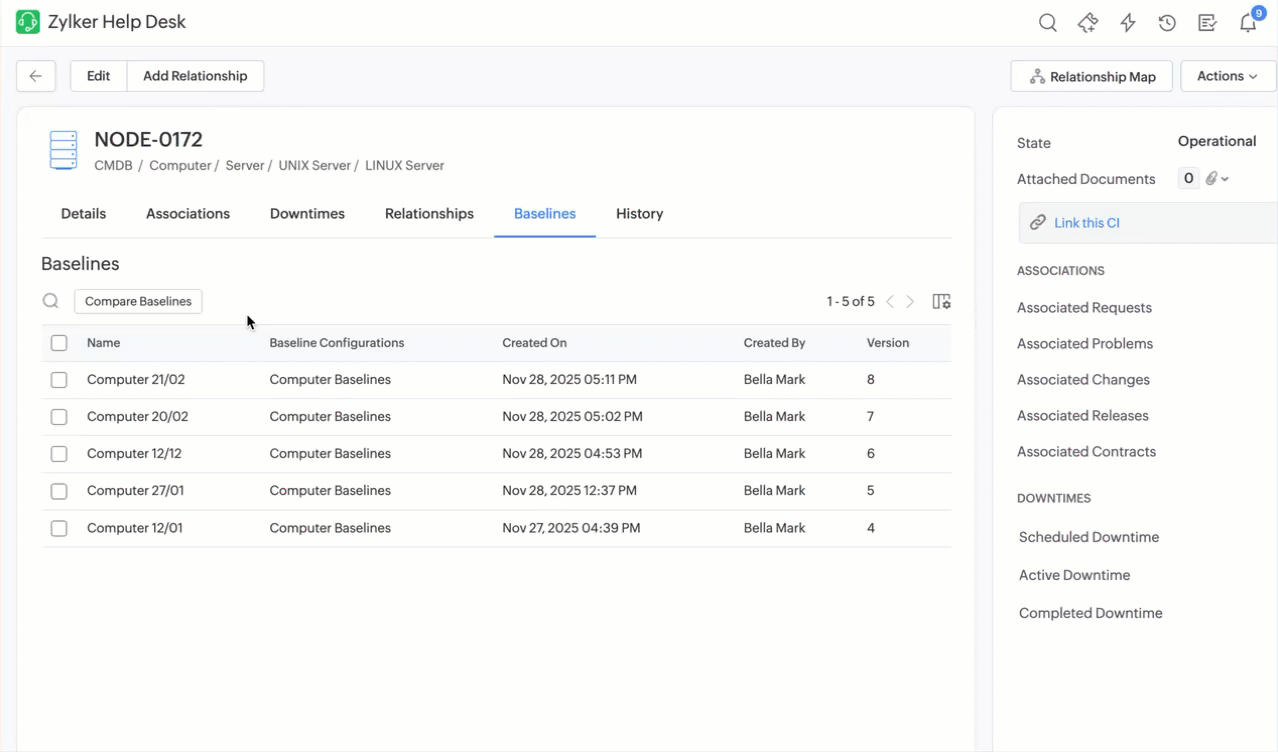
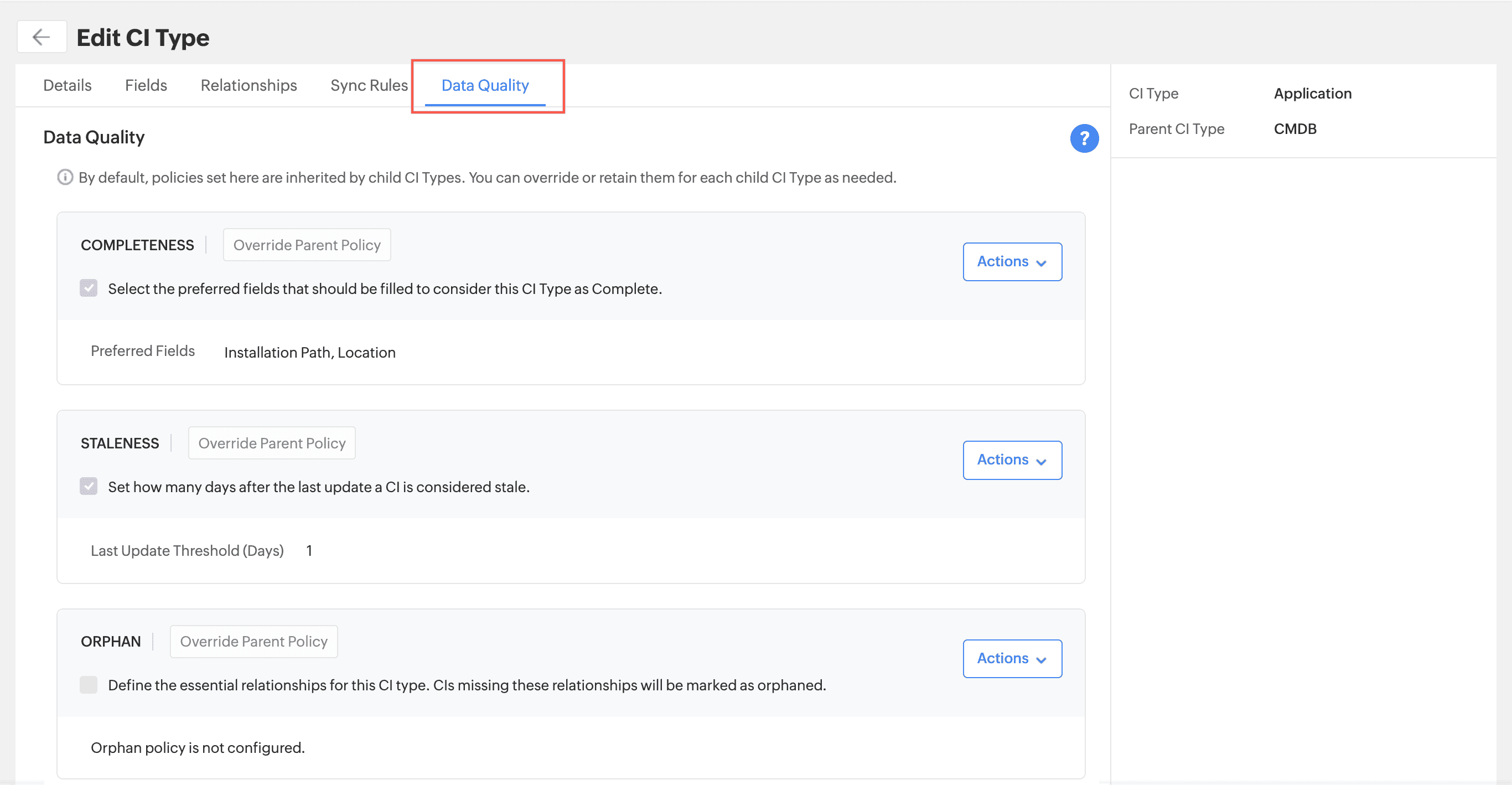
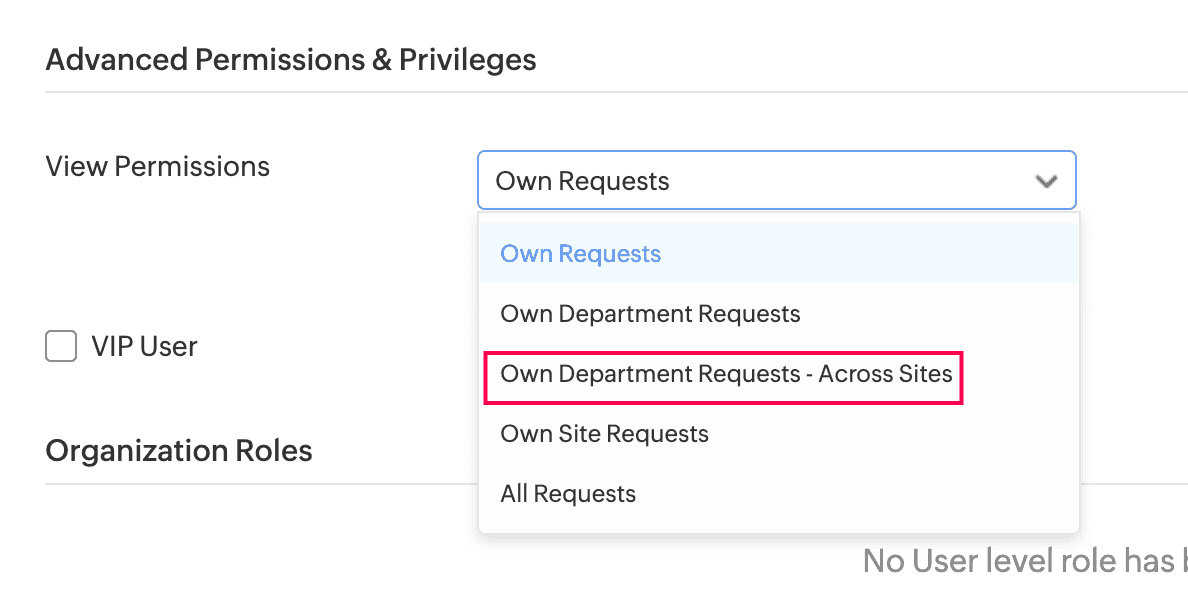
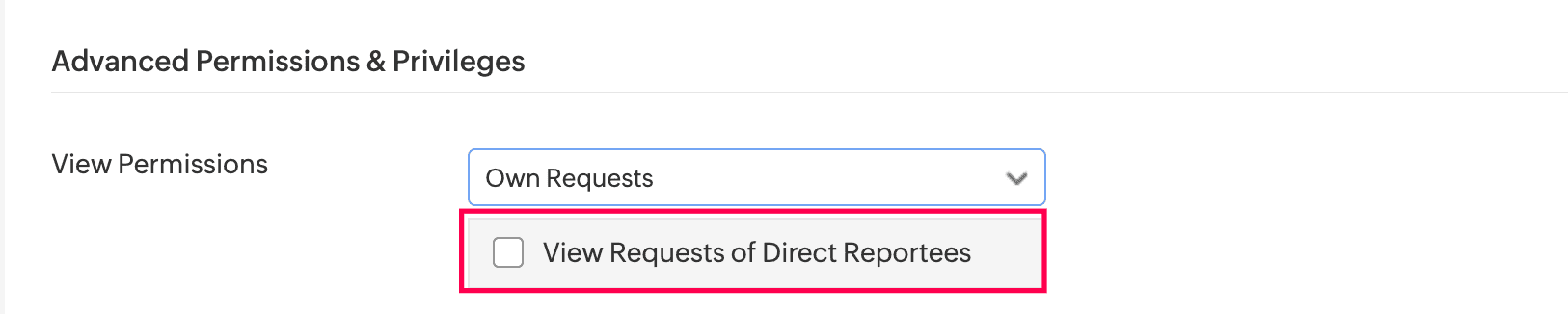
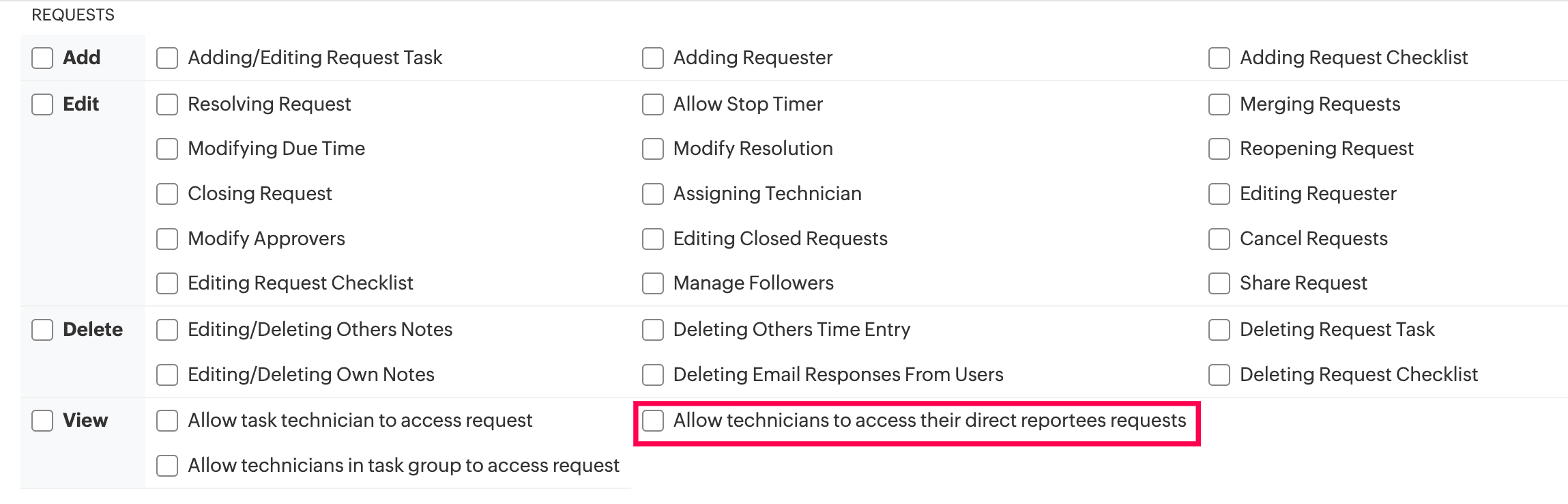
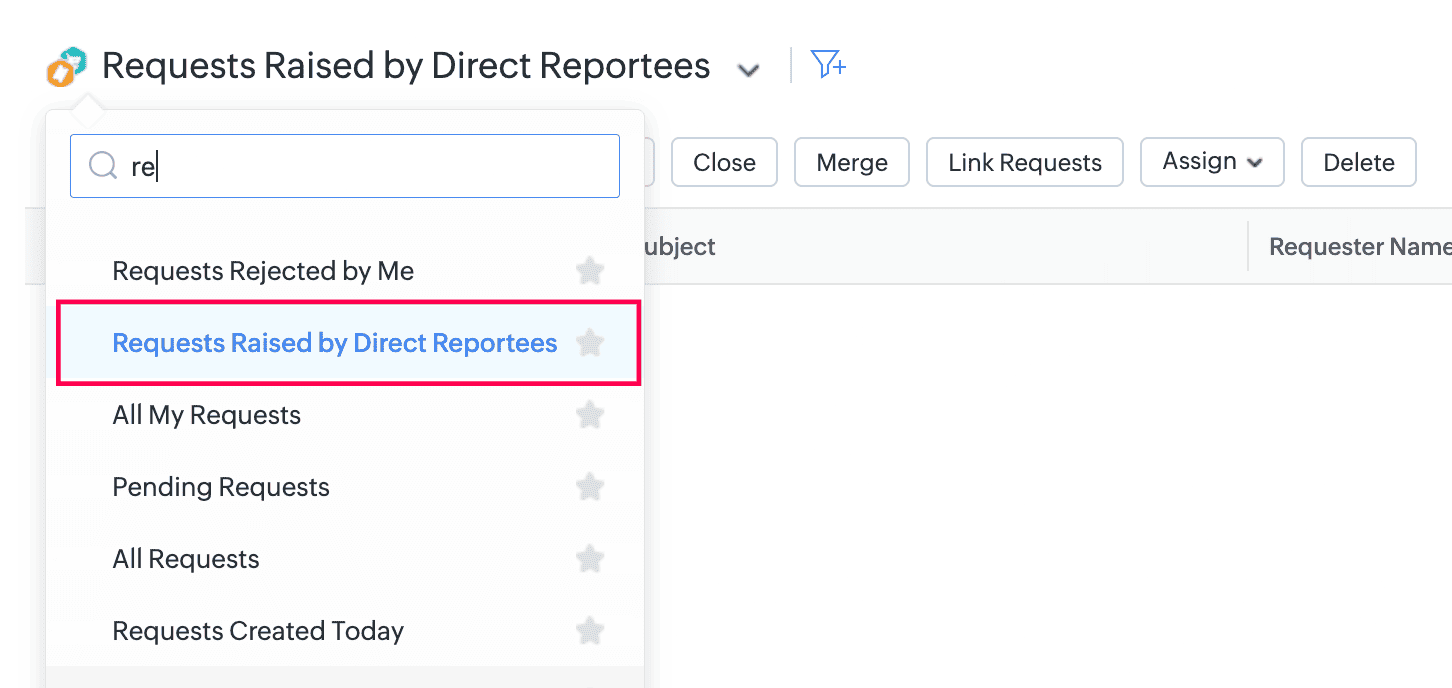
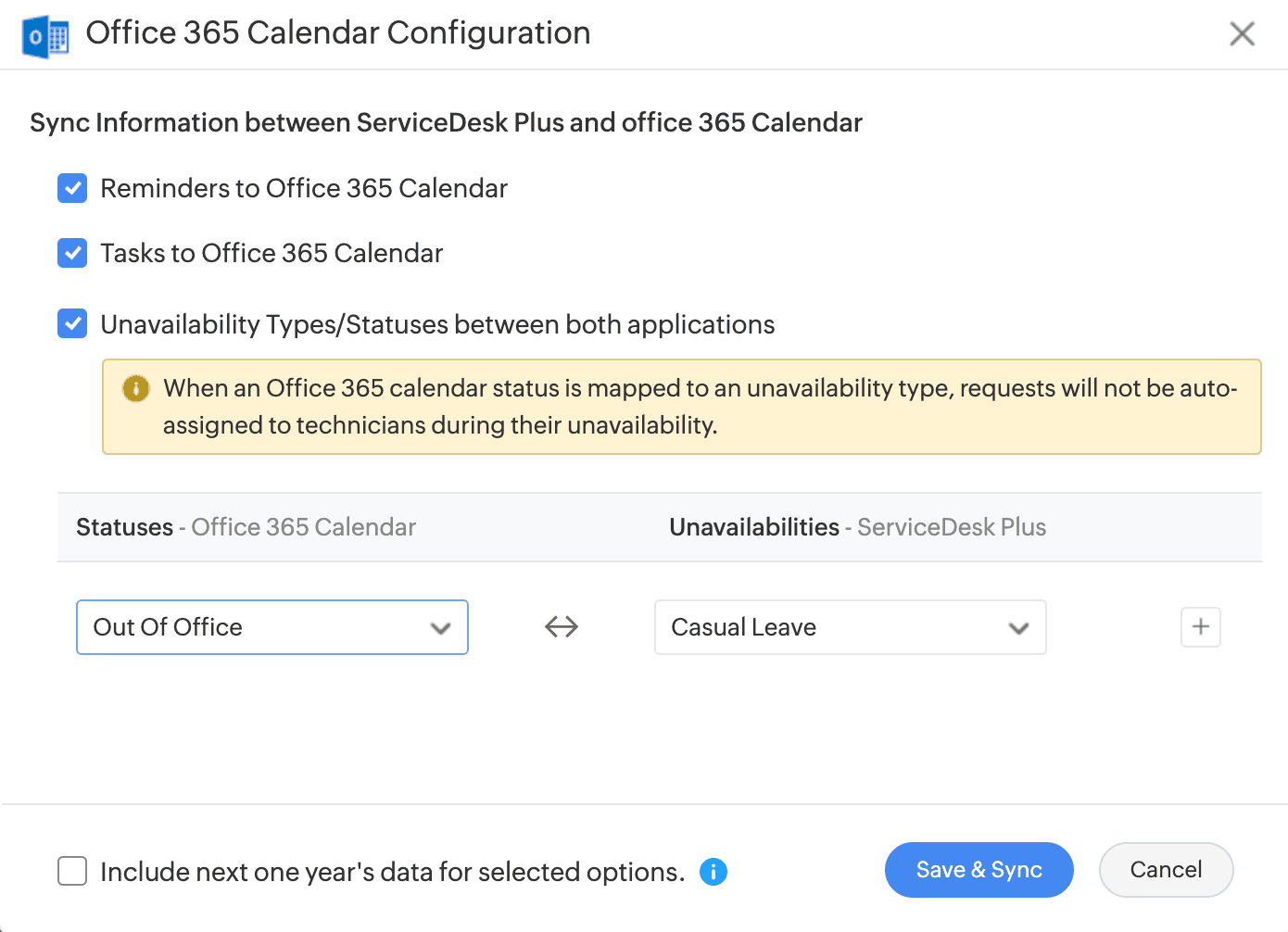
Help Card in Request Form
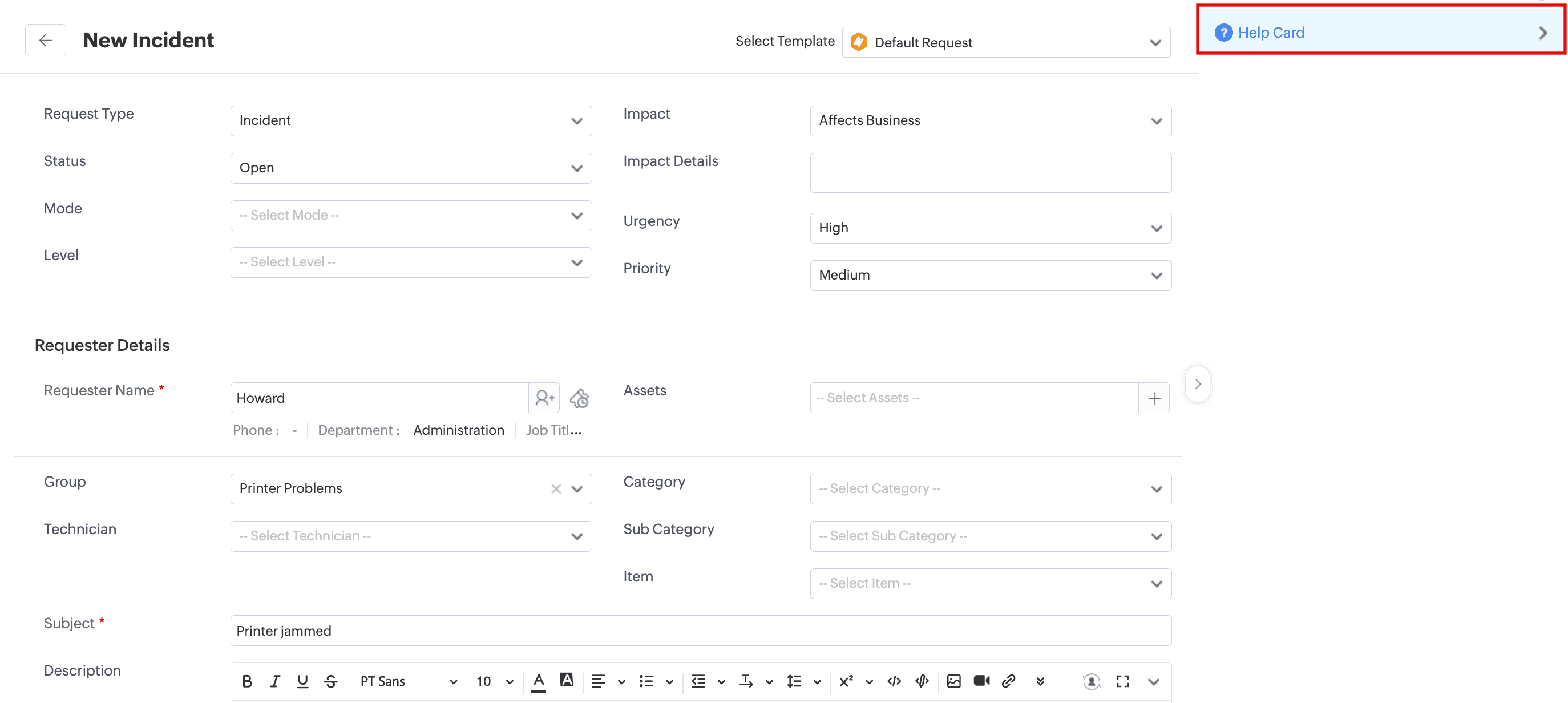
 icon.
icon. 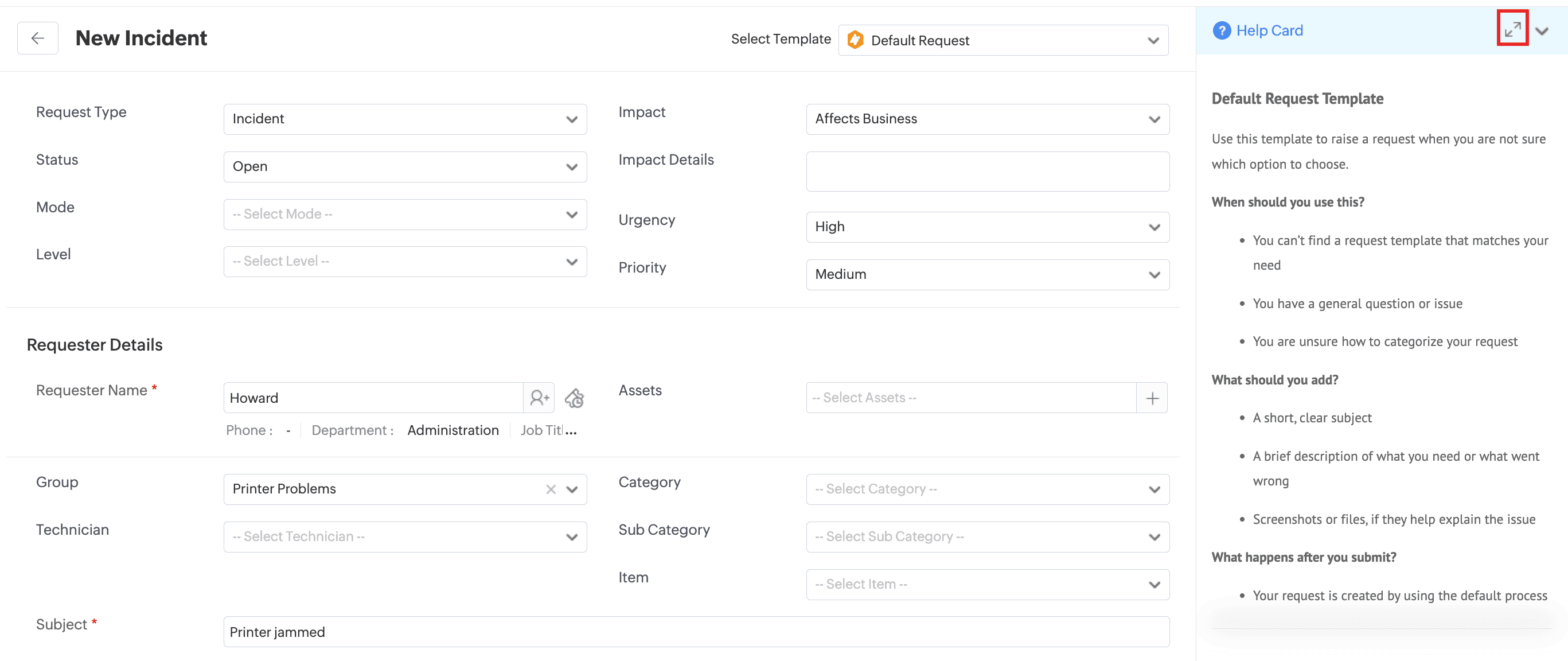
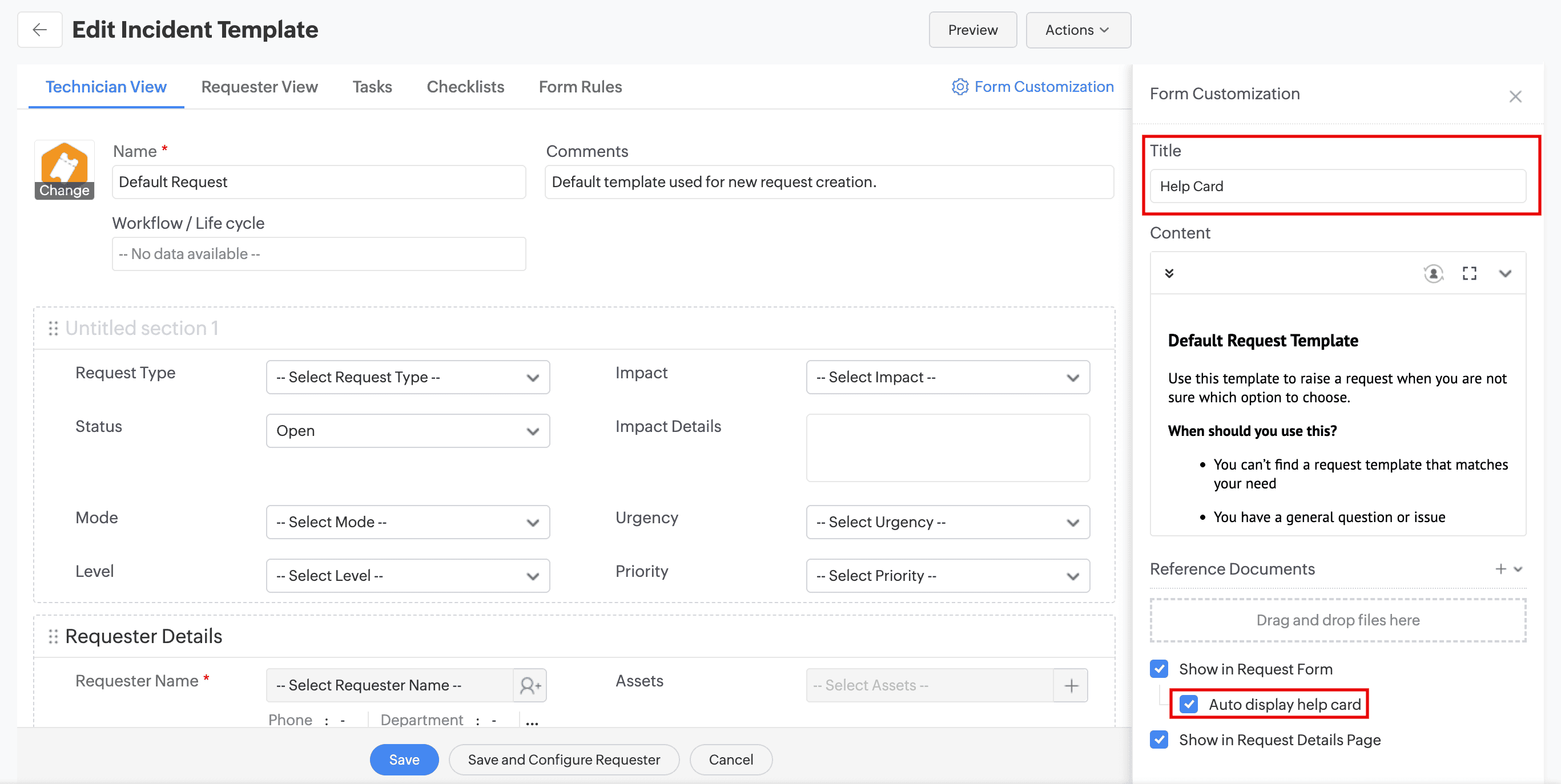
An Illustration of Linking Parent Change
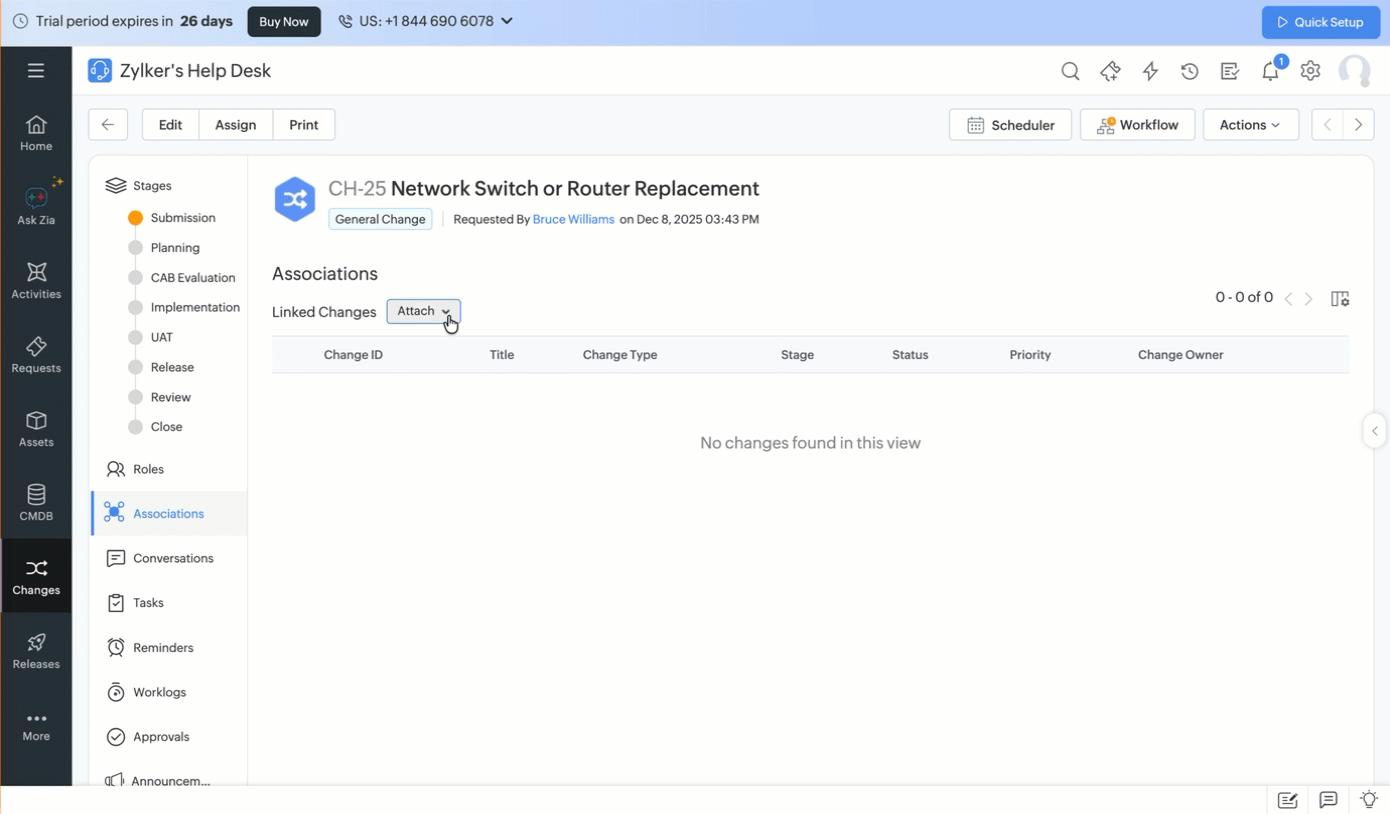
An Illustration of Linking Child Changes
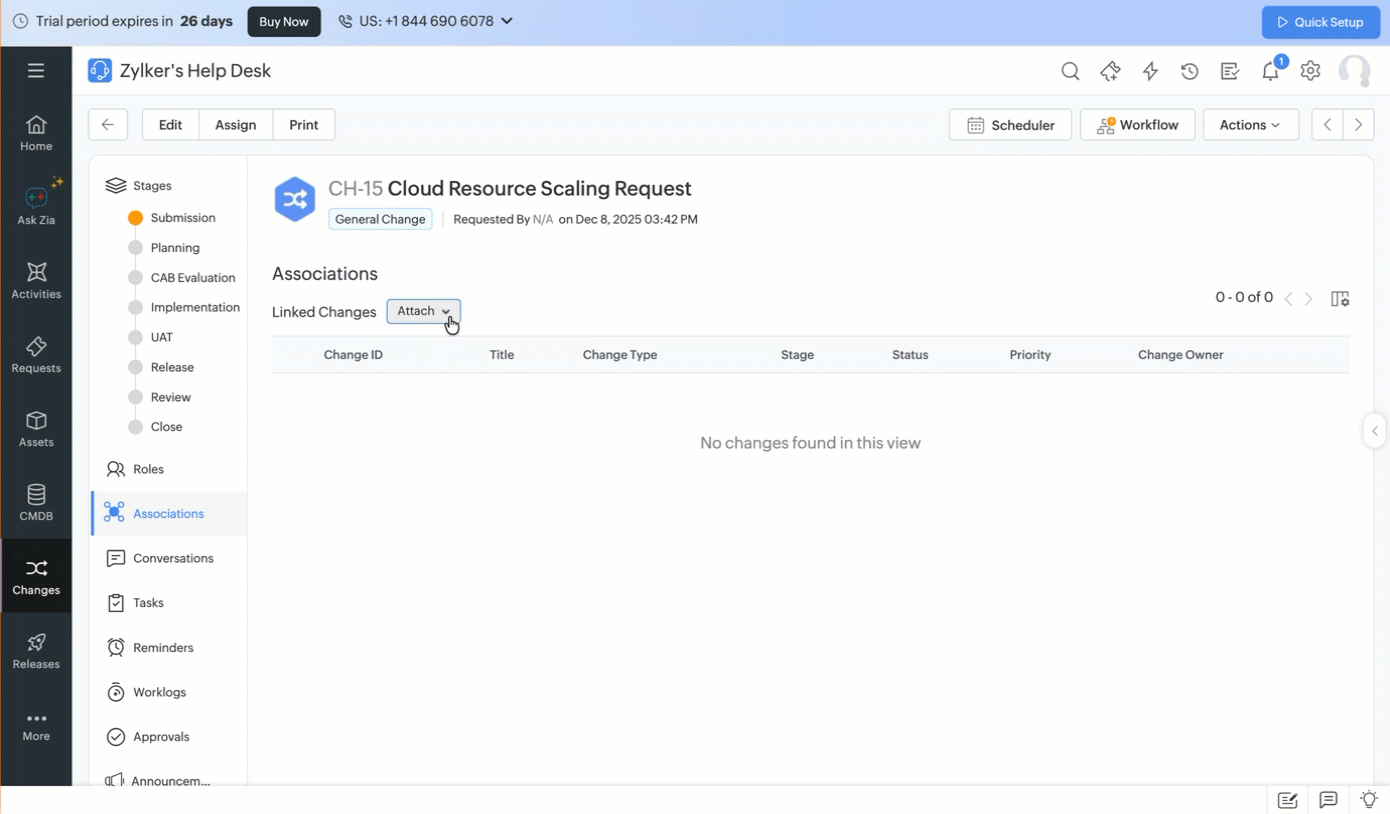
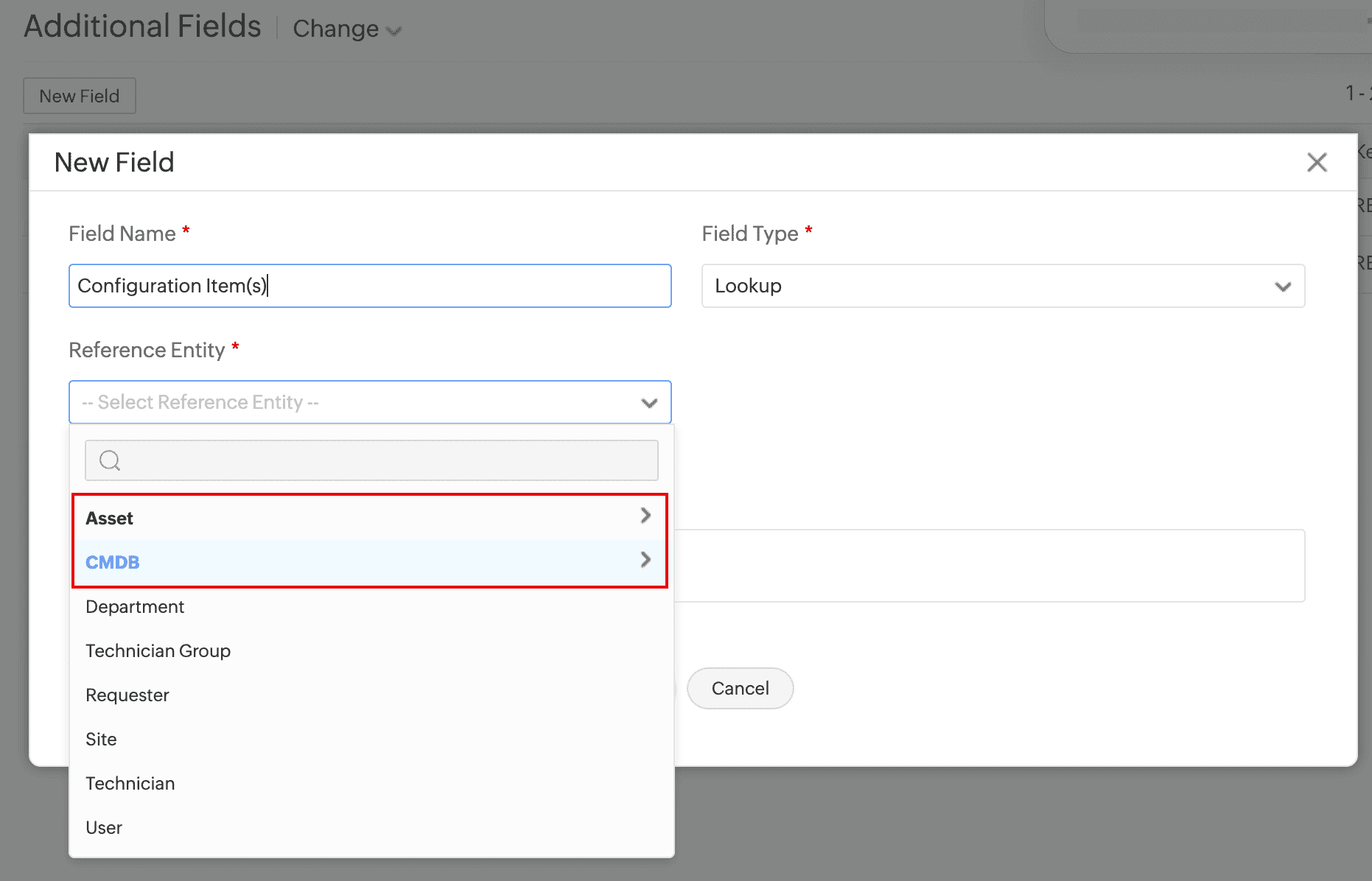
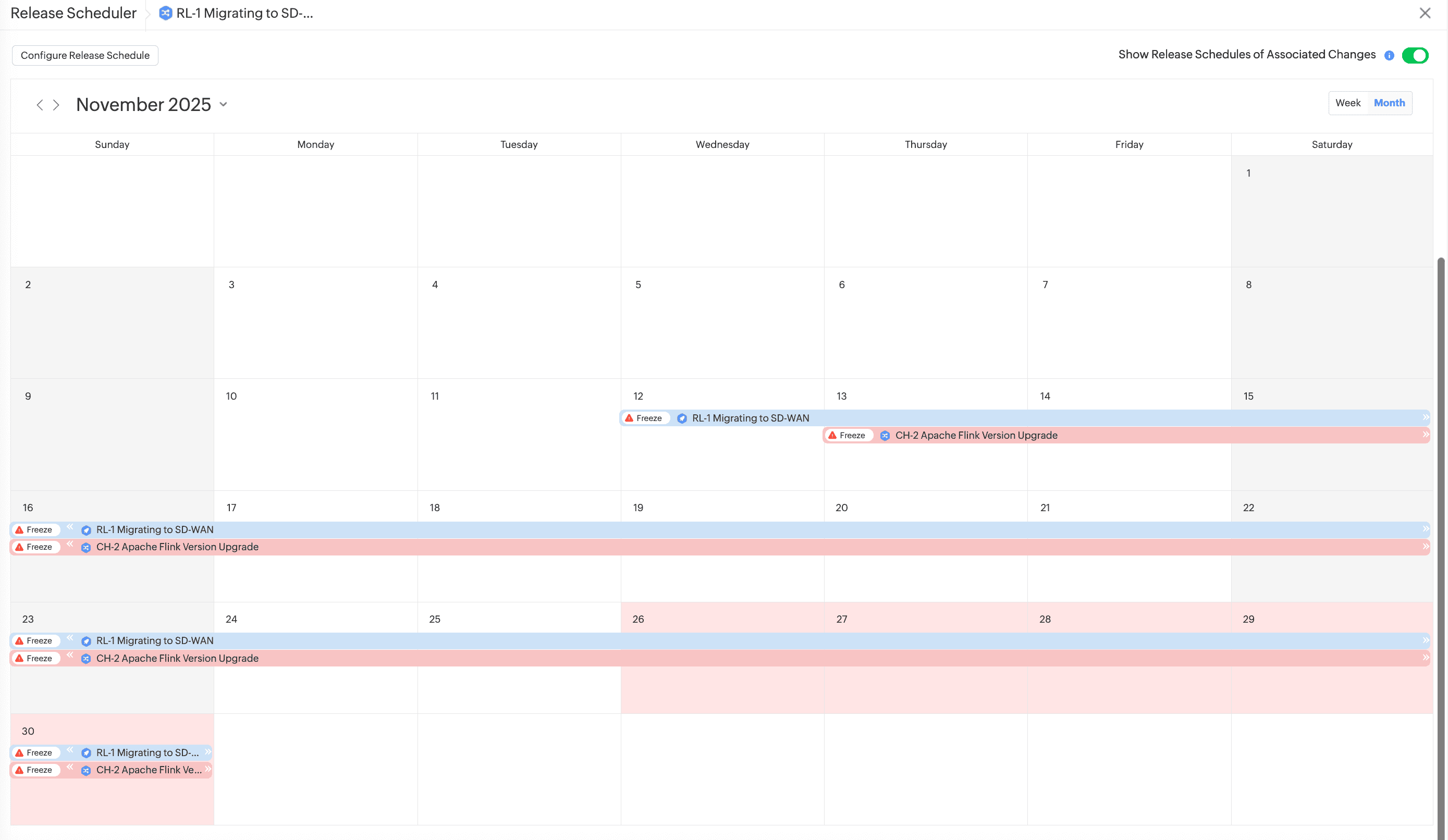
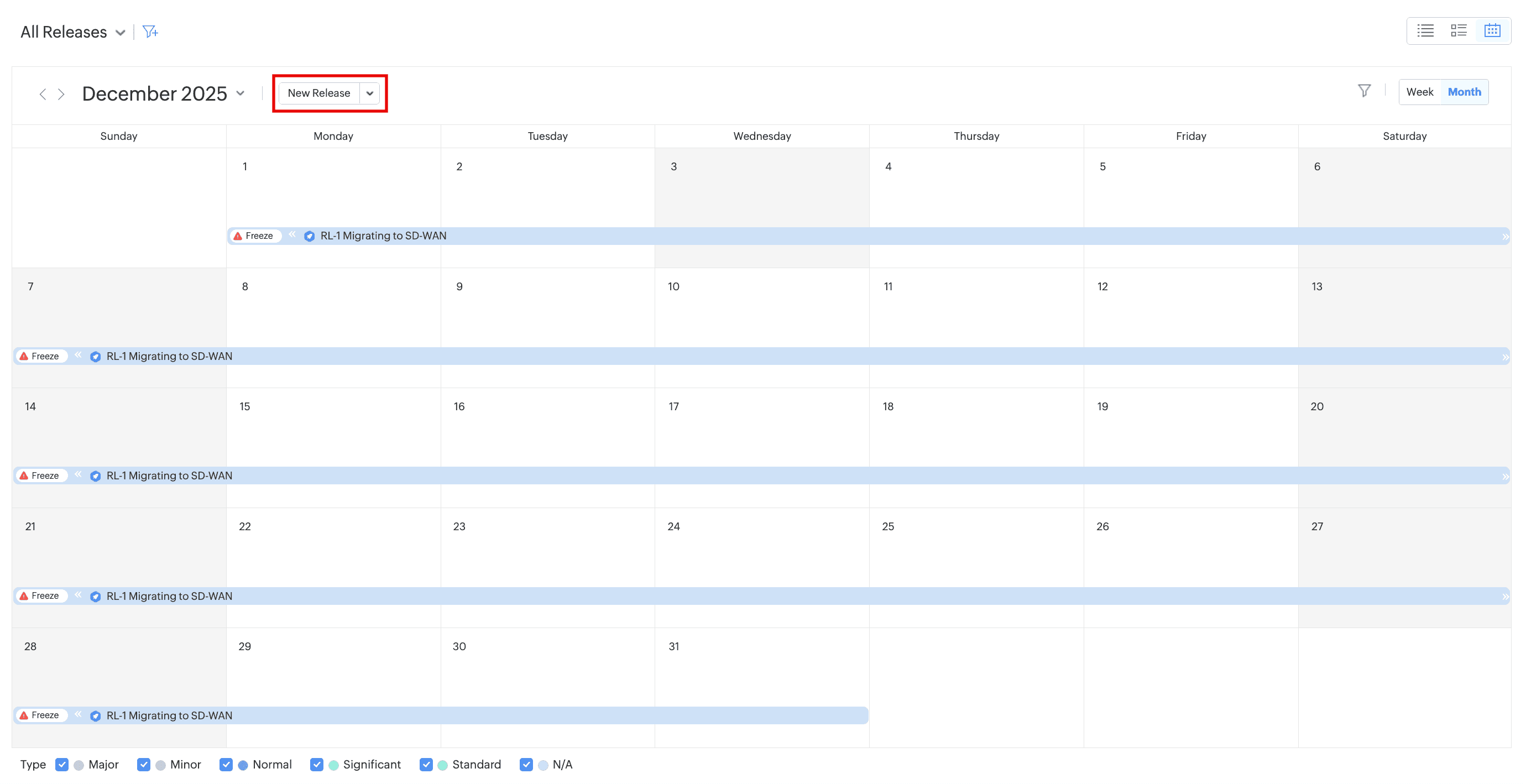
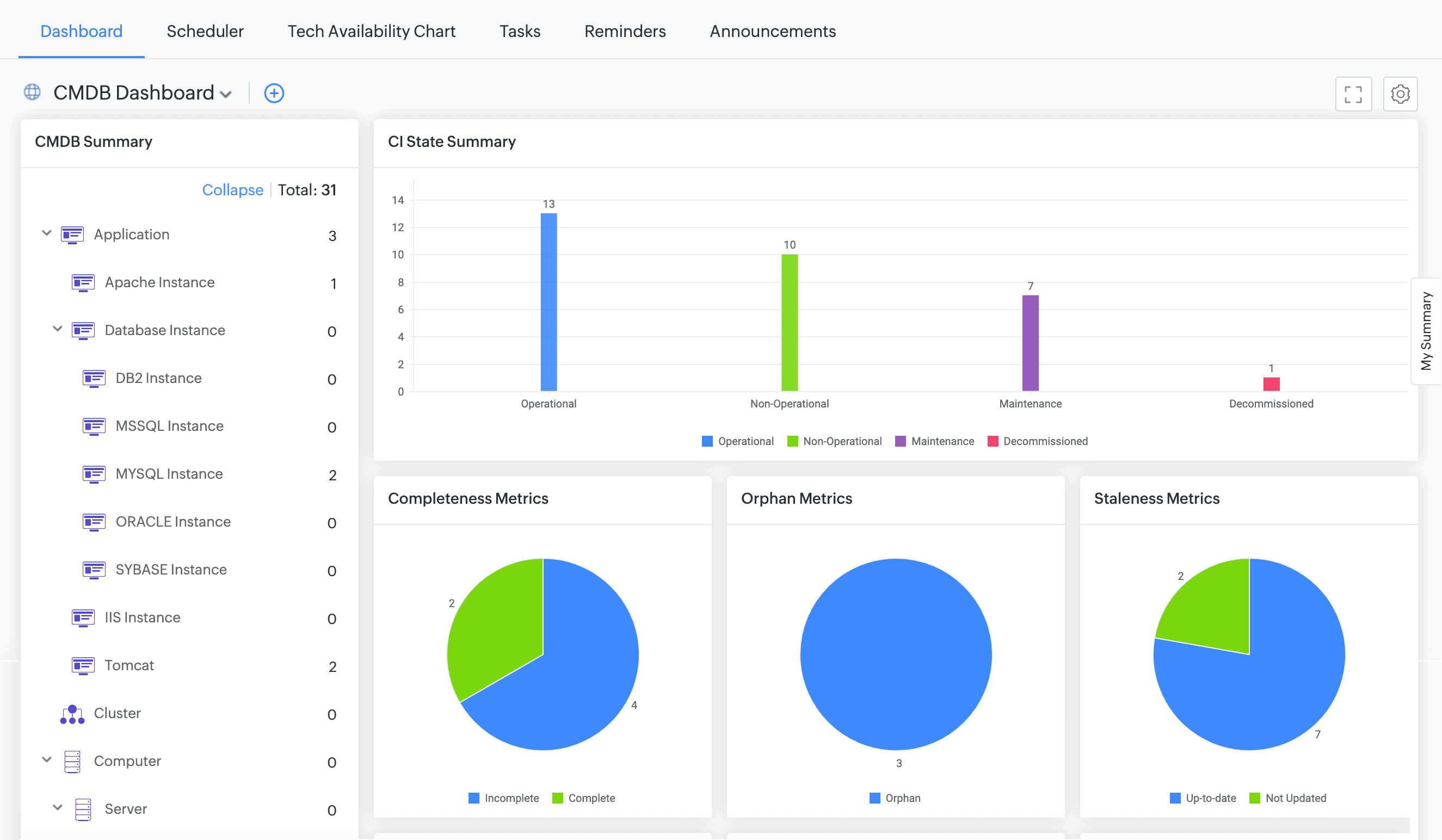
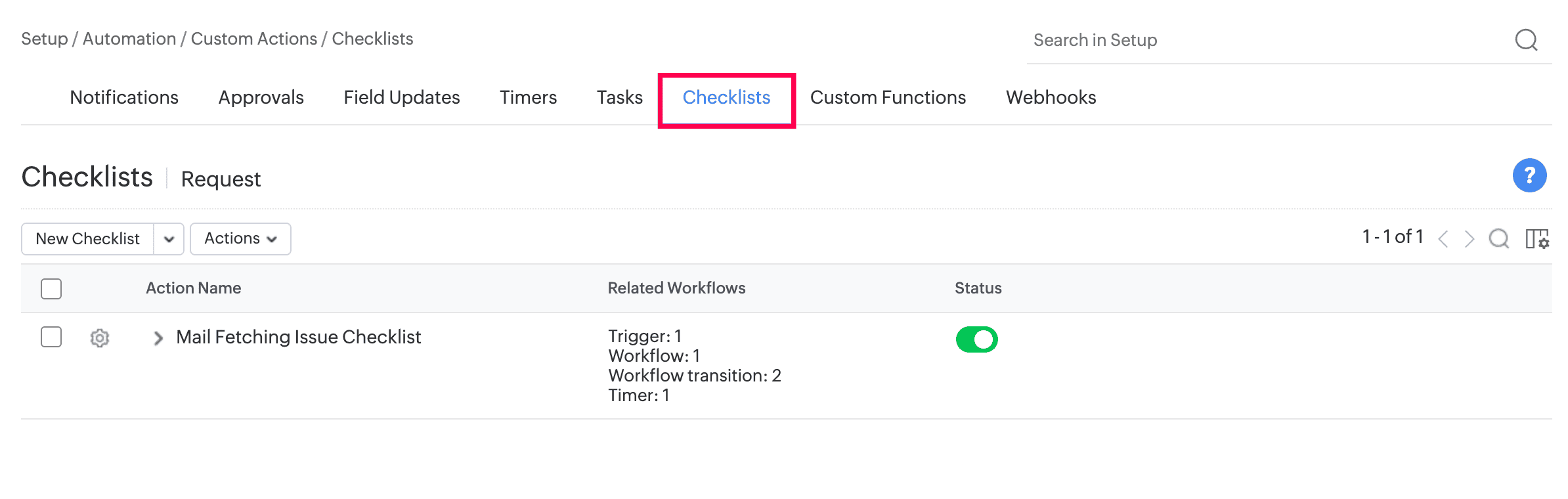
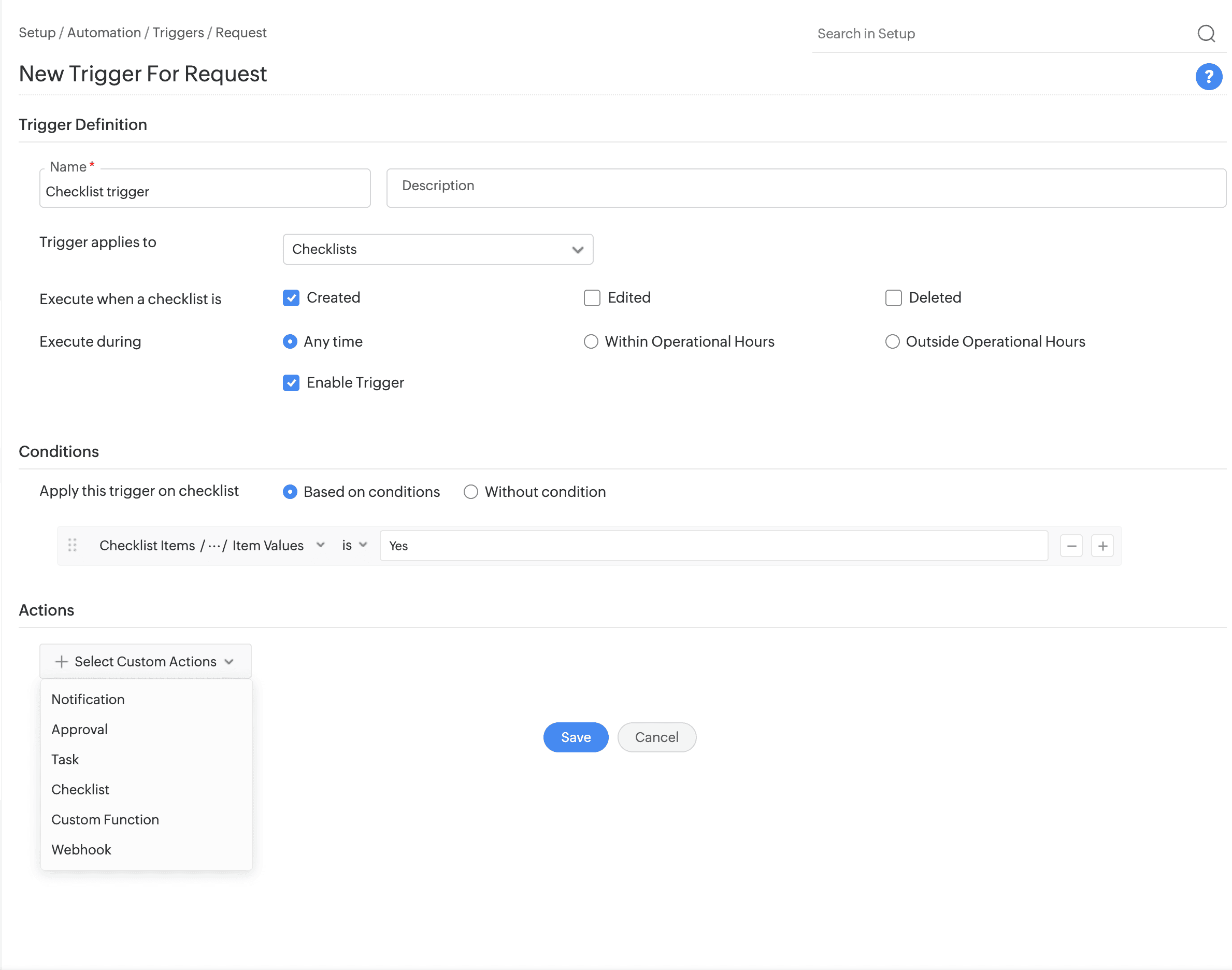
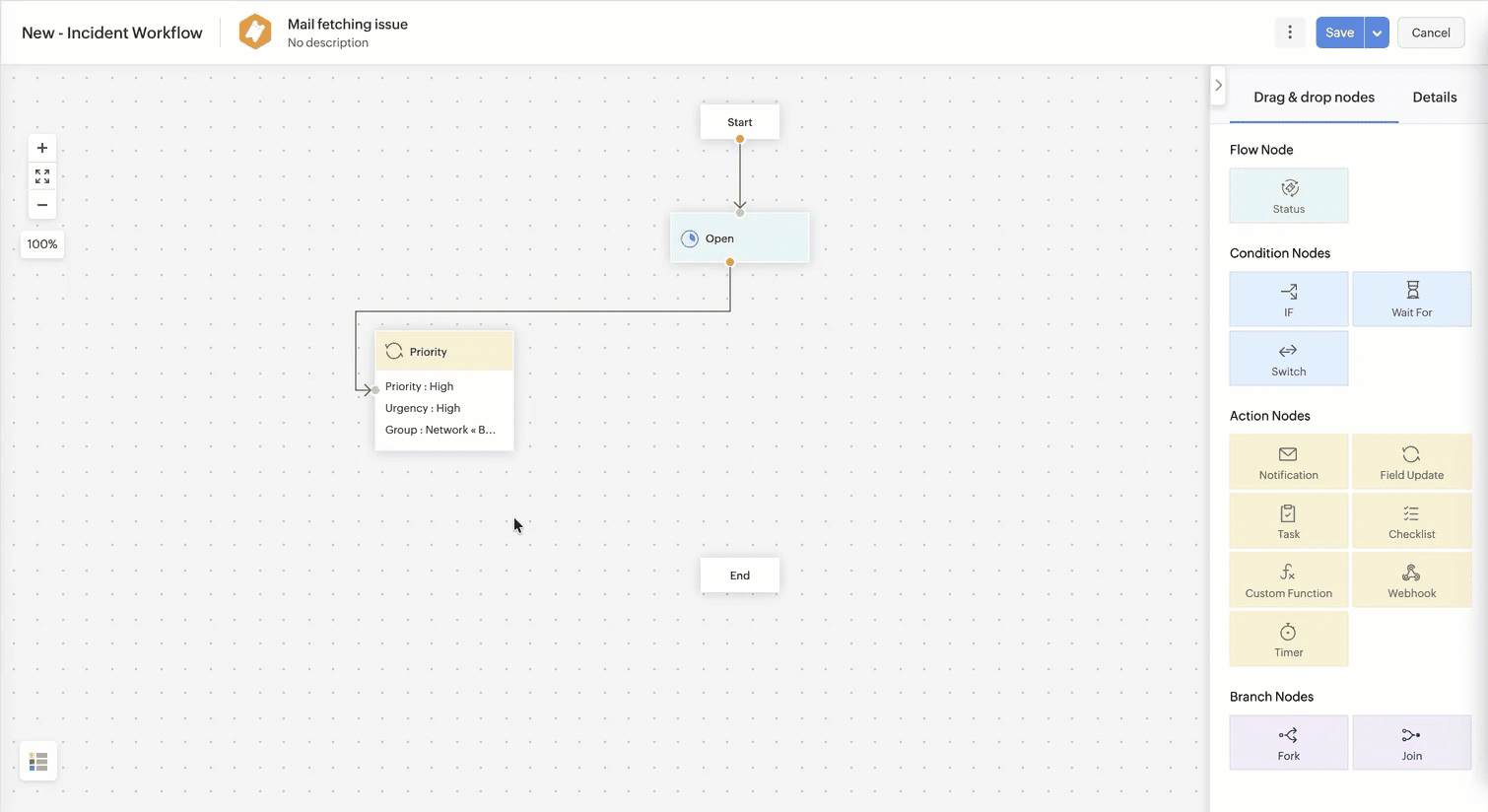
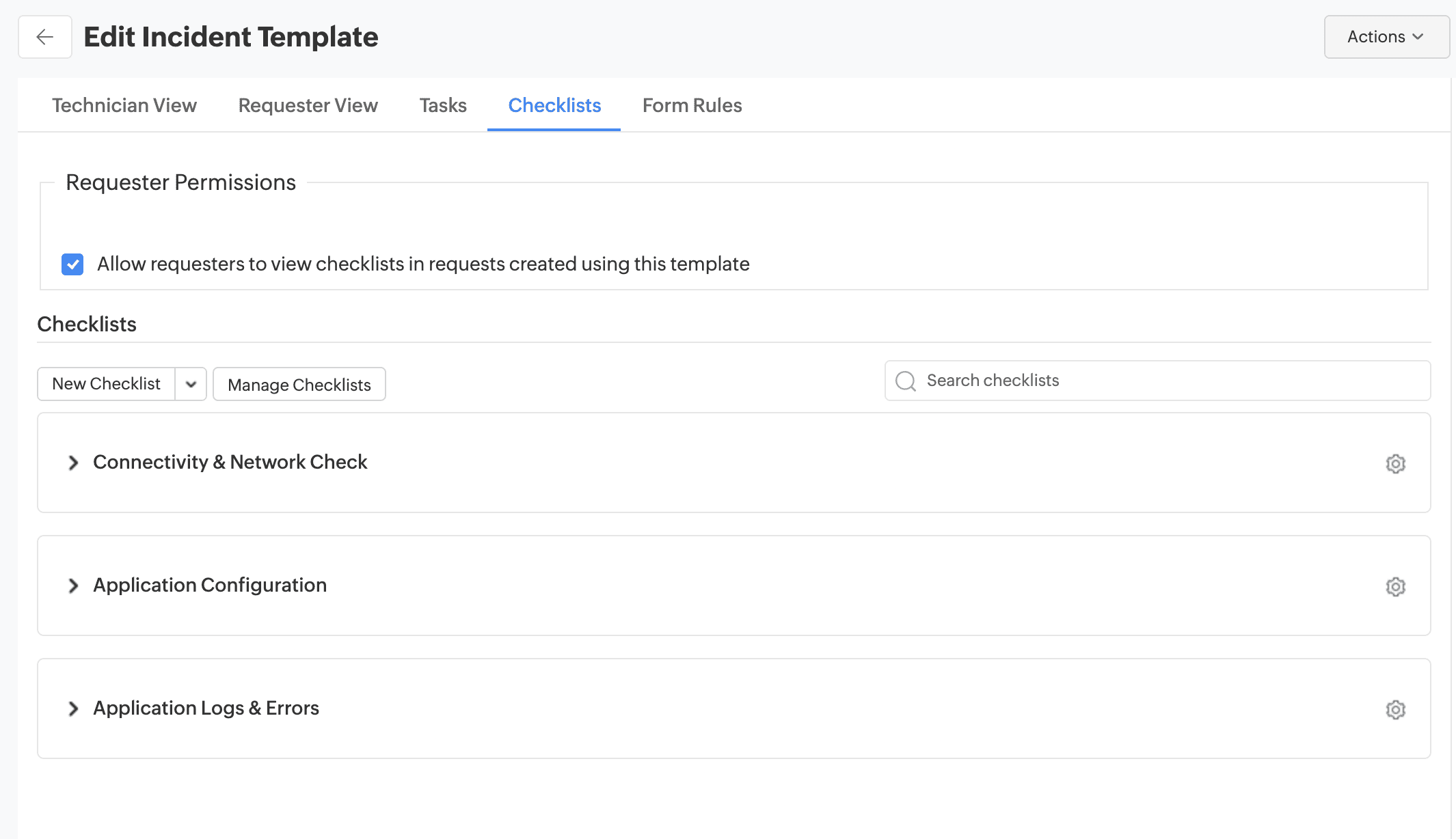
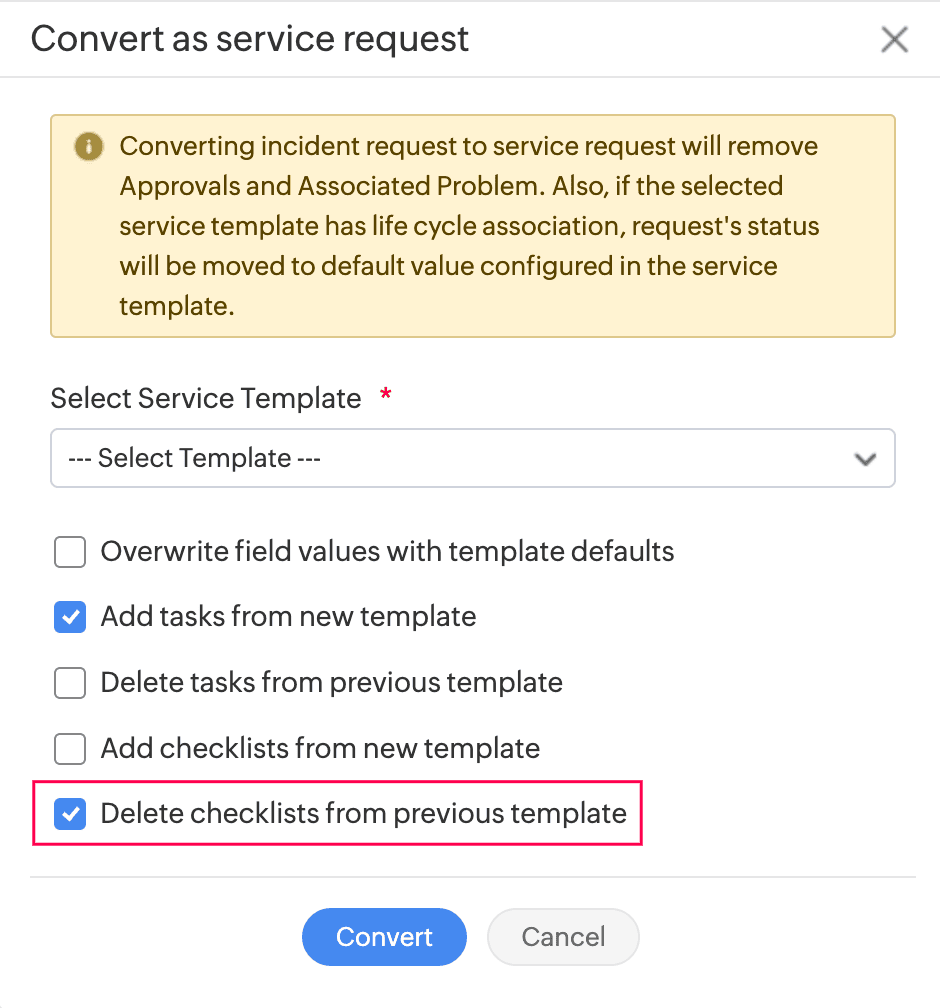
| Requester Allowed To View | View Permissions |
|---|---|
| All Requests | All Requests |
| All their site requests | Own Site Requests |
| All their department requests | Own Department Requests |
| Only their own requests | Own Requests |
| All their customer requests (MSP scope for All Requests) | Own Customer Requests |