A remote desktop is a functionality that allows users to access and control a computer from a remote location via a network connection. This ensures seamless interaction with the remote systems including accessing files, running applications, and utilizing resources as if physically present at the computer.
Remote desktop facilitates tasks such as troubleshooting, software installation, file access, and collaboration, particularly useful for remote work, technical support, and system administration, and is highly beneficial for IT professionals, remote workers, and users needing to manage a computer from afar, without being physically present.
From individual home users to large-scale enterprise IT administrators, remote desktop serves as a versatile solution employed in diverse scenarios:
Remote Desktop Protocol (RDP) is a technical standard protocol developed by Microsoft that allows users to connect to and control remote computers over a network. Using Remote Desktop Protocol (RDP), users can manage and access systems from different locations by leveraging a graphical user interface (GUI). While this was initially developed and released by Microsoft, it can also be used with Mac.
To initiate an RDP session, users typically use the Remote Desktop Connection application, which is pre-installed on Windows systems. This protocol transfers data back and forth between the host and the target systems using the network port 3389. All of the data is encrypted and sent over TCP/IP.
Despite its benefits, Remote Desktop Protocol has become a significant target for cyberattacks owing to misconfigurations, weak passwords, and exposed RDP ports. Threat actors leverage these to gain unauthorized access to networks.
Remote Desktop Connection (RDC) is an essential feature that allows users to connect to and control computers remotely, over a network. It offers seamless troubleshooting as well as access, thereby largely benefiting the IT teams and remote workers.
To create a Remote Desktop Connection session, users can utilize remote desktop software such as Remote Access Plus. This tool offers advanced remote control functionalities such as remote file and device management, editing registry settings, shutdown, and wake-on-LAN, voice, video, and text chat, and more.
Furthermore, this remote desktop management tool lets you perform unlimited remote sessions and unattended remote access and helps your enterprise comply with policies like HIPAA, PCI DSS, and GDPR.
In this evolving world, IT admins wish to have access to all the endpoints at finger tips. A remote desktop solution will let you achieve this, here's how:
When integrated with encryption algorithms and authentication mechanisms, remote desktop software ensures safety during usage. Remote Access Plus offers various levels of security enhancements, including:
Click here to know more about security advancements in Remote Access Plus!
"Remote desktop and VPN serve distinct purposes! While remote desktop software grants complete control over a remote computer, enabling users to execute various actions, VPN solely provides access to a private network."
Remote Desktop: Used by sysadmins and technicians to access a remote computer to troubleshoot problems or by employees to access their work computers in office space from home.
VPN: Certain websites might be accessible only through corporate network. To access these sites from anywhere, users establish a network connection through VPN.
Commercial Lines
System Analyst.
Remote Access Plus is available in different editions, free edition is best suitable for small scale business with access to all the features available. You can switch to standard or professional edition based on the remote workforce setup. The base price start with 75$/year, explore the editions here.
Get quote to equip your IT admins with advanced troubleshooting tools!
Remote desktop connection is established between two endpoints: a viewer and an end user device.
Did you know? With Remote Access Plus, you can customize the color quality, number of frames to be captured, and performance of the remote connection to experience a smooth remote connection.
Struggling to troubleshoot computers in a large scale workspace? Here's how you can simplify your task with Remote Access Plus:
Desktop virtualization entails the operation of virtual machines on hypervisors, effectively disconnecting these machines from physical hardware and enabling access from any location via the internet.
When is it advantageous? Instead of investing in physical hardware, IT administrators can readily generate virtual machines for their employees. Opting for a virtual workspace is advisable to minimize infrastructure expenses, conserve space, and enhance security measures.
Remote desktops are physical computers that will be remotely accessible only via special remote control software like Remote Access Plus. Here the data are stored in the corresponding device storage.
When to use? Physical computers are compatible with most of the software. Go for a traditional work environment with desktops and laptops if your organizations is flexible enough to accommodate physical infrastructure.
The primary advantage of Remote Desktop lies in its accessibility. Regardless of an administrator's geographical location, they can still access and troubleshoot devices effectively. Additionally, remote troubleshooting results in expedited issue resolution. The key advantages of Remote Desktop include:
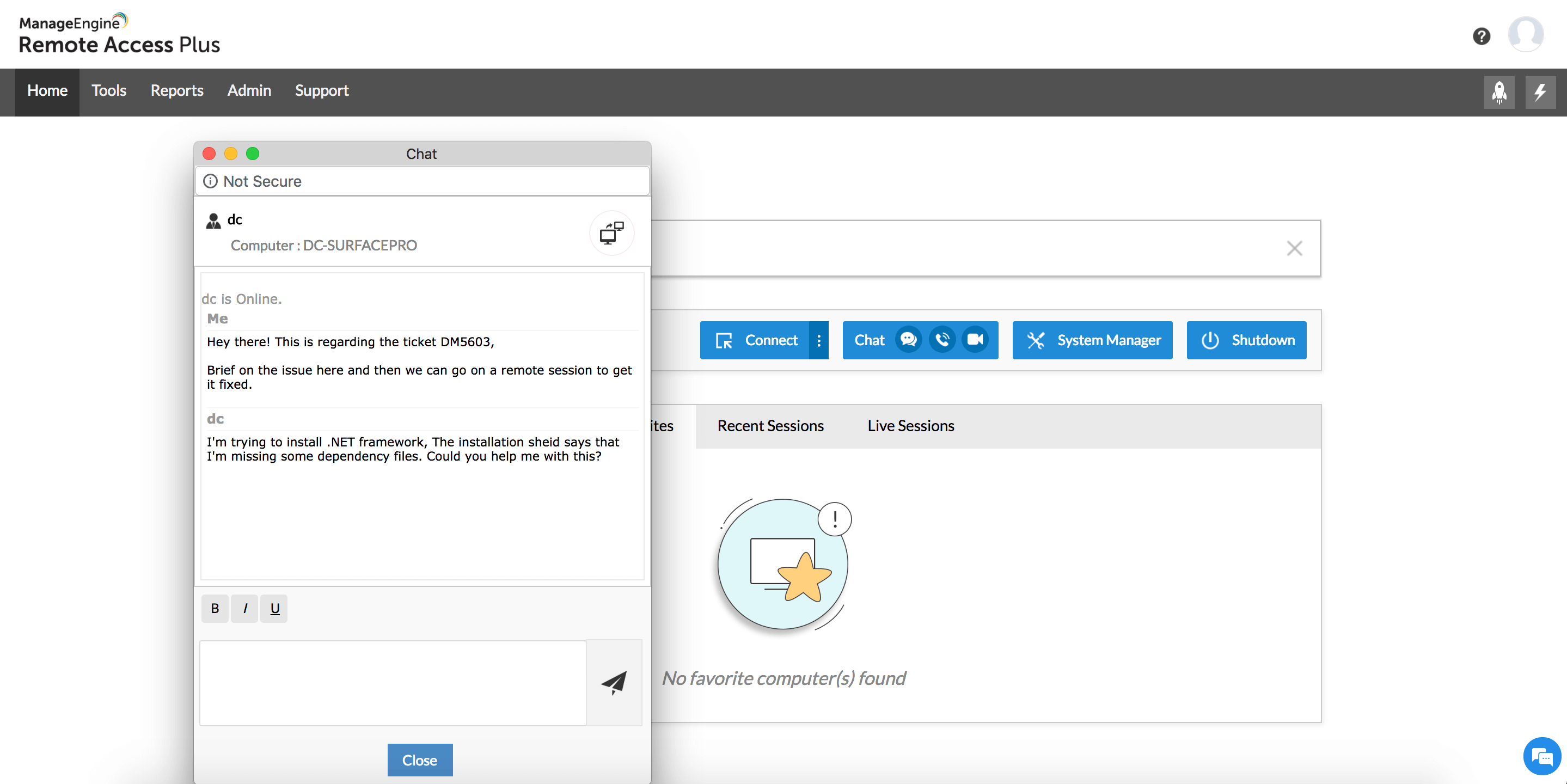
Remote Access Plus is a powerfully built remote troubleshooting software. Administrators can effortlessly establish remote connection and troubleshoot a remote device. Here are some of its advantages: