The steep rise in zero-days and critical vulnerabilities over the years resonates with the importance of rapid vulnerability detection and timely patching. While unified vulnerability and patching solutions can do the trick, the same cannot be said for Microsoft Endpoint Configuration Manager (formerly SCCM) or Intune.
Hence, to address the latency between the detection and patching of vulnerabilities, Patch Connect Plus introduces the CVE Import feature. Right from the console, the admins are presented with a unified view that comprises the latest vulnerabilities in the network as well as the available patches for the same. In just a few clicks, you can select vulnerabilities and publish patches to mitigate them.
In addition, you can also import a list of CVEs into the console. Once extracted, the applicable patches are automatically mapped to the corresponding CVE IDs thereby simplifying the patching process.
Here's a detailed guide on how you can mitigate vulnerabilities in your network:
On logging in to the console, you can find the Latest CVEs option in the left pane. The Latest CVEs list the CVE IDs of the latest vulnerabilities, as published by MITRE. In addition to the CVE ID, you can also find the details of the vulnerabilities including the Severity, CVE type, CVSS score (2.0 and 3.0), Applicable Patches, and so on.
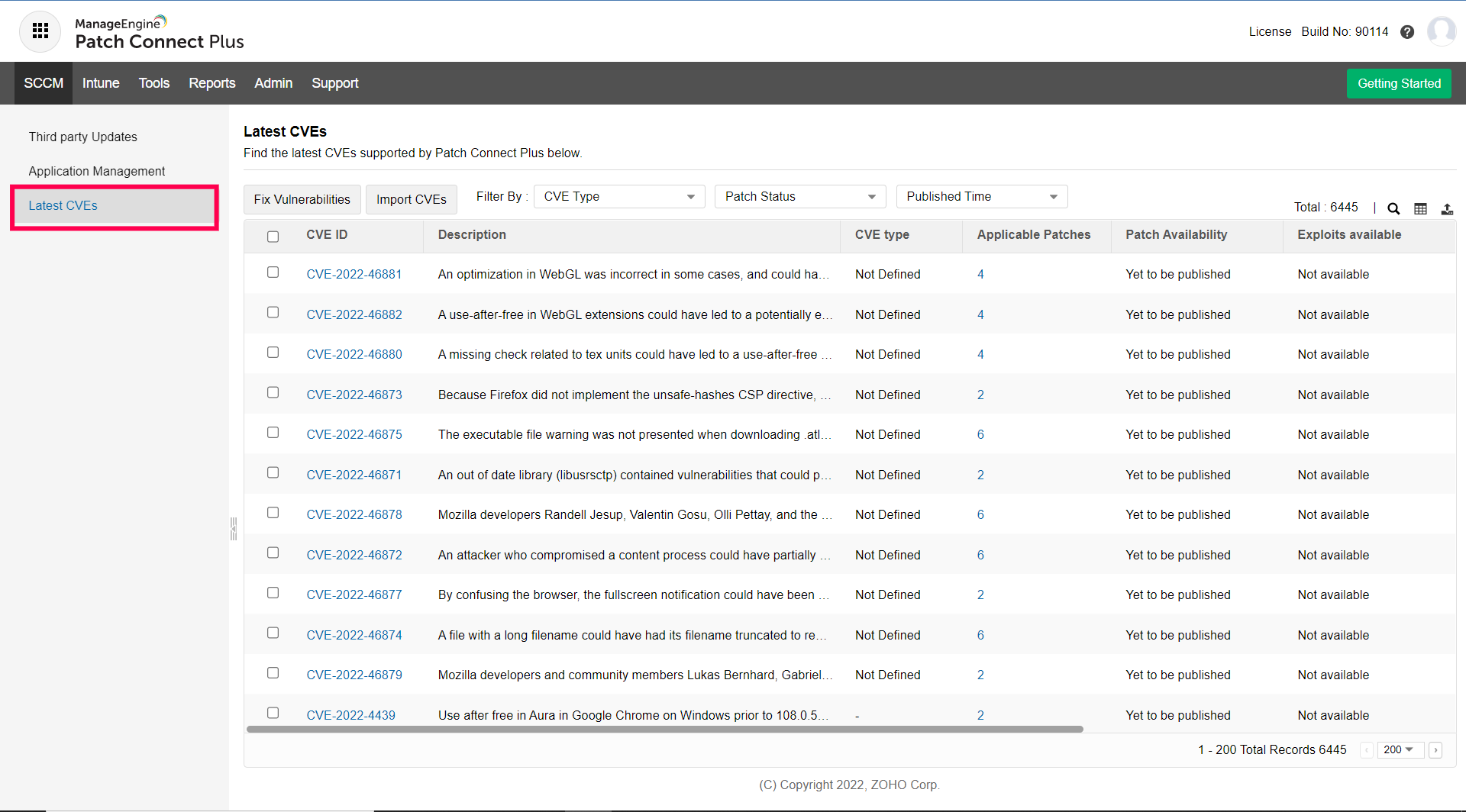
To publish patches for the required CVE IDs, follow the steps given below:
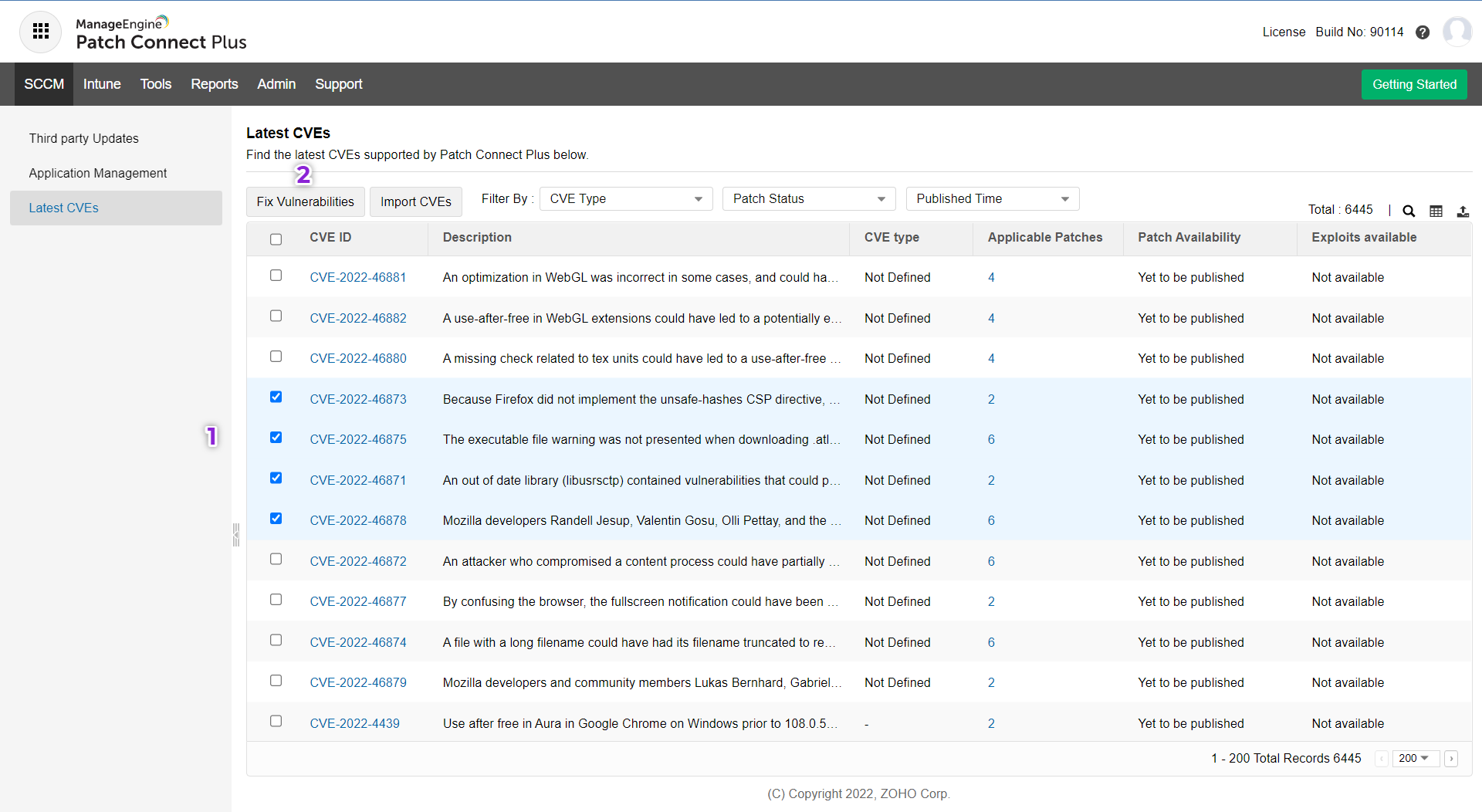
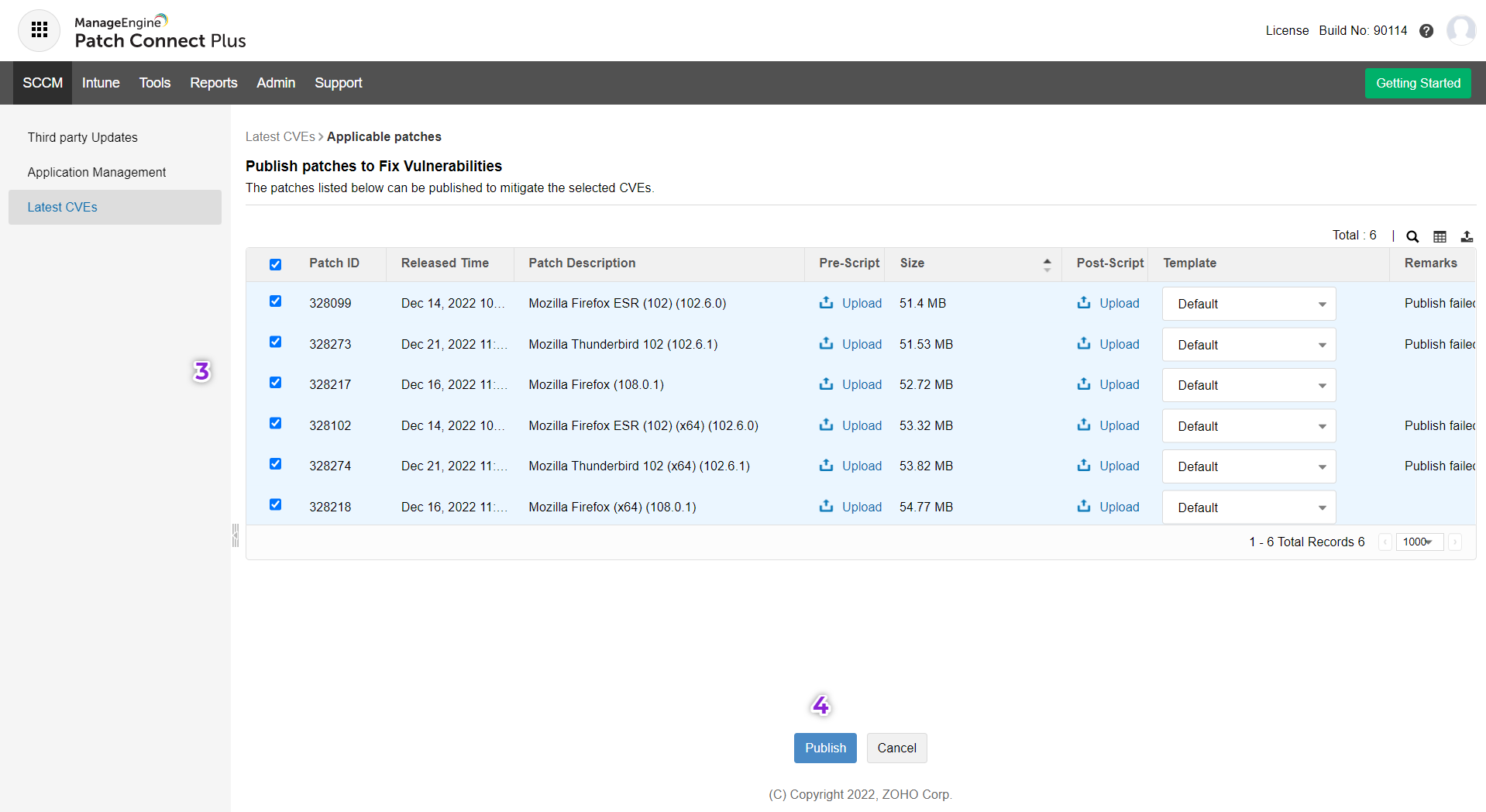
To import CVE IDs to the console from a file, follow the steps given below:

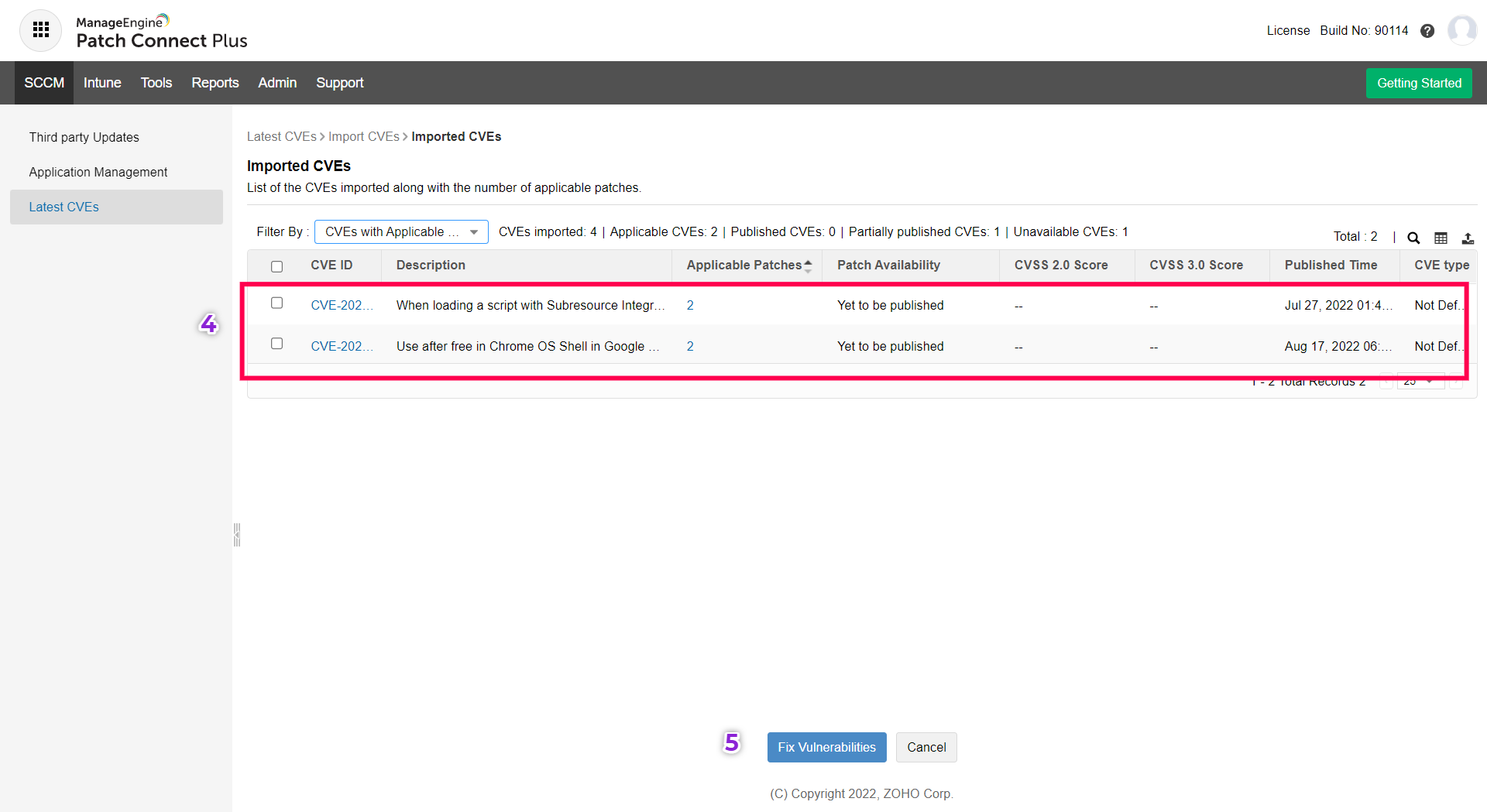
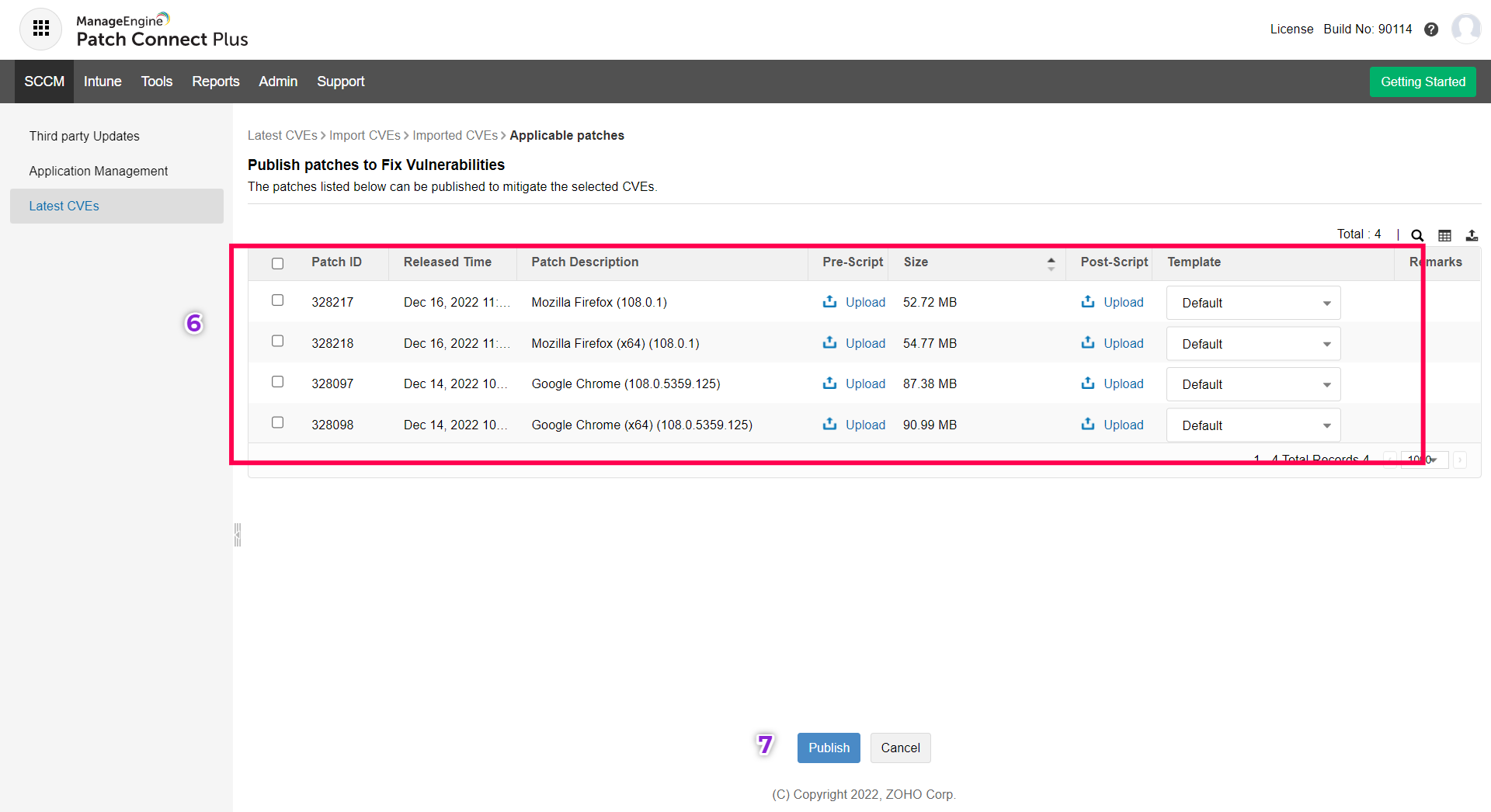
In case of further issues and clarifications, reach out to support.