By default, OpManager manages all the discovered devices. However, there might be some known devices that are under maintenance and hence cannot respond to status polls sent by OpManager. These devices can be set to unmanaged status to avoid unnecessary polling. Once maintenance gets over, they can be set to managed status.
This stops the status polling and data collection for the device and changes the device status icon to grey.
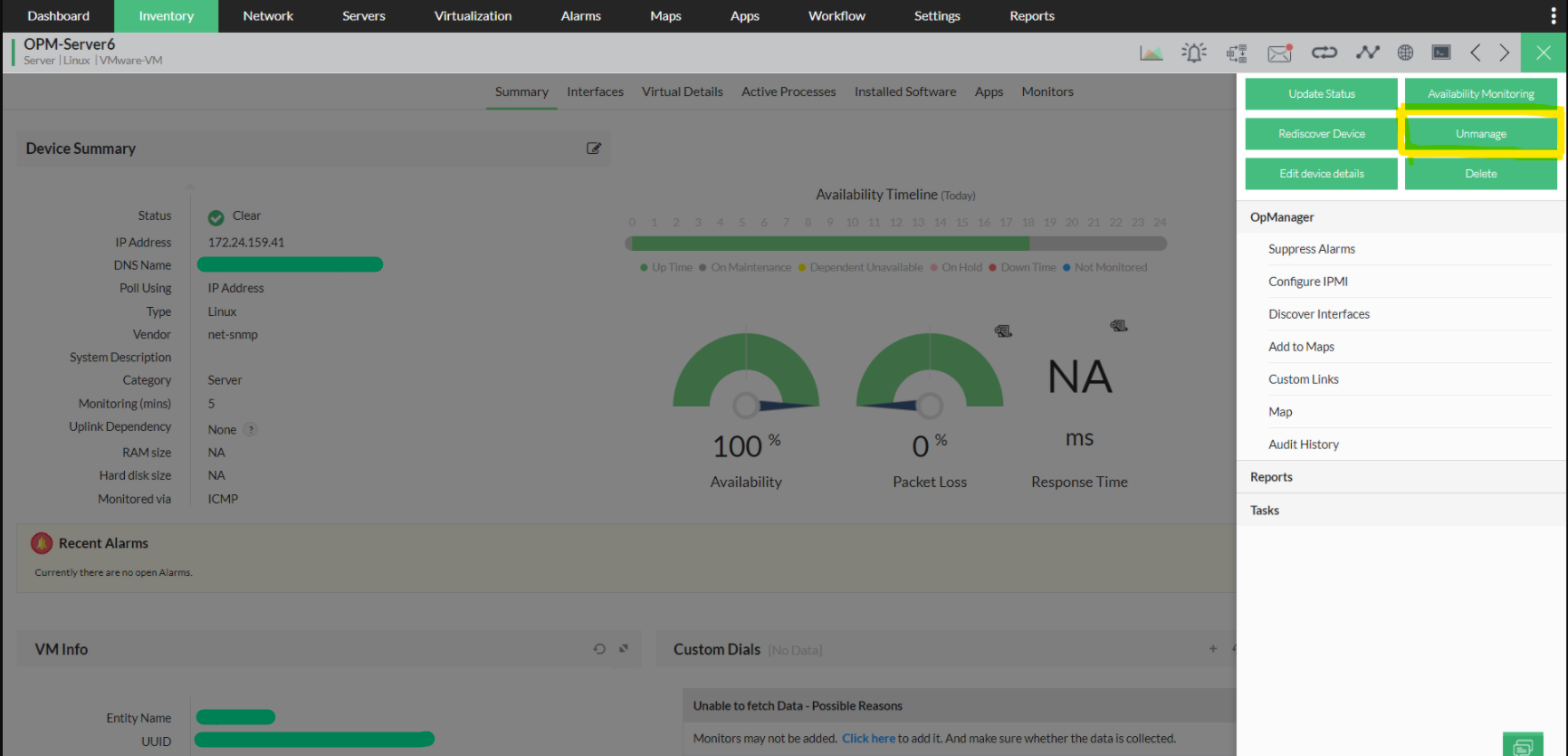
This resumes the status polling and data collection for the device. The status icon shows the current status of the device.
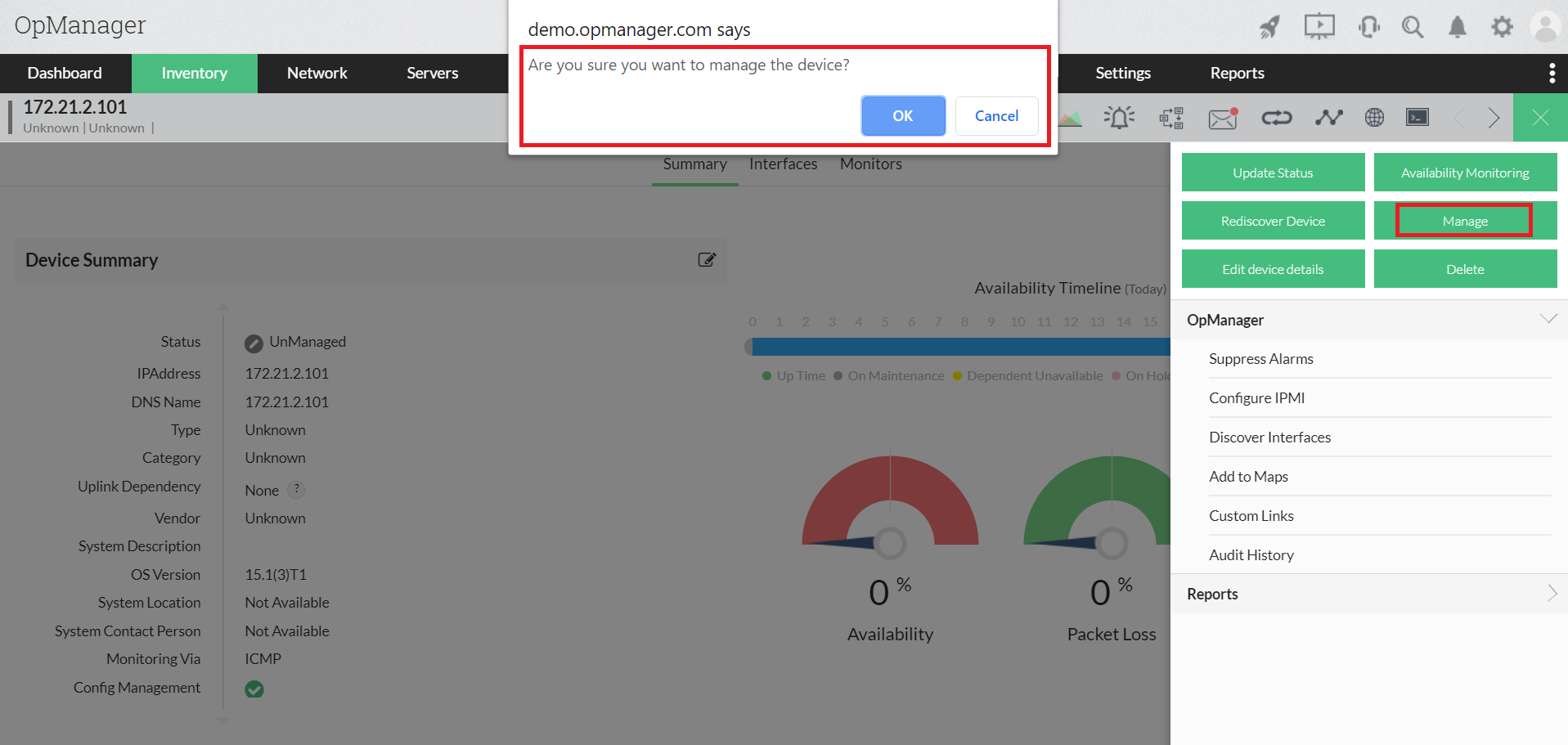
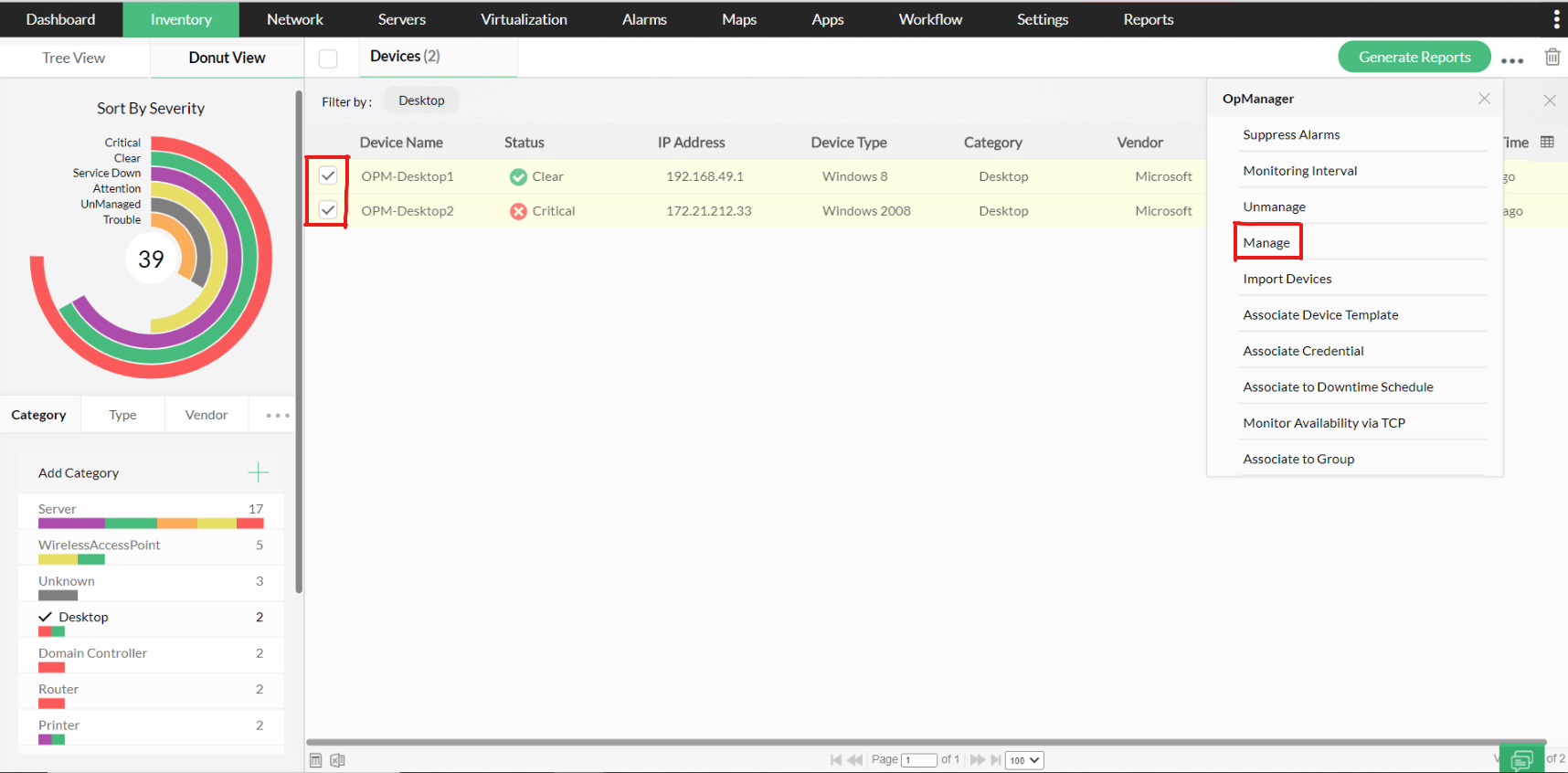
You can also use the Quick Configuration Wizard (Settings → Configuration → Quick Configuration Wizard → Manage/Unmanage devices) to manage or unmanage devices in bulk.
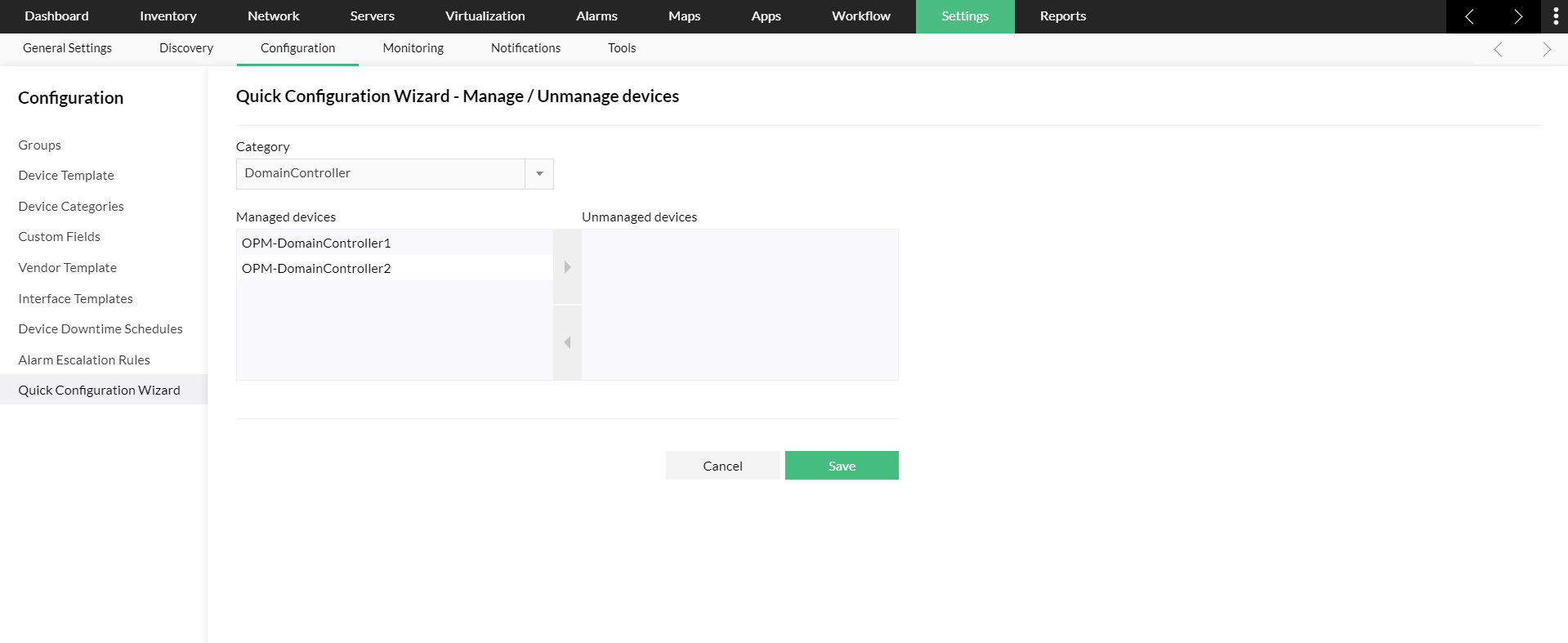
You can also automate managing and unmanaging your devices in OpManager. In case of a planned maintenance in your environment, network devices can be automatically moved into unmanaged state by configuring a downtime scheduler. This will prevent OpManager from spamming you with alerts and notifications on the devices that are down.
Thank you for your feedback!