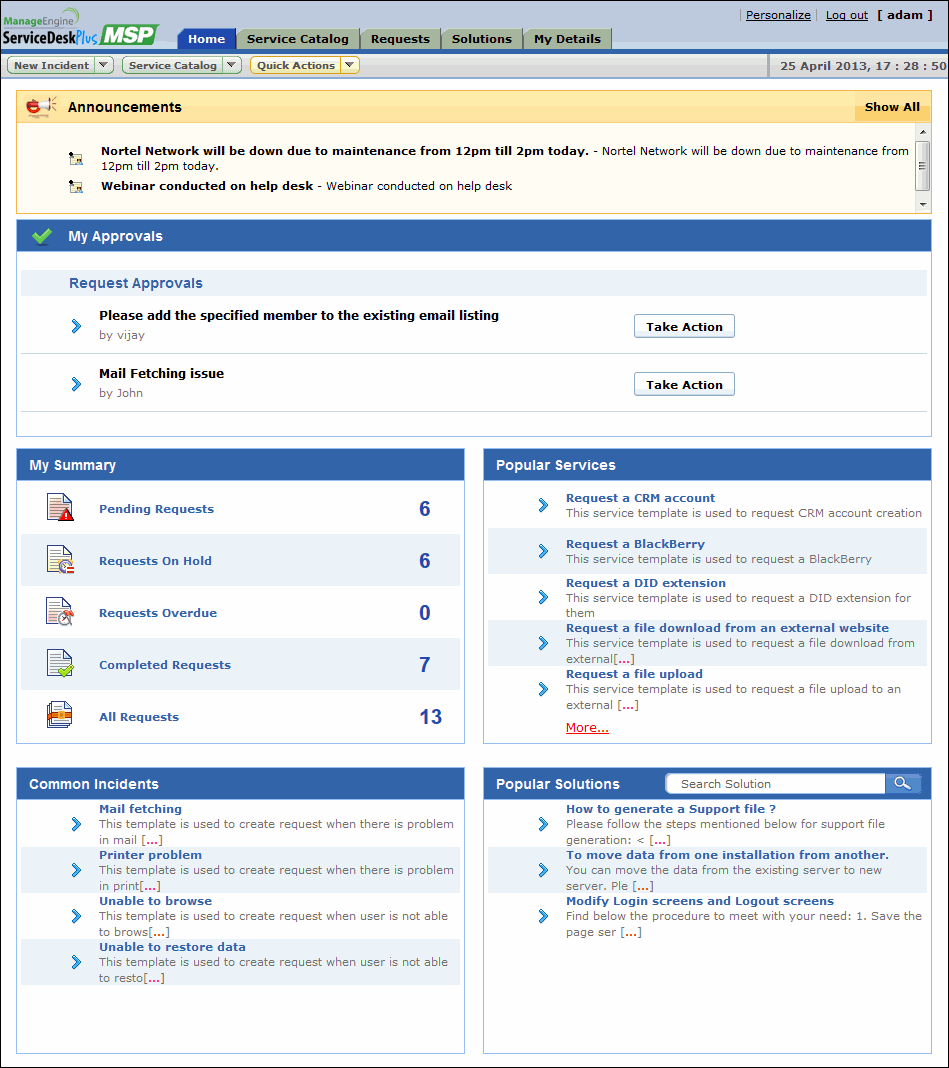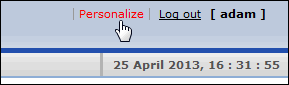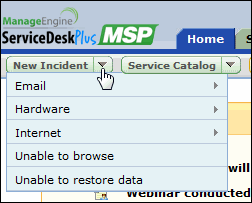|
|
Home Page
When you successfully login as a Requester, you would view the Home Page. The Home Page in Self Service Portal has many useful information which enables you to take necessary actions. Based on the configurations enabled by the administrator, the following features are available on the home page,
Announcements published company-wide by your help desk support administrator is displayed under this block. Click the announcement link to view the announcement details. Refer Announcements to know more.
If you are provided with the permission to approve service requests or purchase orders, then the same appears under My Approvals block. Click Take Action button to approve or reject the request or purchase order.
My Requests Summary displays the request summary list of the logged in requester. The request summary consists of Service and Incident requests. My summary block displays,
Clicking any of these links takes you to the Request List view of the selected option. Say, you have selected 'Completed Requests' link, the request list view opens is filtered to show the completed requests.
The services that is most frequently used by the logged in requester is displayed under Popular Services. Its an easy access to create service requests instantly. Clicking on More link takes you to the Service Catalog module displaying the service categories made available to you. From the Service Catalog page, you can create a service request using the templates.
The most frequently used request templates are listed under Common Incidents. Its an easy access to create incident requests instantly. Clicking on New Incident link takes you to the new request form.
The most frequently viewed solutions are listed under Popular Solutions block. You can also search for solutions by typing the keywords in the search field. Clicking on More link takes you to the Solutions module displaying the solutions made available to you.
You can choose the display language, time zone, date and time format to be displayed in the application. In addition, you can also change your password to log into the application. Click Personalize link to know more.
The request templates made available to you are listed in the New Request drop down. Click on New Request link to access the New Request form.
The Service Catalog drop-down menu lists the service items that are made available to you. The Service Request Templates are grouped according to the service categories. Click a service template to access the add request form.
The Quick Actions drop-down menu is shown only when the administrator has enabled the option to "Show Reminder(s) to the requesters" in the Self-Service Portal Settings. The Quick Actions drop-down menu lists the links to View Reminders, Add New Reminder and View Archived Requests. Click Reminders to know more about adding and viewing reminders.
|