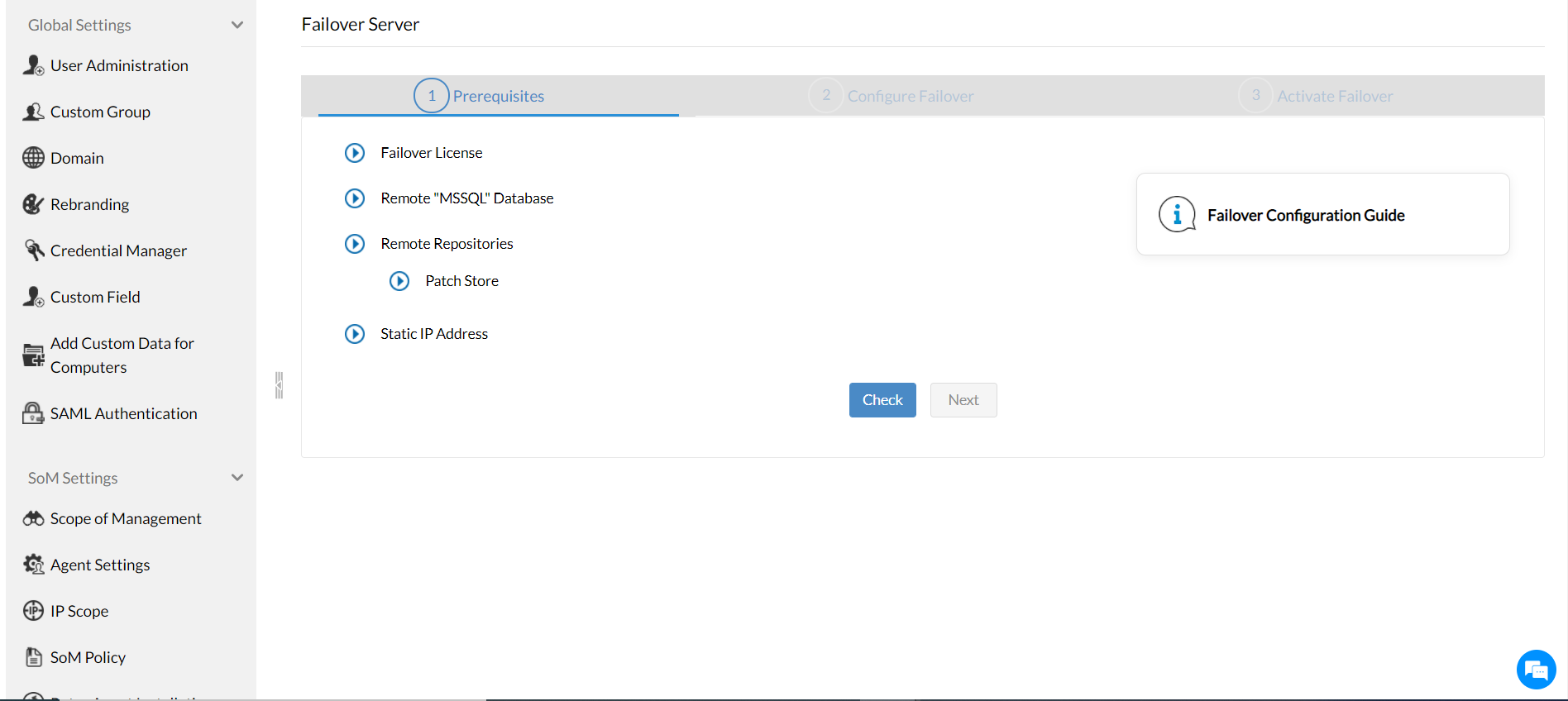Download Service Pack/Hotfix
We recommend users to move to the latest version, Vulnerability Manager Plus build # - (Learn what's new!)
The SHA256 checksum hash value is - Learn more
For steps to install the service packs, click here.
- If your build number isUpgrade to Build NumberSHA256 Checksum hash value
- 10.0.325 to 10.0.716Download and upgrade to 10.1.2119.10 .CE67AABDCBFDFBFF6CC6069A535E73D92AF35AEE119629977A4AE226782A2879
- 10.1.2119.10 to 11.1.2246.01Download and upgrade to 11.2.2300.27 .82A83D63EADAE2B53E93F50EAF7D90B3DE1B66C3B296E782F766B321BA379616
- 11.2.2300.01 to 11.2.2350.01Download and upgrade to 11.3.2400.35 .60dbad100459fbe82b089121cded1c4a5f7ac1c3daab05f7ec30cbf7479a8a99
- 11.3.2400.01 to 11.3.2445.01Download and upgrade to - .-
- 11.4.2500.01 to -Download and upgrade to - .-
To find the build number in Vulnerability Manager Plus, click the profile icon in the top-right corner or go to Support > General Details > Product Information > Build Version.
How to Apply Service Packs / Hotfixes
Step 1: Identify Your Setup
Go to Admin > Server Settings > Failover Server in the web console.
- If no Failover Server is set up, you'll see this:
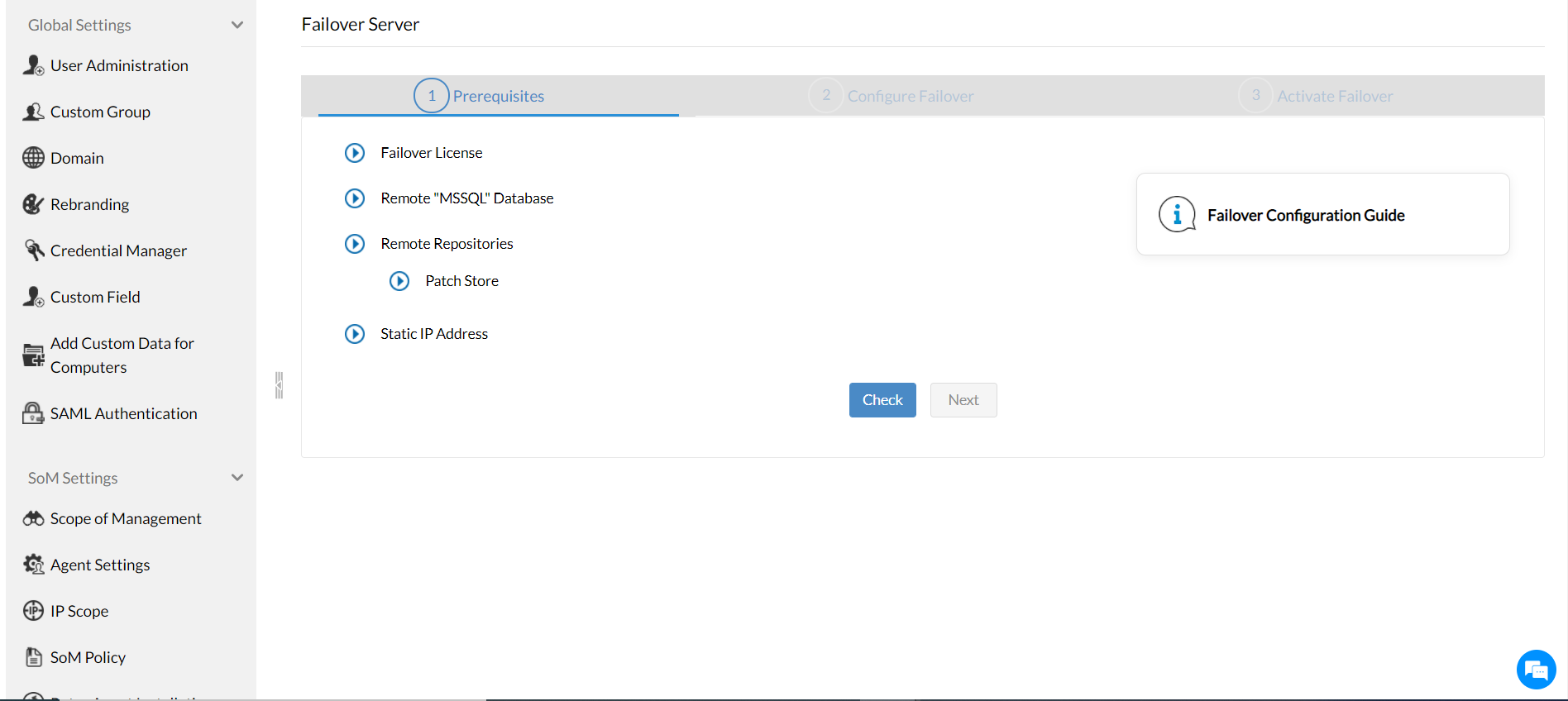
- If you have a Failover Server setup, you'll see this:

If you do not have a Failover Server setup:
- Stop the Vulnerability Manager Plus service:
Right-click the system tray icon or use services.msc → Find "ManageEngine Vulnerability Manager Plus Server" → Stop the service.
- Note: If you have to install a couple of service packs and hotfixes to reach the latest version, it is recommended to exit the Update Manager tool for every PPM installation.
- Navigate to
<Install_Dir>/bin and run UpdateManager.bat.
- Click Browse, select the downloaded
.ppm file, and click Install.
- Wait for the update to complete. Then click Close and exit the Update Manager.
- Start the Vulnerability Manager Plus service again.
If you do have a Failover Server setup:
Note: Apply the update only to the primary server. The secondary will update automatically.
- Stop both Primary and Secondary servers (via system tray or
services.msc).
- Run UpdateManager.bat from
<Install_Dir>/bin on the primary server.
- Select the
.ppm file and install it. Wait until the update finishes.
- Start the Primary server first. Once it's fully up, start the Secondary server.
Need Help?
If you need assistance updating to the latest build, write to us at: vulnerabilitymanagerplus-support@manageengine.com