ManageEngine Analytics Plus recommends users to upgrade to build 3600 to enable easy access over the internet and local networks. The new build (3600) marks the move from multiple ports (used in previous builds) to a single port system aimed to remove the hassle involved in setting up, making the application considerably lighter and easy to install in your environment.
Follow the step-wise instructions to upgrade Analytics Plus from build 3500 to 3600. Contrary to the usual upgrade process, this procedure involves installing build 3600 and migrating data over from build 3500. This is due to some major architectural changes that are being rolled out in build 3600.
Please do not skip any step. If these steps prove too complex, use the form below to request for assistance and one of our support engineers will perform the upgrade over a remote session.
Users should be on build 3500 for this upgrade to work. If you're on a lower build, please follow the instructions in this page to move to build 3500.
Linux installations- Run the shutdown.sh command from the directory /AnalyticsPlus/bin
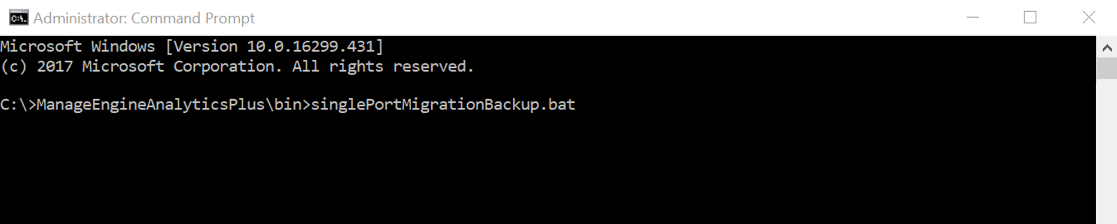
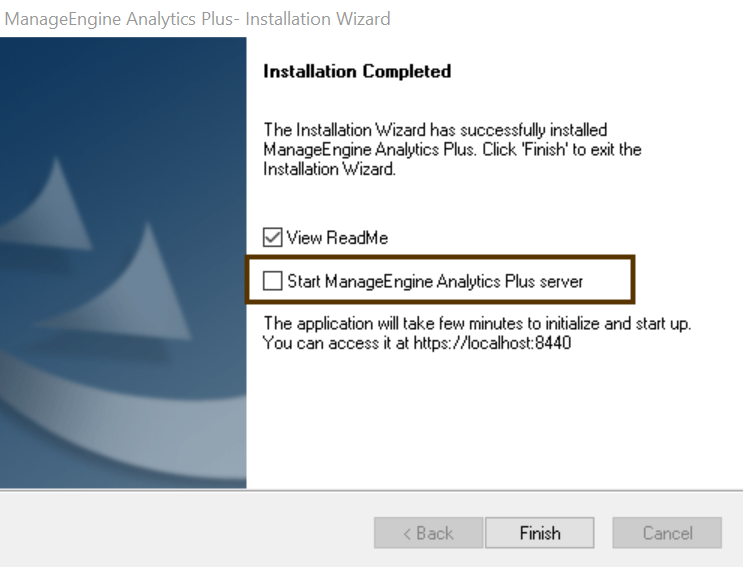
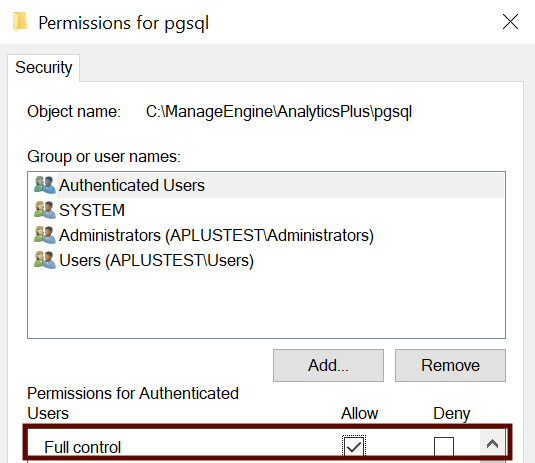

For Linux installations - Open the command prompt and execute the singlePortMigrationRestore.sh
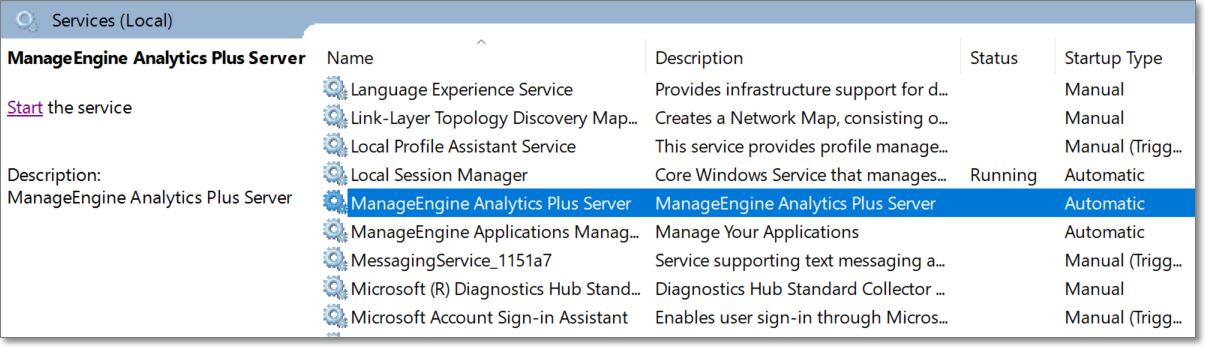
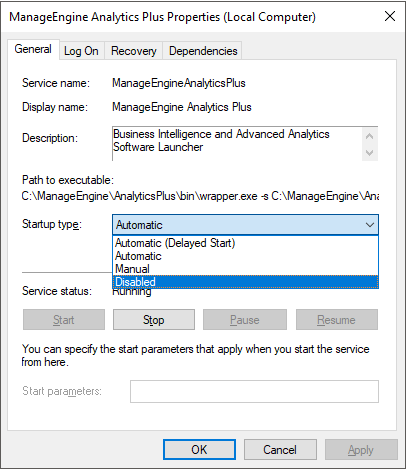
Now that you are on build 3600, click here to check for newer versions.
Use the form below and one of our support engineers will perform the upgrade over a remote session.