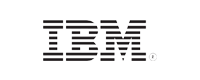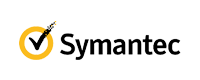Organizational Unit (OU)
What is OU in Active Directory?
If you are new to Active Directory (AD) or managing a Windows network, you may have heard the term "OU" thrown around. But what exactly is an OU in Active Directory, and why is it important? Let's take a closer look.
Organizational units (OUs) are container objects in Active Directory that allow you to organize and manage your network resources, including users, computers, and other objects. Think of an OU as a virtual folder that you can use to group together resources that have something in common (such as a common location or purpose) and manage them collectively. Further, OUs can be nested within other OUs, which enables you to mirror real-world business hierarchies in Active Directory. All of this enables you to apply targeted management policies, access controls, or security restrictions. OUs also make it easier for you to delegate and control administrative tasks. Additionally, OUs can be used to apply group policies to specific sets of users and computers, ensuring that only the policies relevant to those objects are applied.
Without OUs, managing a large network with numerous users and resources would be an administrative nightmare.
What is the function of OUs in Active Directory?
- Simplified management: By organizing your network resources into OUs, you can simplify your management tasks. For example, you can apply Group Policy settings to a specific OU rather than to your entire domain, which can save you time and help you avoid conflicts.
- Delegation of administration: You can delegate administrative control of specific OUs to other users or groups. For example, you can create an OU for a particular department in your organization and delegate control of that OU to the department administrator. This allows you to share management responsibilities and reduces the risk of errors or unauthorized changes.
- Customized security: You can apply customized security settings to specific resources. For example, you can apply a specific password policy to users in one organizational unit and a different policy to users in another.
How to create an OU in Active Directory
- Open the Active Directory Users and Computers (ADUC) snap-in from the Administrative Tools menu.
- Right-click the domain or another OU where you want to create a new OU.
- Click on New > Organizational Unit.
- Enter the name of the new OU and click OK.
Once an OU has been created, there are several tasks that can be performed to manage it effectively, such as:
- Moving resources into an OU: To move a resource, such as a user account or computer, into an OU, simply drag and drop it from its current location to the target OU in the left pane of the console.
- Renaming an OU's name or deleting it: To rename an OU, simply right-click on it and choose Rename. Right-click the OU and choose Delete to remove it. Keep in mind that when an OU is deleted, all of its resources are also lost.
- Applying Group Policies: To apply Group Policies to an OU, right-click on the OU and choose Properties. To create a new group policy object, click New on the Group Policy tab (GPO). You can set up the GPO to apply settings like security policies, software installation, or logon scripts once it has been created.
Auditing OUs in Active Directory
ADAudit Plus is a UBA-driven auditor that helps keep your AD, Azure AD, file systems (including Windows, NetApp, EMC, Synology, Hitachi, Huawei, and Amazon FSx for Windows), Windows servers, and workstations secure and compliant. ADAudit Plus transforms raw and noisy event log data into real-time reports and alerts, enabling you to get full visibility into activities happening across your Windows Server ecosystem in just a few clicks. For more information about ADAudit Plus, visit manageengine.com/active-directory-audit.
Don't wait for your annual compliance audit.
- Audit your AD and Azure
- Monitor user logon
- Troubleshoot AD lockouts
Thanks!
Please check your inbox for demo details.