Direct Inward Dialing: +1 408 916 9892
Get pre-configured printer audit reports to view thorough details.
Identify all the files printed over the Windows network.
List file details with time and date, the name of the user who printed it.
Track the number of pages, copies, file size, printer name and server details for all files printed.
Export audit reports in XLS, CSV, PDF and HTML formats.
Log in to the ADAudit Plus web console.
Click on the Server Audit Tab >Printer Auditing.
Select the Domain from the drop down.
Under the Printer Auditing Tab,we can find the below reports:
Select Export As to export the report in any of the preferred formats (CSV, PDF, HTML, CSVDE and XLSX).
ADAudit Plus enables IT administrators to have a comprehensive picture of all the activities that happen within an organization's network. The real-time monitoring and out-of-the-box reports generated by ADAudit Plus makes it easier to track critical FSMO role changes, and detect and prevent mishaps.
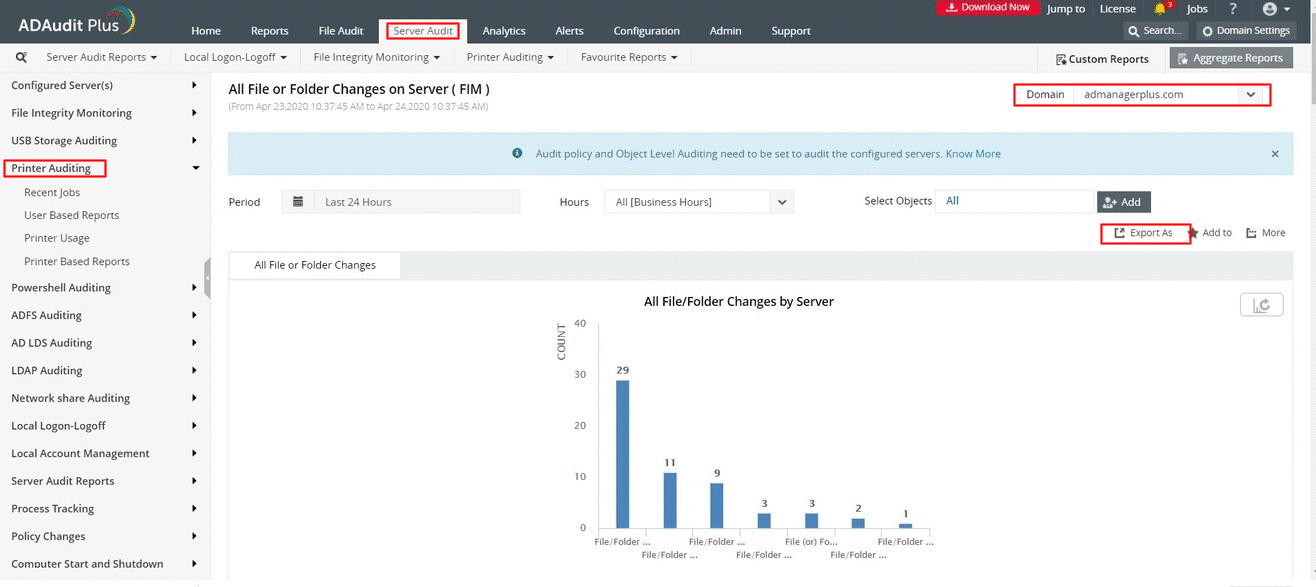
In Event Viewer dashboard, click Applications and Services Logs --> Microsoft --> Windows --> Print Service --> Operational.
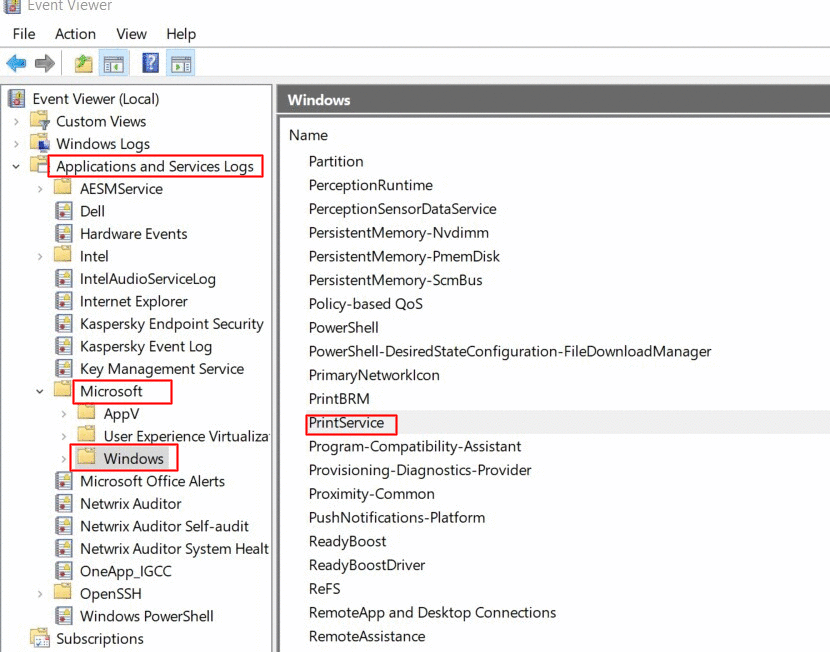
Right click Operational, select properties. Check the Enable logging box. Click Apply and Ok.
Print reports logging is now enabled.
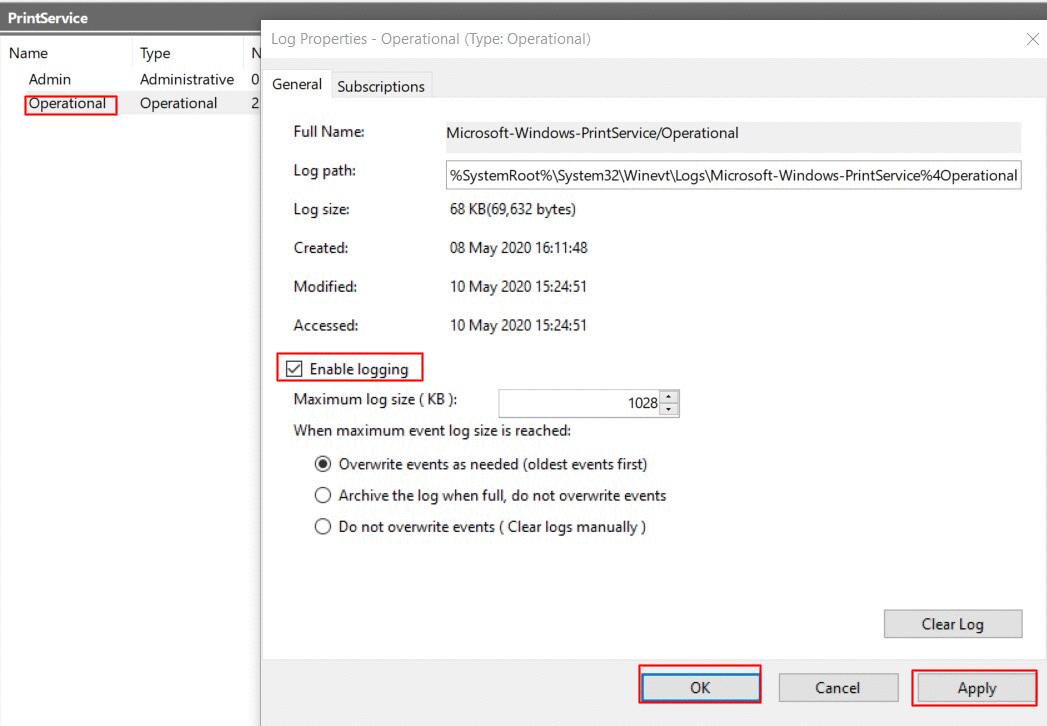
In Event Viewer dashboard, click Applications and Services Logs --> Microsoft --> Windows --> Print Service --> Operational.
Double click Operational. All print events can be viewed here.
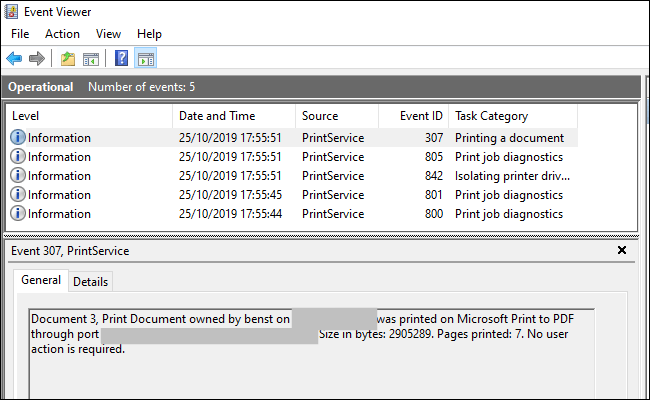
Does native auditing become a little too much?
Simplify Active Directory auditing and reporting with ADAudit Plus.
Get Your Free Trial Fully functional 30-day trialADAudit Plus printer monitoring and auditing capabilities provides real-time activity reports detailing all printer use. Printers that have been added to your AD environment will be audited by ADAudit Plus and reports will be generated. Administrators can centrally audit, monitor and view pre-configured reports and schedule reports on printer usage, user based reports, recent jobs and printer based reports.