Direct Inward Dialing: +1 408 916 9892
Open ADAudit Plus console and navigate to Reports > User Management > User Services. This report gives a complete list of all the services running on a particular computer selected along with their real-time status - whether they are running or have stopped and also specifies the manner in which the service started. Here is a sample report:
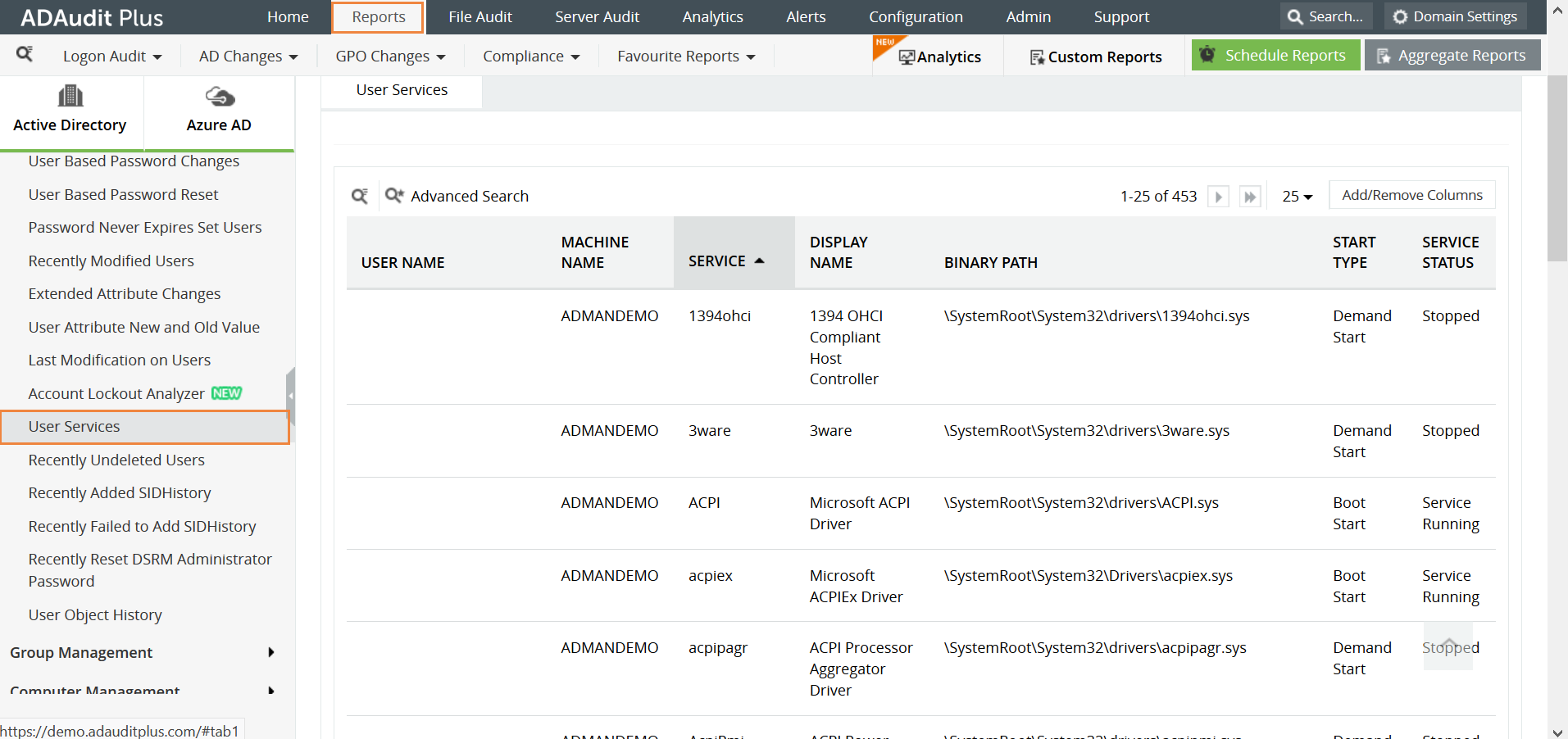
Use Active Directory Event Viewer to find the status of services running on Windows computers.
Open Event Viewer and navigate to Windows logs>System. The pane in the center contains events that are related to the system.
Filter for events with source 'Service Control Manager' (SCM). To filter events, click on 'Filter Current Log' on the right pane and then choose SCM as source from the drop down menu.
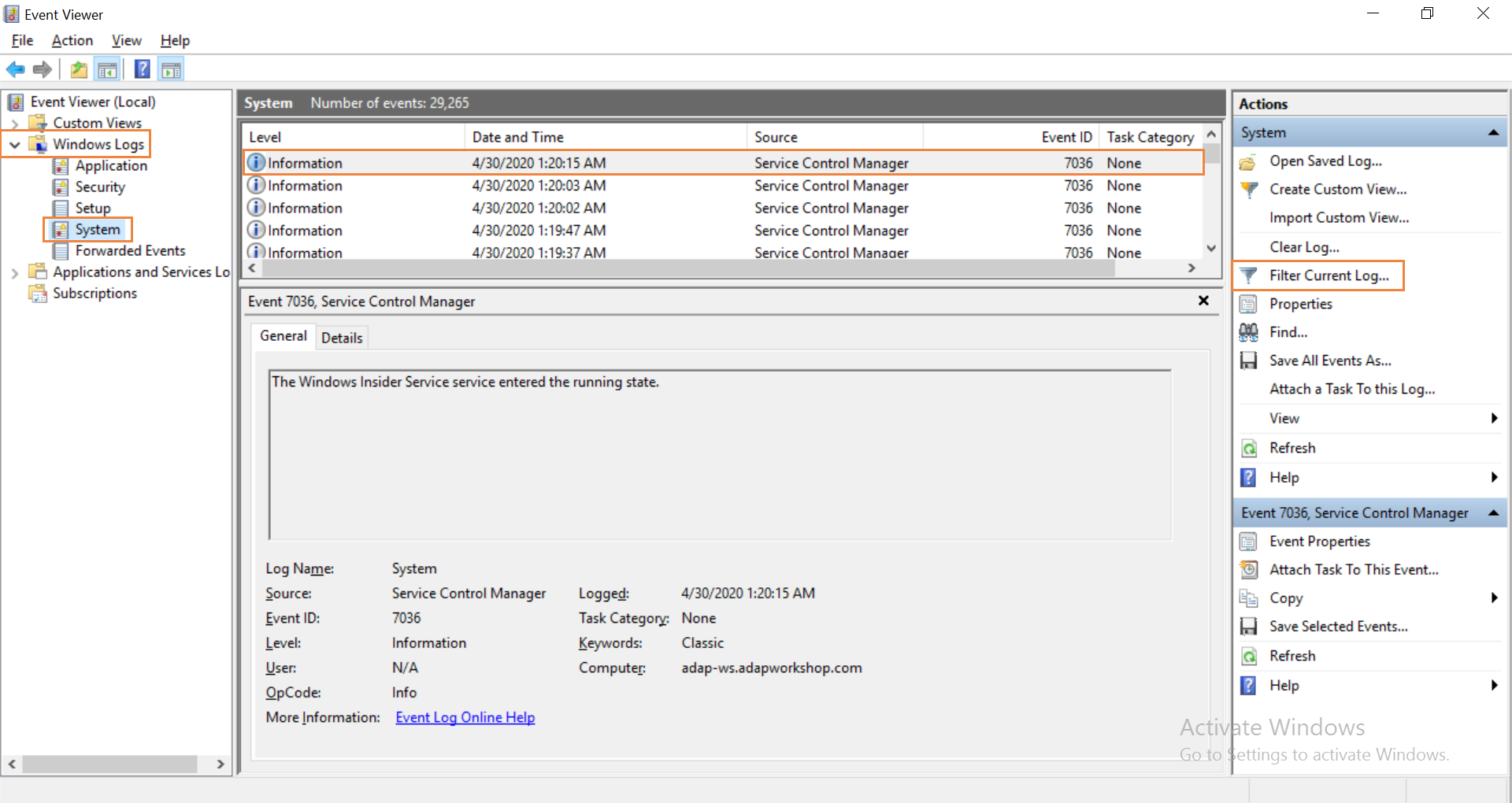
The filtered event log gives a list of services. Click on the relevant one to find details about its status.
Native auditing becoming a little too much?
Simplify Active Directory auditing and reporting with ADAudit Plus.
Get Your Free Trial Fully functional 30-day trial