   |
Back up and Restore
In Windows
In Linux
In Windows
Note: If DC is downloaded and installed within AE installation folder for inventory, remote control and tools functionality in a Windows server, the backup and restore for DC has to be performed separately. Please refer this doc.
Follow the steps given below to take a back up of the ManageEngine AssetExplorer data:
-
From the command prompt, go to <AssetExplorer>\backup directoryandexecute backUpData.bat as shown,
C:\ManageEngine\AssetExplorer\bin\backUpData.bat -
A backup of the data and the file attachments that have been added to the application is created in <AssetExplorer>\backup directory.
-
The file name for the back up file is of the pattern BackUp_month_date_year_hr_min.data. An example of the backup file name: backup_assetexplorer_7013_fullbackup_12_18_2008_15_22.data
If DC is downloaded and installed within AE installation folder for inventory, remote control and tools functionality in a Windows server, the backup and restore for DC has to be performed separately. Please refer this doc.
To restore the back up data,
-
Go to <AssetExplorer>\bin directory from the command prompt. Execute the file restoreData.bat at command prompt as shown below:
C:\ManageEngine\AssetExplorer\bin\restoreData.bat -
The Restore Data pop up window appears. Browse the backed up file and click OK.
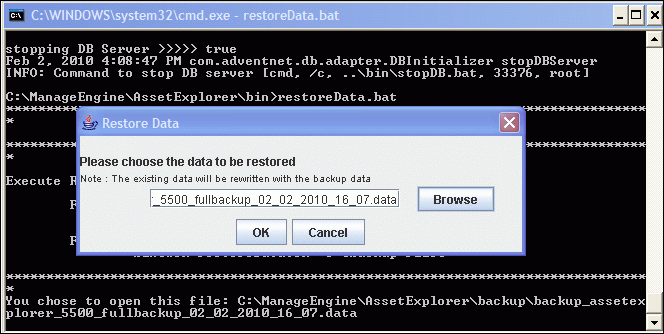
-
The data begins to restore. While restoring the existing data is rewritten with the backed up file.
|
Note:
|
1. The AssetExplorer server needs to be shut down before you restore the data.
2. The back up file name has to be the .data file.
3.Click Alt+Tab to view the Restoring Data pop up if its not visible. |
-
Close on successful installation.
In Linux
If DC is downloaded and installed within AE installation folder for inventory, remote control and tools functionality in a Windows server, the backup and restore for DC has to be performed separately. Please refer this doc.
Follow the steps given below to take a back up of the ManageEngine AssetExplorer data:
-
Go to <AssetExplorer>/bin directory from the command prompt.
-
Execute the backUpData.sh file as given below,
$ sh backUpData.sh
The back up file is created in the <AssetExplorer>/backup directory. -
The file name for the back up file is of the pattern BackUp_monthdate_year_hr_min.data. An example of the back up file name: backup_assetexplorer_7013_fullbackup_12_18_2008_15_22.data
If DC is downloaded and installed within AE installation folder for inventory, remote control and tools functionality in a Windows server, the backup and restore for DC has to be performed separately. Please refer this doc.
To restore the back up data
-
Go to <AssetExplorer>/bin directory from the command prompt.
-
Execute the file restoreData.sh at command prompt as shown below:
$ sh restoreData.sh <backup file name> -
The data begins to restore. While restoring the existing data is rewritten with the backed up file.
|
Note
|
1. The AssetExplorer server needs to be shut down before you restore the data.
2. The back up file name has to be the .data file. |
   |

