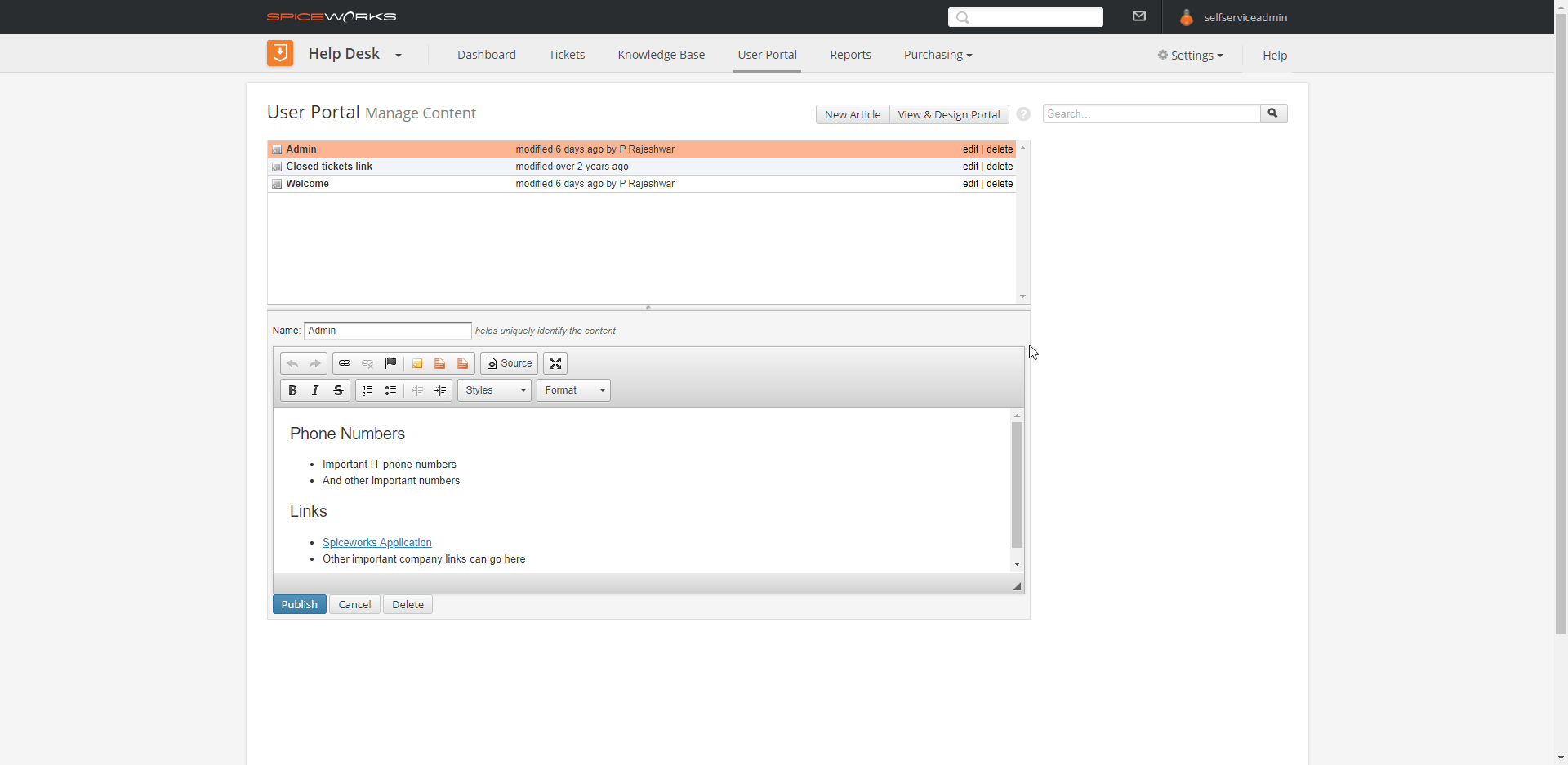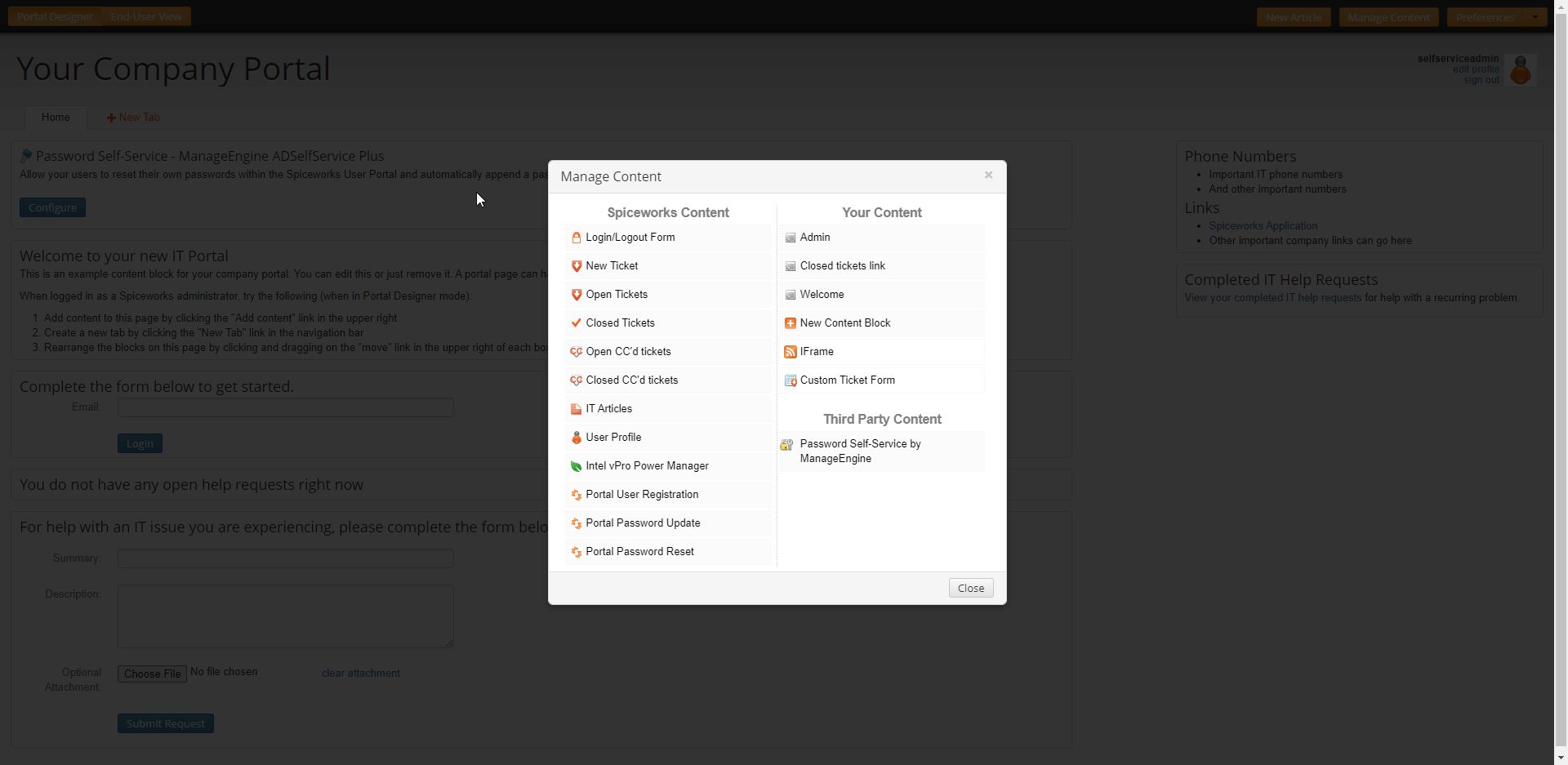Integrate ADSelfService Plus and Spiceworks, to eliminate password-related help desk calls.
Your download should begin automatically in 15 seconds. If not, click here to download manually.
It is a web and mobile-based self-service password management solution that lets employees reset their forgotten passwords and unlock their locked-out accounts for on-premises Active Directory (AD) and cloud applications, without help-desk assistance. The solution completely eliminates password-related help desk calls with its self-service password reset capability. It also secures the password reset process using multi-factor authentication via biometrics, email-based passcodes, YubiKey, and more.
ADSelfService Plus, when integrated with Spiceworks, brings the benefits of password self-service directly to your Spiceworks help desk and user portal. Users can easily access the password self-service options right from the Spiceworks portal freeing up the help desk admins to focus on other high priority tickets.
Provide your users' with self-service password reset right on the Spiceworks portal
Once you've enabled ADSelfService Plus for the user portal, you can now add a Reset Password/Unlock Account link on the Spiceworks user portal.