Direct Inward Dialing: +1 408 916 9892

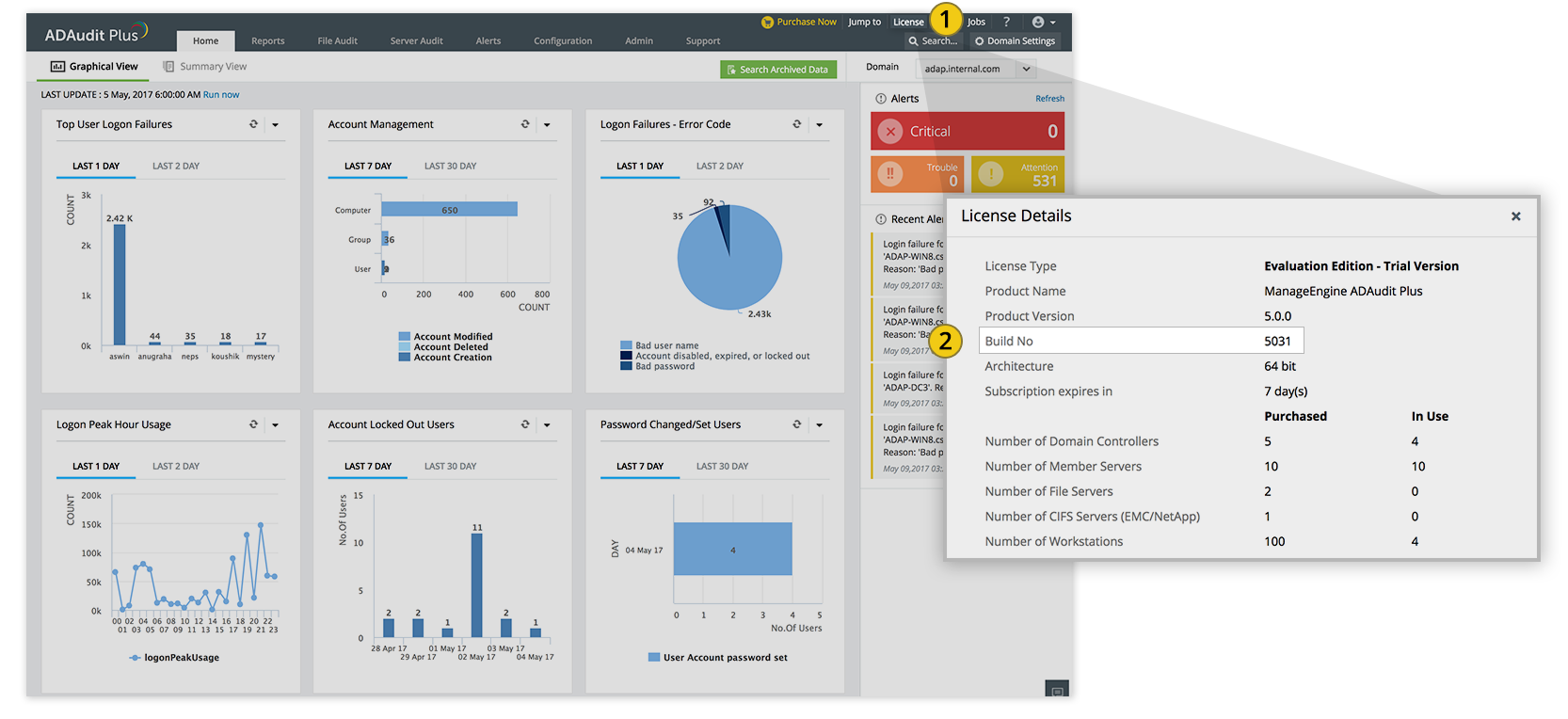

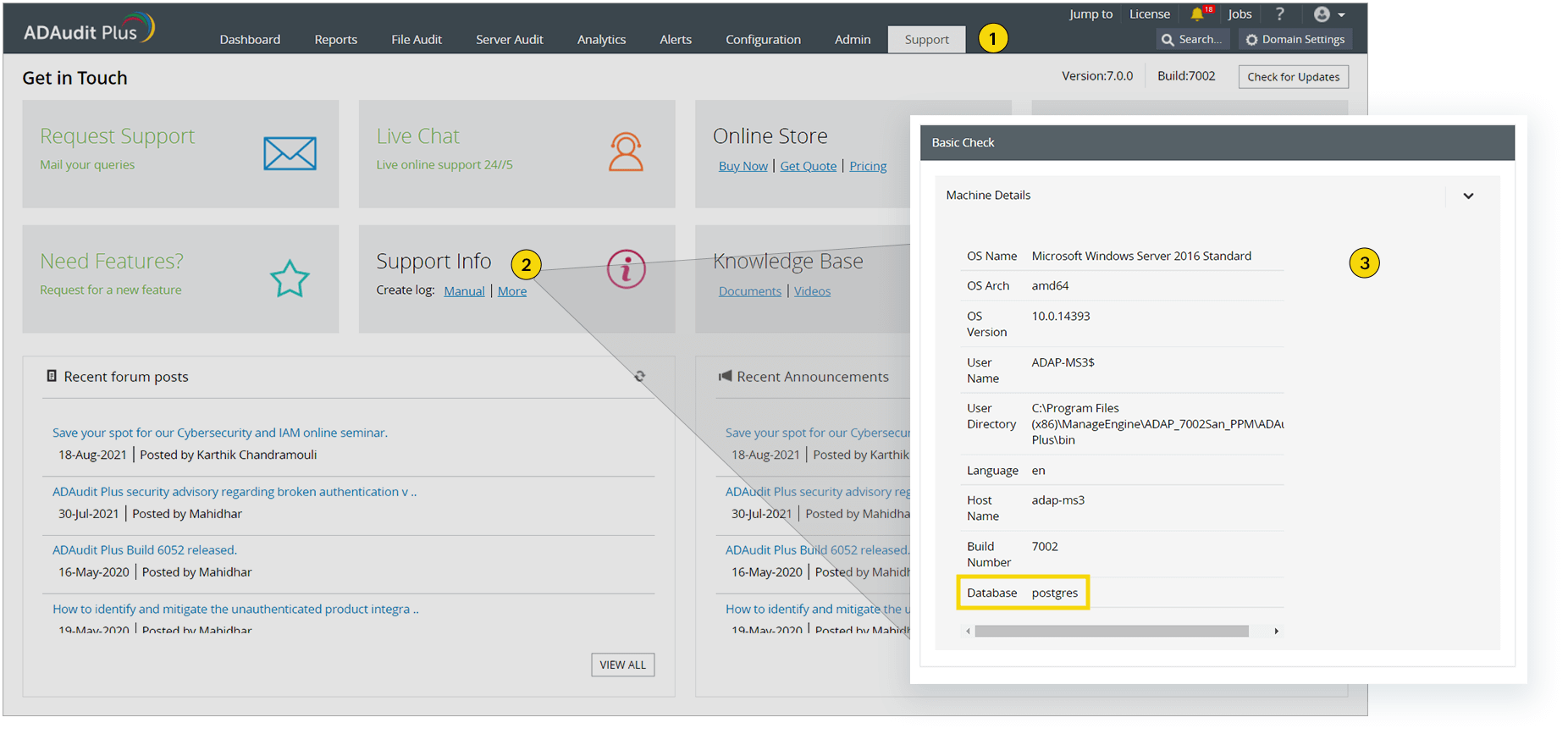
ADAudit Plus supports PostgreSQL and MS SQL backends only, starting from build 7090. If you are using an ADAudit Plus build with MySQL backend, we recommend that you migrate to PostgreSQL before March 31, 2023.
| If your build number is |
Upgrade to Build Number |
| 7000 to 7082 |
Proceed with the steps to migrate from MySQL to PostgreSQL |
| 6000 to 6077 |
Download and upgrade to 7000 |
| 5100 to 5121 |
Download and upgrade to 6000 |
| 5000 to 5054 |
Download and upgrade to 5100 |
| 4640 to 4693 |
Download and upgrade to 5000 |
| 4600 to 4630 |
Download and upgrade to 4640 |
| 4500 to 4544 |
Download and upgrade to 4600 |

Please contact our technical support team at support@adauditplus.com for assistance with migration.