

The file folder operation helps you to copy, delete, move, rename files and folders in a computer. By enabling the file folder configuration in Endpoint Central, files and folders across several computers can be copied, renamed, deleted and moved with ease. This configuration enhances the workflow of employees, as it enables them to access and use files efficiently and helps maintain proper storage. The file folder operation also helps to eliminate susceptible files and secure machines from threats.
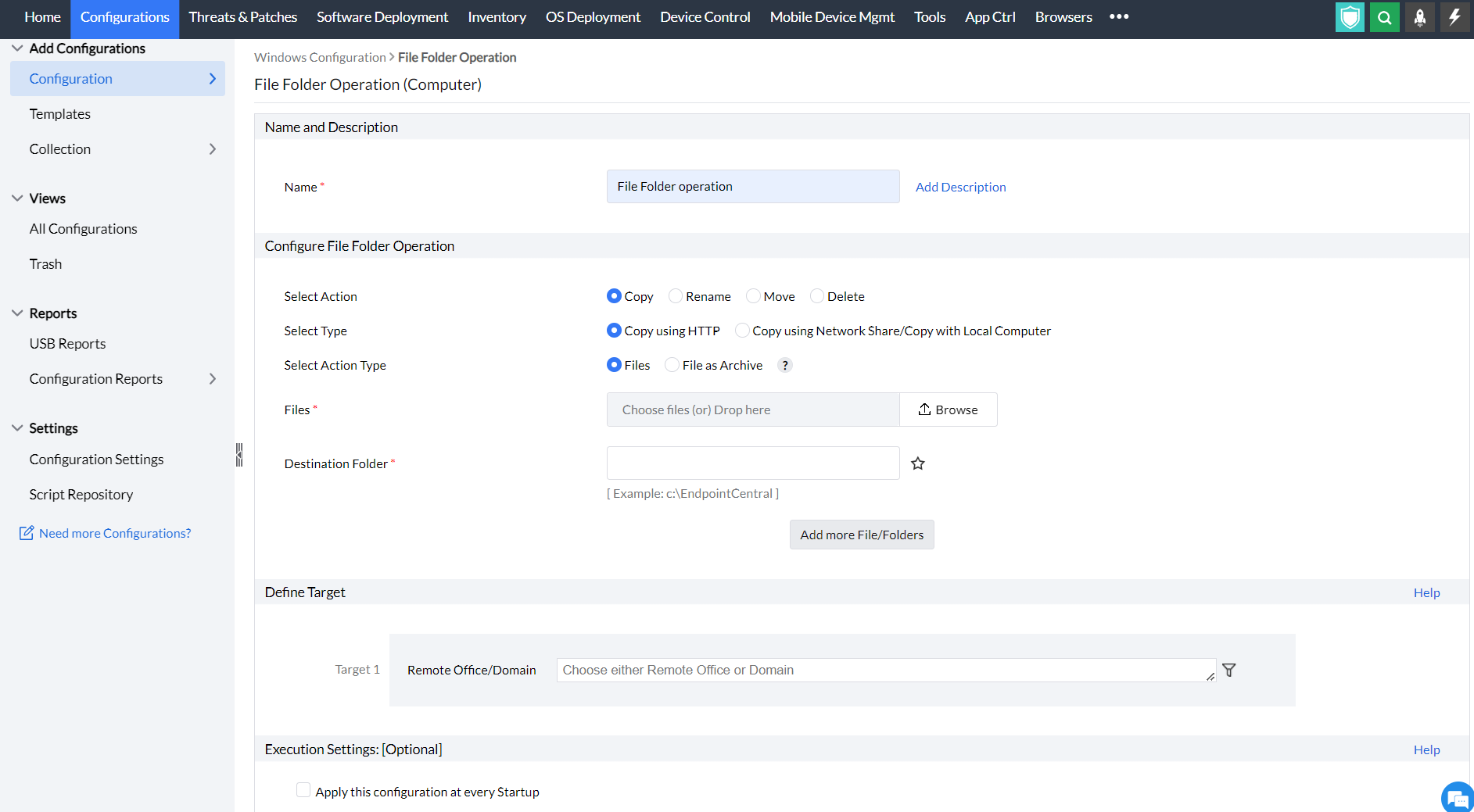
To copy files and folders, select the Copy tab and specify the following values:
|
Parameter |
Description |
|---|---|
|
Select Action Type |
Select the Action from any of the following for HTTP :
Select the Action from any of the following for network share:
|
|
Source File |
Specify the file that has to be copied. The file can either be in a shared location or in the specified location in the client machines. |
|
Destination Folder |
Specify the destination location to copy the files/folders. Dynamic variables can be used here.
|
|
Overwrite Existing Files |
Select this option to overwrite the existing files. |
|
Create Destination Directory if doesn't Exist |
Select this option to create the destination directory, if it does not exist. |
|
Modified, Created, Accessed |
Select this option to specify the modified, created or accessed details of the file/folder. |
|
Credential |
Enter the valid credentials to access the network share. |
To rename or move the files and folders, select the Rename/Move tab and specify the following values:
|
Parameter |
Description |
|---|---|
|
Select Action Type |
Select the Action from any of the following:
|
|
Source File/Folder |
Specify the file or the folder that has to be copied. |
|
Destination File/Folder |
Specify the destination file or the folder. Dynamic variables can be used here. |
To delete the files and folders, select the Delete tab and specify the following values:
|
Parameter |
Description |
|---|---|
|
Select Action Type |
Select the Action from any of the following:
|
|
Source File |
Specify the files/folders that has to be deleted |
|
Include Read Only Files |
Select this option, if you wish to copy the files even if it has only read-only permissions |
|
Include System Files |
Select this option if you wish to copy the system files. |
|
Include Hidden Files |
Select this option if you wish to copy the hidden files. |
|
Modified, Created, Accessed |
Select this option to specify the modified, created or accessed details of the file/folder. |