

Endpoint Central agent is a lightweight software that is installed on the computers that are required to be managed by Endpoint Central. This software will help you implement and execute all the policies distributed to those computers.
Endpoint Central's agent settings allows you to customize the agent functioning according to your business use-cases. To configure the agent settings, navigate to Admin > SoM Settings > Agent Settings. Here is the list of options available to customize your agent:
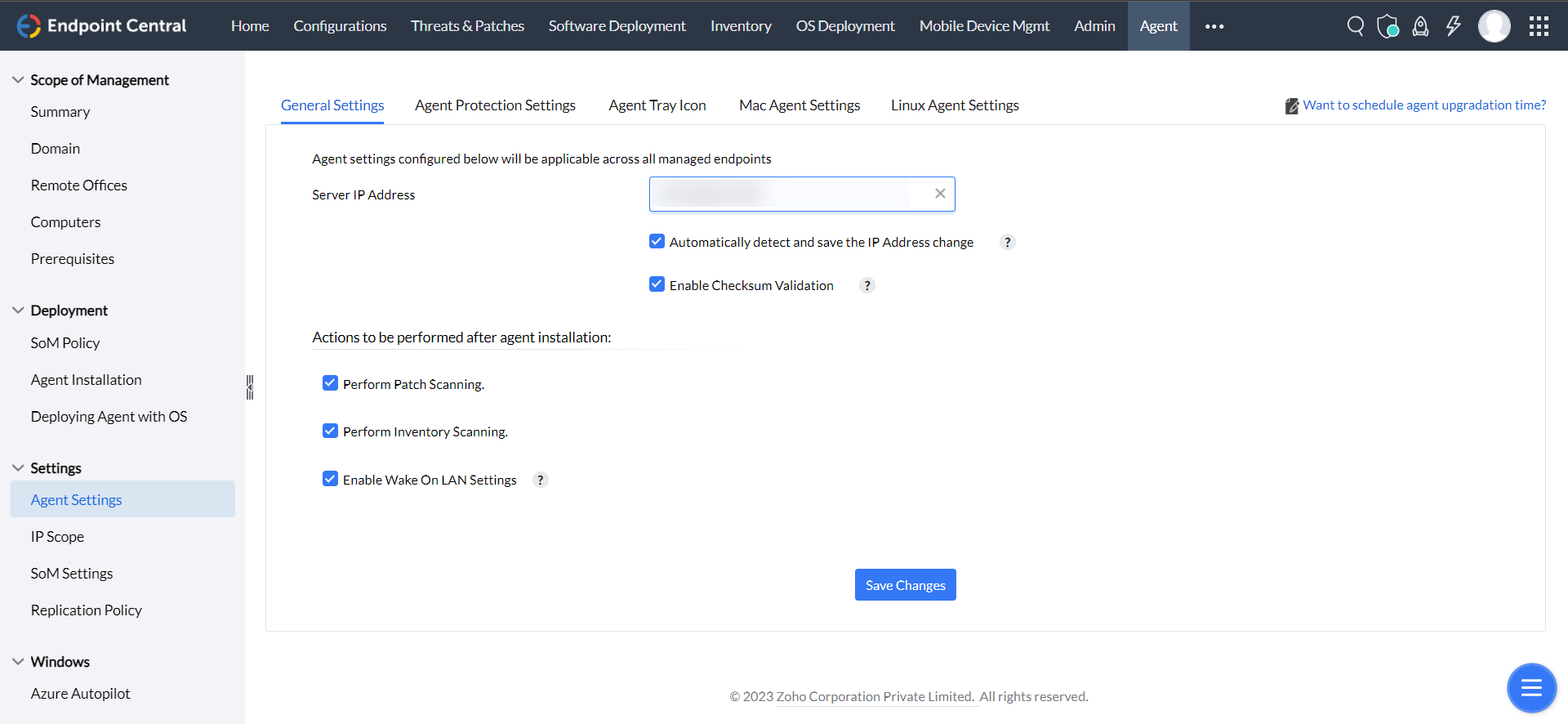
Under General Settings, you can add your central server's IP address. In addition, you can allow your agents to detect automatically and save the updated IP address of the server.
You can allow the agents to perform a checksum validation before downloading any binaries from the server.
You can configure the actions that needs to performed right after your agent installation
This customization is available to provide a baseline security standards to your agents. This includes restricting end-user from uninstalling the agent on their own and stopping the agent's service.
This settings is available to simplify your agent installation process on endpoints running on Mac. By providing a credential, you'll be able to install agents on mac in your network automatically.
Under this settings, you can group your Linux machines to a domain. This will facilitate your agent installation process for Linux. In addition, you can specify a credential to streamline your agent installation process for Linux similar to Mac.
Agent tray icon is a self-service meta functionality that helps end-users to access the required services in order to contact the central server. These include, self service portal, patch scanning, inventory scanning, launching helpdesk, applying configurations on-demand, and troubleshooting agents. To customize this, navigate to Admin > SoM Settings > Agent Settings > Agent Tray Icon. A list of options will be available for you to customize and personalize the end-user's experience.