How to configure a wallpaper in Mac machines using Endpoint Central?
To configure a Mac wallpaper in Endpoint Central, follow the steps below:


To configure a Mac wallpaper in Endpoint Central, follow the steps below:
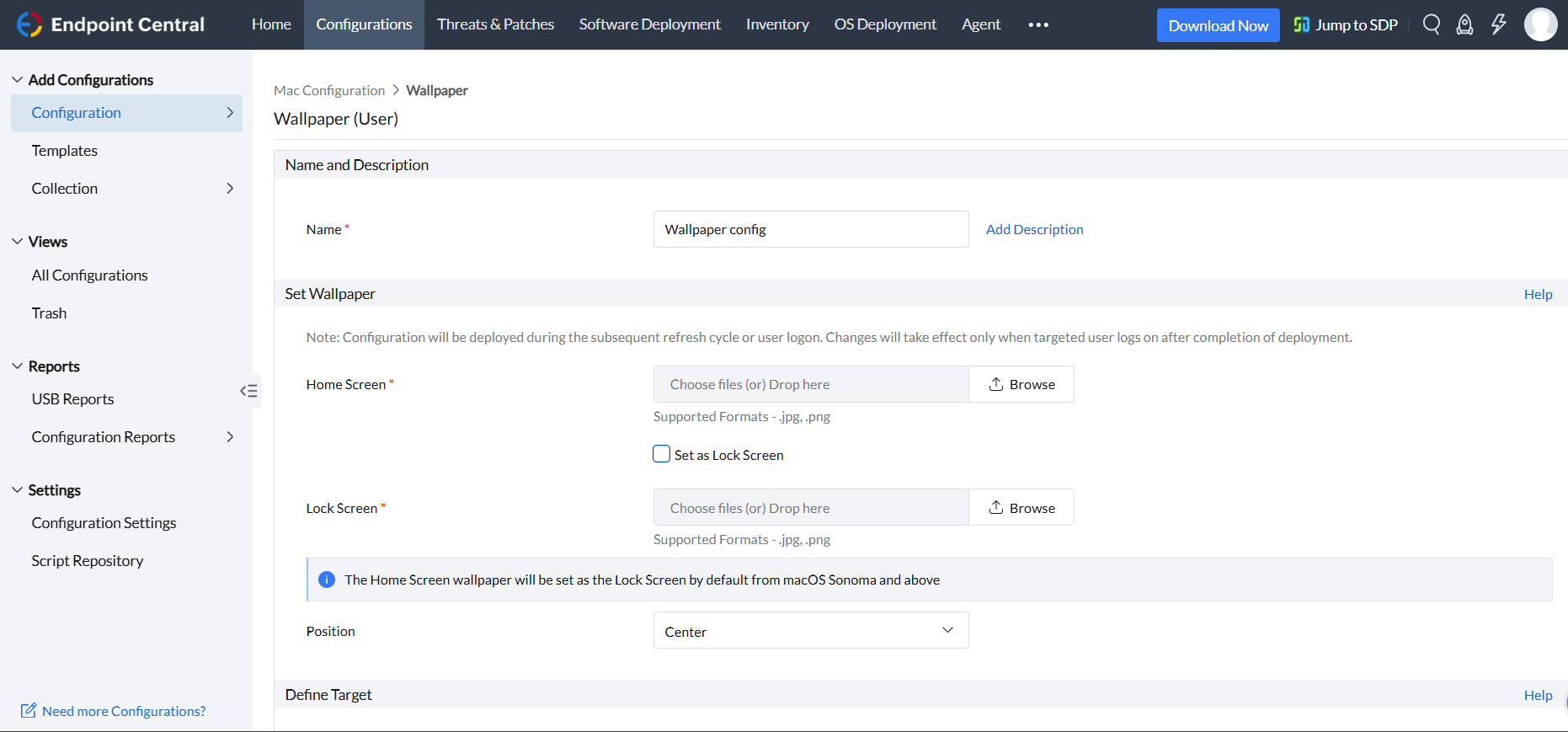
You have successfully learned how to deploy a Mac wallpaper in Endpoint Central.