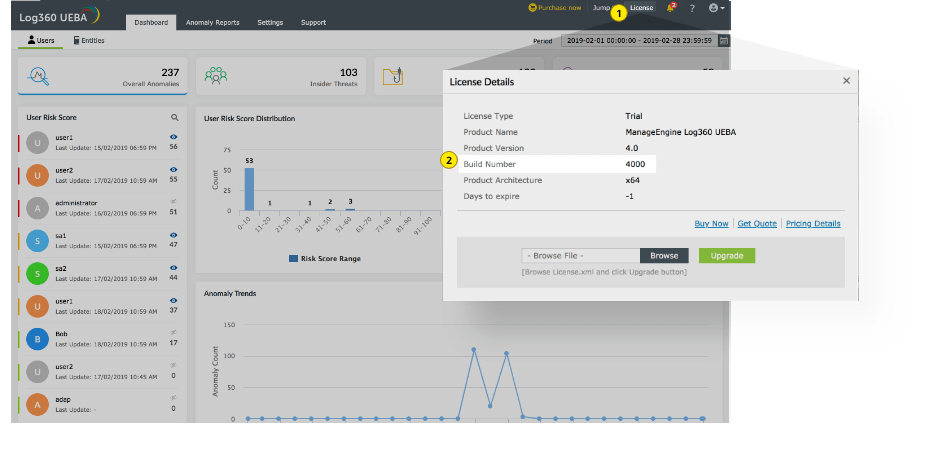Choose your current product build number How do I find my build number?
Important instruction: Permission requirement for service pack upgrade for builds 4066 to 4071.
Before performing a service pack upgrade, the user must update the permissions of the jmx.password file located in <home>Log360UEBA/activemq/conf.
Update permissions of the jmx.password file as shown in the below image.
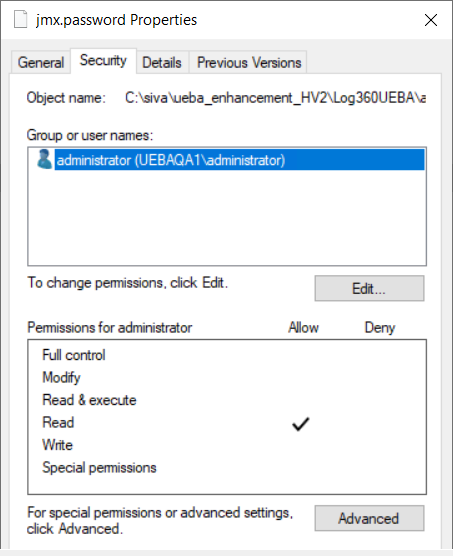
Note: The permissions will be automatically reset to the default Read only after each service pack upgrade.
Important instruction: For customers who have enabled SSL connection, follow the below steps before restarting your UEBA instance after PPM installation (4055 build).
Note: StopDB.bat is only meant for the default database (PostgreSQL). If you use MS SQL, please ignore this command. Kindly execute only shutdown.bat
Note: For Windows Server 2008 and higher operating systems with User Account Control enabled, start the Command Prompt as an administrator (right-click Command Prompt and select Run as Administrator)
Note:
The public certificate is downloaded and used for sign-in when the Update is installed. If the internet is not connected or if the connection fails, you need to import the certificate manually.
Steps to import certificate manually:
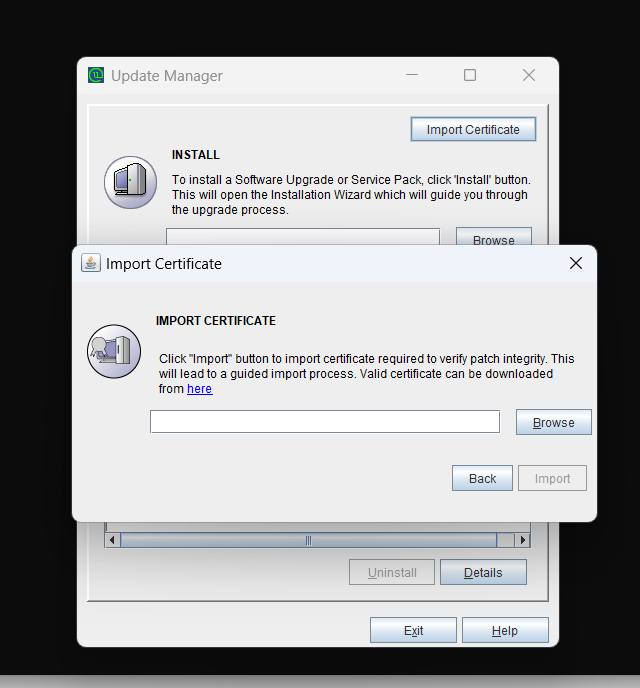
Note: The certificate is applied as a security measure to avoid the risk of a tampered service pack (PPM) file. This is a one-time process and the certificate will be automatically applied during future upgrades.