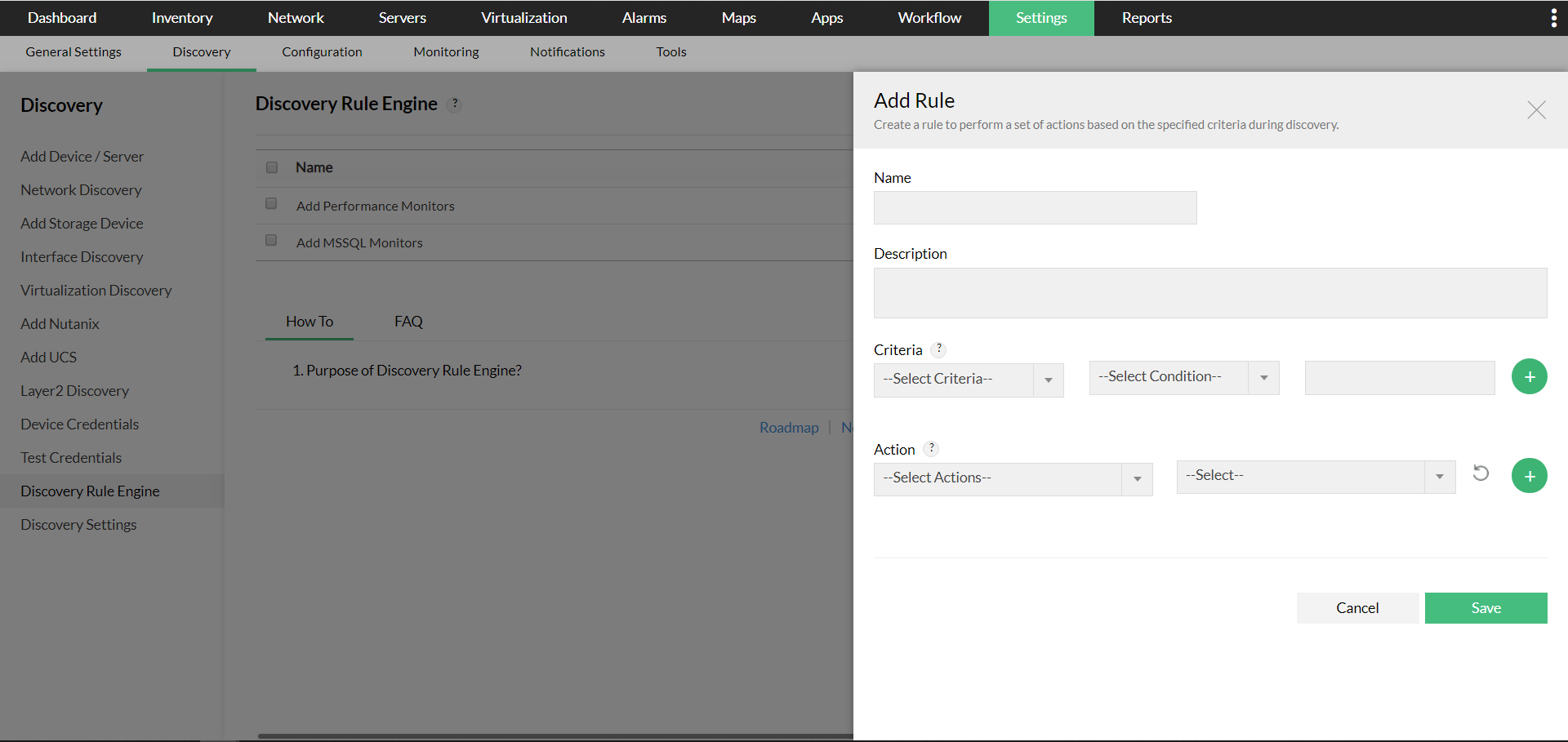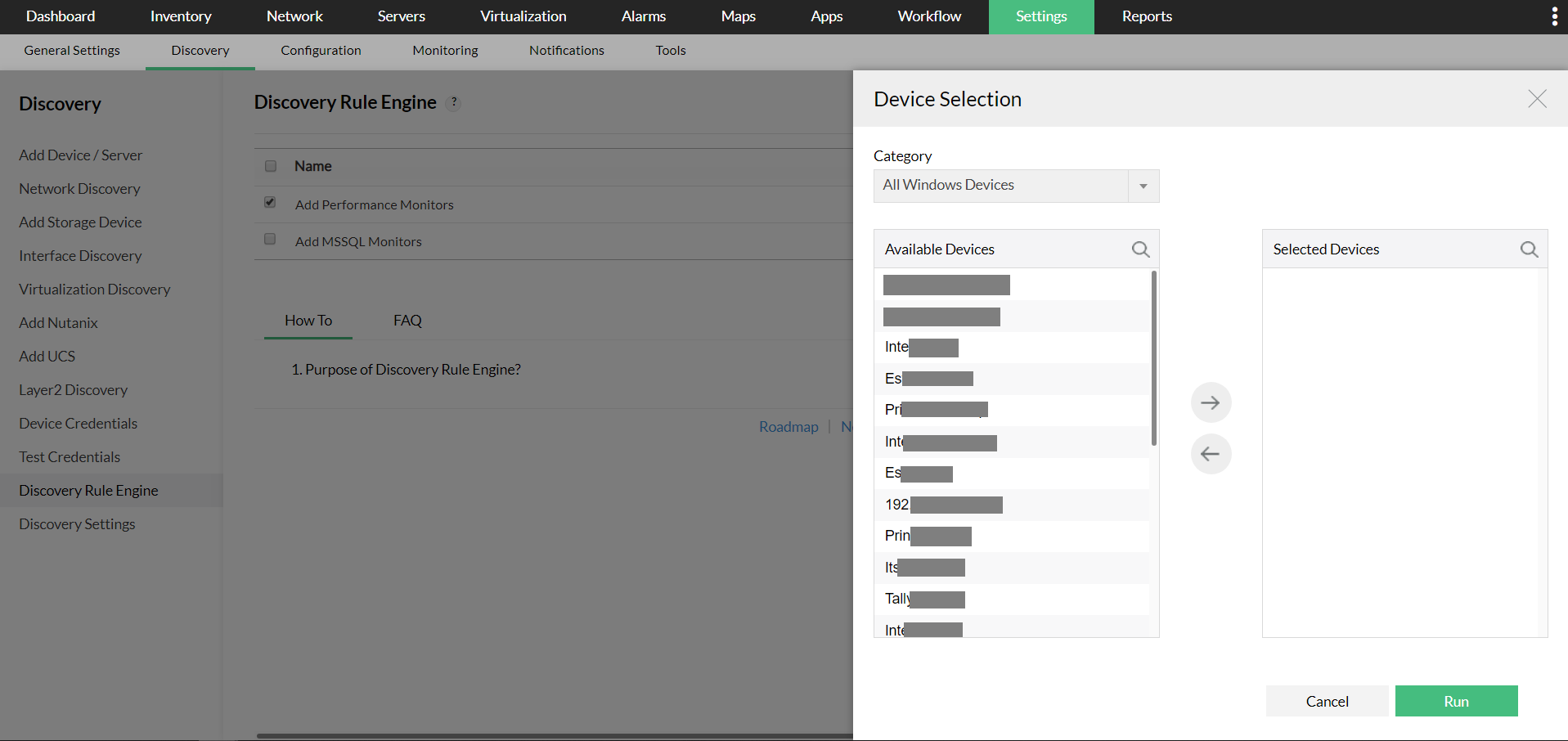Discovery Rule Engine helps you automate the activities such as adding monitors to a device or adding a device to a business view that you carryout after adding the devices to OpManager. This helps you start monitoring the devices straightaway as soon as you add them and avoid repetitive manual effort.
How does Discovery Rule Engine Work?
The Discovery Rule Engine is condition/criteria based. During discovery, devices that satisfy the condition/criteria are associated with the actions specified in the Discovery Rule Engine.
Steps to add a Discovery Rule Engine
- Go to Settings -> Discovery -> Discovery Rule Engine and click on Add rule on the top right.
- Enter a Name and Description for the Discovery Rule Engine.
- Criteria refers to the parameter of the device which must be checked for applying the rule (Such as DNS Name / Category / Type...). Define the Criteria and select the Condition.
Eg. Select Service Name as the Criteria and equals as the Condition, and enter the POP3Svc (POP3Svc is a MSExchange service. This is to verify whether the discovered device is an exchange server or not.)
- If required you can define multiple criteria, but have to select either AND or OR option.
AND: Executes the action when all the defined criteria are satisfied.
OR: Executes the actions when any one of the defined criteria is satisfied.
- Define the Actions. An Action refers to the process to be performed on a device if it satisfies the specified criteria.
The following are the list of possible actions that can be performed by a Discovery rule Engine:
- Associate a Process Monitor with the device
- Associate a Service Monitor with the device
- Associate a Windows NT Service Monitor with the device
- Associate a File / Folder / Script Monitor with the device
- Add the device to a Business View
- Associate a URL Monitor with the device
- Associate an Event Log Rule to the device
- Associate MSSQL Monitors with the device
- Associate Notification Profiles with the device
- Select the required action. You can add additional actions by clicking on the Add (+).
Following are the list of actions that be performed on the created Discovery Rule.
- Edit
- Copy As
- Enable/Disable
- Delete
- Click on Save.
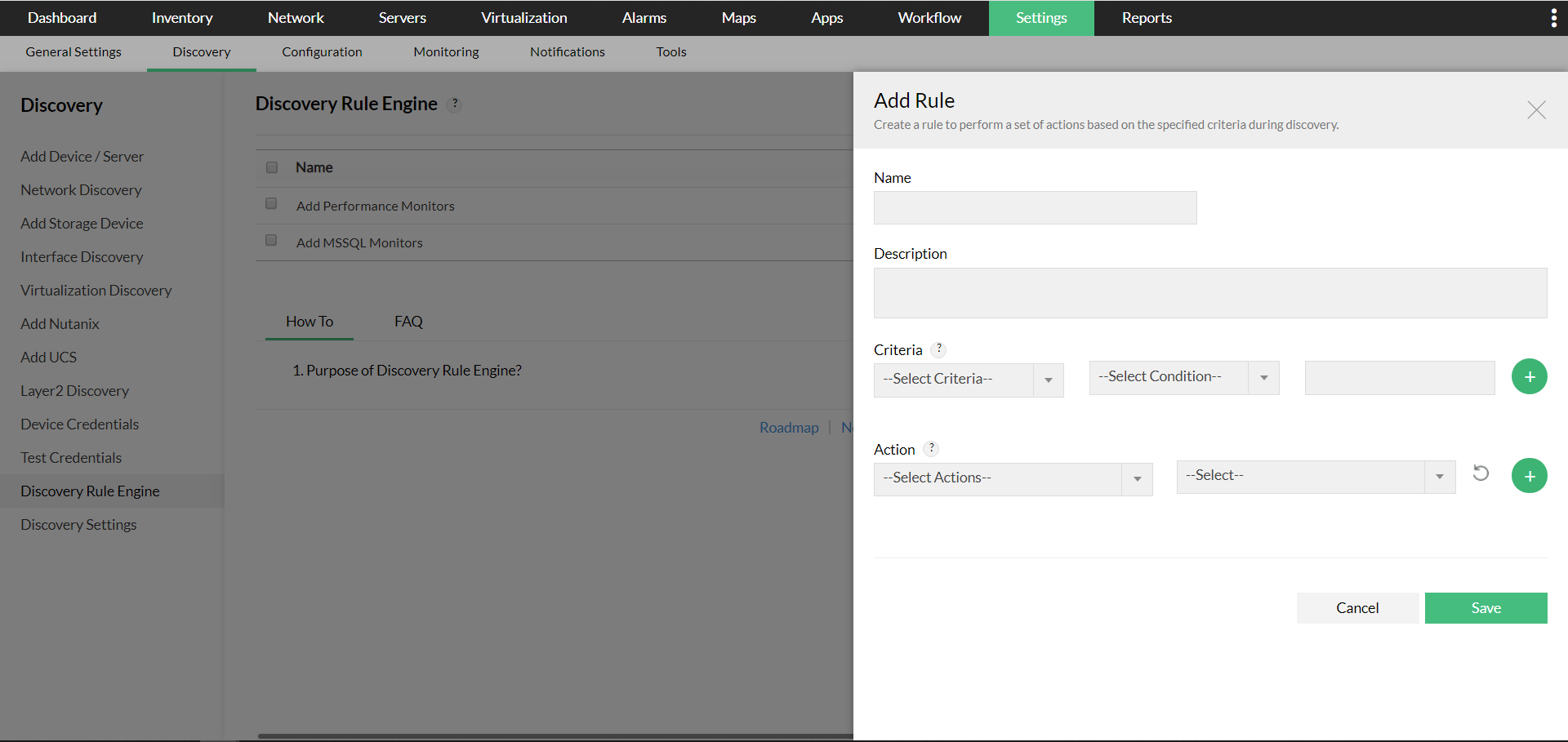
Re-running a Discovery Rule Engine
To re-run a rule on demand,
- Select the rule that you want to re-run.
- Click on the Re-run button.
- Select the devices on which you want to execute the rule.
- Click Run.