Looking to delete your Patch Manager Plus account or clean up your Zoho presence? This guide will help you choose the right path—whether you're removing just the product or your entire organization.
There are 3 types of deletions. Pick the one that fits your case:
If you want to stop using Patch Manager Plus but continue with Zoho, follow these steps:
What Happens: Patch Manager Plus is removed. Your Zoho organization and user account stay active.
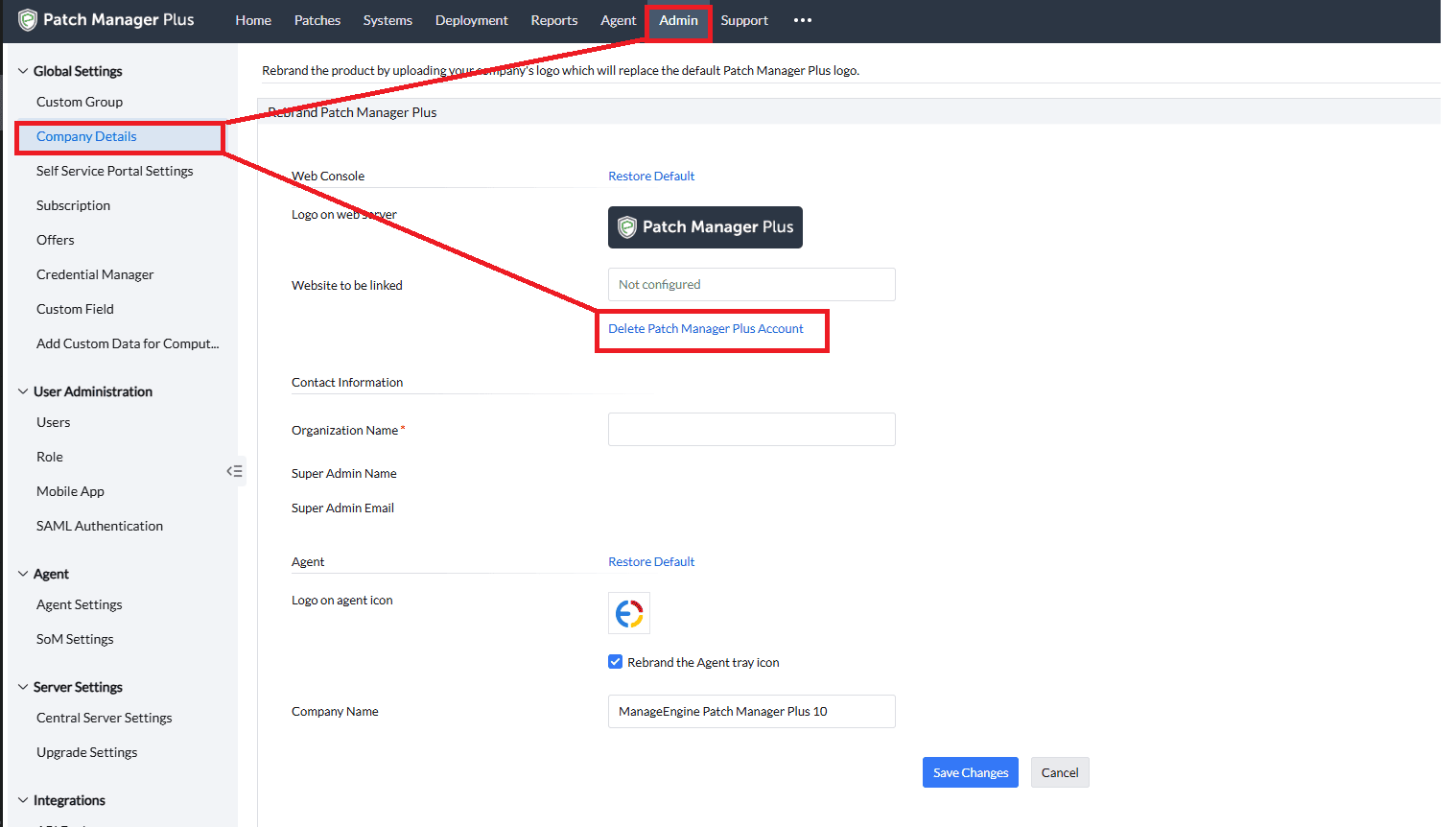
Want to remove all services, data, and users under your Zoho/ManageEngine organization?
Follow this step-by-step Zoho guide to proceed.
What Happens: All services are removed. All users in the org become independent Zoho users.
Leaving Zoho completely? Here’s how to permanently delete your individual account.
Refer to this Zoho user deletion guide for the full process.
What Happens: Your Zoho user account is permanently removed across all services.
If a user's email was used in a different Zoho org before, admins may not be able to add them to your organization.
Fix Options:
Emails can’t be reused across regions (e.g., US vs EU data centers).
Fix Options:
Once done, contact patchcloud-support@manageengine.com for further help.
Still unsure what to delete or how to proceed? Reach out—we’ll walk you through it.
Email: patchcloud-support@manageengine.com