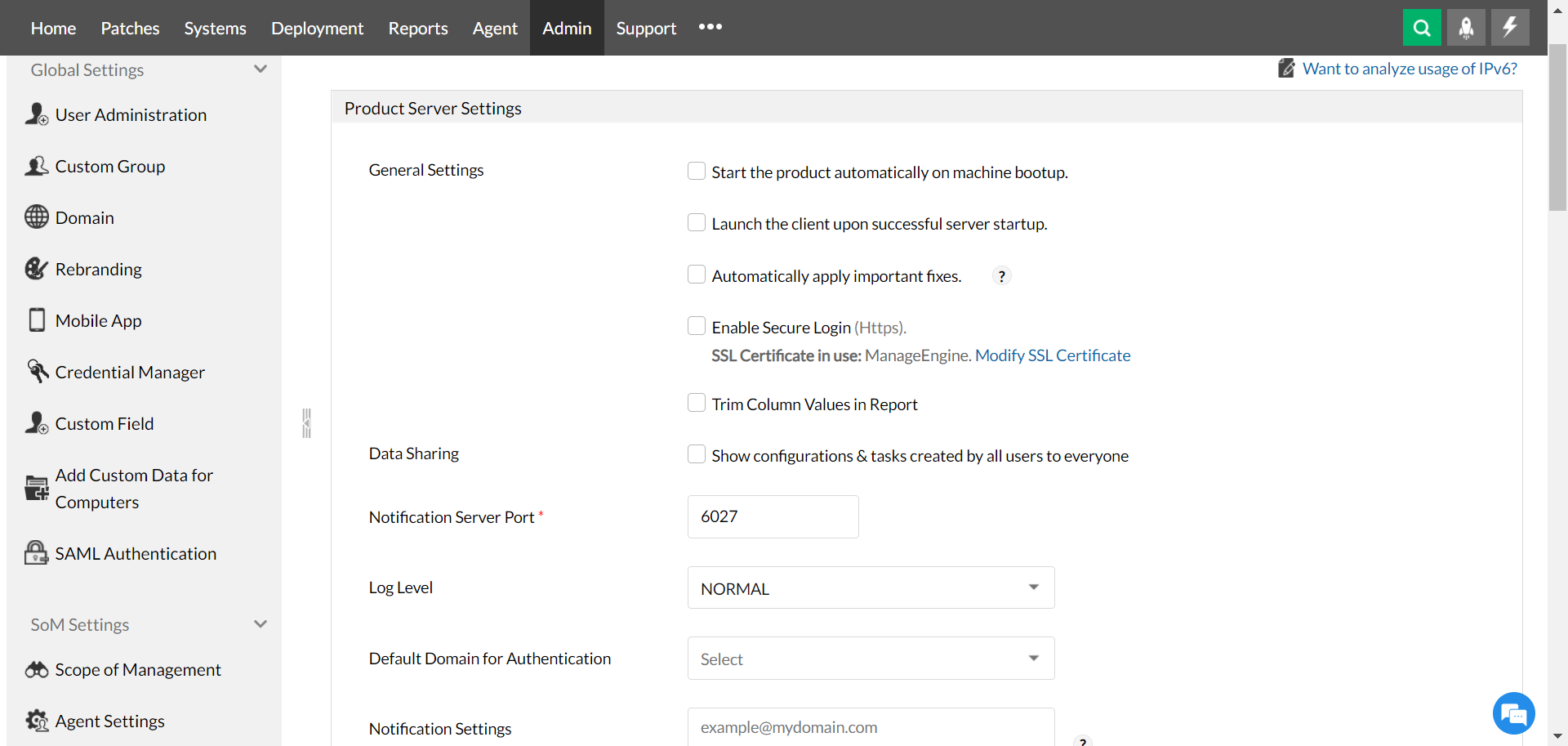This section explains briefly, the various features available in the Product Server Settings window. To configure the Patch Manager Plus server, navigate to Admin > Server Settings.
Click on the check box to enable the below-listed features:
Enabling this allows the user to see the tasks/configurations that are created by all users. If this is disabled, the user will be able to see only the tasks/configurations that are created by themselves.
The PMP agent syncs with the server at regular intervals to update its current status (agent live/down). Specify the port number for the Notification Server here.
From the drop-down select the current level for Log Settings. Users can choose from the two options viz. NORMAL and DEBUG.
Admins can either choose to install agents in the computers through the Active Directory or locally. Depending upon the preferences, choose between Local Authentication and < Domain Name > as available.
Admins can choose to receive notification alerts via mail related to server status or issues. To enable the feature, add the concerned email Ids in the box. While inserting multiple email Ids, they must be separated with a comma (,).
To save the changes made, click on Save Changes