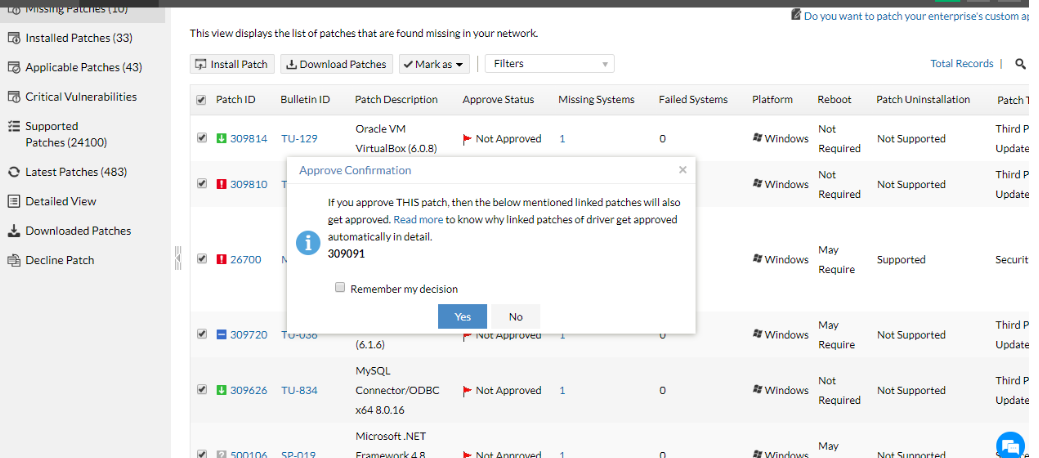A driver is software that acts as an intermediate between the operating system (OS) and hardware. The OS sends requests to the drivers, and the drivers then ensure the devices perform the required tasks; you can think of drivers as translators. For example, when you click the play button on a video in any application, that particular application sends your request to the OS. The OS then requests the video driver to play the video on the screen using the video and sound cards.
The BIOS (short for Basic Input/Output System) is also known as System Setup. It's firmware that’s embedded in a small memory chip on the computer's motherboard. The BIOS contains instructions that the PC uses to perform basic input and output functions; it also acts as an interface between the OS and hardware. For instance, when a computer is first started, the BIOS activates all of the basic hardware required to boot the OS. This includes the following hardware devices:
Driver patches are installed to upgrade the existing hardware driver. Keeping drivers patched ensures smooth communication between the various applications installed on a machine and its hardware. Leaving drivers unpatched can also lead to vulnerabilities like Meltdown and Spectre; these processor flaws proved that hardware vulnerabilities are no less threatening than software vulnerabilities.
To effectively manage your systems, you should patch drivers regularly. Patching every driver helps improve your endpoint performance severalfold. To enable the driver updates feature, go to the Endpoint Central web console, navigate to Admin > Patch Settings > Patch Database Settings, and click on the Enable Driver Updates checkbox.
Hardware manufacturers will release driver updates to:
The BIOS does much more than just control basic functions. Without a proper BIOS in place, the OS would fail to load. Patching the BIOS is quite different from patching drivers and installing other updates. BIOS updates have a low impact and they're infrequent.
Most drivers are automatically installed by your OS. When a new device is connected to a Windows machine, the OS automatically detects it and starts looking for an appropriate driver. Drivers are usually in the form of an executable file. If you need to manually install a driver, run its .exe file.
In general, patching the BIOS consumes a lot of time and energy, as there are many manual steps to follow. If the BIOS isn’t updated properly, the computer will become completely inoperable.
This process follows these six steps for installing driver and BIOS updates: synchronize, scan, download, test, deploy approved patches, and generate reports.
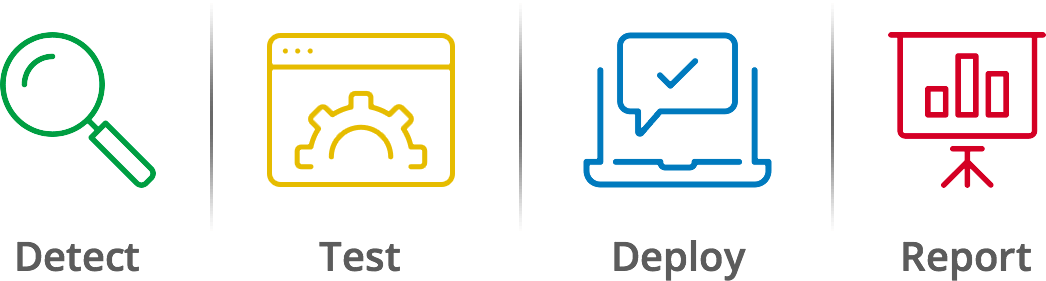
If you approve or decline a driver patch, all the associated patches inline i.e., in the list waiting for approval, will also get approved or declined. This is because those patches are the same .exe files. If one driver patch is approved, then the other linked patches of the driver with the same .exe file will also be approved.
For example, an "Intel HD Graphics 610" patch (Version 24.20.100.6170) has a linked dependency of the "Intel/Realtek High Definition Audio Driver" patch (Version 10.25.0.8) as both of them share the same patch download link. So, if any of the above two patches are installed, the linked patch will also be installed on the machine (if applicable).