Reports on compliance to regulatory policies are mandated by industry bodies and government authorities to assure maximum security to IT users in various industries. Non-compliance can result in penal action. Compliance reports are thus required to ensure credible security and address mandatory requirements. Log360 Cloud generates major compliance reports required for the IT industry.
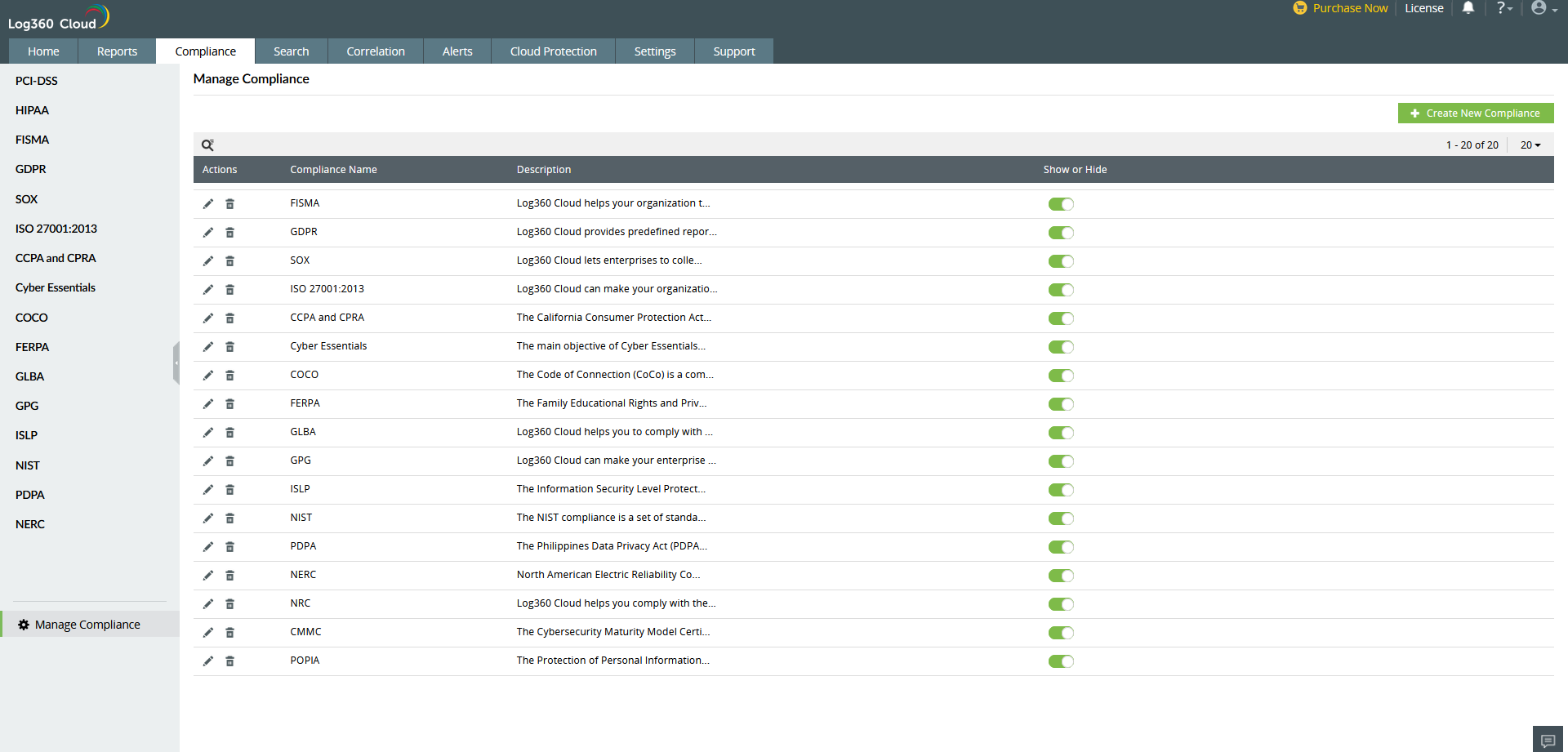
The major policies for which predefined reports are available in Log360 Cloud are FISMA, Cyber Essentials, GDPR, PCI-DSS, HIPAA, SOX, CCPA and CPRA, COCO, FERPA, GLBA, GPG, ISLP, NERC, NIST, NRC, PDPA, CMMC, POPIA, and ISO 27001:2013. These compliance reports can be customized to suit the internal needs of the company. Keeping in mind the potential for future IT compliance regulations, the solution also offers custom compliance reports too.
In order to generate the predefined compliance reports, you will first have to add source devices. To add source devices follow the steps given below.
Now you will be able to see compliance reports on the selected devices.
Log360 Cloud enables you to create custom compliance reports for satisfying internal audits and other regulatory requirements.
To add a custom compliance section follow the steps given below.
To edit an already added compliance section section follow the steps given below.
To delete an already added compliance section follow the steps given below.
To show/hide an existing compliance section follow the steps given below.