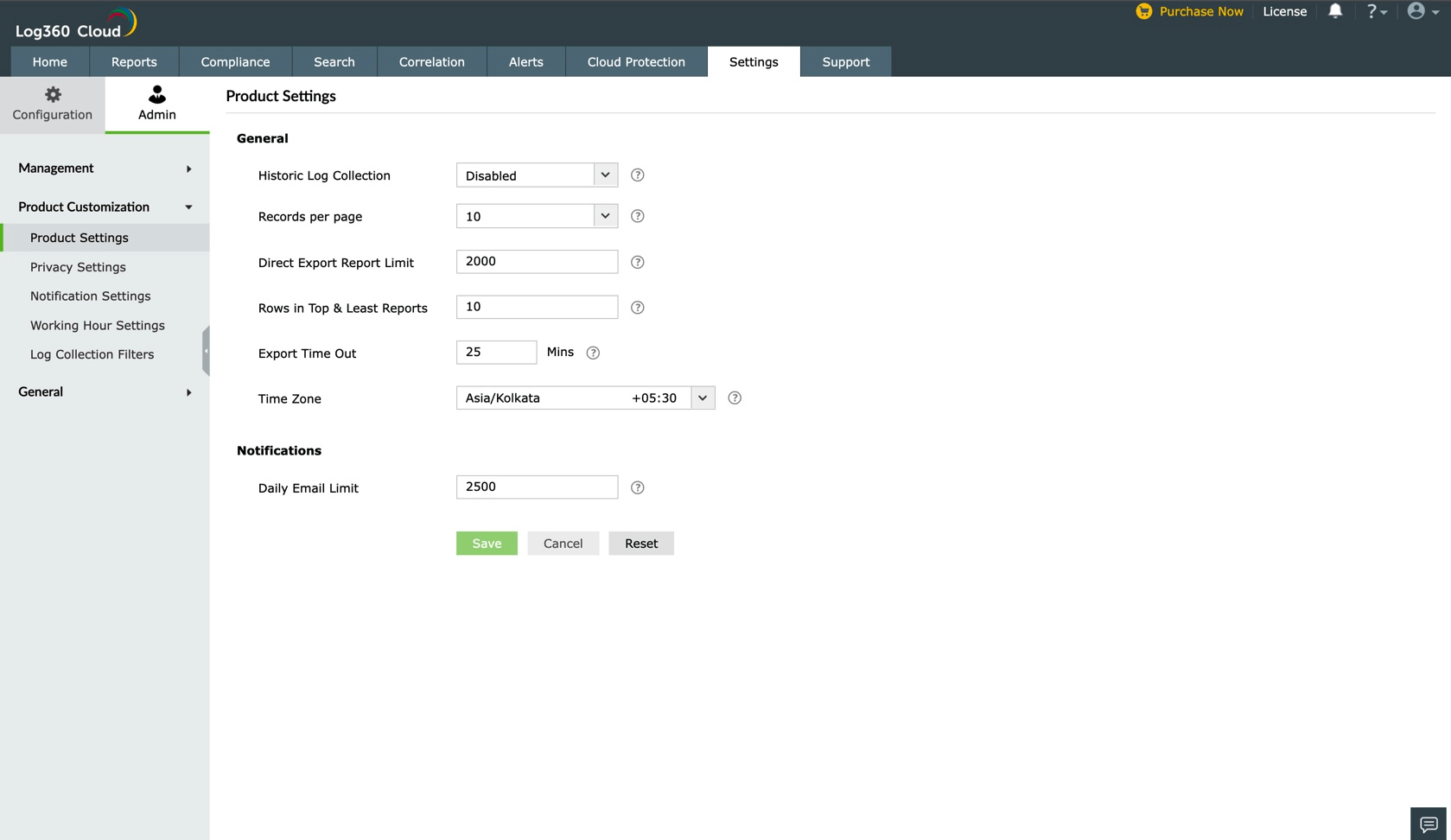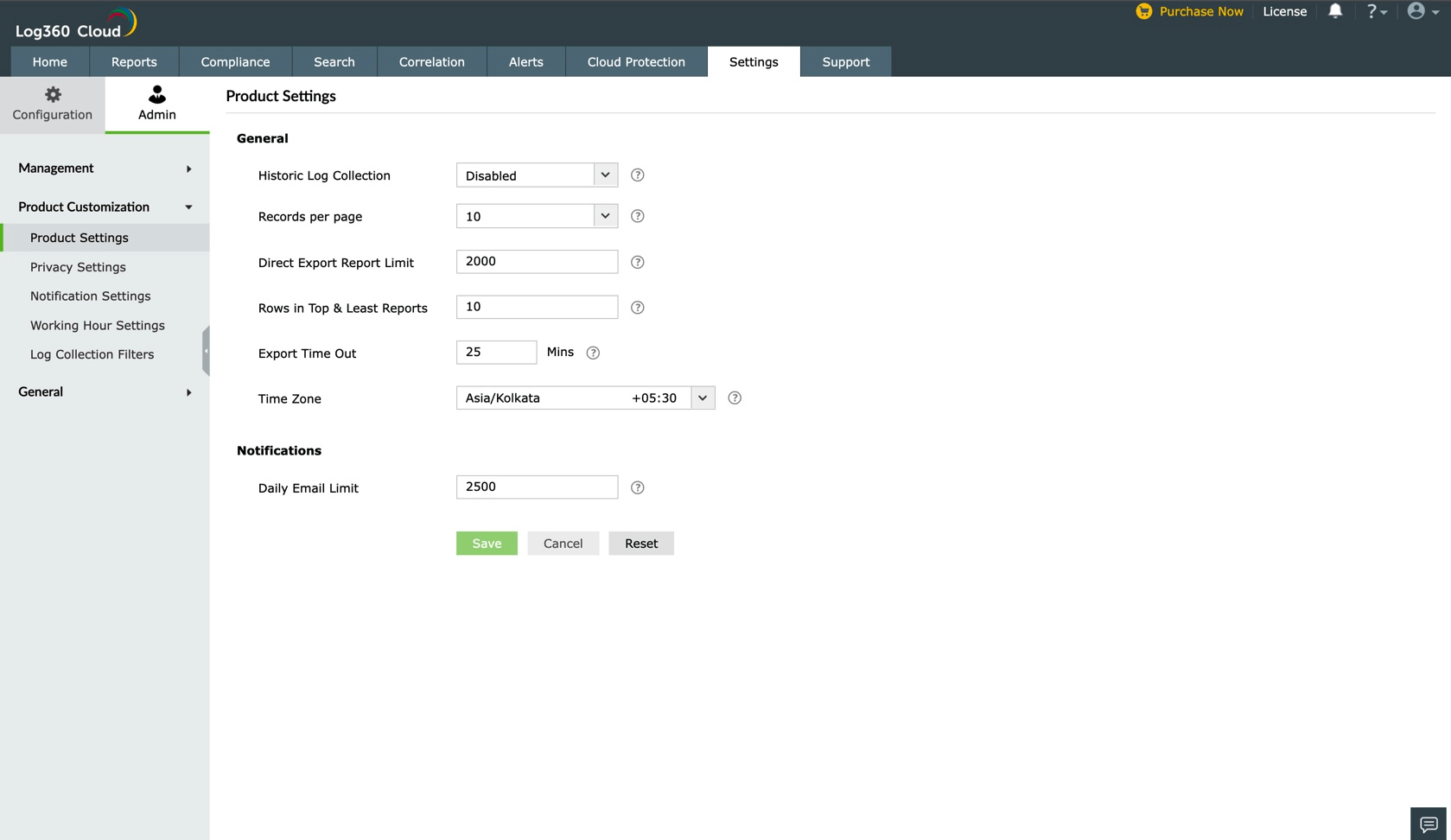Product settings
General product and notification settings can be configured from the Settings > Admin > Product Customization > Product Settings section of Log360 Cloud.
The Product Settings page has two segments: General and Notifications.
Under the General section, you can:

- Enter the number of records that needs to be displayed in a page.
- Select the Direct Export Report Limit. this specifies the maximum number of records that can be included in an exported report.
- Specify the number of rows to be displayed in reports under the 'Top & Least Values' section.
- Specify the Export Timeout value in minutes. This will be the maximum time that Log360 cloud should take exporting the reports, after which the request will be timed out.
- Select the preferred language from the drop-down menu. By selecting the preferred language for the product, the language settings for organizational operations such as emails and messages will be updated.
- Choose the Time Zone which must be used throughout the product for sending notifications (this Time Zone will not be used for the alert notifications).
Under the Notifications section, you can:
- Enter the maximum number of notification emails that can be sent in a day. This does not include alert notifications sent from the product.
Once you've configured the general and notification settings, click Save. You can click on Reset to populate default values in all the fields.