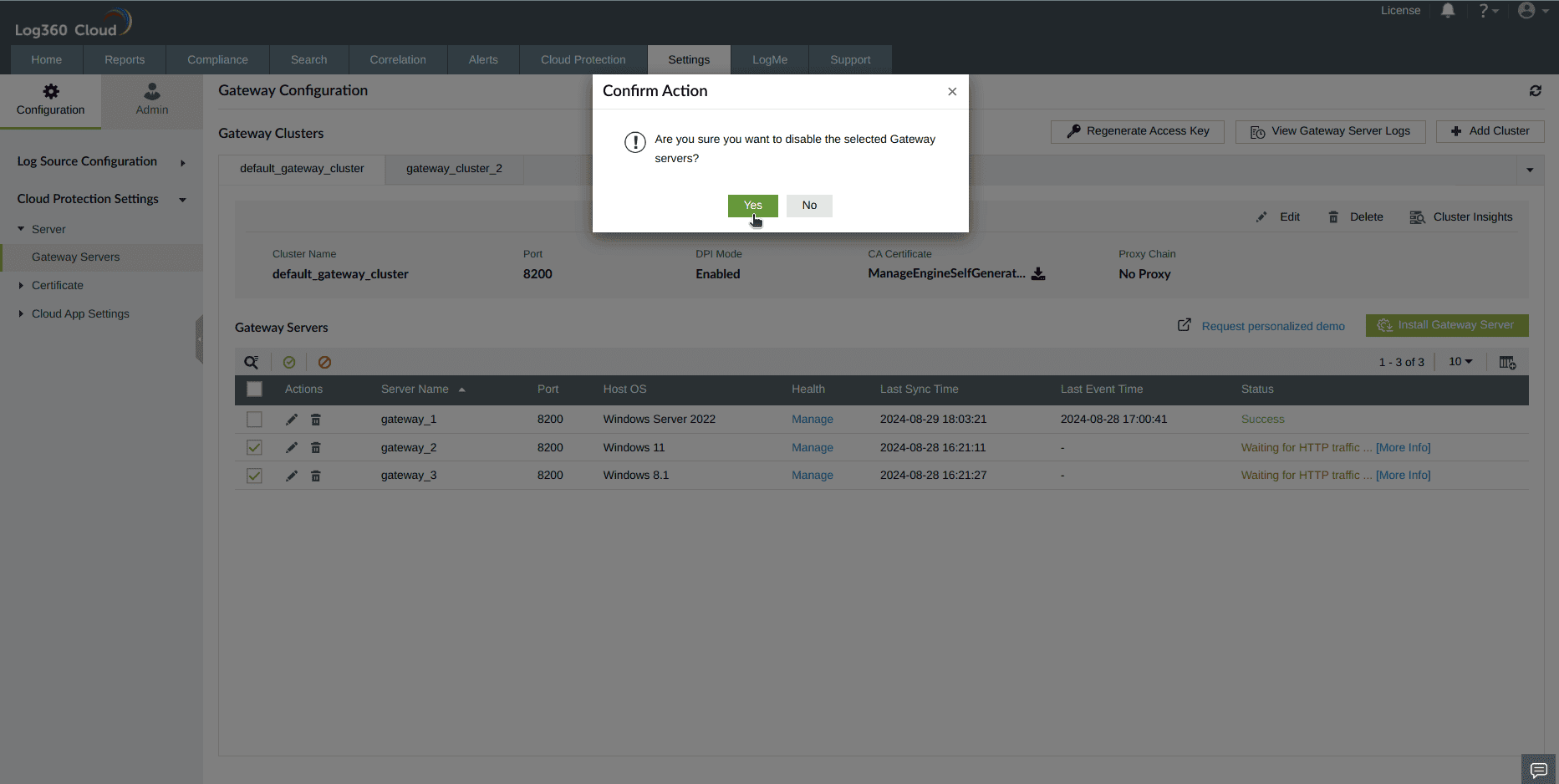Gateway servers
In Log360 Cloud, a gateway server typically acts as an intermediary between a web client and a web server. It monitors the web traffic to provide insights into the web applications used and helps enforce data protection policies like blocking unsanctioned applications.

Table of contents
Gateway server requirements
For the production environment
- A dedicated 2008R2 or above Windows server machine is required to install and run the gateway server.
- Configure HTTP Proxy for the network.
For the test environment
- One server/client Windows machine to install and run the gateway server.
- One or more client machines to act as end-user machines.
Note: Currently, Windows is the only operating system supported by the Cloud Protection module.
Role of a gateway server
In Log360 Cloud, the role of a gateway server is to ensure the security and monitoring of web and cloud application traffic within a network.
Here's a breakdown of the various roles of a gateway server:
- Traffic monitoring and control: The gateway server acts as a pivotal point through which all web traffic, to and from websites and web servers, is funneled. This positioning allows it to monitor and control the flow of information, ensuring that data packets adhere to predefined security policies and standards.
- Application monitoring and management: The gateway server has the capability to monitor the usage of cloud applications, providing detailed analytics on various parameters such as the number of applications used, data transfer sizes, and activity levels of top applications and clients. This aids in identifying sanctioned and banned applications, allowing for the enforcement of corporate security policies.
- Detection of shadow applications: It is equipped to detect shadow applications, which are unauthorized applications used within the network without the approval of IT security teams. By identifying these potentially malicious or non-compliant applications, the gateway server can help in mitigating security risks associated with them.
- Reporting: The gateway server generates dedicated reports on the usage and security status of cloud services and applications like SharePoint, OneDrive, Microsoft 365, Dropbox, Box, and several others. These reports provide actionable insights into the network's cloud application landscape.
Installing a gateway server
Please follow the steps listed in this page to install the gateway server.
Editing a gateway server
In Log360 Cloud, you can edit a gateway server with the following steps:
- Login to your Log360 Cloud account.
- Go to Settings → Configuration → Cloud Protection Settings.
- Under Server, click on Gateway Servers.
- Choose the specific gateway server you wish to edit and click on the respective Edit button.

- Choose the gateway cluster to which you want to move the gateway server, and click on Update to save the edit.

- In the confirmation pop-up that appears, click on Yes to proceed with updating the gateway server.

- Your gateway server has been updated and moved to the selected cluster. The new cluster's configuration will be updated to this gateway server, and you can view the status of the same in the Manage Server page.

Note:
- When a gateway server is moved between gateway clusters, it will be updated with the new cluster's configuration. Existing logs will remain in the existing cluster and will not be migrated. Manual changes may be required on the linked client machines.
- You can also edit the gateway server from the Manage Gateway Server page.
Enabling/disabling a gateway server
In Log360 Cloud, you can enable/disable a gateway server with the following steps:
- Login to your Log360 Cloud account.
- Go to Settings → Configuration → Cloud Protection Settings.
- Under Server, click on Gateway Servers.
- Choose the gateway server(s) you wish to enable/disable and click on the Enable/Disable icon above the table.

- In the confirmation box that appears, click on Yes to proceed.
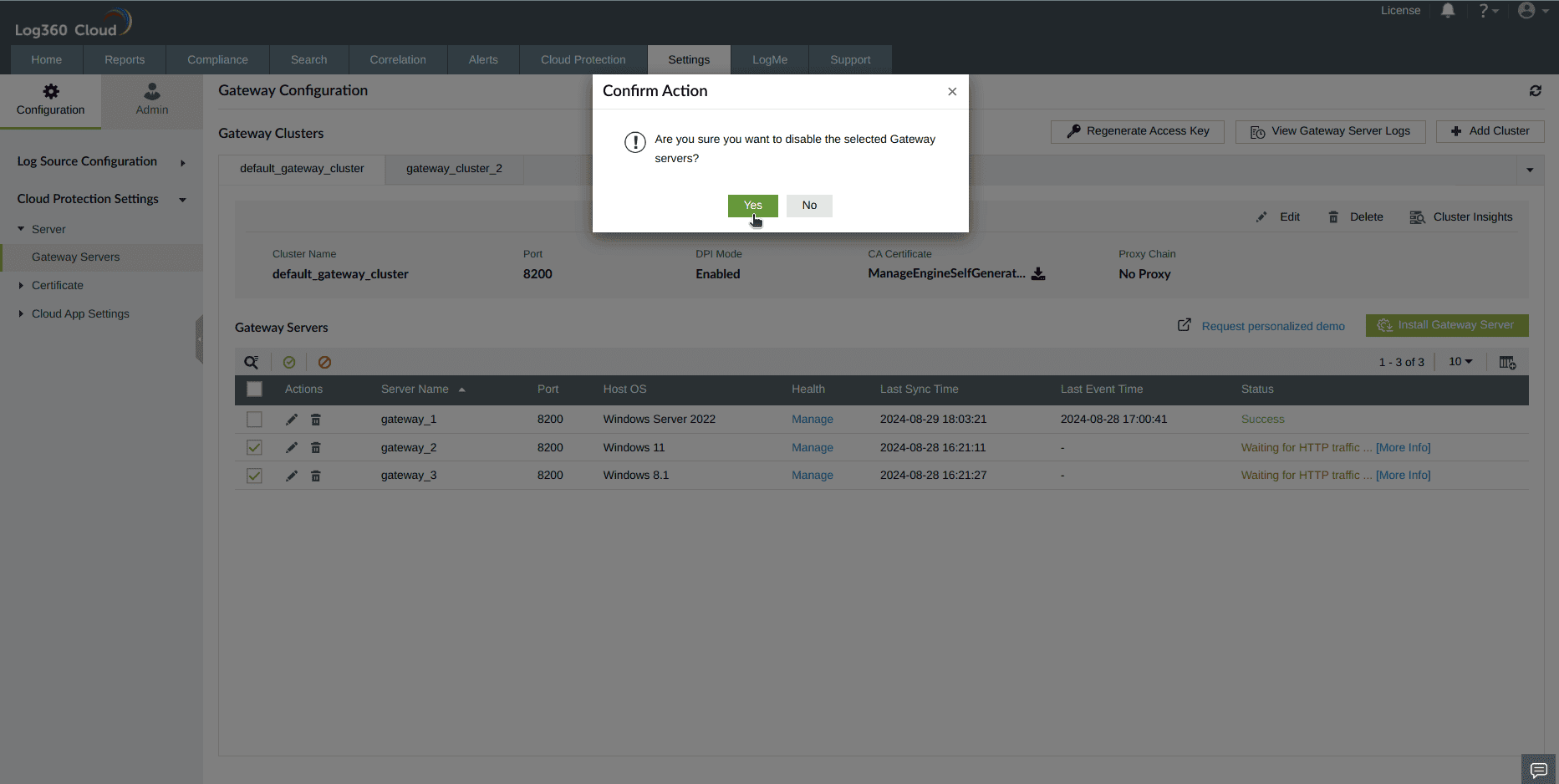
- Your gateway server has been successfully enabled/disabled.

Managing the gateway servers
- Login to your Log360 Cloud account.
- Go to Settings → Configuration → Cloud Protection Settings.
- Under Server, click on Gateway Servers.
- Choose the gateway server(s) you wish to manage and click on the respective Manage button.

The Manage Gateway Server page displays the configuration status of the gateway server, its properties, and synchronization details. It provides summarized details on cluster port changes, CA certificate, proxy type modifications, and additions to sanctioned or banned domains whenever any configuration is updated. Users can verify whether these updates have been successfully synced to the gateway server from this page.