ManageEngine OpManager MSP is an affordable, customer-centric network management solution tailored for MSPs. OpManager MSP helps with managing different customers over multiple remote locations with its probe-central architecture. With this architecture, a probe is added at remote customer locations, and the OpManager MSP server provides a central console to monitor networks and manage key metrics across all customer locations.
OpManager MSP Central integrates with ManageEngine ServiceDesk Plus MSP, IT help desk software from ManageEngine that provides integrated asset management, incident management, fault resolution, problem management, and more for MSPs. OpManager MSP simplifies the identification and resolution of faults by raising alarms, which automatically get registered as tickets in ServiceDesk Plus MSP. This makes the entire fault resolution process simple, continuous, and effective.
In ServiceDesk Plus MSP, an Account can be created and linked to every Customer handled by the MSP, and probes in the Customer's Account are added as sites. Issues pertaining to a particular Customer's network are raised as tickets under the Account created in ServiceDesk Plus MSP.
If a Customer is added in OpManager MSP and an Account is present for the same Customer in ServiceDesk Plus MSP, then the Customer in OpManager MSP can be mapped to the corresponding Account in ServiceDesk Plus MSP. Likewise, probes in the Customer's network can be mapped to sites in ServiceDesk Plus MSP. In doing so, alarms raised in OpManager MSP Central for devices in a Customer's probe network can automatically be raised as tickets for the corresponding Account and site in ServiceDesk Plus MSP.
This integration helps you tend to critical alarms raised in OpManager MSP by automatically creating tickets in ServiceDesk Plus MSP so that faults are addressed without delay. This ensures that the network functions smoothly and there is minimal downtime.
Note: Integration of OpManager MSP with ServiceDesk Plus MSP is only available in OpManager MSP Central.
Value added to MSPs when integrating ServiceDesk Plus MSP with OpManager MSP:
This is done by:
To integrate ServiceDesk Plus MSP with OpManager MSP:
A. Configure SDP MSP integration with OpManager MSP in OpManager MSP.
B. Set up a Log a Ticket Notification Profile in OpManager MSP.
Note:
OpManager version 125614 and above is now compatible with SDP MSP version 10600 and above.
A. Configure SDP MSP integration with OpManager MSP in OpManager MSP:
Note: To configure integrations, you have to be logged in as an MSP admin user in OpManager MSP and as an administrator user in ServiceDesk Plus MSP.
In doing so, alarms from the selected Customer's probe can be raised as a ticket for the mapped Account and site in ServiceDesk Plus MSP.
ServiceDesk Plus MSP integration with OpManager MSP is now complete. You can now configure the properties of ticket automation using a Notification Profile.
Note: Existing Customer-Account and probe-site mappings cannot be edited once saved. In order to edit the mapping, the existing mapping has to be deleted and a new one has to be created. In doing so, the corresponding Notification Profile will not work and therefore has to be replaced.
B. Configuring a Log a Ticket Notification Profile
After configuring the integration of OpManager MSP with ServiceDesk Plus MSP, you need to configure the Log a Ticket Notification Profile to set the properties of the automated tickets. To do this, follow the steps below:
Note: The Notification Profile can only be configured for the devices from the selected Customer-probe network.
Summary of devices present in the OpManager MSP Inventory can be viewed in ServiceDesk Plus MSP with Asset sync. The devices from a probe in a Customer's network in OpManager MSP, will be synced to the mapped Account and site in SDP MSP.
With Asset sync, the user does not have to navigate to OpManager MSP Central in order to view the details/summary of the device every time an alarm is raised. Once synced, the summary of the device(s) can be fetched from ServiceDesk Plus MSP under the Asset tab. The Asset Sync feature provides the fault resolution team with all the details required to fix issues quickly, efficiently and using the same application.
Devices under categories such as Server, Router, Firewall, Switch, Desktop, UPS, Printer, and Unknown in OpManager MSP can be synced as Assets in ServiceDesk Plus MSP. Desktop devices in OpManager MSP will be listed under the Workstation category in SDP MSP, OpManager MSP devices under other categories will be listed under their respective namesakes in SDP MSP.
To configure Asset sync, go to Settings -> General Settings -> Third Party Integrations -> Configure, configure the required settings under Asset Settings, and click Save.
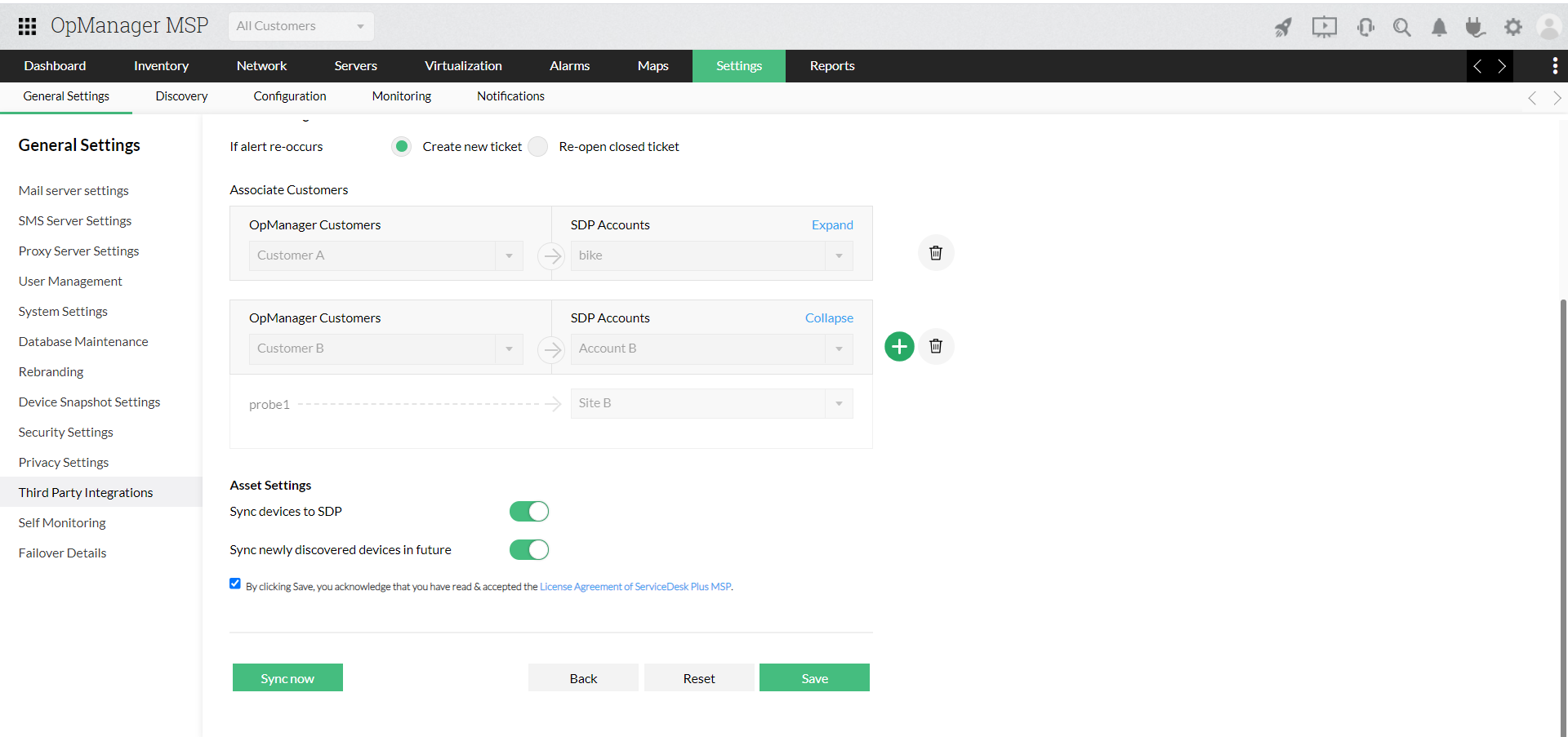
Note: This is available for SDP MSP versions 10524 and above.
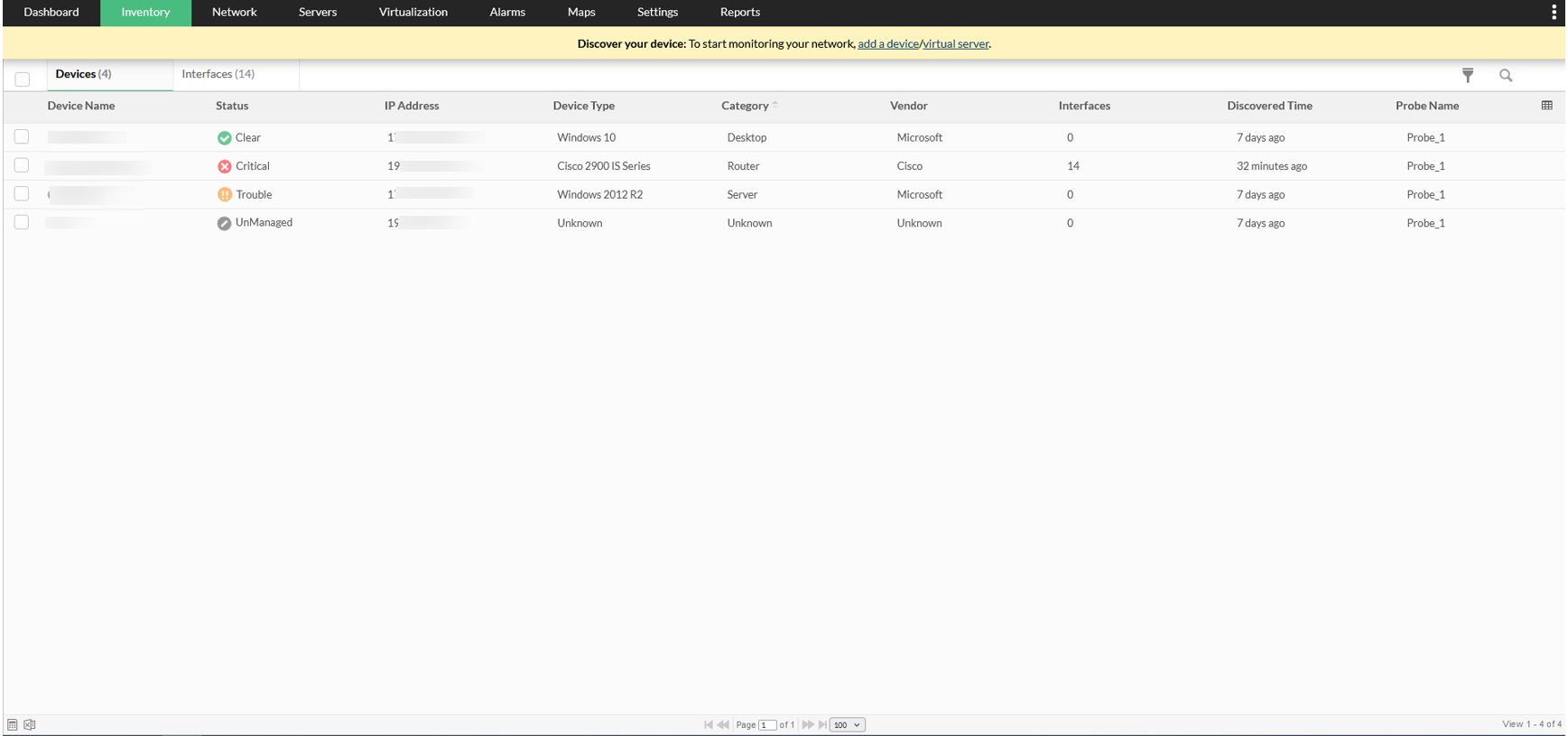 Adding new devices in OpManager MSP can also be synced with ServiceDesk Plus MSP, such that the changes are reflected in real-time. The Sync Now button can be used to manual sync the Assets that were recently added and resync previously added Assets.
Adding new devices in OpManager MSP can also be synced with ServiceDesk Plus MSP, such that the changes are reflected in real-time. The Sync Now button can be used to manual sync the Assets that were recently added and resync previously added Assets.
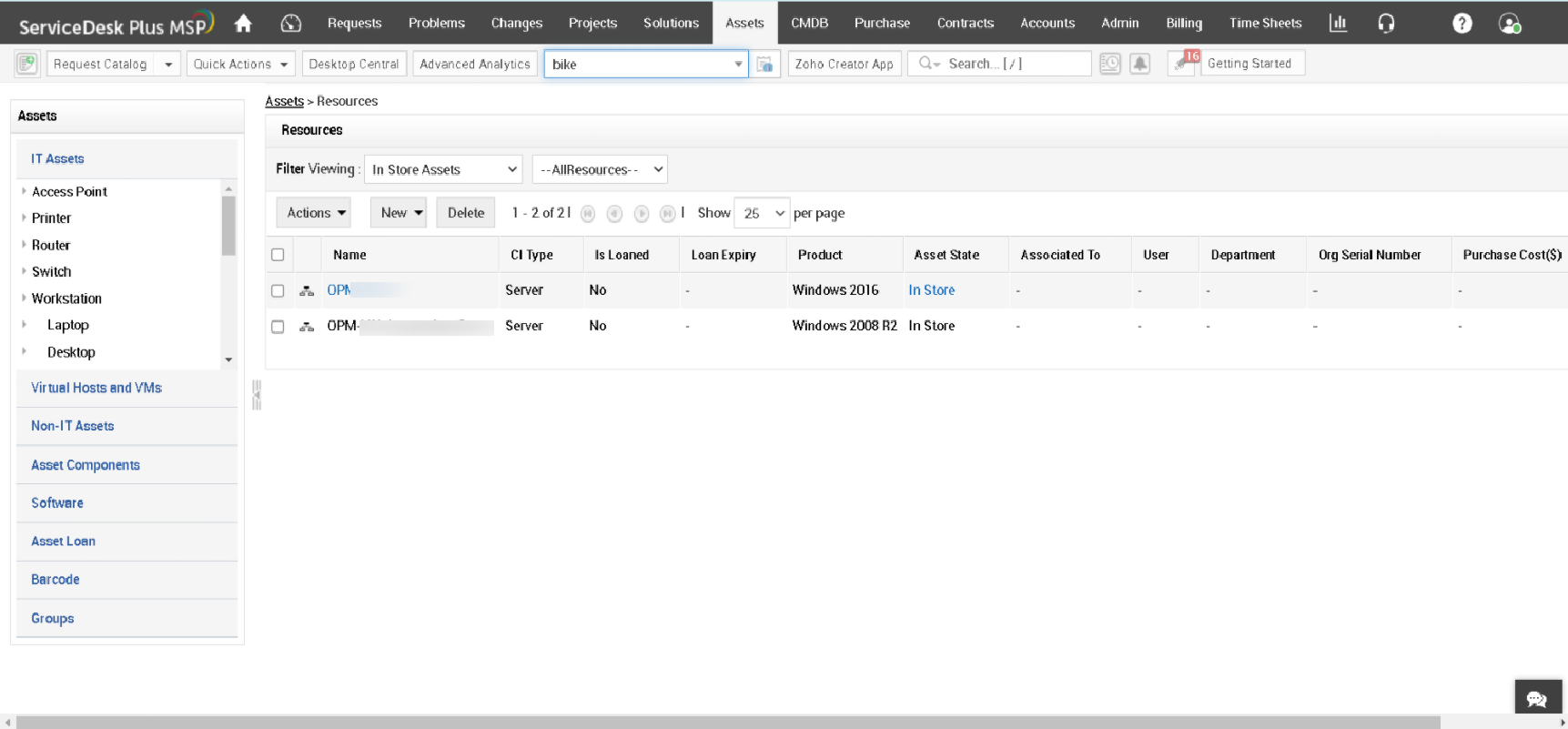
Learn more about OpManager MSP or download a free, 30-day trial. You can also try a free online demo, or schedule a free, personalized demo with our experts who can answer all your product questions.
If you haven't tried ServiceDesk Plus MSP yet, you can schedule a free, personalized demo here.