Direct Inward Dialing: +1 408 916 9393
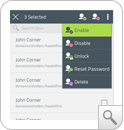
Enabling disabled Active Directory user accounts is among those user modification or management tasks for which administrators usually spend one-fourth of their productive time. Apart from routine proactive security management measures, sometimes even human errors could lead to a wrong user account being disabled. Just imagine the ramifications if a critical user account like your CEO's account is disabled by mistake.
No matter what the reason, whenever an enable user request is raised or the moment you realize that an account is disabled by mistake, you have to enable the specified user accounts immediately, immaterial of where you are or what time it is. But if you happen to use only the native AD tools, PowerShell, etc. to manage your Active Directory accounts, this is simply impossible.
On the other hand, ADManager Plus Active Directory mobile app for Android devices give you the absolute liberty to be wherever you want to be by keeping you connected to your Active Directory user accounts and making it possible to manage all your user accounts even on the go, right from your mobile device! Download ADManager Plus Android app for free from 'Google Play' right away.
With this app installed on your mobile device, you can now enable not one but multiple user accounts by just tapping the screen of your mobile devices - no scripts, no codes and no complexities!
Related: Enable computer accounts from ADManager Plus mobile apps
You can also get the free download of ADManager Plus's web-based version for a 30-day trial to explore all its Active Directory, MS Exchange management and reporting features that turn AD, Exchange management and reporting into a simple, no-sweat activity!
These Active Directory mobile apps also offer: