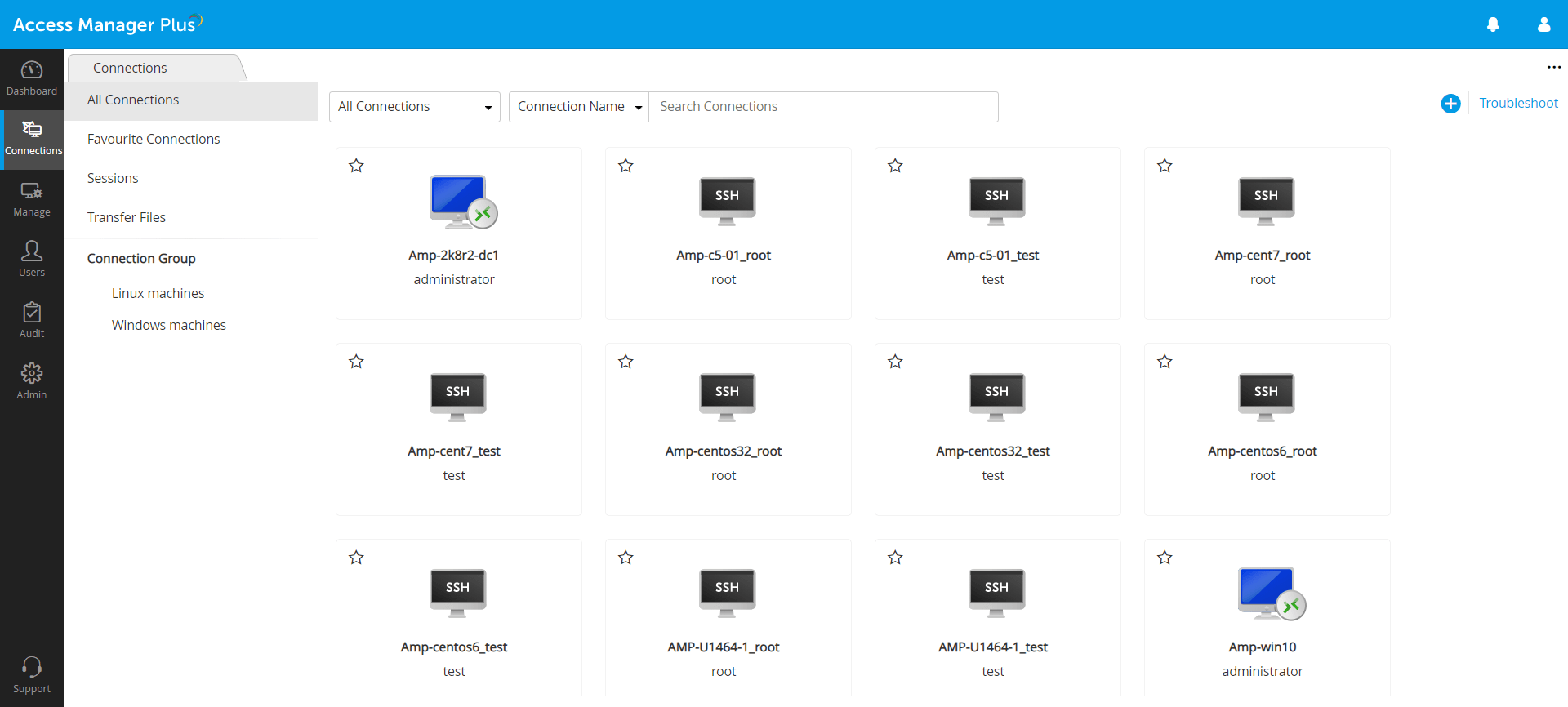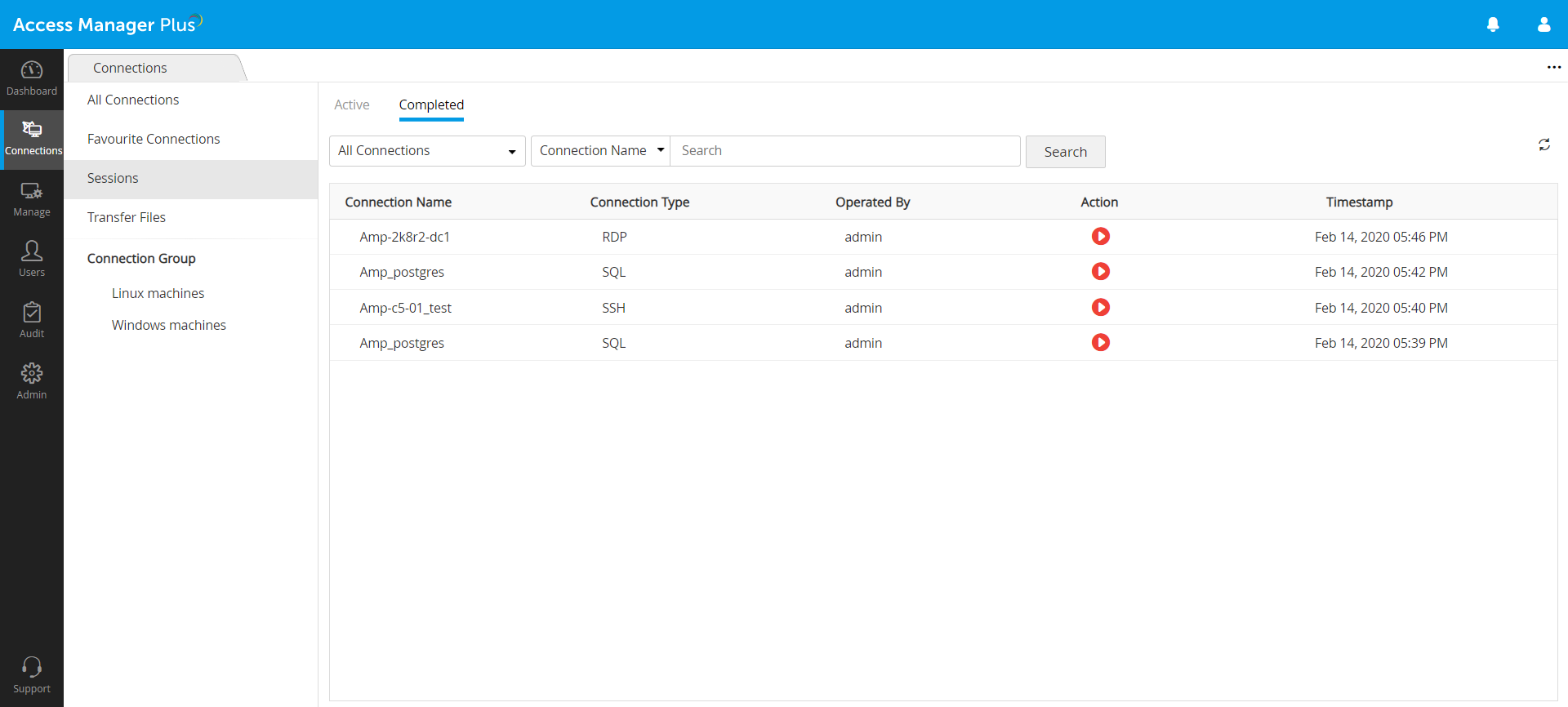Managing Connections and Privileged Sessions
Access Manager Plus facilitates in establishing a secure and interactive remote sessions to RDP, SSH, VNC and SQL systems. Access Manager Plus uses a standard HTML-5 compatible browser to launch the remote sessions which are tunneled through the Access Manager Plus server which acts as a secure channel that protects connections from being intercepted by third-parties. Channeling the privileged remote sessions through the Access Manager Plus server lends you the ability to observe all sessions in real-time, as well as record the sessions in their entirety to playback at a later time.
Note: Examples of HTML5 compatible browsers are IE 9 or above, Firefox 3.5 or above, Safari 4 or above, and Chrome.
How Secure is a Remote Connection Taken via Access Manager Plus?
The remote connections initiated from Access Manager Plus are tunneled through the Access Manager Plus server, therefore requiring no direct connectivity between the user device and the remote host. The passwords needed to establish remote connections are securely stored in Access Manager Plus and there is a provision to enforce access control for connections. When a user requests to open a remote connection, the passwords needed for authentication are taken directly from Access Manager Plus.
Why Should I use Access Manager Plus to Carry Out Remote Sessions?
In addition to launching secure remote sessions, it is possible to record, playback, and archive the remote sessions launched from Access Manager Plus. The archived files allow enterprises to monitor all actions performed by users during remote sessions. This way, they help in supporting forensic audits and compliance requirements of organizations and enable administrators to readily answer the ‘who,’ ‘what’ and ‘when’ questions of privileged access.
How to Manage and Monitor Connections in Access Manager Plus?
1. Connections
The Connections tab in the Access Manager Plus web interface provides a comprehensive display area that serves as a one-stop platform to view all the added connections, the connections marked as favorites, the connection groups—all of these are segregated systematically using a navigation pane in the left, from which you can pick what you want to view in the display area. To make the finding connections simpler, there are multiple ways to tailor your search. You can filter the connections displayed according to a connection type, connection name, user name, DNS name, or simply type a keyword and view all matching connections.
To launch a remote session, click the Connect option present over any Connection that does not have access control workflow enabled. To add any connection as your 'favorite' for quicker access, hover your mouse over a connection's thumbnail and click the star icon. While the Manage tab in Access Manager Plus offers a multitude of ways to add connections into the product, click the (+) icon from the Connections tab to manually add connections quickly.
2. Sessions
Under Sessions, you can view all active, on-going remote sessions as well as recordings of completed sessions ready for playback. During an active remote session, an administrator is allowed to join, collaborate or terminate a remote session at any time.
3. File Transfers
To provide a well-rounded approach to privileged session management, Access Manager Plus simplifies file transfer between the connections that are added into the product. You can upload, download files to and from a particular connection as well as transfer files between two different connections. All the operations are carried out using the SSH File Transfer Protocol (SFTP) and hence secure. The protocol also eliminates a fixed file size limit for the transfer operations.
4. Working with Connections and Sessions
The Manage tab allows a wide range of operations such as adding new connections manually and discover automatically from a network, deleting existing connections, creating connection groups, file transfer between the added connections via secure protocols such as Remote Desktop Protocol (RDP), SSH File Transfer Protocol (SFTP), Secure Copy Protocol (SCP), File Transfer Protocol (FTP). In addition, there are options to adjust screen rendering quality of the remote session, allow or block remote audio playback, change terminal type for SSH connections. These options will be discussed in detail in the advanced settings document.
Below listed are detailed documents on how to add and manage connections in Access Manager Plus, handle files and customize advanced settings for the remote sessions taken from Access Manager Plus: