Direct Inward Dialing: +1 408 916 9393
When you access ADManager Plus from an external application using REST APIs, an authentication token is needed. When a technician attempts to perform an activity, the authtoken ensures the validity of that request and also verifies whether the associated technician's account has the necessary permissions to perform that operation. So, technicians must have clear visibility into the authtokens that are available to them.
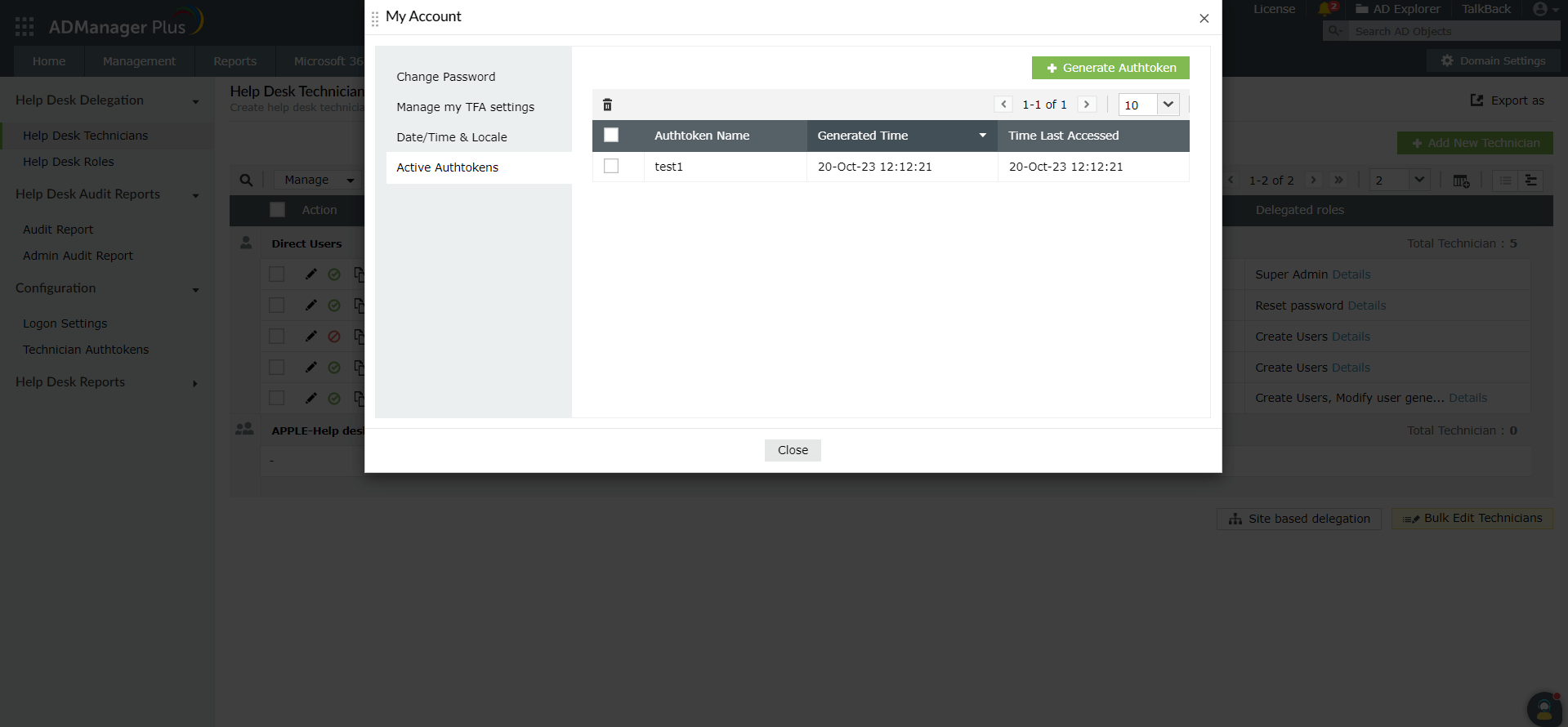
In addition to the technicians being able to manage their own authtokens, the built-in admin of ADManager Plus can also view and manage the authtokens of all the technicians. This process is secure. If an authtoken generated by the built-in admin is misused, the technician can view who generated it in the Generated by column under the Authentication Details of that authtoken.
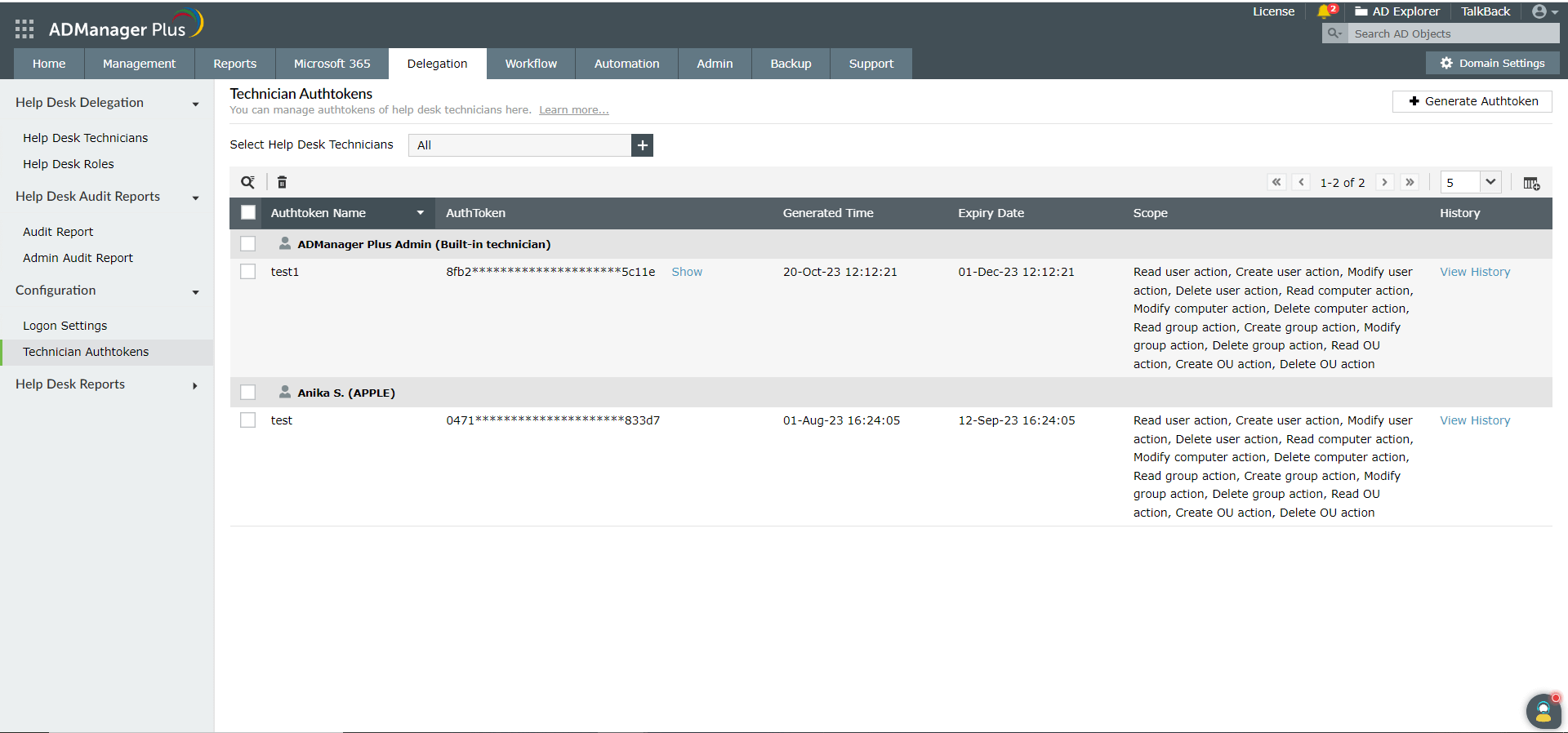
To generate Authtoken using API, follow these steps.