NetFlow Analyzer shows the Interfaces view separately. You can select the view from the below option to view Link Up, Unknown, Link Down, Link Up and NoFlows
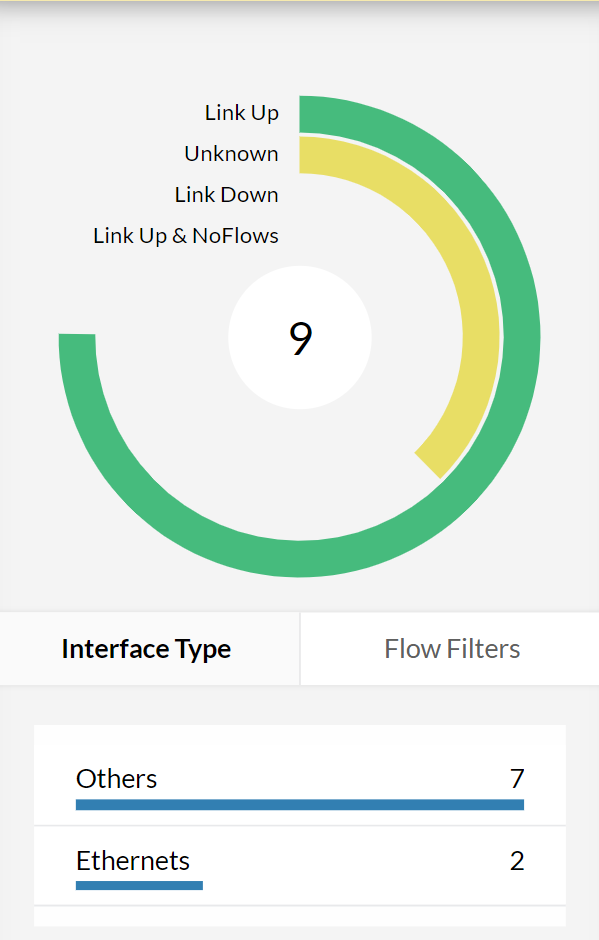
Status of interfaces can be detected based on the below icons presented beside the interface names.
New Interface
| Icon | Status | Description |
| Active Interface | The link is UP and flows are being received | |
| Inactive Interface | The interface is responding to SNMP requests and the link is UP, but no flows received from last 10 minutes | |
| Down Interface | The interface is responding to SNMP request and the link is Down and no flow received from last 10 mins | |
| Unknown Interface | The status of the interfaces is unknown and no flows received from last 10 minutes. | |
| New Interface | The interfaces sending flows but not managed due to the license limit. |
You can see the Interface view in 3 different ways:


 |
The IN Traffic and OUT Traffic columns show the utilization and speed of IN and OUT Traffic on the respective interfaces for the past 12 hour(Today) average, you can change the average view by clicking on the clock icon %click icon%. You can click on the IN Traffic or OUT traffic bar to view the respective application traffic graph for that interface.
|
To get the real time traffic details for the interface you have to drill down the interface that you want to monitor. Clicking the interface name will give a quick view of traffic graph for the selected interface for last 12 hours.
Click on the arrow 
Thank you for your feedback!