How about a hassle-free, password less, yet secure login to ADSelfService Plus?
ADSelfService Plus supports smart card authentication which enables users to access the self-service portal securely, without having to enter a password.
If your organization already utilizes smart cards, PKI, or certificates as an authentication system, the sensible choice would be for you to use the smart card authentication option in ADSelfService Plus to verify users' identities. This option enables ADSelfService Plus to authenticate users by comparing the certificate file in their machine with that in Active Directory. The authenticated users will then be automatically logged in to the ADSelfService Plus web console by clickingthe Smart Card link.
This article gives you the step-by-step instructions to enable smart card authentication in ADSelfService Plus.
To download the certificate file from the Certificate Authority’s website, visit
http:// <CertificateAuthorityServerName>/certsrv/.
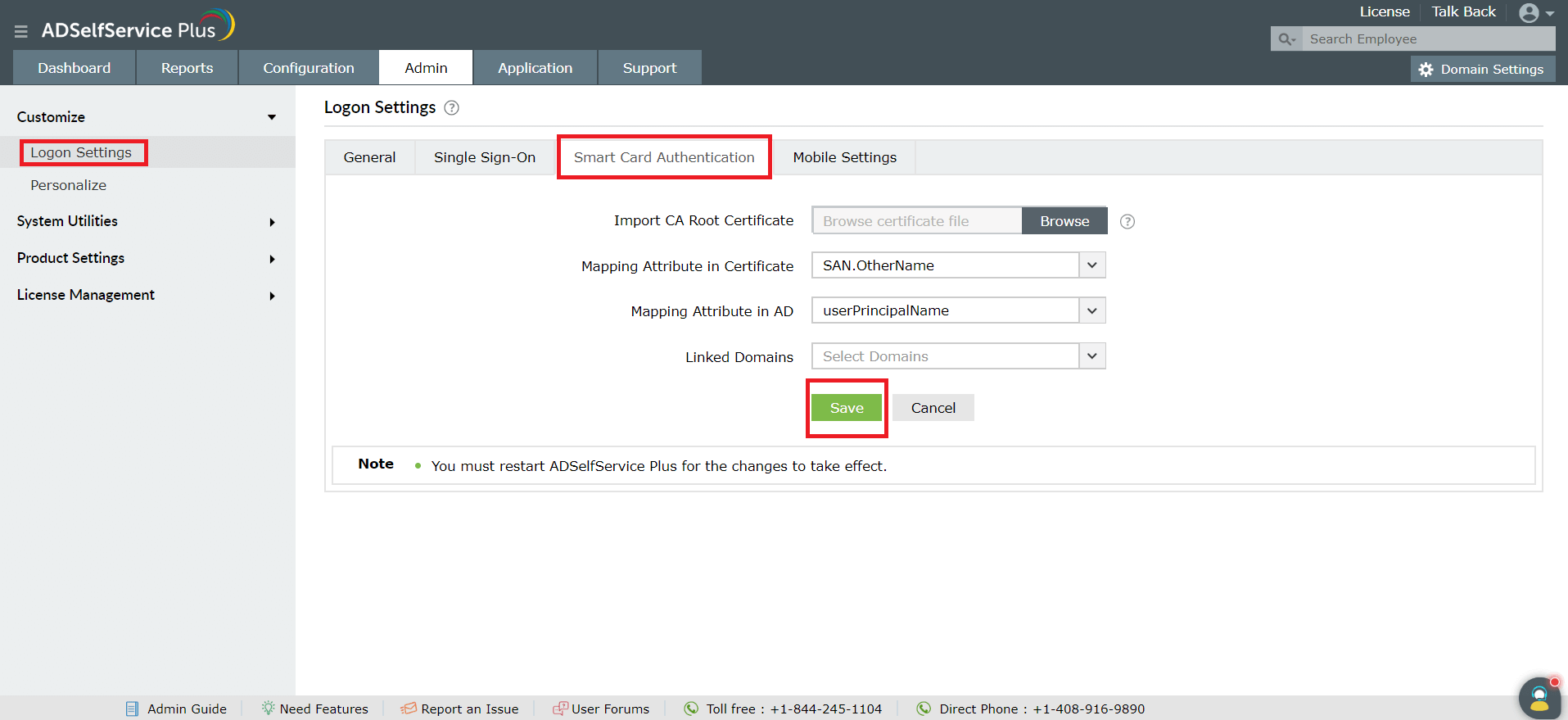
Connection Configurations
That's it! Users can now use their smart cards to log into ADSelfService Plus!
Like this tip? Get the most out of ADSelfService Plus by checking out more tips and tricks here.
Need further assistance? Fill this form, and we'll contact you rightaway.
Allow Active Directory users to self-service their password resets and account unlock tasks, freeing them from lengthy help desk calls.
Get seamless one-click access to 100+ cloud applications. With enterprise single sign-on, users can access all their cloud applications using their Active Directory credentials.
Intimate Active Directory users of their impending password and account expiry via email and SMS notifications.
Synchronize Windows Active Directory user passwords and account changes across multiple systems automatically, including Microsoft 365, Google Workspace, IBM iSeries, and more.
Strong passwords resist various hacking threats. Enforce Active Directory users to adhere to compliant passwords by displaying password complexity requirements.
Enable Active Directory users to update their latest information themselves. Quick search features help admins scout for information using search keys like contact numbers.