Bind ADSelfService Plus to run on a specific virtual IP address
Description
You can configure ADSelfService Plus to run on specific IP address.
Resolution
Step 1: Create a virtual IP Address on the machine where ADSelfService Plus is running.
- Start → Settings → Control Panel → Open Network connection.
- Right click Local Area connection and select Properties.
- In the dialog box that opens, select Internet Protocol Version 4 [TCP/IPv4] and click Properties.
- Click Advanced.
- Under IP addresses, click Add and set a new IP Address.
Step 2: Bind ADSelfService Plus to specific IP address
- Stop ADSelfService Plus
- Start → All Programs → ADSelfService Plus → Stop ADSelfService Plus.
- If you have installed ADSelfService Plus as a service, then stop the service (Start → Run → type Services.msc → Stop ManageEngine ADSelfService Plus).
- Open the file system_properties.conf found in <install_dir>/conf (By default: C:\Program Files\ManageEngine\ADSelfService Plus\conf) using a text editor of your choice (take a backup of the file before editing it).
- Add the entry provided below:
bindaddress=<ip address>
E.g.: bindaddress=192.168.111.162
- Save the file.
Step 3: Bind IIS to specific IP address:
If the machine in which ADSelfService Plus has been installed is also running IIS, then follow the steps given below:
- Open Command Prompt (Start → Run → Type cmd and click OK).
- Execute the following command:
netsh http delete iplisten ipaddress=<Ip address>.
- Restart IIS.
Step 4: Change the port number in ADSelfService Plus to use the default port:
- Backup server.xml file located at <installation_dir>\conf (By default: C:\Program Files\ManageEngine\ADSelfService Plus\conf) folder.
- Login to ADSelfService Plus.
- Navigate to Admin → Product Settings → Connection.
- Change ADSelfService Plus Port [http] to 80.
- If you have SSL [https] enabled, then set its port no to 443.
- Click Save.
- Now Start ADSelfService Plus and then check whether you are able to access the product by typing the URL as http://<Ip_address> (Example: http://172.16.12.3).
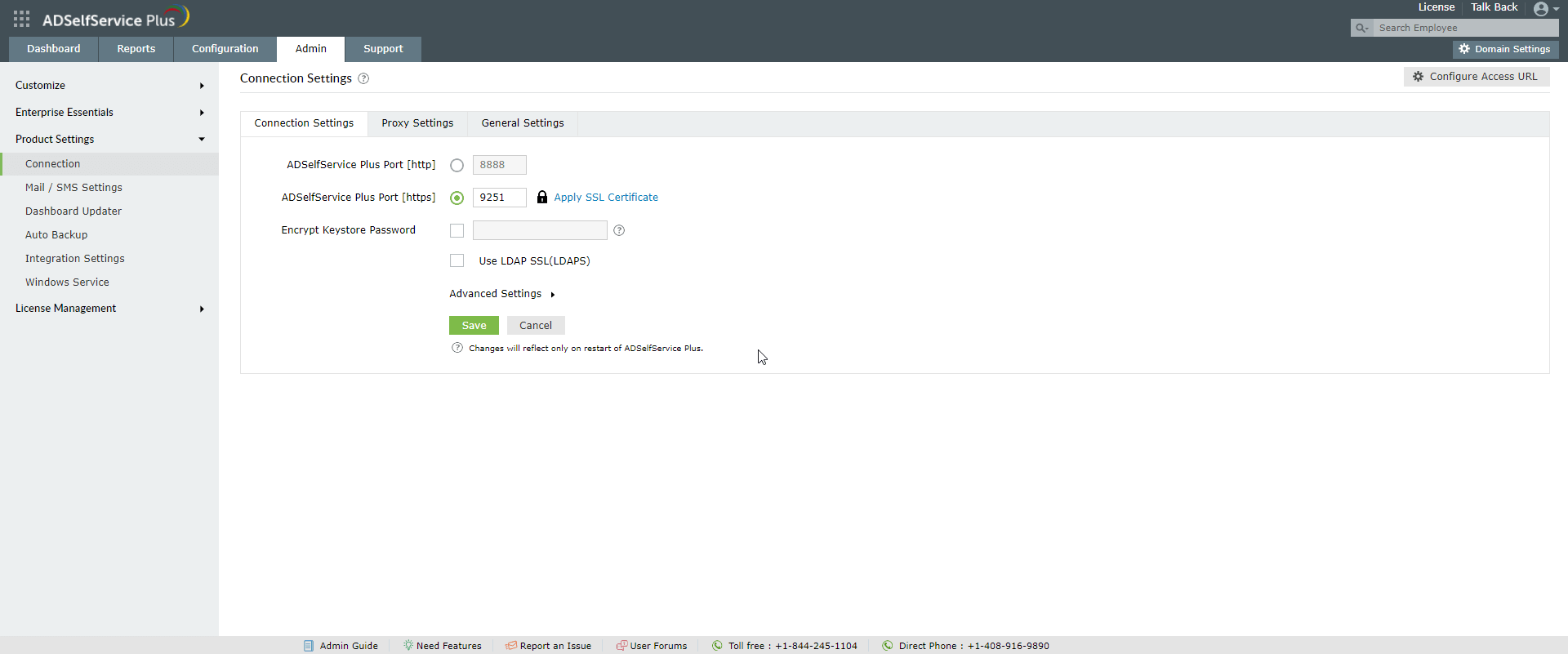
Highlights of ADSelfService Plus
Allow Active Directory users to self-service their password resets and account unlock tasks, freeing them from lengthy help desk calls.
Get seamless one-click access to 100+ cloud applications. With enterprise single sign-on, users can access all their cloud applications using their Active Directory credentials.
Intimate Active Directory users of their impending password and account expiry via email and SMS notifications.
Synchronize Windows Active Directory user passwords and account changes across multiple systems automatically, including Microsoft 365, Google Workspace, IBM iSeries, and more.
Strong passwords resist various hacking threats. Enforce Active Directory users to adhere to compliant passwords by displaying password complexity requirements.
Enable Active Directory users to update their latest information themselves. Quick search features help admins scout for information using search keys like contact numbers.