Last week, we looked at how you can customize pre-packaged reports in Exchange Reporter Plus. Now, let's see how you can see specific emails exchanged in your organization based on certain keywords they have in their content.
Let's assume you've come to know that users in organizations similar to yours are receiving bulk marketing emails that could be spam. You also learn that these emails usually have the word "lottery" in the subject line.
To identify these messages, you need to create a new report using Exchange Reporter Plus. To do so,
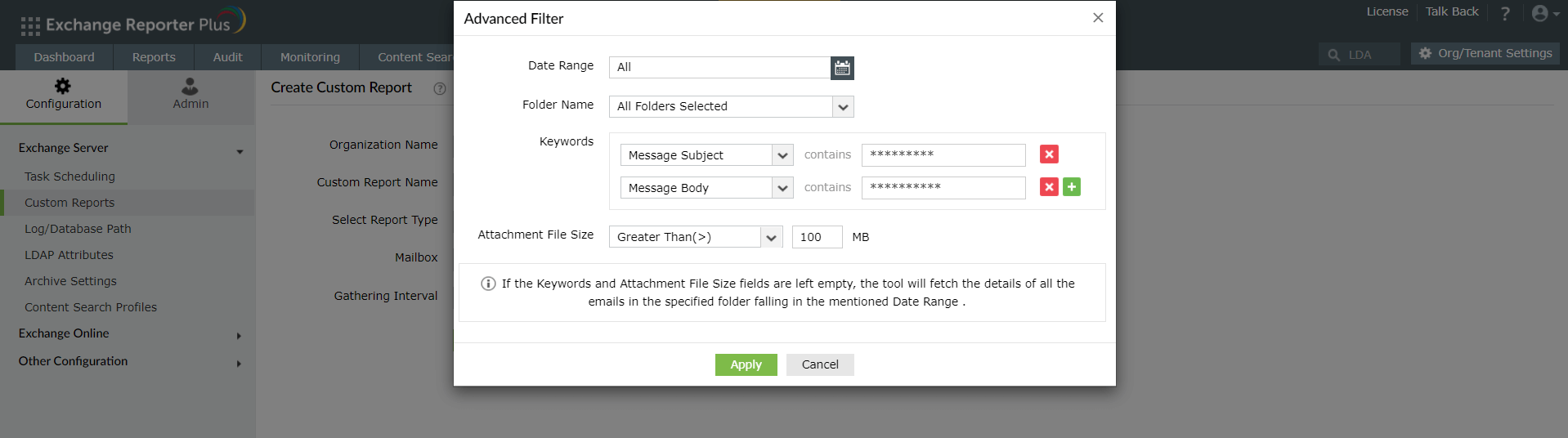
Figure: Customizing a prepackaged report using Exchange Reporter Plus.
Once you click Create, Exchange Reporter Plus creates a new report that shows the data you require once the scheduled data gathering task ends.
Fill this form, and we'll contact you rightaway.
Our technical support team will get in touch with you at the earliest."