Organizations use Skype for Business for improved communication and collaboration within and between teams. Skype's audio and video calls are particularly useful for employees to talk to each other and get work done on time.
Exchange Reporter Plus' granular reports on the Skype for Business server allow you to:
To access these reports:
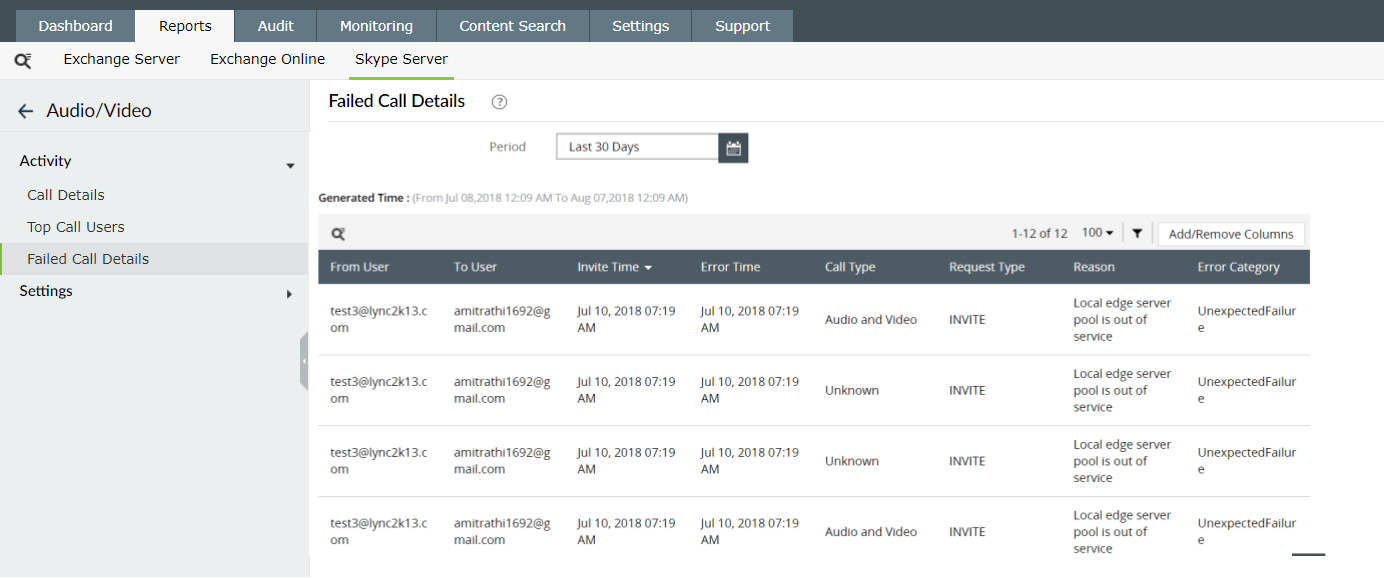
Figure 1: View details about failed audio and video calls.
These reports can be scheduled to be emailed to stakeholders at specified times. They can also be exported to destination folders in CSV, PDF, XLS, and HTML formats.
Like this tip? Stay tuned for more tips and tricks on the Skype for Business module of Exchange Reporter Plus.
Fill this form, and we'll contact you rightaway.
Our technical support team will get in touch with you at the earliest."