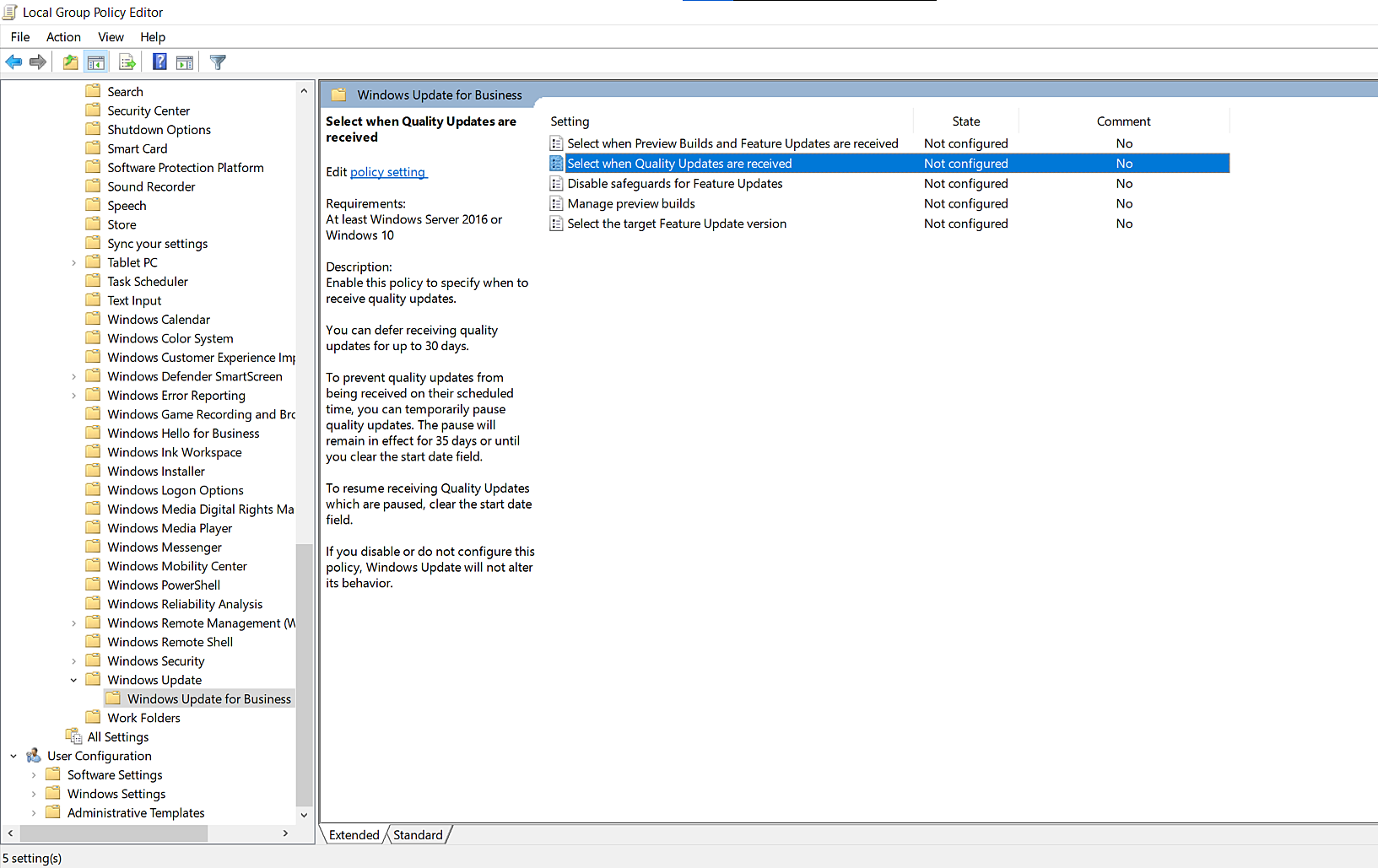Patch Installation Failure: Unknown Error Code: 2145124329
We have released a separate troubleshooting patch to address this issue. You can follow the steps in this document to resolve this.
Problem
You receive an error message, Unknown Error Code: 2145124329 - Operation was not performed because there are no applicable updates, while installing patches on your network computers using Endpoint Central.
Cause
This error might occur due to one of the following reasons:
- Superseded update - When a new update is released for an application/component, the existing (old) update(s) are superseded by the latest update.
- Update is already installed - The update that you're trying to install is already installed in the system.
- Update doesn't meet the system requirements - The updates to be installed don't meet the required system specifications.
- Missing prerequisites for update - Some updates require certain prerequisites (such as upgrading dependent applications to the latest versions) before they can be installed. Failure to meet the prerequisites can cause this error.
Resolution
There are six reasons as to why this error code might be shown, they can be resolved respectively as shown below:
- If the DB sync and patch scan has not occurred recently:
- Verify if the DB sync/scan has happened recently, if it hasn't happened, please perform a DB sync and patch scan and check whether the issue still exists.
- If no package is present in the registry hive mentioned below or the registry hive is empty in the customer system registry. In that case, the customer needs to contact Microsoft support.
- [HKEY_LOCAL_MACHINE\SOFTWARE\Microsoft\Windows\CurrentVersion\Component Based Servicing\Packages]
- Ensure you deploy the Servicing Stack Update (SSU) patch if it is detected as missing.
- If the patch failed with the above remark is shown for [Windows 7, 8.1 & Windows Server 2008, 2012] Security Only updates:
- Deploy the Latest Security Monthly Quality Roll-up to the above mentioned OS versions from the missing patches list.
- If the patch failed with the above remark is shown for [Windows 7, 8.1 & Windows Server 2008, 2012] Security Only updates for .NET Framework version installed in the systems:
- Deploy the Latest Security and Quality Roll-up update from the missing patches list to resolve the issue. If it still fails, then it probably means that the .NET framework has been corrupted.
- In this case, you need to deploy the Microsoft .NET Framework Repair Tool patch 108183 from Supported Patches View.
- Initiate a patch scan and then deploy the failed patches if it still appears in the missing patches list.
- If the patch failed with the above remark is shown for Cumulative updates/Latest Security and Quality Roll-up update for the .NET Framework version installed in the systems:
- In this case, you need to deploy the Microsoft .NET Framework Repair Tool patch 108183 from Supported Patches View.
- If the issue still persists with the same error code, uninstall and reinstall the .NET framework version installed. Then restart the system, perform a patch scan and deploy the failed patch on it.
Note: The current version of the .NET Repair Tool supports repairing .NET Framework versions 4.8, 4.7.2, 4.7.1, 4.7, 4.6.2, 4.6.1, 4.6, 4.5.2, 4.5.1, 4.5, 4.0, and 3.5 SP1 (including .NET 3.0 SP2 and .NET 2.0 SP2). Therefore, do not recommend patch ID 108183 for .NET Framework 4.8.1. Refer to this page for more information.
- If the affected systems have Defer updates configured in their GPO Policy
- Check whether the GPO policy given below is enabled. If enabled, then Disable it and deploy the updates or wait till the Deferral period is over
- Computer configuration > Administrative Templates > Windows Components > Windows Update > Windows Update for Business > Select when Quality Updates are Received
- Launch a Command-Line Window with admin rights and then run the command:
gpresult /H c:\gpresultoutput.html
An HTML file will be created at the specified path. Request the customer to send this HTML file.
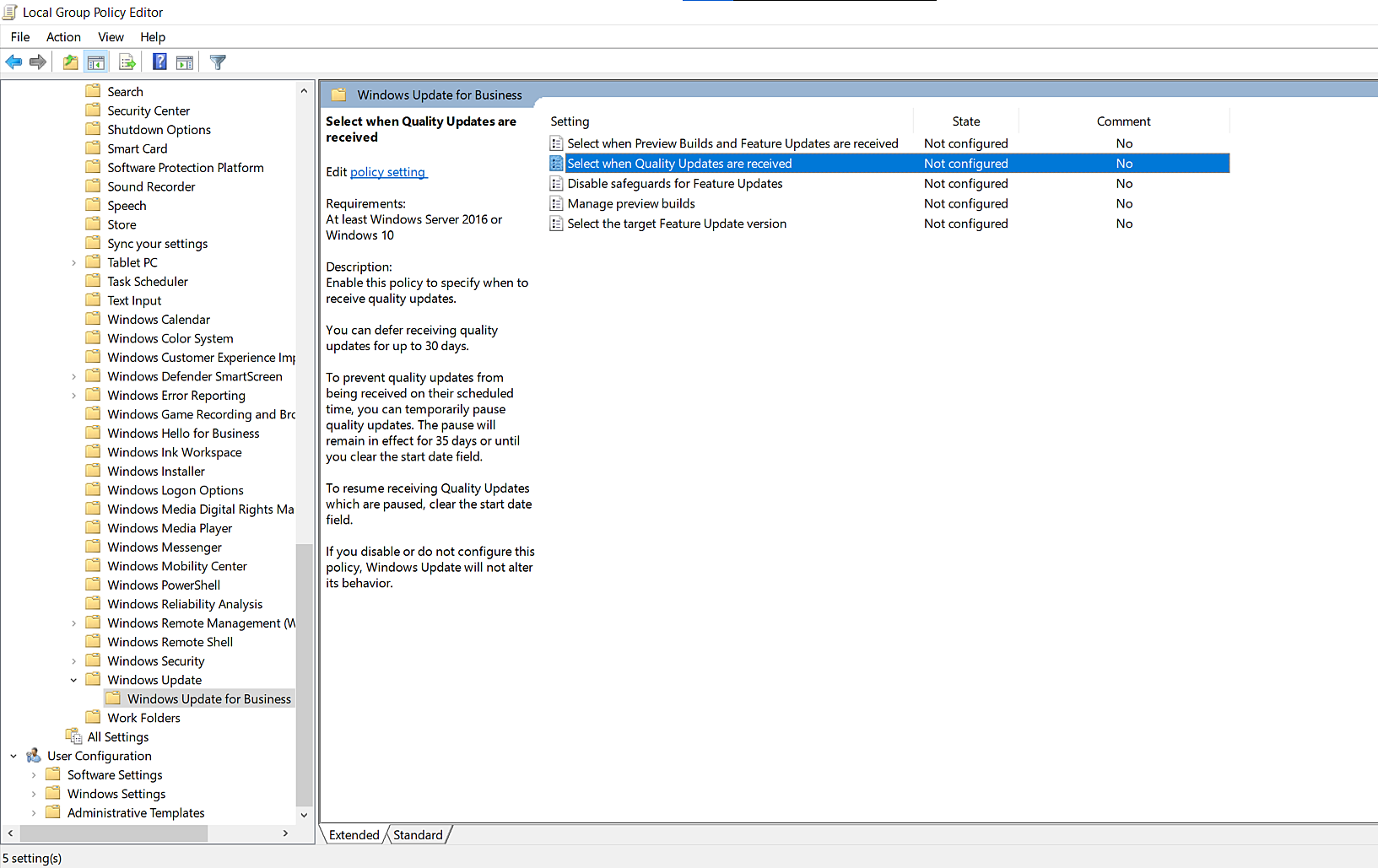
Note: Deferring simply means that you will not receive the update after it has been released for at least the number of deferral days you have specified.
If the issue still persists, contact endpointcentral-support@manageengine.com with the log files for further assistance.