

The fundamental step in software deployment is package creation. To install software on your network, you will require an installer package, which can be purchased from the vendor in the case of commercial software or downloaded from the vendor's website in the case of non-commercial software. The Silent Switches that need to be provided as the installation argument must be received from the vendor for automatic software installation without user interaction. Endpoint Central supports the following Windows executables: MSI, MSP, EXE, APPX, APPX Bundle, MSIEXEC, MSU, MSIX, and MSIX Bundle.
The created software packages are stored in a centralized location called the Software Repository. Endpoint Central supports two types of software repositories: Network Share and HTTP Repository.
The HTTP repository is recommended for storing created packages when deploying software to both roaming Agents and Agents within your network. It is configured by default after the Central Server installation.
The Network Share repository is recommended when deploying software to Agents within your local network. It needs to be configured based on your requirements, and the configured network share must be accessible to all Agents in order to access the stored software installers.
To learn more about Software Repositories, refer to this link.
While creating software packages, you can configure certain activities to take place before and after the installation of the software; these are known as Pre and Post Deployment Activities.
Pre-deployment activities are configured to perform specific actions before the software is installed on the target computers or user accounts. For example, checking disk space on the target computer or verifying whether the software being deployed is already installed.
Post-deployment activities are configured to perform specific actions after the software installation is complete. Examples include setting environment variables, creating or deleting shortcuts, or managing ongoing processes related to the deployed software.
To learn more about Pre and Post Deployment Activities, refer to this link.
Follow the steps below to create a Windows manual package:
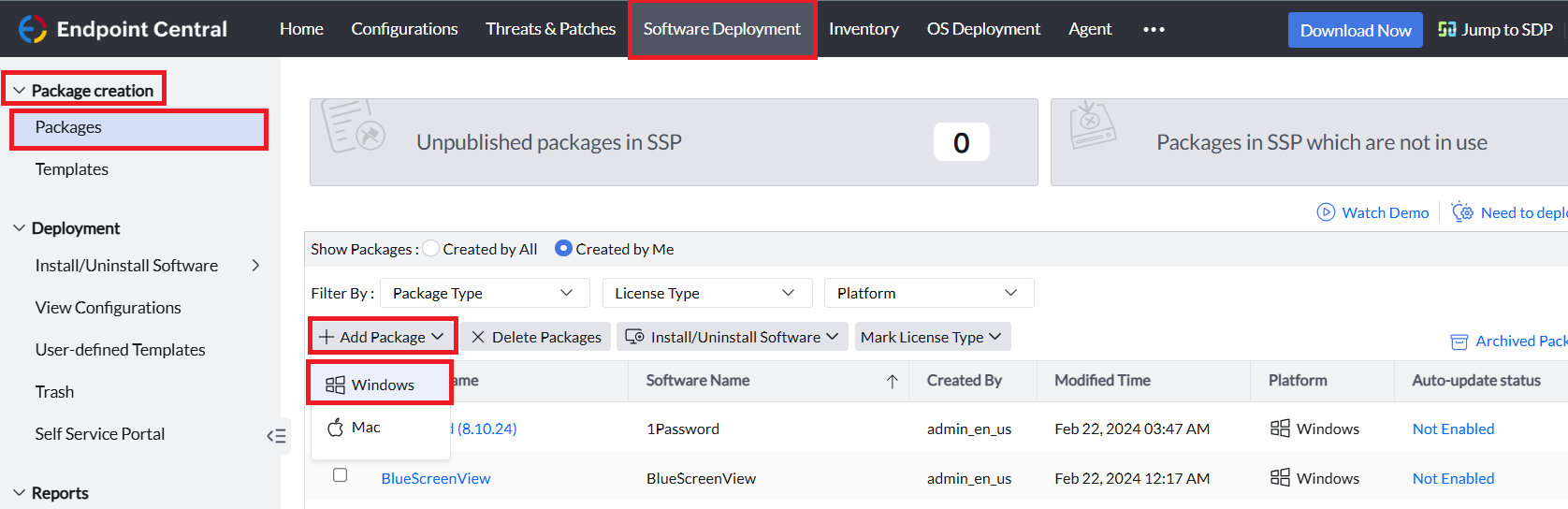
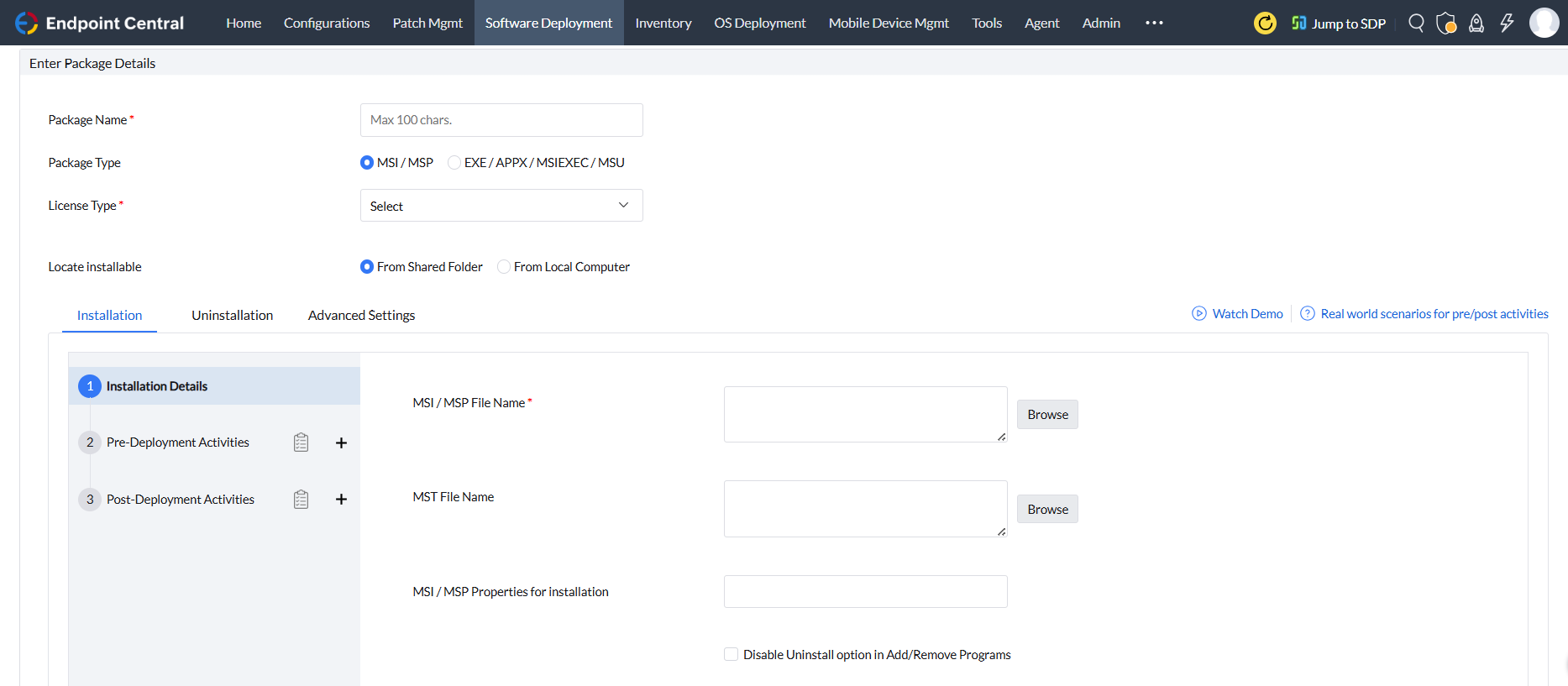
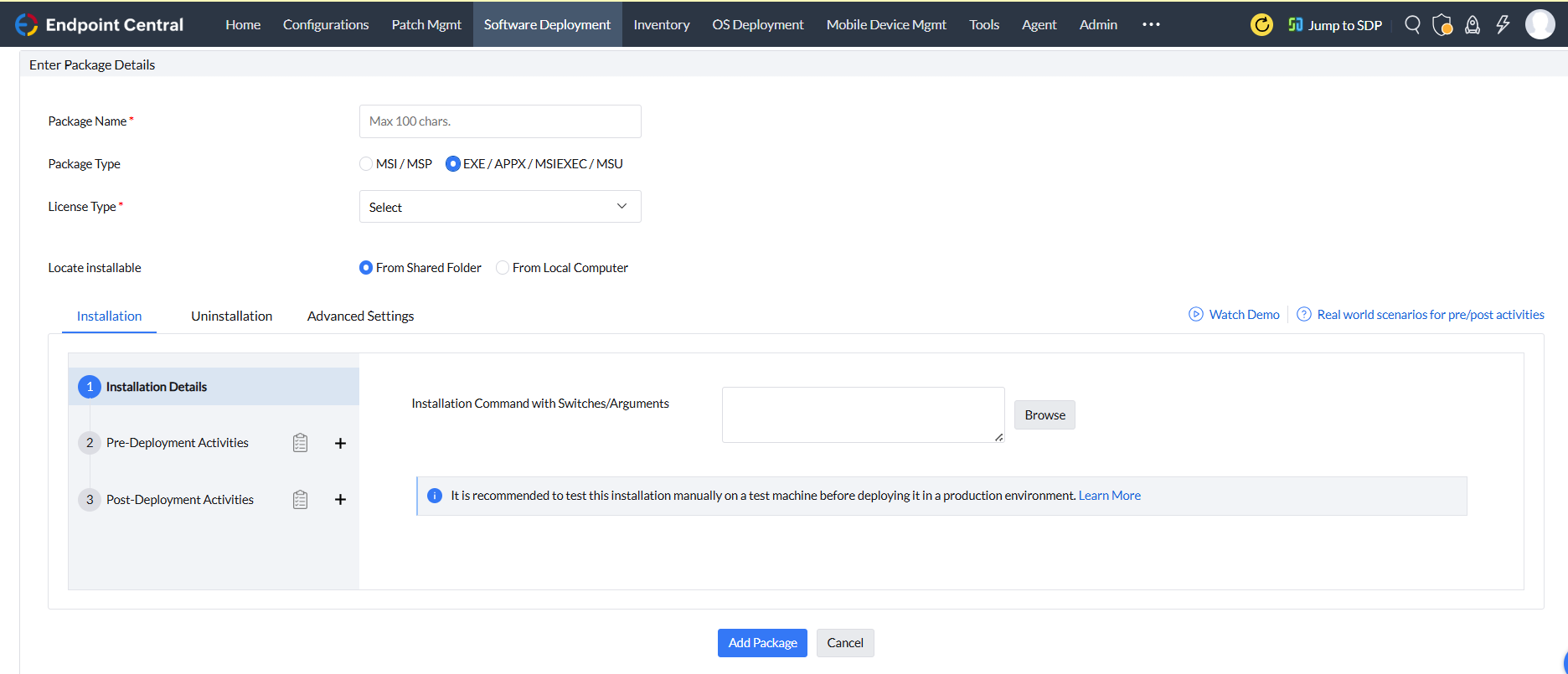
| Executable | Network Share Command | HTTP Command |
|---|---|---|
| EXE |
For Installation "\\<Share Path>\<installerfilename.exe>" /s For Uninstallation "\\<Share Path>\<uninstallerfilename.exe>" /s |
For Installation installerfilename.exe /s For Uninstallation uninstallername.exe /s |
| MSI |
For Installation "\\Share Path\installerfilename.msi" For Uninstallation "\\Share Path\installerfilename.msi" |
For Installation installerfilename.msi For Uninstallation installerfilename.msi |
| MSP |
For Installation "\\Share Path\installerfilename.msp" For Uninstallation "\\Share Path\uninstallerfilename.msp" |
For Installation installerfilename.msp For Uninstallation uninstallername.msp |
| APPX |
For Installation "\\Share Path\installerfilename.appx" For Uninstallation Not Supported |
For Installation installerfilename.appx For Uninstallation Not supported |
| Appx Bundle |
For Installation "\\Share Path\installerfilename.appxbundle" For Uninstallation Not Supported |
For Installation installerfilename.appxbundle For Uninstallation Not Supported |
| MSIEXEC |
For Installation "msiexec /i "\\Share Path\ installerfilename.msi" For Uninstallation "msiexec /x "\\Share Path\installerfilename.msi" |
For Installation msiexec /i "intstallerpath\installerfilename.msi" /qn For Uninstallation msiexec /x "intstallerpath\installerfilename.msi" |
| MSU |
For Installation "\\Share Path\installerfilename.msu" For Uninstallation "\\Share Path\uninstallerfilename.msu" |
For Installation installerfilename.msu For Uninstallation uninstallername.msu |
| MSIX |
For Installation "\\Share Path\installerfilename.msix" For Uninstallation Not Supported |
For Installation installerfilename.msix For Uninstallation Not Supported |
| MSIX Bundle |
For Installation "\\Share Path\installerfilename.msixbundle" For Uninstallation Not Supported |
For Installation installerfilename.msixbundle For Uninstallation Not Supported |
The created packages can be modified based on your requirement. Follow the below steps to modify the package:
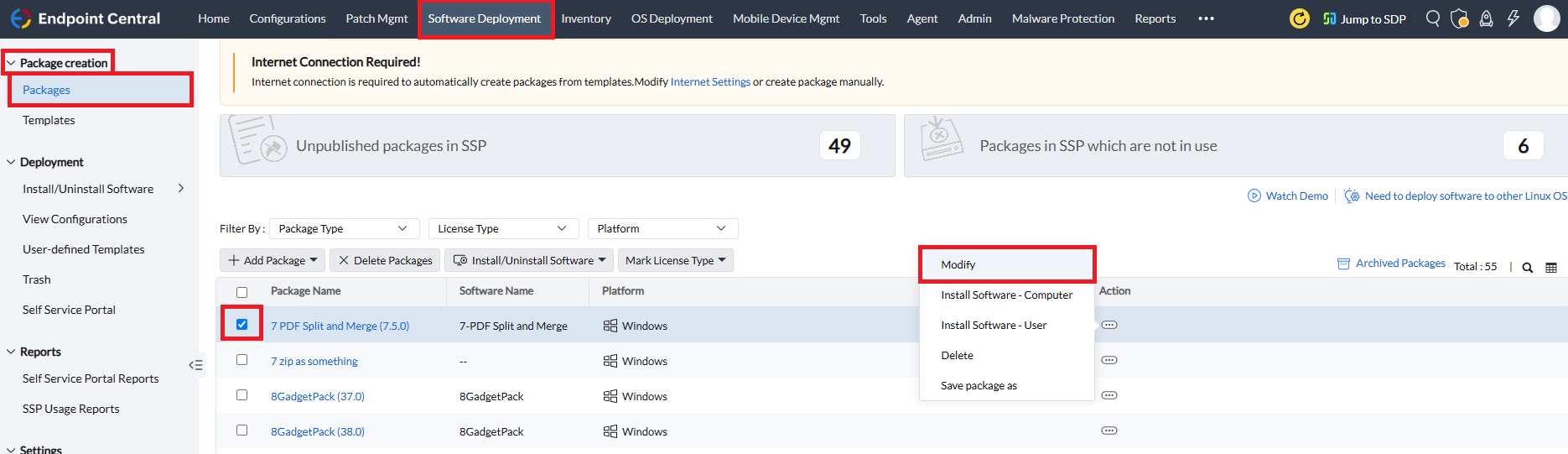
The created packages can be saved as a new package in case of package duplication requirement. Follow the below steps to duplicate the package:
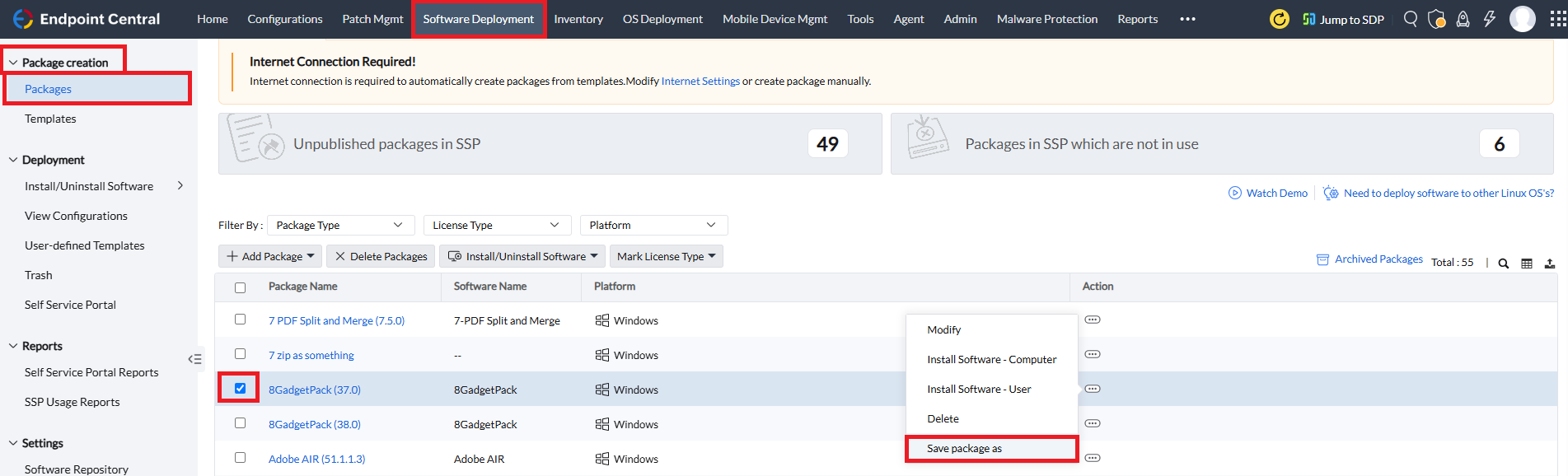
The created packages can be deleted based on your requirement. Follow the below steps to delete the package:
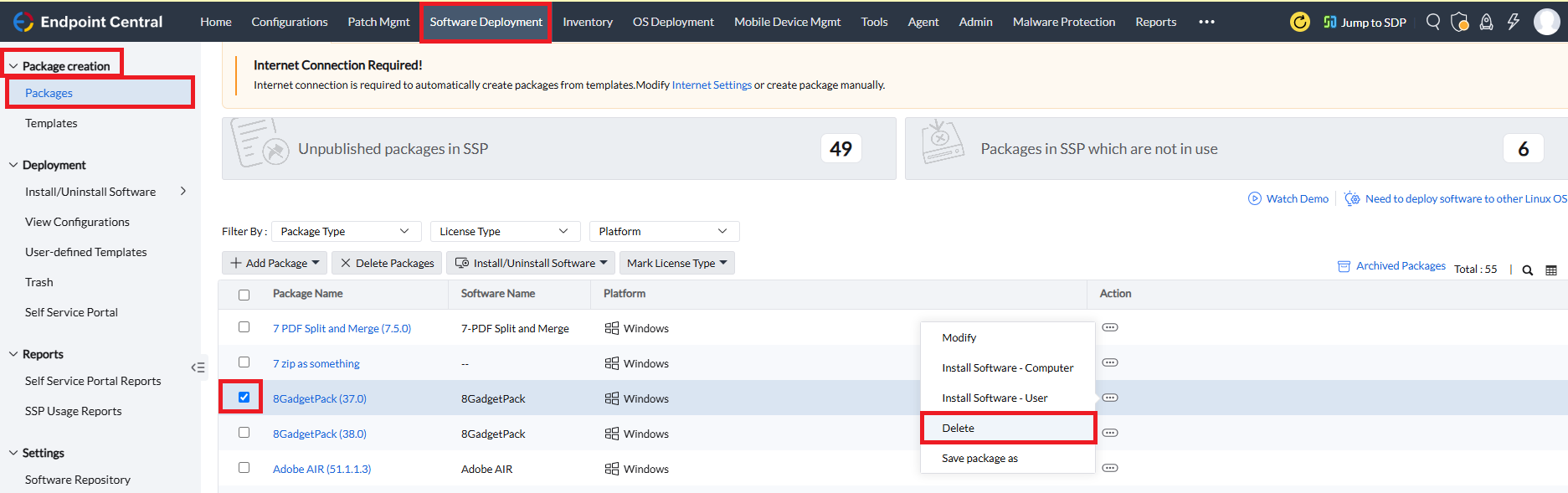
The selected packages will not be deleted in the following scenarios: