

Endpoint Central allows IT administrators to collaborate with their organization's helpdesk technicians using this integration. Endpoint Central features helpdesk integration to break the siloed approach in managing IT assets and streamlines the staffing process in managing IT assets and resolving tickets/requests from their end-users. This approach provides a centralized approach to handle IT assets and provides greater visibility into their IT network. Businesses can fuel their data-driven approach by configuring this integration.
Users can integrate Endpoint Central Cloud with ServiceDesk Plus Cloud in just few clicks. This one way integration can be enabled from Endpoint Central cloud console. In the product console, navigate to Admin > Integrations > ServiceDesk Plus Cloud > Click 'Enable'. This will activate the integration.
Points to remember:
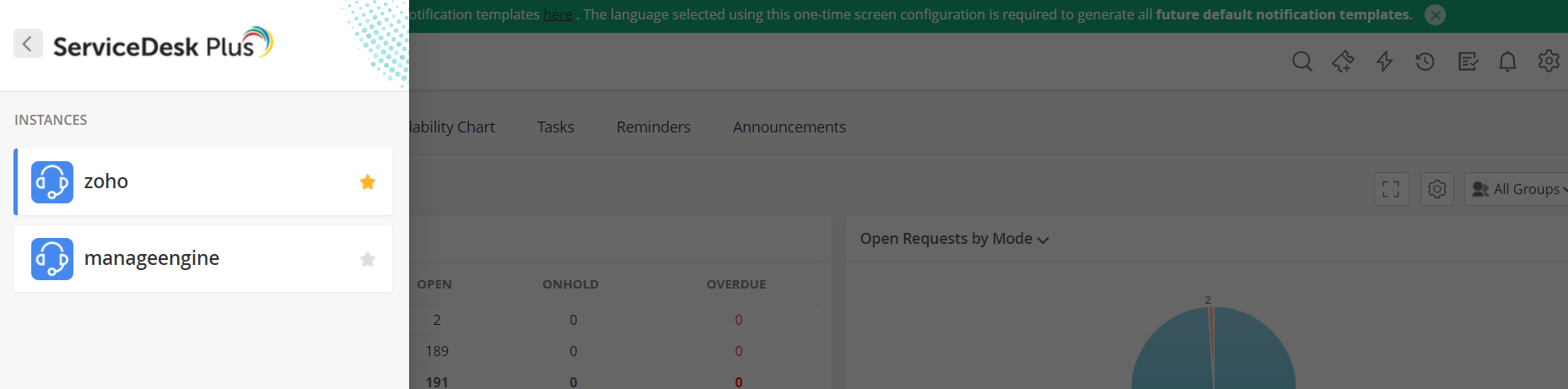
Note:To manage mobile devices using this integration, perform this step. Navigate to ServiceDesk Plus cloud console, click gear icon and navigate to Apps & Add-ons > Integrations > ManageEngine Integrations and enable Mobile Device Manager Plus.
This integration aims at providing a better visibility into IT and perform informed actions with the data gathered. This setup pulls data from the IT assets and stores them in a CMDB, which can be accessed by authorized personnel. This integrated workflow allows easy compilation of data and accessibility, since both helpdesk technicians and IT technicians work on the same platform. The data collection and compilation takes place during the following events:
The following data will be collected during asset scan and posted in the CMDB