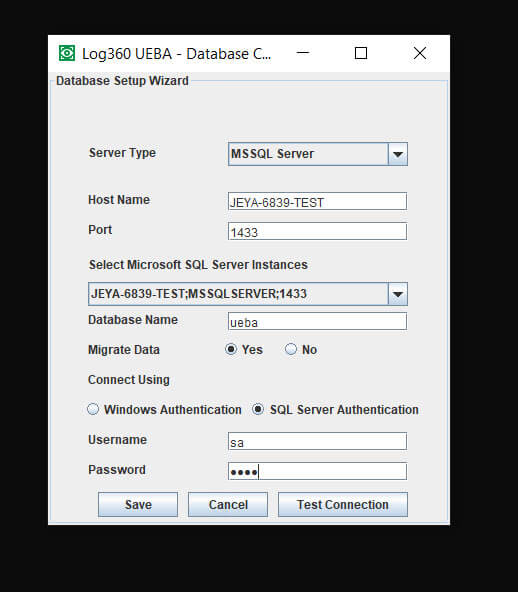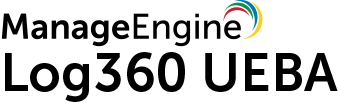
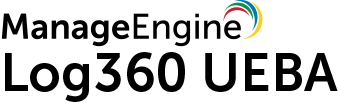
This is applicable only if you are using Log360 UEBA with PostgreSQL and you want to change the database to Microsoft SQL Server.
The steps to migrate and run the Log360 UEBA server with Microsoft SQL Server as the database are given below:
Note: If you are copying the above file from a server with SQL Server version 2005 and above, to another server runnning Log360 UEBA, please install the following SQL Native Client in the Log360 UEBA machine based on the SQL Server version and CPU type of the Log360 UEBA machine.
http://go.microsoft.com/fwlink/?LinkId=123717&clcid=0x409
http://go.microsoft.com/fwlink/?LinkId=123718&clcid=0x409
https://www.microsoft.com/en-us/download/details.aspx?id=50402
https://www.microsoft.com/en-in/download/details.aspx?id=36434
https://www.microsoft.com/en-us/download/details.aspx?id=50420
Note:
To perform data migration, enter <Log360 UEBA Home>bin\changeDB.bat
Note: Ensure that both Log360 UEBA and Microsoft SQL Server are on the same domain and logged in with the same domain administrator credentials.
For Windows authentication, enter the Domain Name, Username and Password.
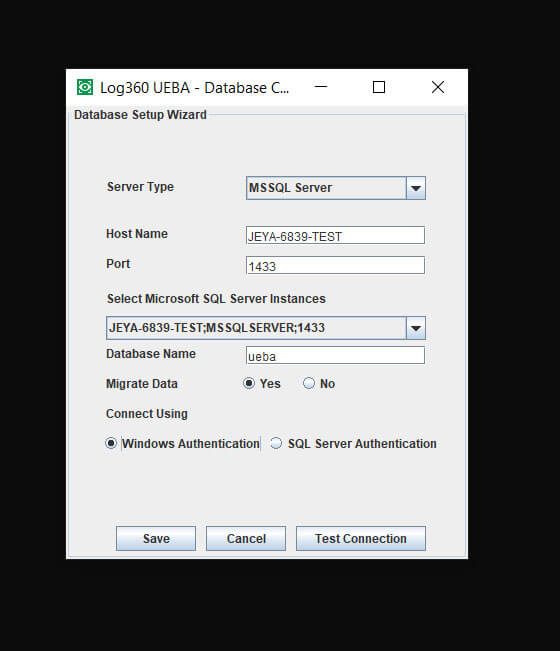
For SQL Server authentication, enter the Username and Password.