Safe Mode is an Android exclusive feature used for troubleshooting issues caused by user-installed/third-party apps. Safe Mode will retain only the system apps/pre-installed apps and disable all third-party/user-installed apps in the device until the subsequent reboot. For instance, if your Android device seems to be laggy or running slow, you can startup the device using Safe Mode and check whether the problem persists. If it doesn't, it means that the user-installed/third-party apps are the ones causing the issue; uninstalling the recently installed apps tends to fix the issue.
The following is a representation of a device running in Safe Mode, along with the badge on the left bottom part of the screen.
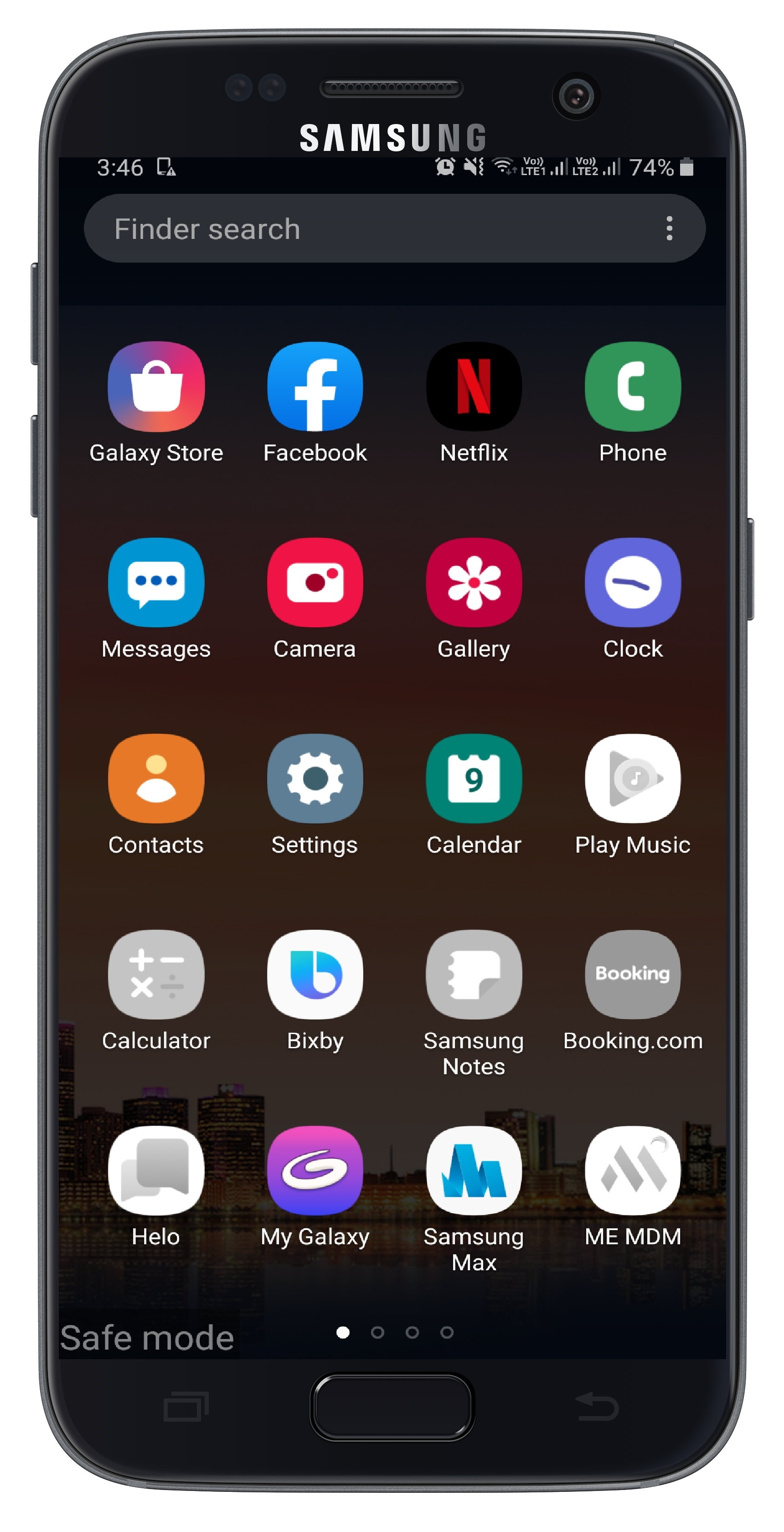
From an organizational perspective, where employees are given corporate owned devices, this poses a major threat. Employees can startup devices in Safe Mode and uninstall apps provisioned in Kiosk mode, or any mobile device management app such as the ME MDM app. Employees can also tamper the device settings or override the restrictions pre-configured by the IT administrator.
Let's say a device in your organization has been locked down in Kiosk mode, to run a preselected set of apps. If you do not disable Safe Mode on this device, the user will be able to startup the device in Safe Mode and uninstall the apps which you have allowlisted on the device. If the deployment is high in number, it would be back-breaking for the IT administrator to ensure devices stay compliant to organizational policies. Also, the IT administrator cannot perform any management activity using MDM, until the subsequent device reboot. However, the users will be restricted from modifying or uninstalling the ME MDM app.
To counter such loopholes, Mobile Device Manager Plus (MDM) has come up with a proactive solution to prevent users from starting up devices using Safe Mode. With the restrictions supported by MDM, you can configure a profile and associate it with the devices for which you want to disable Safe Mode.
NOTE: You can disable safe mode only on Samsung devices running Android 4.3 and above.
Follow the steps mentioned below to disable Safe Mode on Android devices using MDM: